Connect finance and operations apps with a new Microsoft Dataverse instance
Administrators in Microsoft Dynamics Lifecycle Services are finding that more capabilities require connection to Dataverse via Power Platform Integration. Customers who don't already use Dataverse for low-code applications and services, or with other Dynamics 365 apps, can quickly set up and connect an instance. This article explains how to connect your finance and operations apps environment with a new Dataverse instance to combine them into one logical environment.
This article goes through the following steps.
- Select Setup on the Power Platform Integration tab.
- Configure Dataverse by using a template.
- Confirm that you want to proceed.
- Wait for provisioning to be completed.
As an example of this scenario, a customer who has deployed a finance and operations apps environment wants to connect it to a new Dataverse environment. This operation unlocks popular features such as add-ins, dual-write, virtual entities, and out-of-box business events, so that the rich finance and operations apps data can be made available for low-code applications and services.
Power Platform connection isn't reversible
Connecting, or linking as it's also referred, a finance and operations apps environment to a Microsoft Dataverse instance isn't reversible. The integration between the two systems is done via the infrastructure and disconnecting them would result in data loss. If you wish to delete the Microsoft Dataverse instance, you may follow the guide - Delete environments when Power Platform Integration is enabled.
Prerequisites
The following prerequisites must be in place before you set up the Microsoft Power Platform integration:
Make sure that at least 1 gigabyte (GB) of Microsoft Power Platform database storage capacity space is available for your tenant. If this space isn't available, the setup fails. To view your capacity, go to the Power Platform admin center.
Validate the governance policy of your tenant in Power Platform admin center. To do this validation, you must have either the Tenant administrator role or the Power Platform administrator role.
- Sign in to the Power Platform admin center.
- In the left navigation, select Settings to open the Power Platform settings page.
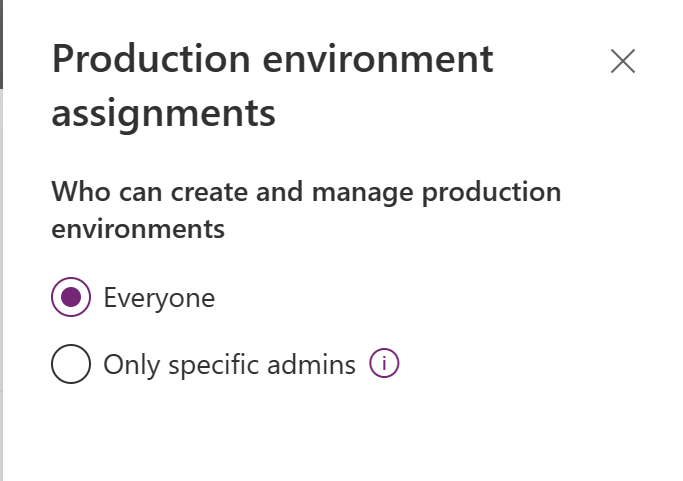
For organizations that don't allow everyone to create Power Platform environments, the user who does the setup in Lifecycle Services must be added to one of the following roles in Microsoft Entra ID. To make this change, you must be assigned to the Tenant administrator role.
- Dynamics 365 Service Admin
- Power Platform Admin
The user who does the setup in Lifecycle Services must be licensed. The Microsoft 365 admin center should be used to apply the Dynamics 365 Unified Operations Plan license, the AX Enterprise license, or an application-specific license, such as Dynamics 365 Finance.
Step 1: Select Setup on the Power Platform Integration tab
In Lifecycle Services, go to your sandbox or production environment, and select the Power Platform Integration FastTab. If the Setup button is available on it, you can configure your connection to Dataverse.
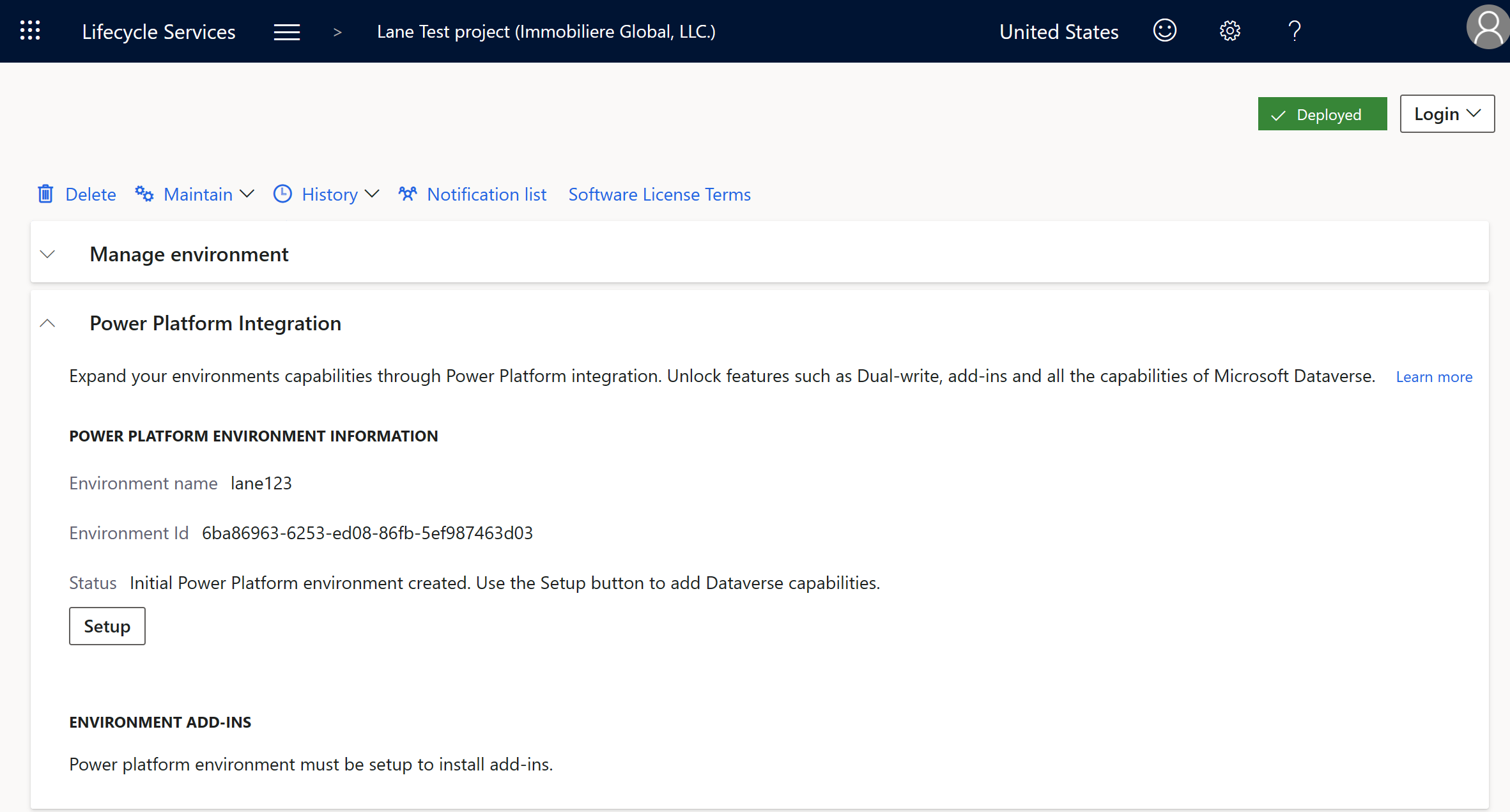
A Power Platform environment ID should already be listed on the Power Platform Integration FastTab. The specified environment is the "initial Power Platform environment," which is the free placeholder environment that's created in Power Platform admin center for every sandbox and production environment in Lifecycle Services. There's a one-to-one (1:1) relationship, and it's eventually the migration path to Power Platform admin center.
Step 2: Configure Dataverse by using a template
In this step, you add Dataverse to your initial Power Platform environment. To enable this connection, leave the Use a different Power Platform Environment option set to No in the Power Platform Integration Setup dialog box. If you've already deployed a Dataverse instance with other Dynamics 365 applications, and you want to connect to it, see Connect finance and operations apps with an existing Microsoft Dataverse instance.
Select an available template. A Dataverse instance is created, and several applications are preinstalled, based on your requirements.
The following templates are available:
- Dynamics 365 standard – This template enables add-ins, virtual entities, business events, and dual-write platform components, but it doesn't contain any application maps for dual-write. This template is the one that's most often used.
- Dynamics 365 standard with Dual-write – This template enables everything from the standard template and installs application maps for dual-write.
- Project Operations – This template is a special template for customers who have the Dynamics 365 Project Operations license. It preinstalls solutions that are required for Project Operations to run, in addition to enabling and installing everything from the Dynamics 365 standard with Dual-write template.
After you select a template, select the Agree checkbox, and then select Setup.
Step 3: Confirm that you want to proceed
A dialog box appears and indicates that the action can't be reversed. The action of connecting finance and operations apps with Microsoft Power Platform and Dataverse is similar in nature to the action of applying a Microsoft platform update to your environment. After it's done, it can't be undone.
To proceed with the setup activity, enter your name in the dialog box.
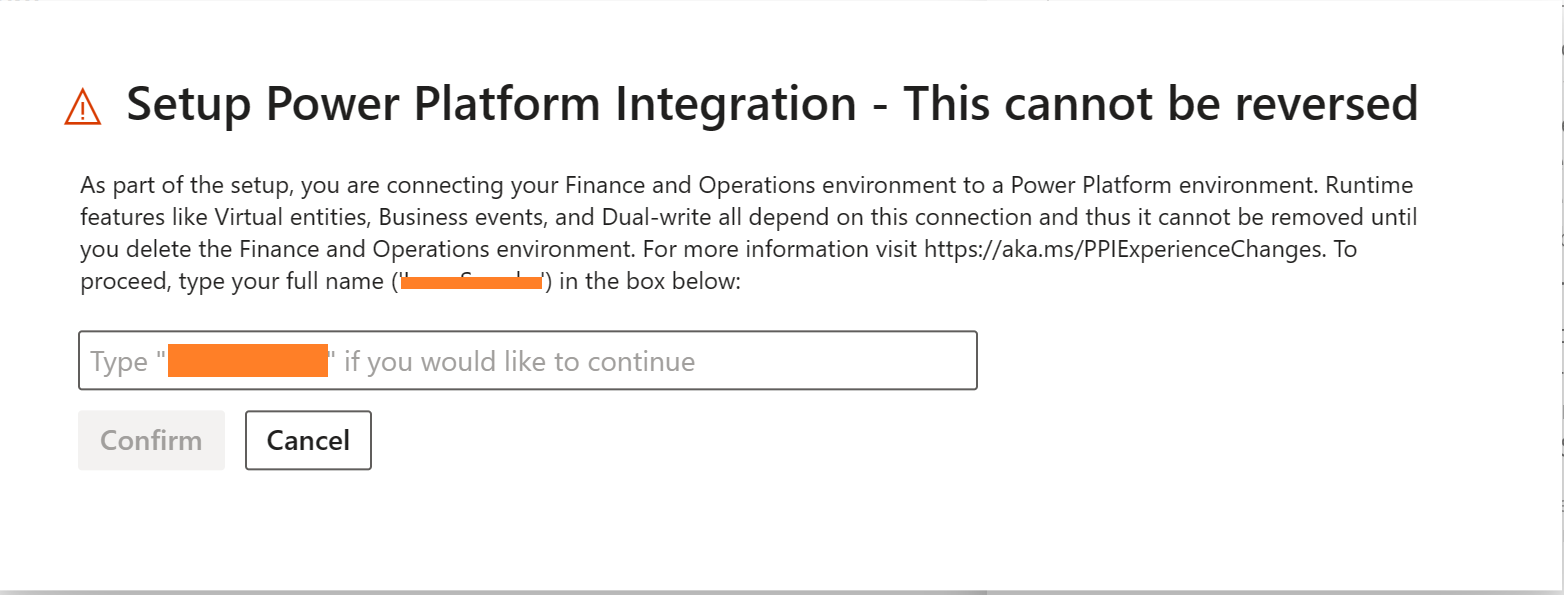
Step 4: Wait for provisioning to be completed
Provisioning a new Dataverse instance takes only a few minutes. There's a brief downtime in the finance and operations apps environment, so that the X++ runtime can detect its connection to Dataverse for various features. During this time, the environment in Power Platform admin center appears in a Preparing state while Dataverse is added.
Recommendations
- Because this action can't be reversed, if you already have a Dataverse instance that you want to link with the finance and operations environment, set the Use a different Power Platform Environment option to Yes in step 2, and see Connect finance and operations apps with an existing Microsoft Dataverse instance.
- As you perform environment lifecycle operations such as restoring data, consider the finance and operations environment and Power Platform environment one environment, and maintain the 1:1 mapping.