Extending Price Calculations
If you offer special prices and line discounts for sales and purchases, Dynamics 365 Business Central can automatically calculate prices on sales and purchase documents, and on job and item journal lines. The price is the lowest permissible price with the highest permissible line discount on a given date. Dynamics 365 Business Central automatically calculates the price when it inserts the unit price and the line discount percentage for items on new document and journal lines. For more information, see Price Calculation.
This topic describes how price calculations are implemented in 2020 release wave 1 (referred to as "Business Central Version 16" in the illustrations), and provides comparisons with 2019 release wave 2 (referred to as Business Central Version 15 in the illustrations) to show what we have changed. It also provides some examples of how you can extend price calculations in 2020 release wave 1 and later.
Price Calculation Setup
Price calculations are based on the Price Calculation Setup table, where you can choose an existing implementation, as shown in the following image.
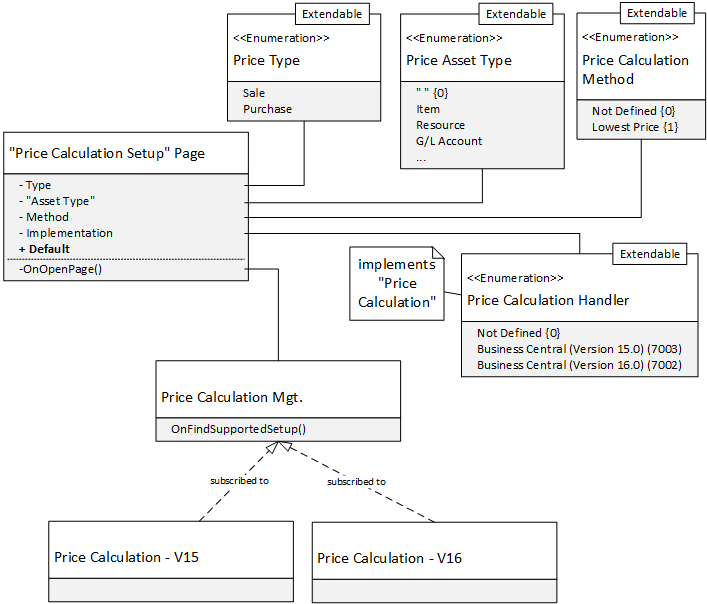
The Price Calculation Setup table has the Code field as its primary key. The value of the field is calculated by combining the values in the Method, Type, Product Type, and Implementation fields. For example, it is [1-1-0]-7003 for the setup line when the following fields contain the following values:
- Method contains Lowest Price
- Type contains Sale
- Product Type contains All
- Implementation contains Business Central (Version 15.0)
You can have multiple setups with the same combination of method, type, and product type. The implementation should always be different though, because each implementation provides different calculations. The default implementation is defined by the Default field. For example, in 2020 release wave 1 the following setups are available:
| Method | Type | Product Type | Implementation | Default |
|---|---|---|---|---|
| Lowest Price | Sale | All | Business Central (Version 15.0) | X |
| Lowest Price | Sale | All | Business Central (Version 16.0) |
By default, all sales lines use the Business Central (Version 15.0) implementation to calculate prices, unless the second line has a detailed setup that defines exceptions.
The Price Calculation method on the document line searches for a setup that that has a matching combination of the method, the price type, and product type on the document line. The method then searches for detailed lines that contain exceptions for the combination of a source group (Customer, Vendor, and Job) and an product (item, resource, and so on) on the document line. If a matching setup is found its implementation is used to calculate a price. If there is no matching setup exception, we use the default implementation.
For example, let's say we have a line on a sales order for Customer 20000 contains item 1000. The default implementation for the sale of any asset is Business Central (Version 15.0), but the Business Central (Version 16.0) implementation contains a detailed setup line for Item 1000. That means that the Business Central (Version 16.0) implementation will calculate the price.
You can enter detailed setup records for non-default setup lines. The following image shows the relation between a setup line and a detailed setup.
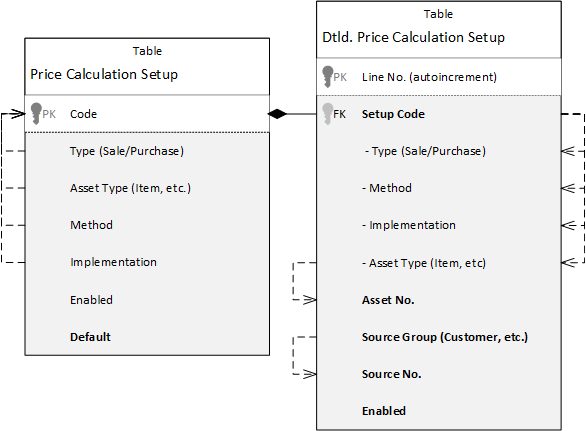
For a Business Central (Version 15.0) implementation, you can only edit the Default field. The records are inserted by the codeunits that subscribe to the OnFindSupportedSetup() event in the Price Calculation Mgt. codeunit. The two price calculation implementation codeunits add pairs of such records, one for the sale of products and another for purchases.
Because the Price Calculation Setup table is extensible, you can add new fields to the key by subscribing to the OnAfterDefineCode() event.
Each codeunit that implements the Price Calculation interface must subscribe to the OnFindSupportedSetup() event of the Price Calculation Mgt codeunit to fill the price calculation setup table with new options.
Price Type
The Type field is an extensible Price Type enum that contains the following values:
- Any (0)
- Sale (1)
- Purchase (2)
The values are part of the composite key in the Price Calculation Setup table. Sales and service lines use the Sale type, purchase lines use the Purchase type, and job or item journal lines use both for calculating price and cost. The Any value is the default value, and is used when a line contains both a price and a cost.
Product Type
The Product Type field is an extensible Price Asset Type enum that contains the following values:
- All (0)
- Item (10)
- Item Discount Group (20)
- Resource (30)
- Resource Group (40)
- Service Cost (50)
- G/L Account (60)
The value in the Product Type field is part of the composite key in the Price Calculation Setup table. If the only setup record contains Product Type - All, special price calculation implementations per product type are not needed. The default implementation will be used regardless of the product type in the document line. If you need different implementations, you must add a setup line with another product type. For example, the following table shows a Resource Pricing implementation with a resource asset type.
| Method | Type | Product Type | Implementation | Default |
|---|---|---|---|---|
| Lowest Price | Sale | All | Business Central (Version 15.0) | X |
| Lowest Price | Sale | Resource | Resource Pricing | X |
Because only one record has the combination of Lowest Price, Sale, and Resource it will be the default. If a sales line sells a resource, its price will be calculated by the Resource Pricing implementation. All other products will use the Business Central (Version 15.0) implementation.
Price Calculation Method
The Method field is an extensible Price Calculation Method enum that contains the following values:
- Not defined (0)
- Lowest Price (1)
The method value is part of the composite key in the Price Calculation Setup table. A sales document line inherits the method value from the sales header, which in turn inherits it from one of the following, depending on where it's defined:
- Customer
- Customer price group
- Sales & Receivable Setup table
The Sales & Receivable Setup table defines the default method, Lowest Price, for all sales prices. If you want to use a different method, you can specify it on a customer price group or a customer. You cannot edit the method on sales document headers or lines.
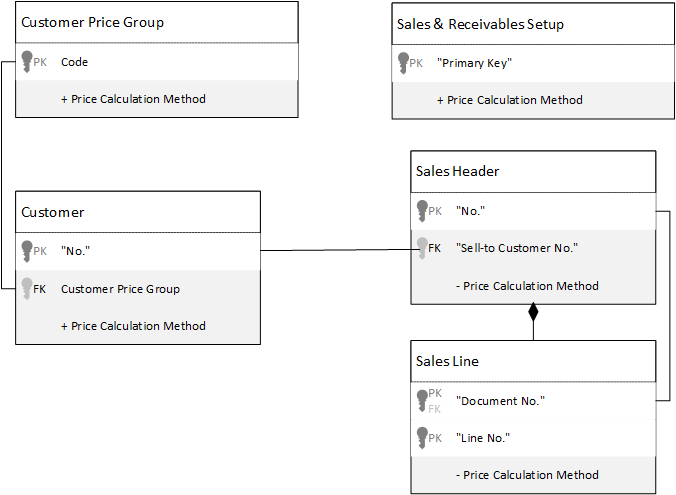
The Purchase & Payables Setup table also defines the default method for all purchase prices. You can redefine it for a certain vendor. You cannot edit the method on purchase document headers or lines.
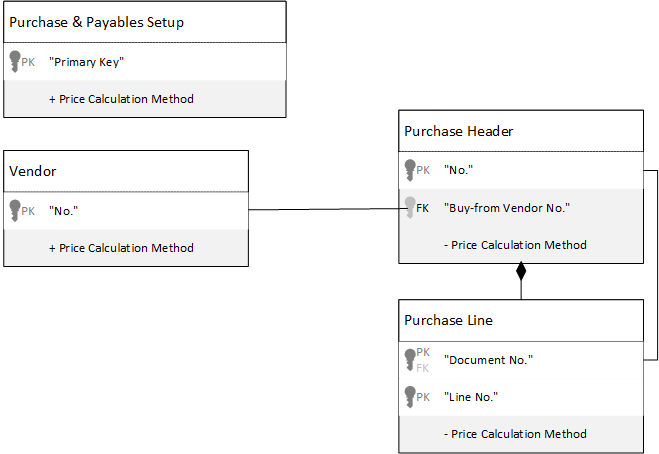
Data Structure Comparison
The Business Central (Version 15.0) calculation uses the following tables that store information about prices, costs, and discounts:
- table 7002 "Sales Price"
- table 7004 "Sales Line Discount"
- table 7012 "Purchase Price"
- table 7014 "Purchase Line Discount"
- table 201 "Resource Price"
- table 1014 "Job G/L Account Price"
- table 1013 "Job Item Price"
- table 1012 "Job Resource Price"
The Business Central (Version 16.0) calculation uses the following table:
- table 7001 "Price List Line"
Table 7001 "Price List Line" is compatible with all tables used by the Business Central (Version 15.0) calculation. It contains the set of CopyFrom() methods that convert the data from the tables to the Price List Line table.
If you extended the Business Central (Version 15.0) tables, you must also extend the Price List Line table and the CopyFrom() methods by subscribing to special events. The following example extends the Sales Price table with a Document No. field.
tableextension 50010 "Document No in Sales Price" extends "Sales Price"
{
fields
{
field(50000; "Document No."; Code[20])
{ }
}
}
Now we'll extend the Price List Line table with the same field.
tableextension 50011 "Doc. No in Price List Line" extends "Price List Line"
{
fields
{
field(50000; "Document No."; Code[20])
{ }
}
}
Now we'll subscribe to the 'OnCopyFromSalesPrice' event to copy data from "Sales Price" to "Price List Line" table.
codeunit 50012 "Copy DocumentNo to Price List"
{
[EventSubscriber(ObjectType::Codeunit, Codeunit::CopyFromToPriceListLine, 'OnCopyFromSalesPrice', '', false, false)]
procedure CopyFromSalesPriceHandler(var SalesPrice: Record "Sales Price"; var PriceListLine: Record "Price List Line")
begin
PriceListLine."Document No." := SalesPrice."Document No.";
end;
}
The Price Calculation Method field is added to all tables that need calculated prices and discounts:
- table 37 "Sales Line"
- table 5902 "Service Line"
- table 39 "Purchase Line"
- table 246 "Requisition Line"
- table 83 "Item Journal Line"
- table 753 "Standard Item Journal Line"
- table 210 "Job Journal Line"
- table 1003 "Job Planning Line"
The following image shows the schema of how the methods called in the Sales Line table get the price and discount amounts from either the Sales Price or Price List Line tables.
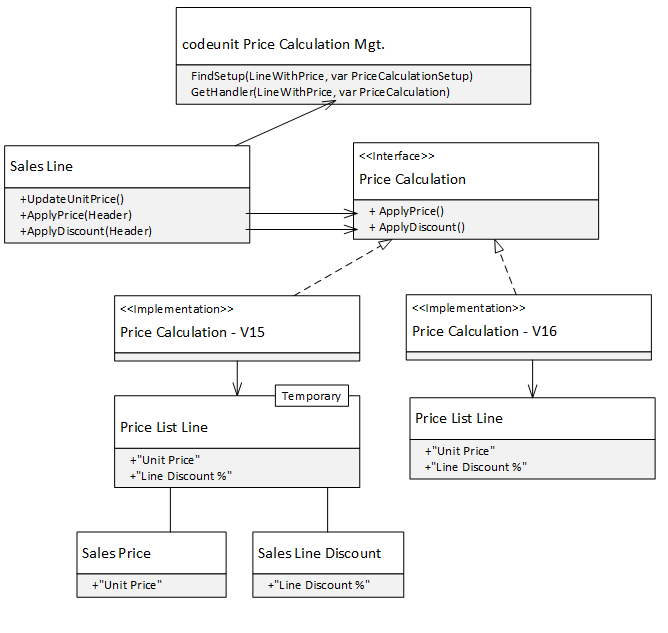
Interface Objects
AL interface objects are important for extensibility. They define the capabilities that are available to an object, and allow implementations to differ as long as they comply with the interface requirements. For more information, see Interfaces in AL.
Price calculation uses the following AL interface objects:
- Price Calculation
- Line With Price
- Price Source Group
- Price Source
Price Calculation
The Price Calculation interface defines methods that calculate amounts and discount percentages on journal and document lines.
In Business Central (Version 15.0) and earlier, the Price Calculation – V15 interface implementation calls the Sales Price Calc. Mgt. and Purch. Price Calc. Mgt. codeunits to calculate prices. In Business Central (Version 15.0), the implementation codeunit is Price Calculation – V16. This codeunit works the same as "Price Calculation – V15" but is based on a different price line table and makes it easier to extend price calculations.
The Price Calculation - Undefined implementation is used when the setup line does not contain a match for the document line. This implementation will display a message that states the combination that is missing.
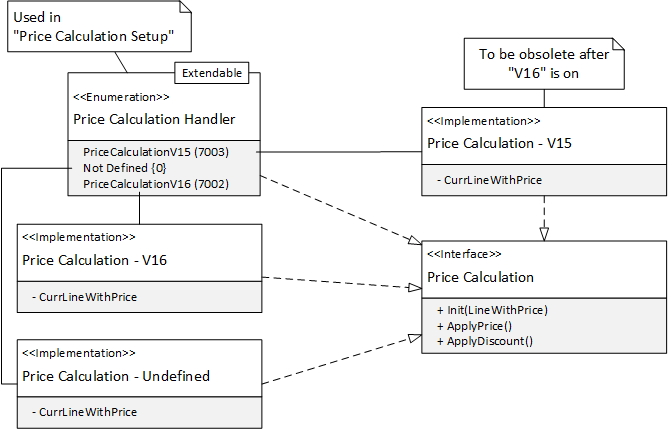
You can add a new implementation codeunit or reuse one as a starting point and rewrite it as needed. For the new codeunit, you must extend the Price Calculation Handler enum that implements Price Calculation interface and is used in the Price Calculation Setup table.
enumextension 50000 "SpecialPriceHandler" extends "Price Calculation Handler"
{
value(50000; "Special Price")
{
Implementation = "Price Calculation" = "Price Calc. - Special Price";
}
}
Afterwards you can insert a record in the Price Calculation Setup table and set the new implementation as the default.
The following code in codeunit 7001 "Price Calculation Mgt." returns a Price Calculation interface that initialized with the instance of the Line With Price interface that depends on the setup record:
procedure GetHandler(
LineWithPrice: Interface "Line With Price";
var PriceCalculation: Interface "Price Calculation") Result: Boolean;
var
PriceCalculationSetup: Record "Price Calculation Setup";
begin
Result := FindSetup(LineWithPrice, PriceCalculationSetup);
PriceCalculation := PriceCalculationSetup.Implementation;
PriceCalculation.Init(LineWithPrice, PriceCalculationSetup);
end;
After the price calculation implementation is defined, the document line typically calls the methods in the interface that calculate the price and discount. The following code is used in the Sales Line table:
var
Line: Variant;
begin
PriceCalculation.ApplyDiscount();
PriceCalculation.ApplyPrice(CalledByFieldNo);
PriceCalculation.GetLine(Line);
Rec := Line;
end;
Line With Price
The Line With Price interface defines methods for lines that require the calculation of a price, cost, and line discount. The following image shows the codeunits that implement this interface.
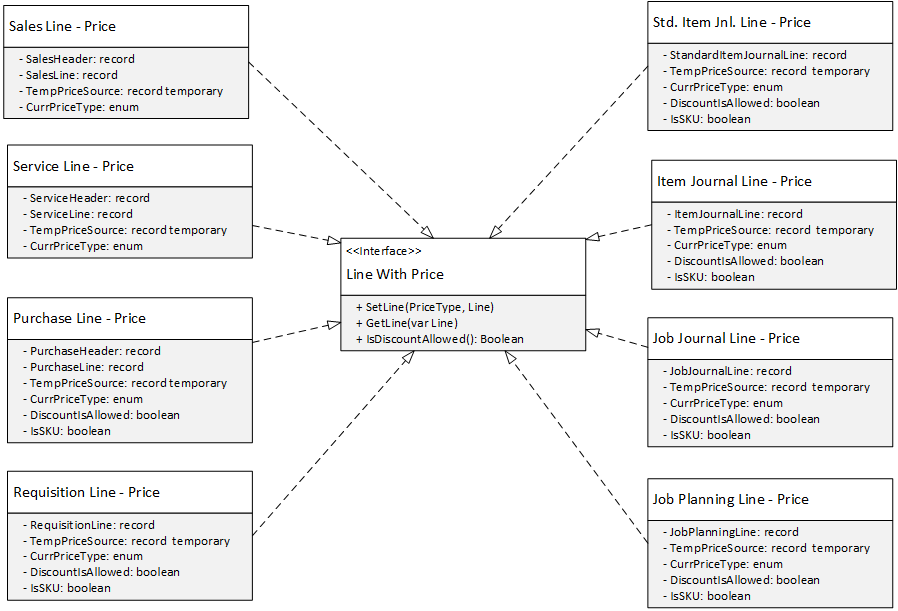
The following example shows a typical use of the codeunits in the Sales Line table.
var
PriceCalculationMgt: codeunit "Price Calculation Mgt.";
PriceCalculation: Interface "Price Calculation";
SalesLinePrice: Codeunit "Sales Line - Price";
PriceType: Enum "Price Type";
begin
SalesLinePrice.SetLine(PriceType::Sale, SalesHeader, Rec);
PriceCalculationMgt.GetHandler(SalesLinePrice, PriceCalculation);
end;
The SalesLinePrice codeunit is declared directly in the context of the sales line. The instance is initialized by the interface's SetLine() method, and then passed to the GetHandler() method for PriceCalculation initialization because all Price Calculation implementation codeunits include an instance of the Line With Price interface, which stores data about document and journal lines. The following example shows how to declare the interface variable.
var
CurrLineWithPrice: Interface "Line With Price";
Price Source Group
The Price Source Group interface defines methods for a generic price source group. The Price Source Group enum defines the list of supported source groups, as follows:
- All (0)
- Customer (11)
- Vendor (21)
- Job (31)
This enum is the subset of the Price Source Type enum. Both enums implement the Price Source Group interface. The interface helps to link the Price Source Type enum with the Sale Price Source Type, Purchase Price Source Type, and Job Price Source Type enums.
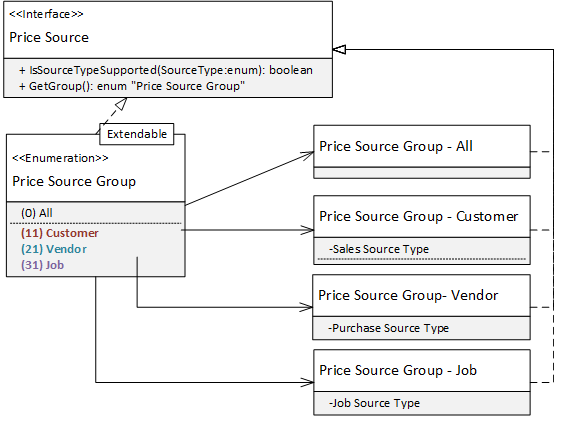
Price Source
The Price Source interface defines methods for price sources, such as vendors or customers. The list of supported sources is defined by the Price Source Type enum. The interface is used in the Price Source table to validate the primary key fields and look up respective tables, as shown in the following table.
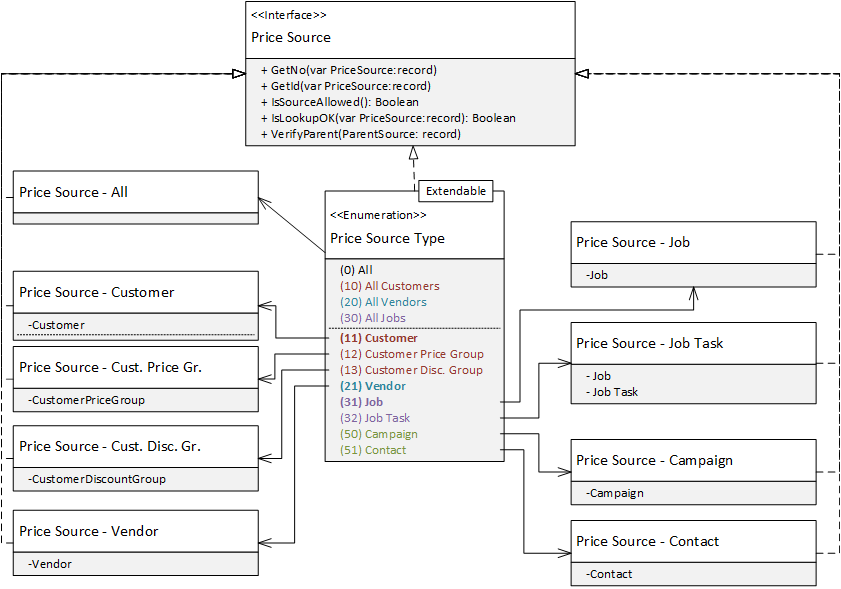
Example
The Price Source enum implements the Price Source interface and defines Price Source - Customer as the implementation for the value Customer.
enum 7003 "Price Source Type" implements "Price Source", "Price Source Group"
value(11; Customer)
{
Implementation = "Price Source" = "Price Source - Customer",
"Price Source Group" = "Price Source Group - Customer";
}
The Price Source table has a public method LookupNo() that opens a different page depending on the Source Type value. The PriceSourceInterface variable gets the implementation value from the Source Type enum value and then calls the interface's IsLookupOK(Rec) method.
table 7005 "Price Source"
var
PriceSourceInterface: Interface "Price Source";
procedure LookupNo() Result: Boolean
begin
PriceSourceInterface := "Source Type";
Result := PriceSourceInterface.IsLookupOK(Rec);
end;
Because the source type Customer implementation is the "Price Source - Customer" codeunit, the interface calls its IsLookupOK() method and then opens the Customer List page.
codeunit 7032 "Price Source - Customer" implements "Price Source"
procedure IsLookupOK(var PriceSource: Record "Price Source"): Boolean
begin
if Customer.Get(PriceSource."Source No.") then;
if Page.RunModal(Page::"Customer List", Customer) = ACTION::LookupOK then begin
PriceSource.Validate("Source No.", Customer."No.");
exit(true);
end;
end;
Examples of Extended Price Calculations
You can extend price calculations, for example, to include other sources or use calculations that allow for combinations and dependencies. The following sections provide examples.
Example: Change an Item Price When Combined with Another Item
Let's say we want to make the price of one item depend on whether it's sold individually or bundled with one or more other items. We'll use software licenses in this example.
Note
The prices, names, and combinations in this example are completely fictional and intended only to support the scenario described here. They do not reflect anything in the real-world.
We have the following licenses in our price list. If you buy 70061 or 70062 alone their prices do not change. However, let's say that we want to offer discounts when one license is purchased along with another. For example, we want to sell 70064 at a reduced monthly rate when it's purchased in combination with 70061 or 70062. Our list would then look like this.
| Asset Number | Name | Monthly Base Price Per User | Bundle Price |
|---|---|---|---|
| 70061 | BC Premium | $100 | N/A |
| 70062 | BC Essentials | $75 | N/A |
| 70063 | BC Team Member | $8 | N/A |
| 70064 | Sales Professional | $65 | $15 and $16 when bundled with 70061 or 70062. |
| 70065 | Customer Service Pro | $50 | $20 and $21 when bundled with 70061 or 70062. |
The following image shows an example of a Sales Line page that is extended with the Attached to Line No. field. Notice that the prices are changed based on the combinations of licenses.
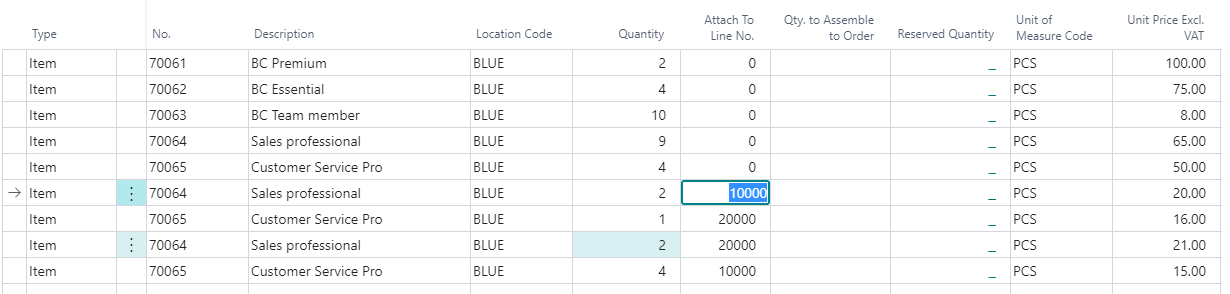
Let's look at some sample extensions that will implement this logic for us.
The first table extension adds a new field named Attach to Line No. to the Sales Line table and recalculates pricing when we make a change. This field will let us create the combinations that determine our discounts. It also copies the GetPriceCalculationHandler() function from the Sales Line table.
tableextension 50001 "Attach Price" extends "Sales Line"
{
fields
{
field(50001; "Attach To Line No."; Integer)
{
trigger OnValidate()
var
PriceCalculation: Interface "Price Calculation";
begin
GetPriceCalculationHandler(PriceCalculation);
ApplyPrice(FieldNo("Attach To Line No."), PriceCalculation);
end;
}
}
local procedure GetPriceCalculationHandler(var PriceCalculation: Interface "Price Calculation")
var
SalesHeader: Record "Sales Header";
PriceCalculationMgt: codeunit "Price Calculation Mgt.";
SalesLinePrice: Codeunit "Sales Line - Price";
PriceType: Enum "Price Type";
begin
SalesHeader.Get("Document Type", "Document No.");
SalesLinePrice.SetLine(PriceType::Sale, SalesHeader, Rec);
PriceCalculationMgt.GetHandler(SalesLinePrice, PriceCalculation);
end;
}
The following page extension adds the Attach Line No. field to the Sales order page (subform).
pageextension 50001 "Attach Price" extends "Sales Order Subform"
{
layout
{
addAfter(Quantity)
{
field("Attach To Line No."; "Attach To Line No.")
{
ApplicationArea = Basic, Suite;
}
}
}
}
The following table extension adds the Attach to Item No. field to the "Price List line" table.
tableextension 50002 "Attach To Price - Line" extends "Price List Line"
{
fields
{
field(50001; "Attach To Item No."; Code[20])
{
}
}
}
The following table extension adds the Attach to Item No. field to the "Price Calculation Buffer" table.
tableextension 50003 "Attach To Price - Buffer" extends "Price Calculation Buffer"
{
fields
{
field(50001; "Attach To Item No."; Code[20])
{
}
}
}
The calculation that links these three new fields is based on the following events:
- OnAfterSetFilters() – Sets the filter on the price list line when searching for the price.
- OnAfterFillBuffer() – Copies the value from the sales line to the buffer.
- FindItemToAttachToInLine() - Defines the value of the item number stored in the sales line that we attach to.
codeunit 50004 "Attached Price Mgt."
{
[EventSubscriber(ObjectType::Codeunit, Codeunit::"Price Calculation Buffer Mgt.", 'OnAfterSetFilters', '', false, false)]
procedure OnAfterSetFilters(var PriceListLine: Record "Price List Line"; AmountType: Enum "Price Amount Type"; var PriceCalculationBuffer: Record "Price Calculation Buffer"; ShowAll: Boolean)
begin
PriceListLine.SetRange("Attach To Item No.", PriceCalculationBuffer."Attach To Item No.");
end;
[EventSubscriber(ObjectType::Codeunit, Codeunit::"Sales Line - Price", 'OnAfterFillBuffer', '', false, false)]
procedure OnAfterFillBuffer(var PriceCalculationBuffer: Record "Price Calculation Buffer"; SalesHeader: Record "Sales Header"; SalesLine: Record "Sales Line")
begin
PriceCalculationBuffer."Attach To Item No." := FindItemToAttachToInLine(SalesLine);
end;
local procedure FindItemToAttachToInLine(CurrSalesLine: Record "Sales Line"): Code[20]
var
SalesLine: Record "Sales Line";
begin
if SalesLine.Get(CurrSalesLine."Document Type", CurrSalesLine."Document No.", CurrSalesLine."Attach To Line No.") then
exit(SalesLine."No.");
end;
}
The new price calculation capabilities are not available in the user interface. When a page does become available, either, from Microsoft or one that you develop yourself, you can use the following sample code to extend the page with a new control.
field("Attach To Item No."; "Attach To Item No.")
{ }
Example: Add Fixed Assets as a Product Type
This example shows how to add a new type of asset so that it can be used in price calculations for sales and purchases.
The product type that is set for the price list line is implemented by the Price Asset Type enum. Extend the enum with a new value, Fixed Asset.
enumextension 50000 "Fixed Asset Type" extends "Price Asset Type"
{
value(5600; "Fixed Asset")
{
Caption = 'Fixed Asset';
Implementation = "Price Asset" = "Price Asset - Fixed Asset";
}
}
The Price Asset Type enum implements the Price Asset interface. Add a Price Asset - Fixed Asset codeunit that will implement this interface for the Fixed Asset value. Some of the interface's methods are not relevant for fixed assets, so we will leave them empty but implement the methods from the codeunit. For an example, see the Price Asset - G/L Account codeunit. The following example will enable the Fixed Asset product type in price list lines.
- GetNo(),
- GetId(),
- IsLookupOk(),
- IsAssetNoRequired(),
- FilterPriceLines(),
- FillFromBuffer(),
- FillAdditionalFields()
codeunit 50002 "Price Asset - Fixed Asset" implements "Price Asset"
{
var
FixedAsset: Record "Fixed Asset";
procedure GetNo(var PriceAsset: Record "Price Asset")
begin
PriceAsset."Table Id" := Database::"Fixed Asset";
if FixedAsset.GetBySystemId(PriceAsset."Asset ID") then begin
PriceAsset."Asset No." := FixedAsset."No.";
FillAdditionalFields(PriceAsset);
end else
PriceAsset.InitAsset();
end;
procedure GetId(var PriceAsset: Record "Price Asset")
begin
PriceAsset."Table Id" := Database::"Fixed Asset";
if FixedAsset.Get(PriceAsset."Asset No.") then begin
PriceAsset."Asset ID" := FixedAsset.SystemId;
FillAdditionalFields(PriceAsset);
end else
PriceAsset.InitAsset();
end;
procedure IsLookupOK(var PriceAsset: Record "Price Asset"): Boolean
var
xPriceAsset: Record "Price Asset";
begin
xPriceAsset := PriceAsset;
if FixedAsset.Get(xPriceAsset."Asset No.") then;
if Page.RunModal(Page::"Fixed Asset List", FixedAsset) = ACTION::LookupOK then begin
xPriceAsset.Validate("Asset No.", FixedAsset."No.");
PriceAsset := xPriceAsset;
exit(true);
end;
end;
procedure ValidateUnitOfMeasure(var PriceAsset: Record "Price Asset"): Boolean
begin
end;
procedure IsLookupUnitOfMeasureOK(var PriceAsset: Record "Price Asset"): Boolean
begin
end;
procedure IsLookupVariantOK(var PriceAsset: Record "Price Asset"): Boolean
begin
exit(false)
end;
procedure IsAssetNoRequired(): Boolean
begin
exit(true)
end;
procedure FillBestLine(PriceCalculationBuffer: Record "Price Calculation Buffer"; AmountType: Enum "Price Amount Type"; var PriceListLine: Record "Price List Line")
begin
end;
procedure FilterPriceLines(PriceAsset: Record "Price Asset"; var PriceListLine: Record "Price List Line") Result: Boolean
begin
PriceListLine.SetRange("Asset Type", PriceAsset."Asset Type");
PriceListLine.SetRange("Asset No.", PriceAsset."Asset No.");
end;
procedure PutRelatedAssetsToList(PriceAsset: Record "Price Asset"; var PriceAssetList: Codeunit "Price Asset List")
begin
end;
procedure FillFromBuffer(var PriceAsset: Record "Price Asset"; PriceCalculationBuffer: Record "Price Calculation Buffer")
begin
PriceAsset.NewEntry(PriceCalculationBuffer."Asset Type", PriceAsset.Level);
PriceAsset.Validate("Asset No.", PriceCalculationBuffer."Asset No.");
end;
local procedure FillAdditionalFields(var PriceAsset: Record "Price Asset")
begin
PriceAsset.Description := FixedAsset.Description;
PriceAsset."Unit of Measure Code" := '';
PriceAsset."Variant Code" := '';
end;
}
Now lets include this new product type in price calculations.
- The Sales Line table provides the OnBeforeUpdateUnitPrice event. This is where we'll add a call that runs the calculation, because it does not happen for fixed assets in the sales line. See the method UpdateUnitPriceByField() below, that is the simplified version of the method UpdateUnitPriceByField() that runs the price calculation in the Sales Line table.
- Codeunit "Sales Line - Price" provides the OnAfterGetAssetType event that must return a Price Asset Type value to be included in price calculations. If the sales line type is Fixed Asset, we return the Fixed Asset product type.
The following codeunit shows a sample implementation.
codeunit 50001 "Fixed Asset Price Calc."
{
[EventSubscriber(ObjectType::Table, Database::"Sales Line", 'OnBeforeUpdateUnitPrice', '', false, false)]
local procedure OnBeforeUpdateUnitPrice(var SalesLine: Record "Sales Line"; xSalesLine: Record "Sales Line"; CalledByFieldNo: Integer; CurrFieldNo: Integer; var Handled: Boolean)
begin
if SalesLine.Type = SalesLine.Type::"Fixed Asset" then begin
UpdateUnitPriceByField(SalesLine, xSalesLine, CalledByFieldNo, CurrFieldNo);
Handled := true;
end;
end;
[EventSubscriber(ObjectType::Codeunit, Codeunit::"Sales Line - Price", 'OnAfterGetAssetType', '', false, false)]
local procedure OnAfterGetAssetType(SalesLine: Record "Sales Line"; var AssetType: Enum "Price Asset Type")
begin
if SalesLine.Type = SalesLine.Type::"Fixed Asset" then
AssetType := AssetType::"Fixed Asset";
end;
local procedure UpdateUnitPriceByField(var SalesLine: Record "Sales Line"; xSalesLine: Record "Sales Line"; CalledByFieldNo: Integer; CurrFieldNo: Integer)
var
SalesHeader: Record "Sales Header";
PriceCalculation: Interface "Price Calculation";
begin
SalesHeader.Get(SalesLine."Document Type", SalesLine."Document No.");
SalesLine.TestField("Qty. per Unit of Measure");
SalesLine.GetPriceCalculationHandler("Price Type"::Sale, SalesHeader, PriceCalculation);
if not (SalesLine."Copied From Posted Doc." and SalesLine.IsCreditDocType()) then begin
PriceCalculation.ApplyDiscount();
SalesLine.ApplyPrice(CalledByFieldNo, PriceCalculation);
end;
SalesLine.Validate("Unit Price");
SalesLine.ClearFieldCausedPriceCalculation();
end;
}
Now we can test the price calculation. In Dynamics 365 Business Central, open the Sales Price List and add a price line for the product with a minimum quantity of 0, and one with 5.
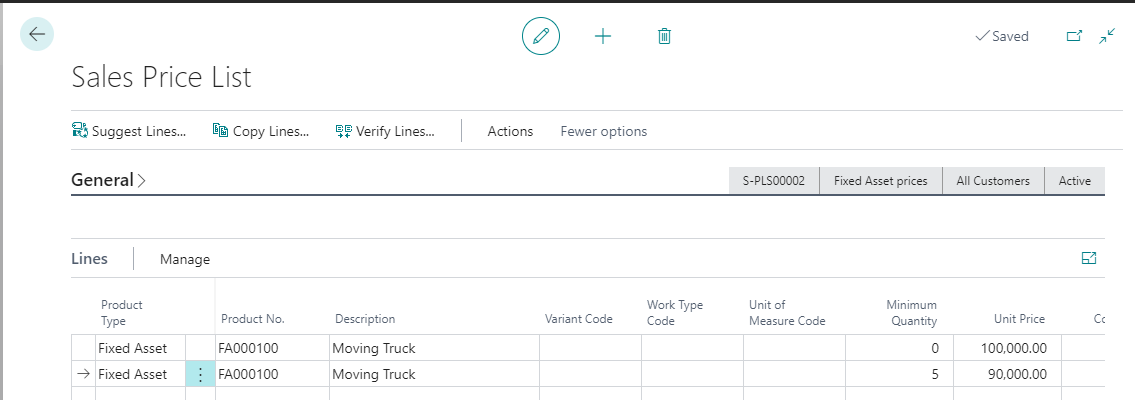
If we create a sales order with lines for the minimum quantities of the product, the unit prices are calculated correctly.
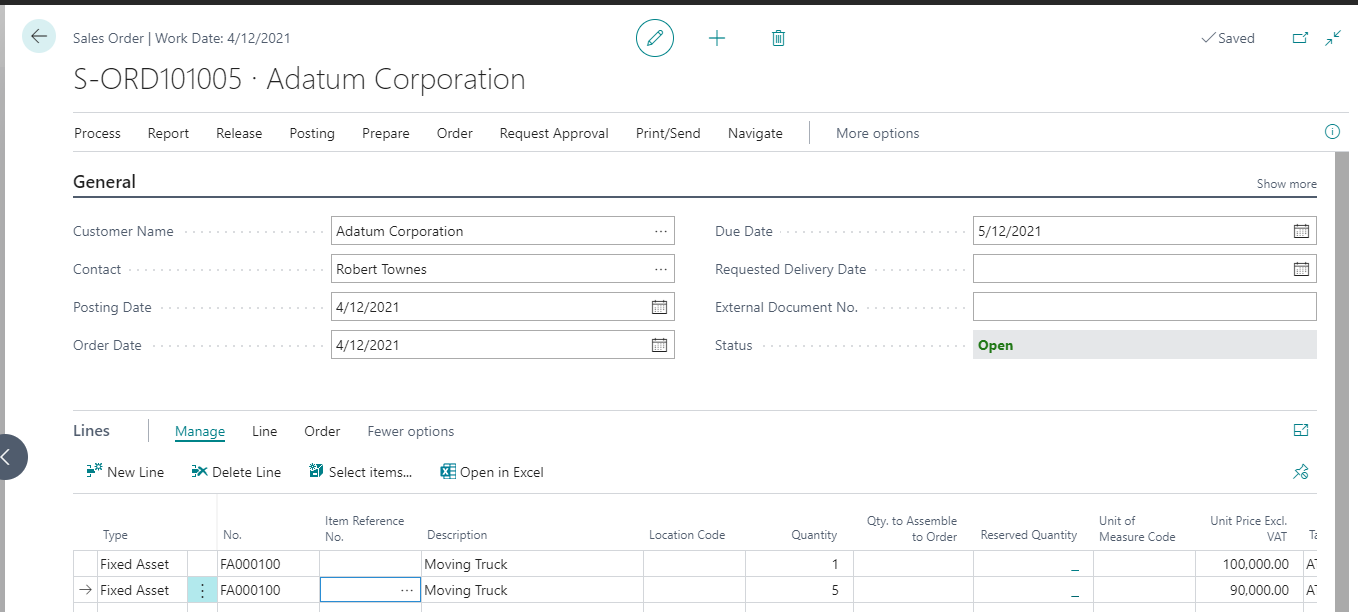
Example: Add Location as an Applies-to Type
This example shows how to add a new location source type to the price list header.
The Price Source Type enum implements the Applies-to Type field in the header of the price list. Additionally, the Sales Price Source Type, Purchase Price Source Type, and Job Price Source Type are subsets of the Price Source Type enum. If we want to use a new value in sales, purchase, and job price lists, we must also extend those enums.
In this example, we will extend the Price Source Type enum to display the value in the sales price lists by also extending the Sales Price Source Type enum. For compatibility, the new value must have the same ID in both enums.
enumextension 50001 "Location Source Type" extends "Price Source Type"
{
value(50001; Location)
{
Caption = 'Location';
Implementation = "Price Source" = "Price Source - Location", "Price Source Group" = "Price Source Group - Customer";
}
}
enumextension 50003 "Location Sales Source Type" extends "Sales Price Source Type"
{
value(50001; Location)
{
Caption = 'Location';
}
}
The Price Source Type enum implements the Price Source and Price Source Group interfaces. We don't need special source group handling here, and can reuse the existing implementation codeunit Price Source Group - Customer. For the Price Source interface, we must add a new implementation codeunit Price Source - Location. For examples, see the existing implementations of the Price Source interface.
The following example enables the new Applies-to Type on price lists.
codeunit 50003 "Price Source - Location" implements "Price Source"
{
var
Location: Record Location;
ParentErr: Label 'Parent Source No. must be blank for Location source type.';
procedure GetNo(var PriceSource: Record "Price Source")
begin
if Location.GetBySystemId(PriceSource."Source ID") then begin
PriceSource."Source No." := Location.Code;
FillAdditionalFields(PriceSource);
end else
PriceSource.InitSource();
end;
procedure GetId(var PriceSource: Record "Price Source")
begin
if Location.Get(PriceSource."Source No.") then begin
PriceSource."Source ID" := Location.SystemId;
FillAdditionalFields(PriceSource);
end else
PriceSource.InitSource();
end;
procedure IsForAmountType(AmountType: Enum "Price Amount Type"): Boolean
begin
exit(true);
end;
procedure IsSourceNoAllowed() Result: Boolean
begin
Result := true;
end;
procedure IsLookupOK(var PriceSource: Record "Price Source"): Boolean
var
xPriceSource: Record "Price Source";
begin
xPriceSource := PriceSource;
if Location.Get(xPriceSource."Source No.") then;
if Page.RunModal(Page::"Location List", Location) = ACTION::LookupOK then begin
xPriceSource.Validate("Source No.", Location.Code);
PriceSource := xPriceSource;
exit(true);
end;
end;
procedure VerifyParent(var PriceSource: Record "Price Source") Result: Boolean
begin
if PriceSource."Parent Source No." <> '' then
Error(ParentErr);
end;
procedure GetGroupNo(PriceSource: Record "Price Source"): Code[20]
begin
exit(PriceSource."Source No.");
end;
local procedure FillAdditionalFields(var PriceSource: Record "Price Source")
begin
PriceSource.Description := Location.Name;
end;
}
Now lets ensure that price calculations include the new applies-to type.
- To recalculate the price, we can subscribe to events that pass the sales line by reference. For example, the OnValidateLocationCodeOnAfterSetOutboundWhseHandlingTime event. We'll call the UpdateUnitPriceByLocationCode() method, which is a simplified version of the UpdateUnitPriceByField() method that runs the price calculation on the Sales Line table.
- To add the location in the source list for price calculations, we'll subscribe to the OnAfterAddSources event of Codeunit "Sales Line - Price," and add the Location Code as a source of type Location.
The following example shows how.
codeunit 50004 "Location Source Price Calc."
{
[EventSubscriber(ObjectType::Table, Database::"Sales Line", 'OnValidateLocationCodeOnAfterSetOutboundWhseHandlingTime', '', false, false)]
local procedure OnValidateLocationCodeOnAfterSetOutboundWhseHandlingTime(var SalesLine: Record "Sales Line")
begin
UpdateUnitPriceByLocationCode(SalesLine);
end;
local procedure UpdateUnitPriceByLocationCode(var SalesLine: Record "Sales Line")
var
SalesHeader: Record "Sales Header";
PriceCalculation: Interface "Price Calculation";
begin
SalesHeader.Get(SalesLine."Document Type", SalesLine."Document No.");
SalesLine.TestField("Qty. per Unit of Measure");
SalesLine.GetPriceCalculationHandler("Price Type"::Sale, SalesHeader, PriceCalculation);
if not (SalesLine."Copied From Posted Doc." and SalesLine.IsCreditDocType()) then begin
PriceCalculation.ApplyDiscount();
SalesLine.ApplyPrice(SalesLine.FieldNo("Location Code"), PriceCalculation);
end;
SalesLine.Validate("Unit Price");
end;
[EventSubscriber(ObjectType::Codeunit, Codeunit::"Sales Line - Price", 'OnAfterAddSources', '', false, false)]
local procedure OnAfterAddSources(
SalesHeader: Record "Sales Header"; SalesLine: Record "Sales Line";
PriceType: Enum "Price Type"; var PriceSourceList: Codeunit "Price Source List");
begin
PriceSourceList.Add("Price Source Type"::Location, SalesLine."Location Code");
end;
}
Now we can test the price calculation. In this example, we have an East location where we keep item 1896-S, and the item has prices for all customers.
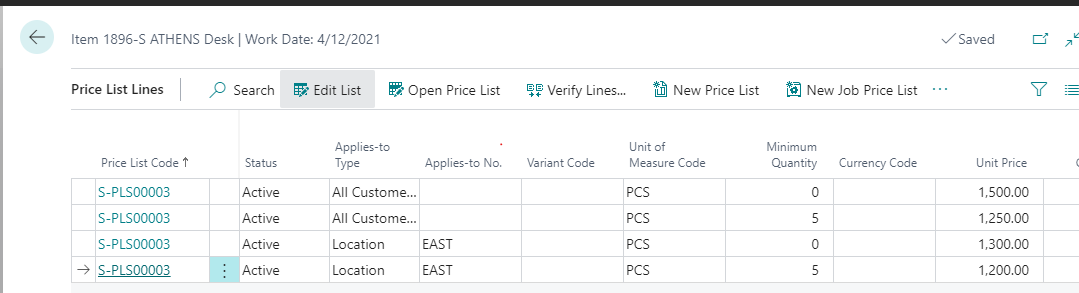
We'll create a sales order and add four lines for our item. When we choose a location code, the value in the Unit Price Excl. VAT changes.
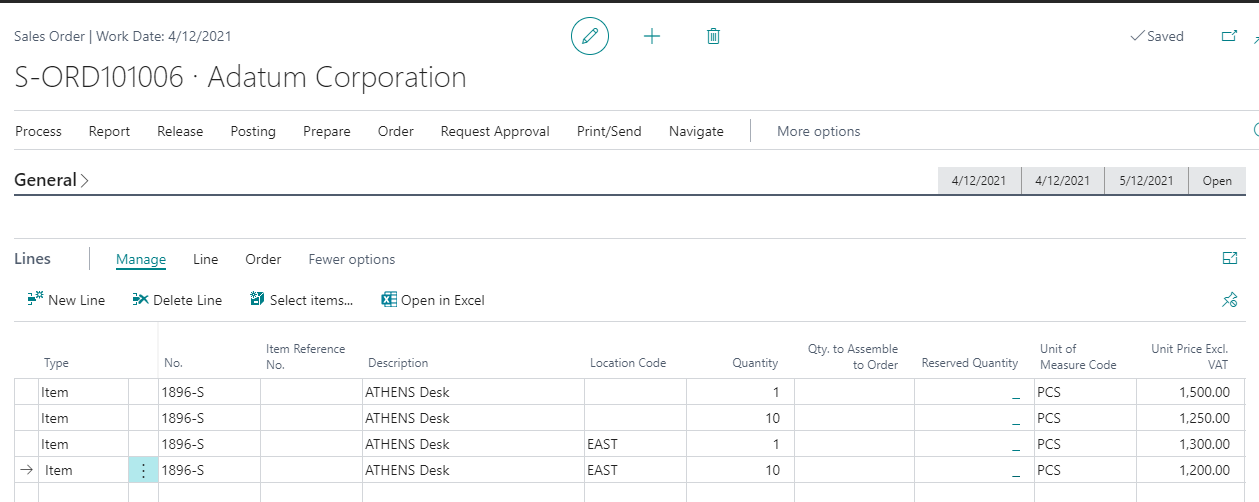
Example: Add Hierarchical Price Calculations
This example adds a new price calculation method that changes the existing implementation to prioritize a customer price over all other customer price, even if the price is higher. This requires a small adjustment to how the price source list is generated, because the source list includes levels to implement hierarchical calculations.
The Price Calculation Method implements the price calculation methods. The following examples show how to extend the enum with the new value.
enumextension 50005 "Hierarchical Price Method" extends "Price Calculation Method"
{
value(50005; Hierarchical)
{
Caption = 'Hierarchical';
}
}
We'll add a new codeunit that does the following:
- Adds setup for the new method. Codeunit Price Calculation Mgt. provides the OnFindSupportedSetup event that allows us to add Price Calculation Setup records. Subscribe to it, and add the default setup record for the new method, for the sale type, all product types, and Business Central (Version 16.0) implementation.
- Modify the price source list that is generated by the Business Central (Version 16.0) implementation. Codeunit Sales Line - Price provides the OnAfterAddSources event and passes the price source list that can be overridden. Replace the incoming list with a new list that includes price sources at different levels, where a higher level means a higher priority.
The following example shows how.
codeunit 50005 "Hierarchical Price Calc."
{
local procedure SetHierarchicalSourceList(SalesHeader: Record "Sales Header"; SalesLine: Record "Sales Line"; var PriceSourceList: Codeunit "Price Source List")
begin
PriceSourceList.Init();
PriceSourceList.Add("Price Source Type"::"All Customers"); // "All Customers" will have lowest priority
PriceSourceList.IncLevel();
PriceSourceList.Add("Price Source Type"::"Customer Price Group", SalesLine."Customer Price Group");
PriceSourceList.Add("Price Source Type"::"Customer Disc. Group", SalesLine."Customer Disc. Group");
PriceSourceList.IncLevel();
PriceSourceList.Add("Price Source Type"::Customer, SalesHeader."Bill-to Customer No."); // Customer will have highest priority
end;
[EventSubscriber(ObjectType::Codeunit, Codeunit::"Price Calculation Mgt.", 'OnFindSupportedSetup', '', false, false)]
local procedure OnFindSupportedSetup(var TempPriceCalculationSetup: Record "Price Calculation Setup")
begin
TempPriceCalculationSetup.Init();
TempPriceCalculationSetup.Method := TempPriceCalculationSetup.Method::Hierarchical;
TempPriceCalculationSetup.Enabled := true;
TempPriceCalculationSetup.Type := TempPriceCalculationSetup.Type::Sale;
TempPriceCalculationSetup."Asset Type" := TempPriceCalculationSetup."Asset Type"::" ";
TempPriceCalculationSetup.Validate(Implementation, TempPriceCalculationSetup.Implementation::"Business Central (Version 16.0)");
TempPriceCalculationSetup.Default := true;
TempPriceCalculationSetup.Insert(true);
end;
[EventSubscriber(ObjectType::Codeunit, Codeunit::"Sales Line - Price", 'OnAfterAddSources', '', false, false)]
local procedure OnAfterAddSources(SalesHeader: Record "Sales Header"; SalesLine: Record "Sales Line"; PriceType: Enum "Price Type"; var PriceSourceList: Codeunit "Price Source List")
begin
if SalesLine."Price Calculation Method" = "Price Calculation Method"::Hierarchical then
SetHierarchicalSourceList(SalesHeader, SalesLine, PriceSourceList);
end;
}
Now we can set up a price calculation method and see how it works in a sales order. Let's create a new price calculation method named Hierarchical with one implementation for the sales type, as shown in the following images.
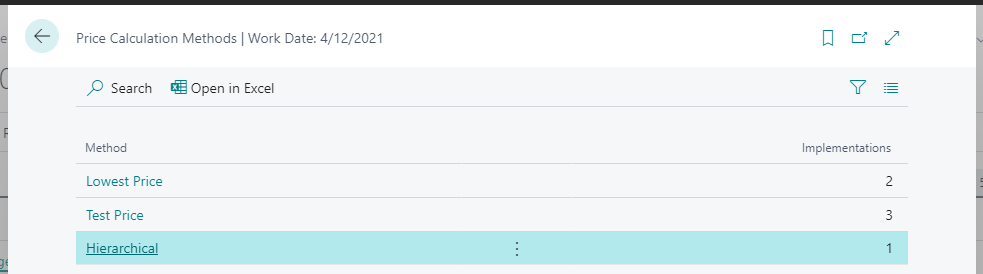
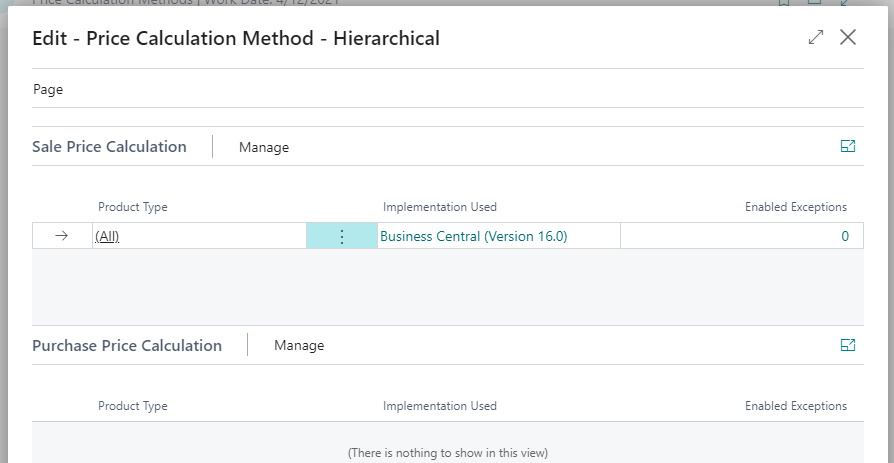
On the Customer Card page for customer 10000, in the Price Calculation Method field we'll choose Hierarchical, and in the Customer Price Group field we'll choose PRICEGROUP.
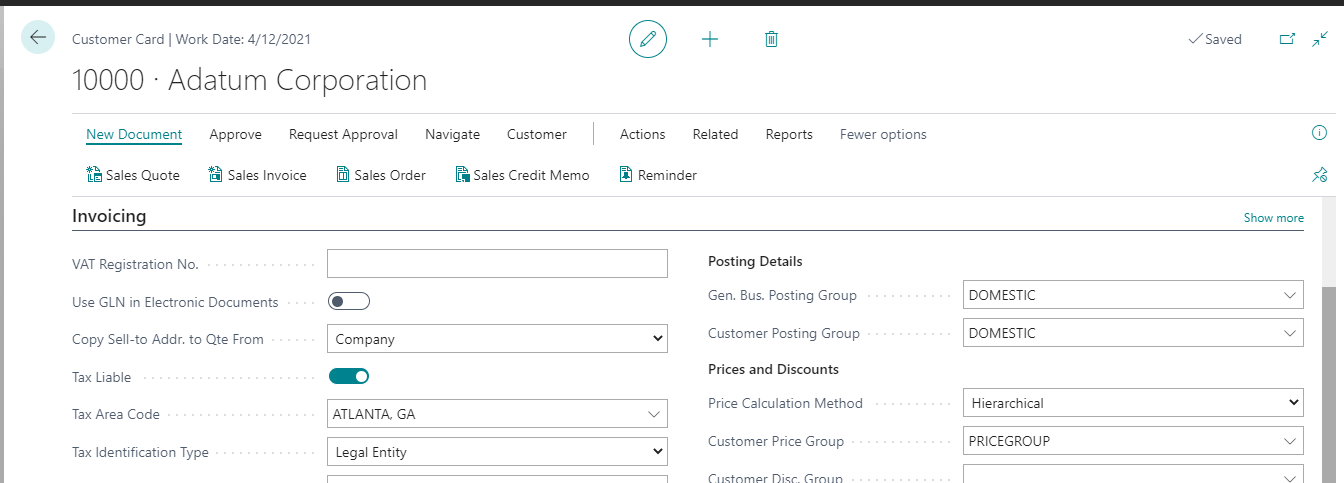
In the price list, we'll create price lines for item 1900-S so that the lowest price is for All Customers and the highest is for customer 10000, as shown in the following image.
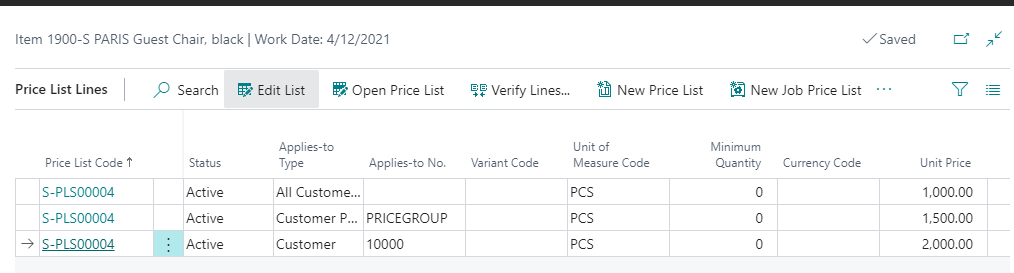
Now we'll create a sales order for customer 10000, and add a line for item 1900-S. The highest price is suggested for the line because it is specified for the customer. If we clear the Price Calculation Method field on the customer card, the lowest price will be suggested for the line if we create another order.
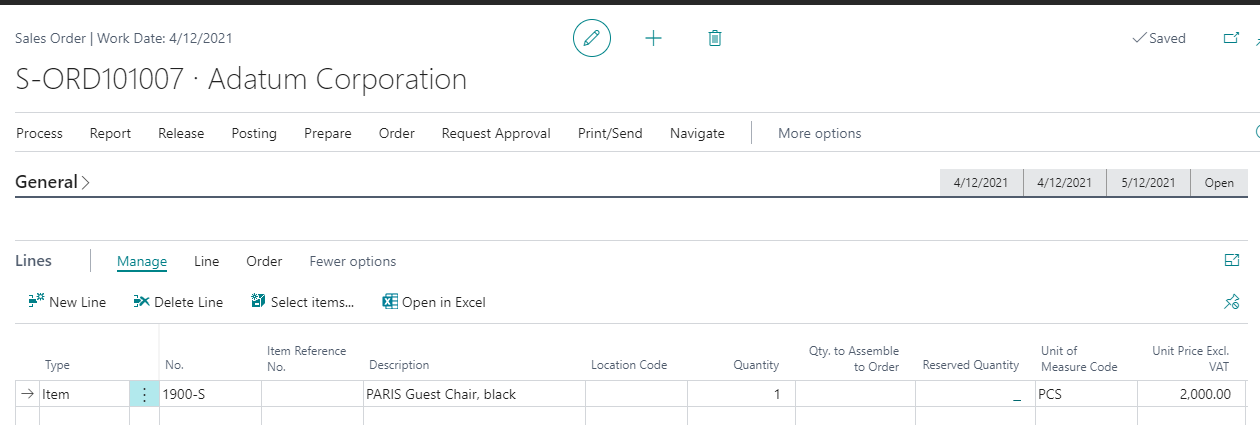
Related information
Module System Application
Module Base Application
Extending Application Areas