Data replication overview
After setting up the cloud migration, the next phase is replicating the on-premises data to online, also known as data migration. Like cloud migration setup, data replication is done from the destination Business Central online environment, but from the Cloud Migration Management page.
Detailed flow
The following diagram illustrates what happens during the data replication:
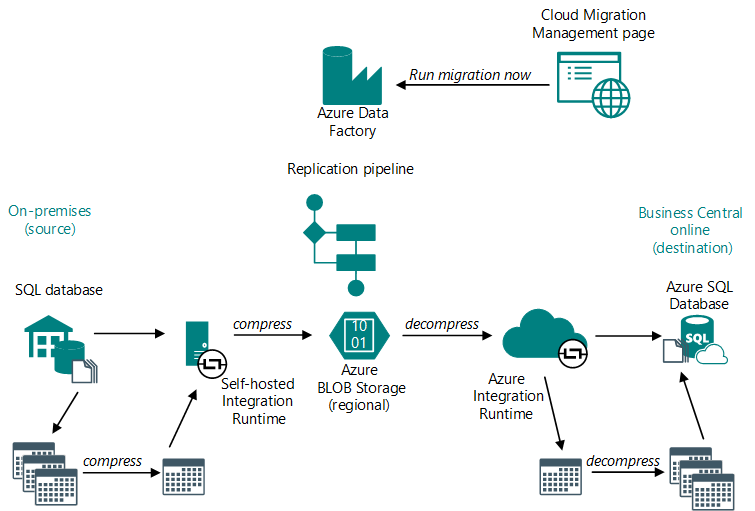
The following steps provide more details of the different phases in the process:
On the Cloud Migration Management page, select Run data migration to start data replication.
Business Central online calls the Azure Data Factory and the replication pipeline that was installed during the cloud migration setup.
The replication pipeline starts and provides instructions to the self-hosted integration runtime for copying data from the on-premises tenant to the online tenant.
The data copy process starts. In general, data is copied on a per-table basis. But for performance reasons, there are two flows - one for large tables and one for smaller tables.
Self-hosted integration runtime gets the table data from the on-premises database.
Self-hosted integration runtime compresses the data and copies it an Azure BLOB storage.
The Azure BLOB storage acts as a temporary store for the data. The store is regional, so your data isn't moved outside of your region.
Azure integration runtime gets the data from the Azure BLOB storage and decompresses the data.
Azure integration runtime copies data to a table in the online tenant database.
On the Cloud Migration Management page, you can monitor the status of each table that's being migrated.
- When data replication completes, the Migration log displays the results.
Company initialization
When a company is created in Business Central, it must be initialized to ensure it's accessible and functional for everyone. If you're familiar with Dynamics NAV, then you're used to this step happening automatically during the upgrade process, for example. But it's not quite the same with Business Central online. When a data replication completes, you're prompted to view a list of noninitialized companies so that you can start the initialization. You can choose to mark a company as already initialized, such as if it was initialized in an earlier migration run. Technically, the initialization runs as a scheduled task in the job queue, and the status is automatically updated in the list of companies when a task completes.
Note
When you schedule an initialization in the Hybrid Companies list, we recommend not using the company until its initialized. The setup data could be missing, which might cause problems.
Rerunning data replication
APPLIES TO: Migration from Business Central on-premises only
The first time you run data replication, all on-premises tables are replicated to the online tenant database. This run is called a full replication. Subsequent runs use SQL change tracking versions to replicate only data that changed since the last replication, making the process faster.
The next replication run will either copy only the changes made since the previous run or replicate the entire table, depending on the retention period set for change tracking in your on-premises database.
For faster replications, trigger migration runs at least once within the retention period. If an on-premises table changed since the previous replication run, but the change tracking retention period expired, the table is fully replicated again.
Data replication telemetry
If telemetry is enabled, view data about the success or failure of cloud migration operations like setup, data replication, and data upgrade. Learn more in Enable environment telemetry and Analyzing cloud migration trace telemetry.