Add Companies to Your Company Hub
Note
Azure Active Directory is now Microsoft Entra ID. Learn more
With the company hub, you can access your work from across multiple companies from multiple Business Central environments. You can add a environments and companies manually, if your companies do not show up automatically in the company hub.
Right in the company hub landing page, you find the Setup menu, from where you can access the Environment Links page. Simply choose New, and then fill in the fields. Hover over a field to read a short description.
Note
You can connect the company hub to as many companies as you need. However, you can only connect the company hub to companies that are hosted in Business Central online.
Environment links
An environment link is a card where you specify the Business Central environment that hosts one or more companies that you do work in. The data in the card for each environment is specified by you, and you can change it as needed. However, the Environment Link field is critical - this is how you can access each company in Business Central. Use the Test the connection action in the ribbon to test that you entered the right link. The link that you must enter points at environment that hosts the company that you are adding, and it must include the Microsoft Entra ID, or the organization's domain name. For example, if they have specified a domain such as MyBusiness.com, then the link to their Business Central is https://businesscentral.dynamics.com/mybusiness.com?redirectedfromsignup=1. Otherwise, it will look something like this: https://businesscentral.dynamics.com/1a23b456-789c-0123-45de-678910fg12h/production?redirectedfromsignup=1
The link is used when you choose the company in the company hub.
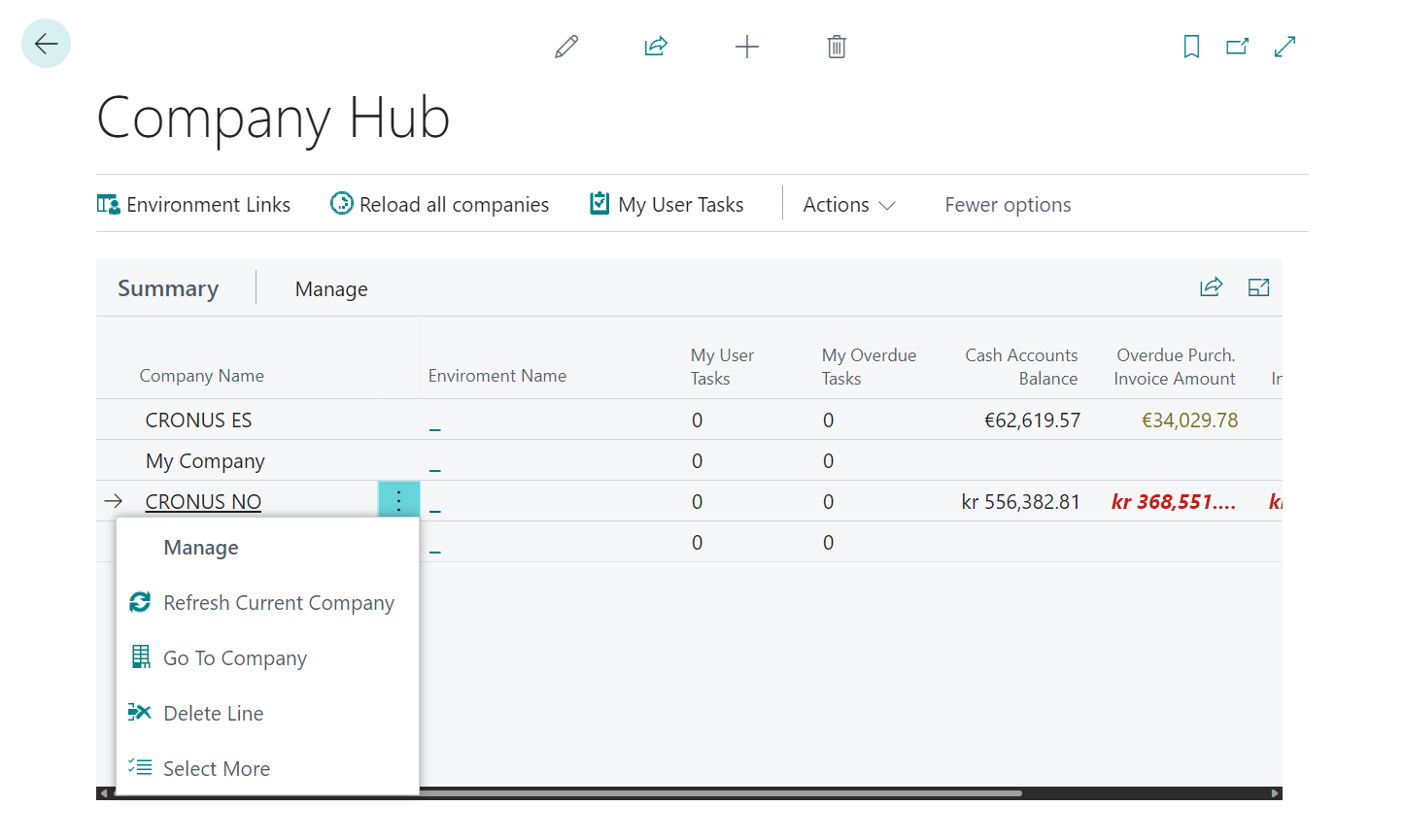
Tip
If you're working in the free trial version of Business Central, it is easy to add the companies in your tenant. You can find the environment link by copying the ID for Microsoft Entra from the Troubleshooting section of the Help & Support page. The environment name is probably the default value, PRODUCTION. Add this information to the Environment Link field, such as https://businesscentral.dynamics.com/1a23b456-789c-0123-45de-678910fg12h/production?redirectedfromsignup=1, and then choose Test the connection. The evaluation company will be added to the list.
If you have moved to the thirty-day trial company, My Company, you can add that to the list by choosing the Reload / Reload all Companies action in the list.
Load companies
When you have added your environments, your companies show up automatically. However, if you know that a new company has been added to an environment, you can choose the Reload all companies action to refresh the list. Use the same action to refresh data from across your companies.
Tip
In order to refresh the data in the company hub, you must have access to the data in the companies that the data comes from.
See also
Manage Work across Multiple Companies in the Company Hub
Resources for Help and Support