Define user tasks
In Business Central, you can create tasks to remind you of work to be done. You can create tasks for yourself, but you can also assign tasks to others or be assigned a task by someone else in your organization.
Some usage scenarios for User Tasks are
| If you work with... | Set up user tasks to track or follow-up on... |
|---|---|
| Finance | Month-end checklist activities, such as: * Adjust cost * Set a posting date range * Close an inventory period * Reconcile accounts payable (AP) * Reconcile accounts receivable (AR) * Recurring journals * Bank reconciliation |
| Finance | Year-close checklist activities, such as: * Financial reporting (prepare and finalize annual financial statements) * Audit preparation (gather necessary documents and information for external auditors) * Budget review (compare actual performance against budget and analyze variances) * Budget planning (develop the budget for the next fiscal year) * Accounts receivable (follow up on outstanding invoices for the fiscal year and write off bad debts if necessary) * Accounts payable (ensure all bills and expenses for the fiscal year are recorded and paid) * Check whether fixed assets depreciations for the fiscal year are posted |
| Sales | * Daily/weekly follow-ups on lead generation (identifying and contacting potential customers) * Track communications with potential customers * Sales calls/meetings (scheduling and conducting meetings with prospects) * Proposal and quote creation (preparing and sending pricing and service details to prospects) * Sales closing (finalizing deals and signing contracts) * Customer relationship management (maintaining relationships with existing customers for up-selling or cross-selling opportunities) |
| Sales | * Daily/weekly follow-ups on sales target tracking (monitoring progress towards sales goals) * Follow-up on sales activities such as recurring updates on sales targets |
| Sales | * Weekly/Monthly follow-ups on revenue forecasting (predicting future sales based on current data) * Competitor analysis (keeping an eye on competitor products, prices, and marketing strategies) * Sales reporting (preparing sales reports for management review) |
| Sales | * Monthly/Quarterly follow-ups on market research (understanding industry trends and customer needs) * Training and development (improving sales skills and product knowledge) |
The list of sample user tasks for sales in the table was generated by AI using Microsoft Copilot. If you want to generate similar lists for your work domain, consider copying and modifying the following prompt:
Come up with a list of common tasks for people working in a sales team that would be useful to track in a system.
Format the list in bullet form
Managing user task groups
You can use User Task Groups to group related tasks and assign them to a group of users instead of individual users. For example, you could create a group for "Month-end" activities and then assign membership to users in the accounting department. This way, anyone in the team can pick up tasks.
Managing user tasks
The User Tasks page shows all tasks, and you can easily create and assign new tasks. When you create a task, you can specify the start date and due date, and you can add a link to the page or report in Business Central where the user must do the work.
For example, you can create a task for yourself or a coworker to view all posted sales invoices. In that case, you link the task to page 143, Posted Sales Invoices. In the following screenshot, someone is creating a task for MeganB to review the posted sales invoices.
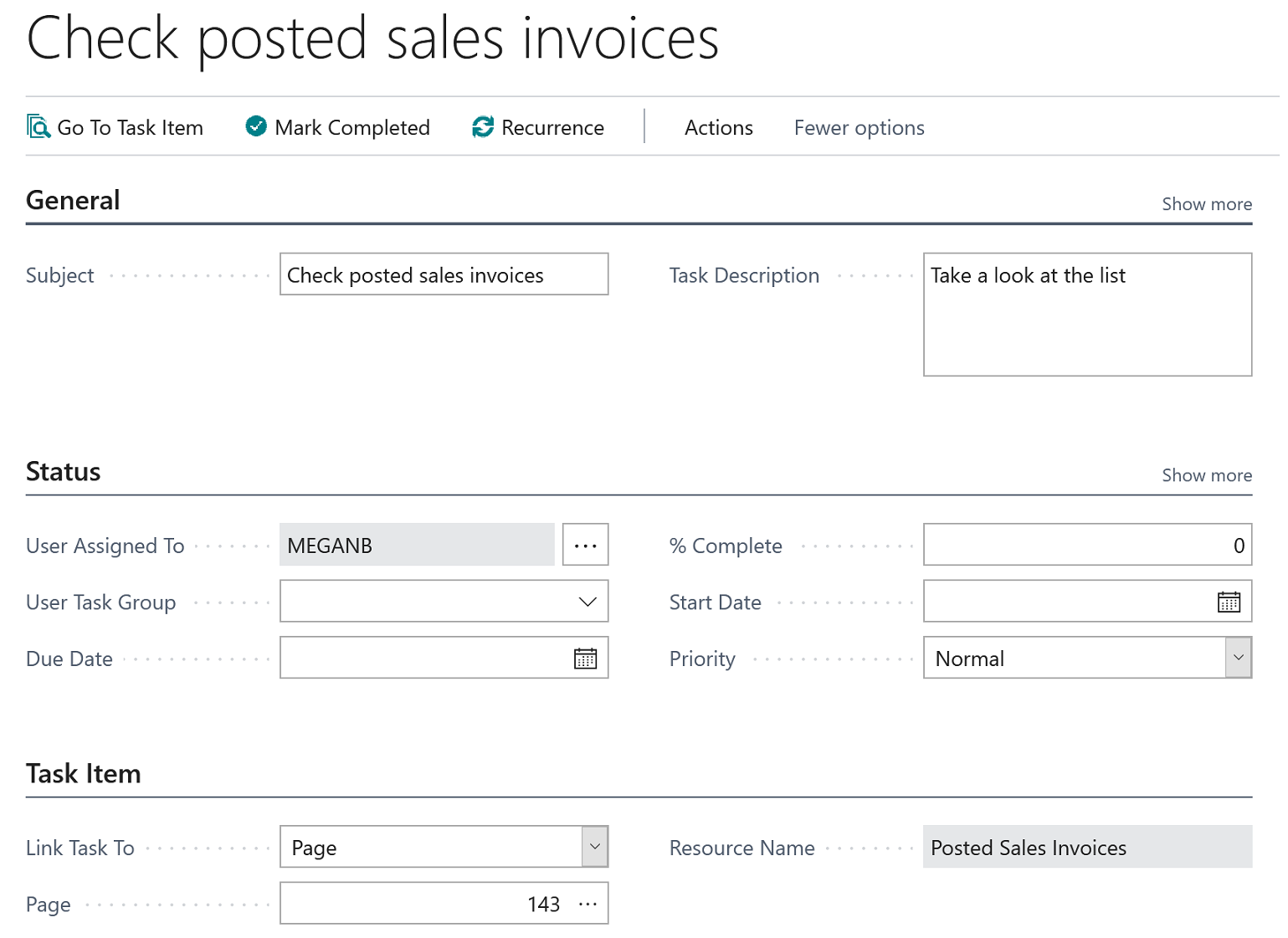
Tip
Use the look-up in the Page field and then use the Search field to find the page that you want.
You can link to any page, but you can't link to individual entries, so make the description as explicit as possible. For example, write "Please take a look at customer no. 10000 and make sure they don't have overdue payments.".
Picking up user tasks
In the Business Manager, Bookkeeper, and Accountant Role Centers, a tile shows pending tasks that are assigned to that user. To pick up a task, choose it from the list of pending user tasks. In the ribbon, the link Go to Task Item opens the page where you can do the work.
After you complete a task, mark it as completed.
Deleting user tasks
If you want to bulk delete all or some user tasks, use the Delete User Tasks report. In the request page, you can set filters to determine which tasks to delete.
Contributors
This article is maintained by Microsoft. Parts of the examples were originally written by the following contributors.
- Cynthia Priebe | Microsoft MVP
See also
Searching for a Page or Report
Accountant Experiences in Business Central