Demonstra Passo a passo: Criar um controle que aproveite os recursos de tempo de design
A experiência de tempo de design para um controle personalizado pode ser aprimorada por meio da criação de um designer personalizado associado.
Cuidado
Este conteúdo foi escrito para .NET Framework. Se você estiver usando o .NET 6 ou uma versão posterior, use este conteúdo com cuidado. O sistema de designer foi alterado para o Windows Forms e é importante que você revise as alterações do Designer desde o artigo do .NET Framework .
Este artigo ilustra como criar um designer personalizado para um controle personalizado. Você implementará um MarqueeControl tipo e uma classe de designer associada chamada MarqueeControlRootDesigner.
O MarqueeControl tipo implementa uma exibição semelhante a uma marquise de teatro com luzes animadas e texto piscando.
O designer para esse controle interage com o ambiente de design para fornecer uma experiência de tempo de design personalizada. Com o designer personalizado, você pode montar uma implementação MarqueeControl personalizada com luzes animadas e o texto piscando em muitas combinações. Você pode usar o controle montado em um formulário como qualquer outro controle dos Windows Forms.
Quando terminar este passo a passo, o seu controlo personalizado terá o seguinte aspeto:
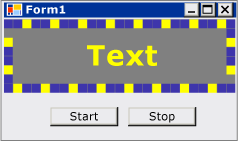
Para obter a listagem de códigos completa, consulte Como criar um controle dos Windows Forms que aproveita funcionalidades de tempo de design.
Pré-requisitos
Para concluir este passo a passo, você precisará do Visual Studio.
Criar o projeto
A primeira etapa é criar o projeto do aplicativo. Você usará este projeto para criar o aplicativo que hospeda o controle personalizado.
No Visual Studio, crie um novo projeto de aplicativo do Windows Forms e nomeie-o MarqueeControlTest.
Criar o projeto de biblioteca de controle
Adicione um projeto de biblioteca de controles dos Windows Forms à solução. Nomeie o projeto MarqueeControlLibrary.
Usando o Gerenciador de Soluções, exclua o controle padrão do projeto, excluindo o arquivo de origem denominado "UserControl1.cs" ou "UserControl1.vb", dependendo da linguagem de sua escolha.
Adicione um novo UserControl item ao
MarqueeControlLibraryprojeto. Dê ao novo arquivo de origem um nome base de MarqueeControl.Usando o Gerenciador de Soluções, crie uma nova pasta no projeto
MarqueeControlLibrary.Clique com o botão direito do mouse na pasta Design e adicione uma nova classe. Nomeie-o MarqueeControlRootDesigner.
Você precisará usar tipos do assembly System.Design, portanto, adicione essa referência ao
MarqueeControlLibraryprojeto.
Fazer referência ao projeto de controle personalizado
Você usará o projeto MarqueeControlTest para testar o controle personalizado. O projeto de teste fará o reconhecimento do controle personalizado quando você adicionar uma referência do projeto ao assembly MarqueeControlLibrary.
No projeto MarqueeControlTest, adicione uma referência do projeto ao assembly MarqueeControlLibrary. Certifique-se de usar a guia Projetos da caixa de diálogo Adicionar Referência, em vez de referenciar o assembly MarqueeControlLibrary diretamente.
Definir um controle personalizado e seu designer personalizado
Seu controle personalizado derivará da UserControl classe. Isso permite que o controle contenha outros controles e dá a seu controle muita funcionalidade padrão.
O controle personalizado terá um designer personalizado associado. Isso permite que você crie uma experiência de design exclusiva, desenvolvida especificamente para seu controle personalizado.
Você associa o controle com seu designer usando a DesignerAttribute classe. Como você está desenvolvendo todo o comportamento de tempo de design do seu controle personalizado, o designer personalizado implementará a IRootDesigner interface.
Para definir um controle personalizado e o respectivo designer personalizado
Abra o arquivo de origem
MarqueeControlno Editor de Código. Na parte superior do arquivo, importe os seguintes namespaces:using System; using System.Collections; using System.ComponentModel; using System.ComponentModel.Design; using System.Drawing; using System.Windows.Forms; using System.Windows.Forms.Design;Imports System.Collections Imports System.ComponentModel Imports System.ComponentModel.Design Imports System.Drawing Imports System.Windows.Forms Imports System.Windows.Forms.DesignAdicione o DesignerAttribute à declaração de
MarqueeControlclasse. Isso associa o controle personalizado ao respectivo designer.[Designer( typeof( MarqueeControlLibrary.Design.MarqueeControlRootDesigner ), typeof( IRootDesigner ) )] public class MarqueeControl : UserControl {<Designer(GetType(MarqueeControlLibrary.Design.MarqueeControlRootDesigner), _ GetType(IRootDesigner))> _ Public Class MarqueeControl Inherits UserControlAbra o arquivo de origem
MarqueeControlRootDesignerno Editor de Código. Na parte superior do arquivo, importe os seguintes namespaces:using System; using System.Collections; using System.ComponentModel; using System.ComponentModel.Design; using System.Diagnostics; using System.Drawing.Design; using System.Windows.Forms; using System.Windows.Forms.Design;Imports System.Collections Imports System.ComponentModel Imports System.ComponentModel.Design Imports System.Diagnostics Imports System.Drawing.Design Imports System.Windows.Forms Imports System.Windows.Forms.DesignAltere a declaração de
MarqueeControlRootDesignerpara herdar da classe DocumentDesigner. Aplique o ToolboxItemFilterAttribute para especificar a interação do designer com a Caixa de Ferramentas.Observação
A definição para a
MarqueeControlRootDesignerclasse foi incluída em um namespace chamado MarqueeControlLibrary.Design. Essa declaração coloca o designer em um namespace especial reservado para tipos relacionados a design.namespace MarqueeControlLibrary.Design { [ToolboxItemFilter("MarqueeControlLibrary.MarqueeBorder", ToolboxItemFilterType.Require)] [ToolboxItemFilter("MarqueeControlLibrary.MarqueeText", ToolboxItemFilterType.Require)] public class MarqueeControlRootDesigner : DocumentDesigner {Namespace MarqueeControlLibrary.Design <ToolboxItemFilter("MarqueeControlLibrary.MarqueeBorder", _ ToolboxItemFilterType.Require), _ ToolboxItemFilter("MarqueeControlLibrary.MarqueeText", _ ToolboxItemFilterType.Require)> _ Public Class MarqueeControlRootDesigner Inherits DocumentDesignerDefina o construtor para a classe
MarqueeControlRootDesigner. Insira uma WriteLine instrução no corpo do construtor. Isso será útil para depuração.public MarqueeControlRootDesigner() { Trace.WriteLine("MarqueeControlRootDesigner ctor"); }Public Sub New() Trace.WriteLine("MarqueeControlRootDesigner ctor") End Sub
Criar uma instância do seu controle personalizado
Adicione um novo UserControl item ao
MarqueeControlTestprojeto. Dê ao novo arquivo de origem um nome base de DemoMarqueeControl.Abra o arquivo
DemoMarqueeControlno Editor de Código. Na parte superior do arquivo, importe o namespaceMarqueeControlLibrary:Imports MarqueeControlLibraryusing MarqueeControlLibrary;Altere a declaração de
DemoMarqueeControlpara herdar da classeMarqueeControl.Compile o projeto.
Abra o Form1 no Windows Forms Designer.
Localize a guia Componentes MarqueeControlTest na Caixa de Ferramentas e abra-a. Arraste um
DemoMarqueeControlda Caixa de Ferramentas para seu formulário.Compile o projeto.
Configurar o projeto para depuração em tempo de design
Quando você estiver desenvolvendo uma experiência personalizada em tempo de design, será necessário depurar seus controles e componentes. Há uma maneira simples de configurar seu projeto para permitir a depuração em tempo de design. Para obter mais informações, consulte Passo a passo: depurando controles dos Windows Forms personalizados em tempo de design.
Clique com o botão direito do mouse no projeto
MarqueeControlLibrarye selecione Propriedades.Na caixa de diálogo Páginas de propriedades MarqueeControlLibrary, selecione a página Depurar.
Na seção Iniciar Ação, selecione Iniciar Programa Externo. Você estará depurando uma instância separada do Visual Studio, portanto, clique no botão de reticências (
 ) para procurar o IDE do Visual Studio. O nome do arquivo executável é devenv.exe e se você instalou no local padrão, seu caminho é %ProgramFiles(x86)%\Microsoft Visual Studio\2019\edition>\Common7\IDE\<devenv.exe.
) para procurar o IDE do Visual Studio. O nome do arquivo executável é devenv.exe e se você instalou no local padrão, seu caminho é %ProgramFiles(x86)%\Microsoft Visual Studio\2019\edition>\Common7\IDE\<devenv.exe.Selecione OK para fechar a caixa de diálogo.
Clique com o botão direito do mouse no projeto MarqueeControlLibrary e selecione Definir como projeto de inicialização para habilitar essa configuração de depuração.
Ponto de verificação
Agora você está pronto para depurar o comportamento de tempo de design de seu controle personalizado. Depois de determinar que o ambiente de depuração está configurado corretamente, você testará a associação entre o controle personalizado e o designer personalizado.
Para testar o ambiente de depuração e a associação com o designer
Abra o arquivo de origem MarqueeControlRootDesigner no Editor de Códigos e coloque um ponto de interrupção na WriteLine instrução.
Pressione F5 para iniciar a sessão de depuração.
Uma nova instância do Visual Studio é criada.
Na nova instância do Visual Studio, abra a solução MarqueeControlTest. Você pode localizar facilmente a solução selecionando Projetos Recentes no menu Arquivo. O arquivo de solução MarqueeControlTest.sln será listado como o arquivo usado mais recentemente.
Abra o
DemoMarqueeControlno designer.A instância de depuração do Visual Studio obtém foco e paradas de execução em seu ponto de interrupção. Pressione F5 para continuar a sessão de depuração.
Nesse ponto, tudo está preparado para você desenvolver e depurar seu controle personalizado e o respectivo designer personalizado associado. O restante deste artigo se concentra nos detalhes da implementação de recursos do controle e do designer.
Implementar o controle personalizado
O MarqueeControl é um com um UserControl pouco de personalização. Ele apresenta dois métodos: Start (que inicia a animação do letreiro) e Stop (que interrompe a animação). Já que MarqueeControl contém controles filho que implementam a interface IMarqueeWidget, Start e Stop enumeram cada controle filho e chamam os métodos StartMarquee e StopMarquee, respectivamente, em cada controle filho que implementa IMarqueeWidget.
A aparência dos MarqueeBorder controles e depende do layout, portantoMarqueeControl, substitui o OnLayout método e MarqueeText chama PerformLayout controles filho desse tipo.
Esta é a extensão das personalizações de MarqueeControl. Os recursos de tempo de execução são implementados pelos controles MarqueeBorder e MarqueeText e os recursos de tempo de design são implementados pelas classes MarqueeBorderDesigner e MarqueeControlRootDesigner.
Para implementar seu controle personalizado
Abra o arquivo de origem
MarqueeControlno Editor de Código. Implemente os métodosStarteStop.public void Start() { // The MarqueeControl may contain any number of // controls that implement IMarqueeWidget, so // find each IMarqueeWidget child and call its // StartMarquee method. foreach( Control cntrl in this.Controls ) { if( cntrl is IMarqueeWidget ) { IMarqueeWidget widget = cntrl as IMarqueeWidget; widget.StartMarquee(); } } } public void Stop() { // The MarqueeControl may contain any number of // controls that implement IMarqueeWidget, so find // each IMarqueeWidget child and call its StopMarquee // method. foreach( Control cntrl in this.Controls ) { if( cntrl is IMarqueeWidget ) { IMarqueeWidget widget = cntrl as IMarqueeWidget; widget.StopMarquee(); } } }Public Sub Start() ' The MarqueeControl may contain any number of ' controls that implement IMarqueeWidget, so ' find each IMarqueeWidget child and call its ' StartMarquee method. Dim cntrl As Control For Each cntrl In Me.Controls If TypeOf cntrl Is IMarqueeWidget Then Dim widget As IMarqueeWidget = CType(cntrl, IMarqueeWidget) widget.StartMarquee() End If Next cntrl End Sub Public Sub [Stop]() ' The MarqueeControl may contain any number of ' controls that implement IMarqueeWidget, so find ' each IMarqueeWidget child and call its StopMarquee ' method. Dim cntrl As Control For Each cntrl In Me.Controls If TypeOf cntrl Is IMarqueeWidget Then Dim widget As IMarqueeWidget = CType(cntrl, IMarqueeWidget) widget.StopMarquee() End If Next cntrl End SubSubstitua o método OnLayout.
protected override void OnLayout(LayoutEventArgs levent) { base.OnLayout (levent); // Repaint all IMarqueeWidget children if the layout // has changed. foreach( Control cntrl in this.Controls ) { if( cntrl is IMarqueeWidget ) { Control control = cntrl as Control; control.PerformLayout(); } } }Protected Overrides Sub OnLayout(ByVal levent As LayoutEventArgs) MyBase.OnLayout(levent) ' Repaint all IMarqueeWidget children if the layout ' has changed. Dim cntrl As Control For Each cntrl In Me.Controls If TypeOf cntrl Is IMarqueeWidget Then Dim widget As IMarqueeWidget = CType(cntrl, IMarqueeWidget) cntrl.PerformLayout() End If Next cntrl End Sub
Criar um controle filho para seu controle personalizado
O MarqueeControl hospedará os dois tipos de controle filho: o controle MarqueeBorder e o controle MarqueeText.
MarqueeBorder: esse controle pinta uma borda de "luzes" em torno das próprias bordas. As luzes piscam em sequência, por isso elas parecem se mover em torno da borda. A velocidade na qual as luzes piscam é controlada por uma propriedade chamadaUpdatePeriod. Várias outras propriedades personalizadas determinam outros aspectos da aparência do controle. Dois métodos, chamadosStartMarqueeeStopMarquee, controlam quando a animação começa e para.MarqueeText: esse controle pinta uma cadeia de caracteres piscando. Assim como o controleMarqueeBorder, a velocidade na qual o texto pisca é controlada pela propriedadeUpdatePeriod. O controleMarqueeTexttambém tem os métodosStartMarqueeeStopMarqueeem comum com o controleMarqueeBorder.
Em tempo de design, o MarqueeControlRootDesigner permite que esses tipos de controle sejam adicionados a um MarqueeControl em qualquer combinação.
Recursos comuns dos dois controles são incluídos em uma interface chamada IMarqueeWidget. Isso permite que o MarqueeControl descubra os controles filho relacionados ao letreiro e dê a eles tratamento especial.
Para implementar o recurso de animação periódica, você usará BackgroundWorker objetos do System.ComponentModel namespace. Você pode usar Timer objetos, mas quando muitos IMarqueeWidget objetos estão presentes, o thread de interface do usuário único pode não conseguir acompanhar a animação.
Para criar um controle filho para o seu controle personalizado
Adicione um novo item de classe ao projeto
MarqueeControlLibrary. Dê ao novo arquivo de origem o nome base "IMarqueeWidget".Abra o arquivo de origem
IMarqueeWidgetno Editor de Código e altere a declaração declassparainterface:// This interface defines the contract for any class that is to // be used in constructing a MarqueeControl. public interface IMarqueeWidget {' This interface defines the contract for any class that is to ' be used in constructing a MarqueeControl. Public Interface IMarqueeWidgetAdicione o código a seguir à interface
IMarqueeWidgetpara expor dois métodos e uma propriedade que manipulam a animação do letreiro:// This interface defines the contract for any class that is to // be used in constructing a MarqueeControl. public interface IMarqueeWidget { // This method starts the animation. If the control can // contain other classes that implement IMarqueeWidget as // children, the control should call StartMarquee on all // its IMarqueeWidget child controls. void StartMarquee(); // This method stops the animation. If the control can // contain other classes that implement IMarqueeWidget as // children, the control should call StopMarquee on all // its IMarqueeWidget child controls. void StopMarquee(); // This method specifies the refresh rate for the animation, // in milliseconds. int UpdatePeriod { get; set; } }' This interface defines the contract for any class that is to ' be used in constructing a MarqueeControl. Public Interface IMarqueeWidget ' This method starts the animation. If the control can ' contain other classes that implement IMarqueeWidget as ' children, the control should call StartMarquee on all ' its IMarqueeWidget child controls. Sub StartMarquee() ' This method stops the animation. If the control can ' contain other classes that implement IMarqueeWidget as ' children, the control should call StopMarquee on all ' its IMarqueeWidget child controls. Sub StopMarquee() ' This method specifies the refresh rate for the animation, ' in milliseconds. Property UpdatePeriod() As Integer End InterfaceAdicione um novo item de Controle Personalizado ao projeto
MarqueeControlLibrary. Dê ao novo arquivo de origem o nome base "MarqueeText".Arraste um BackgroundWorker componente da Caixa de Ferramentas para
MarqueeTexto controle. Esse componente permitirá que o controleMarqueeTextse atualize de modo assíncrono.Na janela Propriedades, defina as propriedades e
WorkerReportsProgressos BackgroundWorker componentes como WorkerSupportsCancellationtrue. Essas configurações permitem que o componente aumente periodicamente o BackgroundWorkerProgressChanged evento e cancele atualizações assíncronas.Para obter mais informações, consulte Componente BackgroundWorker.
Abra o arquivo de origem
MarqueeTextno Editor de Código. Na parte superior do arquivo, importe os seguintes namespaces:using System; using System.ComponentModel; using System.ComponentModel.Design; using System.Diagnostics; using System.Drawing; using System.Threading; using System.Windows.Forms; using System.Windows.Forms.Design;Imports System.ComponentModel Imports System.ComponentModel.Design Imports System.Diagnostics Imports System.Drawing Imports System.Threading Imports System.Windows.Forms Imports System.Windows.Forms.DesignAltere a declaração de
MarqueeTextherdar de Label e para implementar aIMarqueeWidgetinterface:[ToolboxItemFilter("MarqueeControlLibrary.MarqueeText", ToolboxItemFilterType.Require)] public partial class MarqueeText : Label, IMarqueeWidget {<ToolboxItemFilter("MarqueeControlLibrary.MarqueeText", _ ToolboxItemFilterType.Require)> _ Partial Public Class MarqueeText Inherits Label Implements IMarqueeWidgetDeclare as variáveis de instância que correspondem às propriedades expostas e inicialize-as no construtor. O campo
isLitdetermina se o texto será pintado na cor fornecida pela propriedadeLightColor.// When isLit is true, the text is painted in the light color; // When isLit is false, the text is painted in the dark color. // This value changes whenever the BackgroundWorker component // raises the ProgressChanged event. private bool isLit = true; // These fields back the public properties. private int updatePeriodValue = 50; private Color lightColorValue; private Color darkColorValue; // These brushes are used to paint the light and dark // colors of the text. private Brush lightBrush; private Brush darkBrush; // This component updates the control asynchronously. private BackgroundWorker backgroundWorker1; public MarqueeText() { // This call is required by the Windows.Forms Form Designer. InitializeComponent(); // Initialize light and dark colors // to the control's default values. this.lightColorValue = this.ForeColor; this.darkColorValue = this.BackColor; this.lightBrush = new SolidBrush(this.lightColorValue); this.darkBrush = new SolidBrush(this.darkColorValue); }' When isLit is true, the text is painted in the light color; ' When isLit is false, the text is painted in the dark color. ' This value changes whenever the BackgroundWorker component ' raises the ProgressChanged event. Private isLit As Boolean = True ' These fields back the public properties. Private updatePeriodValue As Integer = 50 Private lightColorValue As Color Private darkColorValue As Color ' These brushes are used to paint the light and dark ' colors of the text. Private lightBrush As Brush Private darkBrush As Brush ' This component updates the control asynchronously. Private WithEvents backgroundWorker1 As BackgroundWorker Public Sub New() ' This call is required by the Windows.Forms Form Designer. InitializeComponent() ' Initialize light and dark colors ' to the control's default values. Me.lightColorValue = Me.ForeColor Me.darkColorValue = Me.BackColor Me.lightBrush = New SolidBrush(Me.lightColorValue) Me.darkBrush = New SolidBrush(Me.darkColorValue) End SubImplemente a interface
IMarqueeWidget.Os
StartMarqueemétodos e invocam os BackgroundWorker métodos e do RunWorkerAsync componente para iniciar eStopMarqueeCancelAsync parar a animação.Os Category atributos e Browsable são aplicados à
UpdatePeriodpropriedade para que ela apareça em uma seção personalizada da janela Propriedades chamada "Letreiro".public virtual void StartMarquee() { // Start the updating thread and pass it the UpdatePeriod. this.backgroundWorker1.RunWorkerAsync(this.UpdatePeriod); } public virtual void StopMarquee() { // Stop the updating thread. this.backgroundWorker1.CancelAsync(); } [Category("Marquee")] [Browsable(true)] public int UpdatePeriod { get { return this.updatePeriodValue; } set { if (value > 0) { this.updatePeriodValue = value; } else { throw new ArgumentOutOfRangeException("UpdatePeriod", "must be > 0"); } } }Public Overridable Sub StartMarquee() _ Implements IMarqueeWidget.StartMarquee ' Start the updating thread and pass it the UpdatePeriod. Me.backgroundWorker1.RunWorkerAsync(Me.UpdatePeriod) End Sub Public Overridable Sub StopMarquee() _ Implements IMarqueeWidget.StopMarquee ' Stop the updating thread. Me.backgroundWorker1.CancelAsync() End Sub <Category("Marquee"), Browsable(True)> _ Public Property UpdatePeriod() As Integer _ Implements IMarqueeWidget.UpdatePeriod Get Return Me.updatePeriodValue End Get Set(ByVal Value As Integer) If Value > 0 Then Me.updatePeriodValue = Value Else Throw New ArgumentOutOfRangeException("UpdatePeriod", "must be > 0") End If End Set End PropertyImplemente os acessadores de propriedade. Você vai expor duas propriedades aos clientes:
LightColoreDarkColor. Os Category atributos e Browsable são aplicados a essas propriedades, portanto, as propriedades aparecem em uma seção personalizada da janela Propriedades chamada "Letreiro".[Category("Marquee")] [Browsable(true)] public Color LightColor { get { return this.lightColorValue; } set { // The LightColor property is only changed if the // client provides a different value. Comparing values // from the ToArgb method is the recommended test for // equality between Color structs. if (this.lightColorValue.ToArgb() != value.ToArgb()) { this.lightColorValue = value; this.lightBrush = new SolidBrush(value); } } } [Category("Marquee")] [Browsable(true)] public Color DarkColor { get { return this.darkColorValue; } set { // The DarkColor property is only changed if the // client provides a different value. Comparing values // from the ToArgb method is the recommended test for // equality between Color structs. if (this.darkColorValue.ToArgb() != value.ToArgb()) { this.darkColorValue = value; this.darkBrush = new SolidBrush(value); } } }<Category("Marquee"), Browsable(True)> _ Public Property LightColor() As Color Get Return Me.lightColorValue End Get Set(ByVal Value As Color) ' The LightColor property is only changed if the ' client provides a different value. Comparing values ' from the ToArgb method is the recommended test for ' equality between Color structs. If Me.lightColorValue.ToArgb() <> Value.ToArgb() Then Me.lightColorValue = Value Me.lightBrush = New SolidBrush(Value) End If End Set End Property <Category("Marquee"), Browsable(True)> _ Public Property DarkColor() As Color Get Return Me.darkColorValue End Get Set(ByVal Value As Color) ' The DarkColor property is only changed if the ' client provides a different value. Comparing values ' from the ToArgb method is the recommended test for ' equality between Color structs. If Me.darkColorValue.ToArgb() <> Value.ToArgb() Then Me.darkColorValue = Value Me.darkBrush = New SolidBrush(Value) End If End Set End PropertyImplemente os manipuladores para os BackgroundWorker componentes DoWork e ProgressChanged eventos.
O DoWork manipulador de eventos suspende o número de milissegundos especificado e
UpdatePeriod, em seguida, gera o ProgressChanged evento, até que seu código interrompa a animação chamando CancelAsync.O ProgressChanged manipulador de eventos alterna o texto entre seu estado claro e escuro para dar a aparência de piscar.
// This method is called in the worker thread's context, // so it must not make any calls into the MarqueeText control. // Instead, it communicates to the control using the // ProgressChanged event. // // The only work done in this event handler is // to sleep for the number of milliseconds specified // by UpdatePeriod, then raise the ProgressChanged event. private void backgroundWorker1_DoWork( object sender, System.ComponentModel.DoWorkEventArgs e) { BackgroundWorker worker = sender as BackgroundWorker; // This event handler will run until the client cancels // the background task by calling CancelAsync. while (!worker.CancellationPending) { // The Argument property of the DoWorkEventArgs // object holds the value of UpdatePeriod, which // was passed as the argument to the RunWorkerAsync // method. Thread.Sleep((int)e.Argument); // The DoWork eventhandler does not actually report // progress; the ReportProgress event is used to // periodically alert the control to update its state. worker.ReportProgress(0); } } // The ProgressChanged event is raised by the DoWork method. // This event handler does work that is internal to the // control. In this case, the text is toggled between its // light and dark state, and the control is told to // repaint itself. private void backgroundWorker1_ProgressChanged(object sender, System.ComponentModel.ProgressChangedEventArgs e) { this.isLit = !this.isLit; this.Refresh(); }' This method is called in the worker thread's context, ' so it must not make any calls into the MarqueeText control. ' Instead, it communicates to the control using the ' ProgressChanged event. ' ' The only work done in this event handler is ' to sleep for the number of milliseconds specified ' by UpdatePeriod, then raise the ProgressChanged event. Private Sub backgroundWorker1_DoWork( _ ByVal sender As Object, _ ByVal e As System.ComponentModel.DoWorkEventArgs) _ Handles backgroundWorker1.DoWork Dim worker As BackgroundWorker = CType(sender, BackgroundWorker) ' This event handler will run until the client cancels ' the background task by calling CancelAsync. While Not worker.CancellationPending ' The Argument property of the DoWorkEventArgs ' object holds the value of UpdatePeriod, which ' was passed as the argument to the RunWorkerAsync ' method. Thread.Sleep(Fix(e.Argument)) ' The DoWork eventhandler does not actually report ' progress; the ReportProgress event is used to ' periodically alert the control to update its state. worker.ReportProgress(0) End While End Sub ' The ProgressChanged event is raised by the DoWork method. ' This event handler does work that is internal to the ' control. In this case, the text is toggled between its ' light and dark state, and the control is told to ' repaint itself. Private Sub backgroundWorker1_ProgressChanged( _ ByVal sender As Object, _ ByVal e As System.ComponentModel.ProgressChangedEventArgs) _ Handles backgroundWorker1.ProgressChanged Me.isLit = Not Me.isLit Me.Refresh() End SubSubstitua o OnPaint método para habilitar a animação.
protected override void OnPaint(PaintEventArgs e) { // The text is painted in the light or dark color, // depending on the current value of isLit. this.ForeColor = this.isLit ? this.lightColorValue : this.darkColorValue; base.OnPaint(e); }Protected Overrides Sub OnPaint(ByVal e As PaintEventArgs) ' The text is painted in the light or dark color, ' depending on the current value of isLit. Me.ForeColor = IIf(Me.isLit, Me.lightColorValue, Me.darkColorValue) MyBase.OnPaint(e) End SubPressione F6 para criar a solução.
Criar o controle filho MarqueeBorder
O controle MarqueeBorder é um pouco mais sofisticado do que o controle MarqueeText. Ele tem mais propriedades e a animação no OnPaint método é mais envolvida. A princípio, ele é bem semelhante ao controle MarqueeText.
Como o MarqueeBorder controle pode ter controles filho, ele precisa estar ciente dos Layout eventos.
Para criar o controle MarqueeBorder
Adicione um novo item de Controle Personalizado ao projeto
MarqueeControlLibrary. Dê ao novo arquivo de origem o nome base "MarqueeBorder".Arraste um BackgroundWorker componente da Caixa de Ferramentas para
MarqueeBordero controle. Esse componente permitirá que o controleMarqueeBorderse atualize de modo assíncrono.Na janela Propriedades, defina as propriedades e
WorkerReportsProgressos BackgroundWorker componentes como WorkerSupportsCancellationtrue. Essas configurações permitem que o componente aumente periodicamente o BackgroundWorkerProgressChanged evento e cancele atualizações assíncronas. Para obter mais informações, consulte Componente BackgroundWorker.Na janela Propriedades, selecione o botão Eventos. Anexe manipuladores para os DoWork eventos e ProgressChanged .
Abra o arquivo de origem
MarqueeBorderno Editor de Código. Na parte superior do arquivo, importe os seguintes namespaces:using System; using System.ComponentModel; using System.ComponentModel.Design; using System.Diagnostics; using System.Drawing; using System.Drawing.Design; using System.Threading; using System.Windows.Forms; using System.Windows.Forms.Design;Imports System.ComponentModel Imports System.ComponentModel.Design Imports System.Diagnostics Imports System.Drawing Imports System.Drawing.Design Imports System.Threading Imports System.Windows.Forms Imports System.Windows.Forms.DesignAltere a declaração de herdar de
MarqueeBorderPanel e para implementar aIMarqueeWidgetinterface.[Designer(typeof(MarqueeControlLibrary.Design.MarqueeBorderDesigner ))] [ToolboxItemFilter("MarqueeControlLibrary.MarqueeBorder", ToolboxItemFilterType.Require)] public partial class MarqueeBorder : Panel, IMarqueeWidget {<Designer(GetType(MarqueeControlLibrary.Design.MarqueeBorderDesigner)), _ ToolboxItemFilter("MarqueeControlLibrary.MarqueeBorder", _ ToolboxItemFilterType.Require)> _ Partial Public Class MarqueeBorder Inherits Panel Implements IMarqueeWidgetDeclare duas enumerações para gerenciar o estado do controle
MarqueeBorder:MarqueeSpinDirection, que determina a direção na qual as luzes "giram" ao redor da borda eMarqueeLightShape, que determina a forma das luzes (circulares ou quadradas). Coloque essas declarações antes da declaração de classeMarqueeBorder.// This defines the possible values for the MarqueeBorder // control's SpinDirection property. public enum MarqueeSpinDirection { CW, CCW } // This defines the possible values for the MarqueeBorder // control's LightShape property. public enum MarqueeLightShape { Square, Circle }' This defines the possible values for the MarqueeBorder ' control's SpinDirection property. Public Enum MarqueeSpinDirection CW CCW End Enum ' This defines the possible values for the MarqueeBorder ' control's LightShape property. Public Enum MarqueeLightShape Square Circle End EnumDeclare as variáveis de instância que correspondem às propriedades expostas e inicialize-as no construtor.
public static int MaxLightSize = 10; // These fields back the public properties. private int updatePeriodValue = 50; private int lightSizeValue = 5; private int lightPeriodValue = 3; private int lightSpacingValue = 1; private Color lightColorValue; private Color darkColorValue; private MarqueeSpinDirection spinDirectionValue = MarqueeSpinDirection.CW; private MarqueeLightShape lightShapeValue = MarqueeLightShape.Square; // These brushes are used to paint the light and dark // colors of the marquee lights. private Brush lightBrush; private Brush darkBrush; // This field tracks the progress of the "first" light as it // "travels" around the marquee border. private int currentOffset = 0; // This component updates the control asynchronously. private System.ComponentModel.BackgroundWorker backgroundWorker1; public MarqueeBorder() { // This call is required by the Windows.Forms Form Designer. InitializeComponent(); // Initialize light and dark colors // to the control's default values. this.lightColorValue = this.ForeColor; this.darkColorValue = this.BackColor; this.lightBrush = new SolidBrush(this.lightColorValue); this.darkBrush = new SolidBrush(this.darkColorValue); // The MarqueeBorder control manages its own padding, // because it requires that any contained controls do // not overlap any of the marquee lights. int pad = 2 * (this.lightSizeValue + this.lightSpacingValue); this.Padding = new Padding(pad, pad, pad, pad); SetStyle(ControlStyles.OptimizedDoubleBuffer, true); }Public Shared MaxLightSize As Integer = 10 ' These fields back the public properties. Private updatePeriodValue As Integer = 50 Private lightSizeValue As Integer = 5 Private lightPeriodValue As Integer = 3 Private lightSpacingValue As Integer = 1 Private lightColorValue As Color Private darkColorValue As Color Private spinDirectionValue As MarqueeSpinDirection = MarqueeSpinDirection.CW Private lightShapeValue As MarqueeLightShape = MarqueeLightShape.Square ' These brushes are used to paint the light and dark ' colors of the marquee lights. Private lightBrush As Brush Private darkBrush As Brush ' This field tracks the progress of the "first" light as it ' "travels" around the marquee border. Private currentOffset As Integer = 0 ' This component updates the control asynchronously. Private WithEvents backgroundWorker1 As System.ComponentModel.BackgroundWorker Public Sub New() ' This call is required by the Windows.Forms Form Designer. InitializeComponent() ' Initialize light and dark colors ' to the control's default values. Me.lightColorValue = Me.ForeColor Me.darkColorValue = Me.BackColor Me.lightBrush = New SolidBrush(Me.lightColorValue) Me.darkBrush = New SolidBrush(Me.darkColorValue) ' The MarqueeBorder control manages its own padding, ' because it requires that any contained controls do ' not overlap any of the marquee lights. Dim pad As Integer = 2 * (Me.lightSizeValue + Me.lightSpacingValue) Me.Padding = New Padding(pad, pad, pad, pad) SetStyle(ControlStyles.OptimizedDoubleBuffer, True) End SubImplemente a interface
IMarqueeWidget.Os
StartMarqueemétodos e invocam os BackgroundWorker métodos e do RunWorkerAsync componente para iniciar eStopMarqueeCancelAsync parar a animação.Já que o controle
MarqueeBorderpode conter controles filho, o métodoStartMarqueeenumera todos os controles filho e chamaStartMarqueenaqueles que implementamIMarqueeWidget. O métodoStopMarqueetem uma implementação semelhante.public virtual void StartMarquee() { // The MarqueeBorder control may contain any number of // controls that implement IMarqueeWidget, so find // each IMarqueeWidget child and call its StartMarquee // method. foreach (Control cntrl in this.Controls) { if (cntrl is IMarqueeWidget) { IMarqueeWidget widget = cntrl as IMarqueeWidget; widget.StartMarquee(); } } // Start the updating thread and pass it the UpdatePeriod. this.backgroundWorker1.RunWorkerAsync(this.UpdatePeriod); } public virtual void StopMarquee() { // The MarqueeBorder control may contain any number of // controls that implement IMarqueeWidget, so find // each IMarqueeWidget child and call its StopMarquee // method. foreach (Control cntrl in this.Controls) { if (cntrl is IMarqueeWidget) { IMarqueeWidget widget = cntrl as IMarqueeWidget; widget.StopMarquee(); } } // Stop the updating thread. this.backgroundWorker1.CancelAsync(); } [Category("Marquee")] [Browsable(true)] public virtual int UpdatePeriod { get { return this.updatePeriodValue; } set { if (value > 0) { this.updatePeriodValue = value; } else { throw new ArgumentOutOfRangeException("UpdatePeriod", "must be > 0"); } } }Public Overridable Sub StartMarquee() _ Implements IMarqueeWidget.StartMarquee ' The MarqueeBorder control may contain any number of ' controls that implement IMarqueeWidget, so find ' each IMarqueeWidget child and call its StartMarquee ' method. Dim cntrl As Control For Each cntrl In Me.Controls If TypeOf cntrl Is IMarqueeWidget Then Dim widget As IMarqueeWidget = CType(cntrl, IMarqueeWidget) widget.StartMarquee() End If Next cntrl ' Start the updating thread and pass it the UpdatePeriod. Me.backgroundWorker1.RunWorkerAsync(Me.UpdatePeriod) End Sub Public Overridable Sub StopMarquee() _ Implements IMarqueeWidget.StopMarquee ' The MarqueeBorder control may contain any number of ' controls that implement IMarqueeWidget, so find ' each IMarqueeWidget child and call its StopMarquee ' method. Dim cntrl As Control For Each cntrl In Me.Controls If TypeOf cntrl Is IMarqueeWidget Then Dim widget As IMarqueeWidget = CType(cntrl, IMarqueeWidget) widget.StopMarquee() End If Next cntrl ' Stop the updating thread. Me.backgroundWorker1.CancelAsync() End Sub <Category("Marquee"), Browsable(True)> _ Public Overridable Property UpdatePeriod() As Integer _ Implements IMarqueeWidget.UpdatePeriod Get Return Me.updatePeriodValue End Get Set(ByVal Value As Integer) If Value > 0 Then Me.updatePeriodValue = Value Else Throw New ArgumentOutOfRangeException("UpdatePeriod", _ "must be > 0") End If End Set End PropertyImplemente os acessadores de propriedade. O controle
MarqueeBordertem várias propriedades para controlar sua aparência.[Category("Marquee")] [Browsable(true)] public int LightSize { get { return this.lightSizeValue; } set { if (value > 0 && value <= MaxLightSize) { this.lightSizeValue = value; this.DockPadding.All = 2 * value; } else { throw new ArgumentOutOfRangeException("LightSize", "must be > 0 and < MaxLightSize"); } } } [Category("Marquee")] [Browsable(true)] public int LightPeriod { get { return this.lightPeriodValue; } set { if (value > 0) { this.lightPeriodValue = value; } else { throw new ArgumentOutOfRangeException("LightPeriod", "must be > 0 "); } } } [Category("Marquee")] [Browsable(true)] public Color LightColor { get { return this.lightColorValue; } set { // The LightColor property is only changed if the // client provides a different value. Comparing values // from the ToArgb method is the recommended test for // equality between Color structs. if (this.lightColorValue.ToArgb() != value.ToArgb()) { this.lightColorValue = value; this.lightBrush = new SolidBrush(value); } } } [Category("Marquee")] [Browsable(true)] public Color DarkColor { get { return this.darkColorValue; } set { // The DarkColor property is only changed if the // client provides a different value. Comparing values // from the ToArgb method is the recommended test for // equality between Color structs. if (this.darkColorValue.ToArgb() != value.ToArgb()) { this.darkColorValue = value; this.darkBrush = new SolidBrush(value); } } } [Category("Marquee")] [Browsable(true)] public int LightSpacing { get { return this.lightSpacingValue; } set { if (value >= 0) { this.lightSpacingValue = value; } else { throw new ArgumentOutOfRangeException("LightSpacing", "must be >= 0"); } } } [Category("Marquee")] [Browsable(true)] [EditorAttribute(typeof(LightShapeEditor), typeof(System.Drawing.Design.UITypeEditor))] public MarqueeLightShape LightShape { get { return this.lightShapeValue; } set { this.lightShapeValue = value; } } [Category("Marquee")] [Browsable(true)] public MarqueeSpinDirection SpinDirection { get { return this.spinDirectionValue; } set { this.spinDirectionValue = value; } }<Category("Marquee"), Browsable(True)> _ Public Property LightSize() As Integer Get Return Me.lightSizeValue End Get Set(ByVal Value As Integer) If Value > 0 AndAlso Value <= MaxLightSize Then Me.lightSizeValue = Value Me.DockPadding.All = 2 * Value Else Throw New ArgumentOutOfRangeException("LightSize", _ "must be > 0 and < MaxLightSize") End If End Set End Property <Category("Marquee"), Browsable(True)> _ Public Property LightPeriod() As Integer Get Return Me.lightPeriodValue End Get Set(ByVal Value As Integer) If Value > 0 Then Me.lightPeriodValue = Value Else Throw New ArgumentOutOfRangeException("LightPeriod", _ "must be > 0 ") End If End Set End Property <Category("Marquee"), Browsable(True)> _ Public Property LightColor() As Color Get Return Me.lightColorValue End Get Set(ByVal Value As Color) ' The LightColor property is only changed if the ' client provides a different value. Comparing values ' from the ToArgb method is the recommended test for ' equality between Color structs. If Me.lightColorValue.ToArgb() <> Value.ToArgb() Then Me.lightColorValue = Value Me.lightBrush = New SolidBrush(Value) End If End Set End Property <Category("Marquee"), Browsable(True)> _ Public Property DarkColor() As Color Get Return Me.darkColorValue End Get Set(ByVal Value As Color) ' The DarkColor property is only changed if the ' client provides a different value. Comparing values ' from the ToArgb method is the recommended test for ' equality between Color structs. If Me.darkColorValue.ToArgb() <> Value.ToArgb() Then Me.darkColorValue = Value Me.darkBrush = New SolidBrush(Value) End If End Set End Property <Category("Marquee"), Browsable(True)> _ Public Property LightSpacing() As Integer Get Return Me.lightSpacingValue End Get Set(ByVal Value As Integer) If Value >= 0 Then Me.lightSpacingValue = Value Else Throw New ArgumentOutOfRangeException("LightSpacing", _ "must be >= 0") End If End Set End Property <Category("Marquee"), Browsable(True), _ EditorAttribute(GetType(LightShapeEditor), _ GetType(System.Drawing.Design.UITypeEditor))> _ Public Property LightShape() As MarqueeLightShape Get Return Me.lightShapeValue End Get Set(ByVal Value As MarqueeLightShape) Me.lightShapeValue = Value End Set End Property <Category("Marquee"), Browsable(True)> _ Public Property SpinDirection() As MarqueeSpinDirection Get Return Me.spinDirectionValue End Get Set(ByVal Value As MarqueeSpinDirection) Me.spinDirectionValue = Value End Set End PropertyImplemente os manipuladores para os BackgroundWorker componentes DoWork e ProgressChanged eventos.
O DoWork manipulador de eventos suspende o número de milissegundos especificado e
UpdatePeriod, em seguida, gera o ProgressChanged evento, até que seu código interrompa a animação chamando CancelAsync.O ProgressChanged manipulador de eventos incrementa a posição da luz "base", a partir da qual o estado claro/escuro das outras luzes é determinado, e chama o método para fazer com que o Refresh controle se pinte novamente.
// This method is called in the worker thread's context, // so it must not make any calls into the MarqueeBorder // control. Instead, it communicates to the control using // the ProgressChanged event. // // The only work done in this event handler is // to sleep for the number of milliseconds specified // by UpdatePeriod, then raise the ProgressChanged event. private void backgroundWorker1_DoWork(object sender, System.ComponentModel.DoWorkEventArgs e) { BackgroundWorker worker = sender as BackgroundWorker; // This event handler will run until the client cancels // the background task by calling CancelAsync. while (!worker.CancellationPending) { // The Argument property of the DoWorkEventArgs // object holds the value of UpdatePeriod, which // was passed as the argument to the RunWorkerAsync // method. Thread.Sleep((int)e.Argument); // The DoWork eventhandler does not actually report // progress; the ReportProgress event is used to // periodically alert the control to update its state. worker.ReportProgress(0); } } // The ProgressChanged event is raised by the DoWork method. // This event handler does work that is internal to the // control. In this case, the currentOffset is incremented, // and the control is told to repaint itself. private void backgroundWorker1_ProgressChanged( object sender, System.ComponentModel.ProgressChangedEventArgs e) { this.currentOffset++; this.Refresh(); }' This method is called in the worker thread's context, ' so it must not make any calls into the MarqueeBorder ' control. Instead, it communicates to the control using ' the ProgressChanged event. ' ' The only work done in this event handler is ' to sleep for the number of milliseconds specified ' by UpdatePeriod, then raise the ProgressChanged event. Private Sub backgroundWorker1_DoWork( _ ByVal sender As Object, _ ByVal e As System.ComponentModel.DoWorkEventArgs) _ Handles backgroundWorker1.DoWork Dim worker As BackgroundWorker = CType(sender, BackgroundWorker) ' This event handler will run until the client cancels ' the background task by calling CancelAsync. While Not worker.CancellationPending ' The Argument property of the DoWorkEventArgs ' object holds the value of UpdatePeriod, which ' was passed as the argument to the RunWorkerAsync ' method. Thread.Sleep(Fix(e.Argument)) ' The DoWork eventhandler does not actually report ' progress; the ReportProgress event is used to ' periodically alert the control to update its state. worker.ReportProgress(0) End While End Sub ' The ProgressChanged event is raised by the DoWork method. ' This event handler does work that is internal to the ' control. In this case, the currentOffset is incremented, ' and the control is told to repaint itself. Private Sub backgroundWorker1_ProgressChanged( _ ByVal sender As Object, _ ByVal e As System.ComponentModel.ProgressChangedEventArgs) _ Handles backgroundWorker1.ProgressChanged Me.currentOffset += 1 Me.Refresh() End SubImplemente os métodos auxiliares,
IsLiteDrawLight.O método
IsLitdetermina a cor de uma luz em uma posição especificada. As luzes "acesas" são desenhadas na cor fornecida pela propriedadeLightColor, enquanto as luzes "escuras" são desenhadas na cor fornecida pela propriedadeDarkColor.O método
DrawLightdesenha uma luz usando a cor, forma e posição apropriadas.// This method determines if the marquee light at lightIndex // should be lit. The currentOffset field specifies where // the "first" light is located, and the "position" of the // light given by lightIndex is computed relative to this // offset. If this position modulo lightPeriodValue is zero, // the light is considered to be on, and it will be painted // with the control's lightBrush. protected virtual bool IsLit(int lightIndex) { int directionFactor = (this.spinDirectionValue == MarqueeSpinDirection.CW ? -1 : 1); return ( (lightIndex + directionFactor * this.currentOffset) % this.lightPeriodValue == 0 ); } protected virtual void DrawLight( Graphics g, Brush brush, int xPos, int yPos) { switch (this.lightShapeValue) { case MarqueeLightShape.Square: { g.FillRectangle(brush, xPos, yPos, this.lightSizeValue, this.lightSizeValue); break; } case MarqueeLightShape.Circle: { g.FillEllipse(brush, xPos, yPos, this.lightSizeValue, this.lightSizeValue); break; } default: { Trace.Assert(false, "Unknown value for light shape."); break; } } }' This method determines if the marquee light at lightIndex ' should be lit. The currentOffset field specifies where ' the "first" light is located, and the "position" of the ' light given by lightIndex is computed relative to this ' offset. If this position modulo lightPeriodValue is zero, ' the light is considered to be on, and it will be painted ' with the control's lightBrush. Protected Overridable Function IsLit(ByVal lightIndex As Integer) As Boolean Dim directionFactor As Integer = _ IIf(Me.spinDirectionValue = MarqueeSpinDirection.CW, -1, 1) Return (lightIndex + directionFactor * Me.currentOffset) Mod Me.lightPeriodValue = 0 End Function Protected Overridable Sub DrawLight( _ ByVal g As Graphics, _ ByVal brush As Brush, _ ByVal xPos As Integer, _ ByVal yPos As Integer) Select Case Me.lightShapeValue Case MarqueeLightShape.Square g.FillRectangle( _ brush, _ xPos, _ yPos, _ Me.lightSizeValue, _ Me.lightSizeValue) Exit Select Case MarqueeLightShape.Circle g.FillEllipse( _ brush, _ xPos, _ yPos, _ Me.lightSizeValue, _ Me.lightSizeValue) Exit Select Case Else Trace.Assert(False, "Unknown value for light shape.") Exit Select End Select End SubSubstitua os métodos OnLayout e OnPaint.
O OnPaint método desenha as luzes ao longo das bordas do
MarqueeBordercontrole.Como o método depende das dimensões do
MarqueeBordercontrole, você precisa chamá-lo sempre que o OnPaint layout for alterado. Para conseguir isso, substitua OnLayout e chame Refresh.protected override void OnLayout(LayoutEventArgs levent) { base.OnLayout(levent); // Repaint when the layout has changed. this.Refresh(); } // This method paints the lights around the border of the // control. It paints the top row first, followed by the // right side, the bottom row, and the left side. The color // of each light is determined by the IsLit method and // depends on the light's position relative to the value // of currentOffset. protected override void OnPaint(PaintEventArgs e) { Graphics g = e.Graphics; g.Clear(this.BackColor); base.OnPaint(e); // If the control is large enough, draw some lights. if (this.Width > MaxLightSize && this.Height > MaxLightSize) { // The position of the next light will be incremented // by this value, which is equal to the sum of the // light size and the space between two lights. int increment = this.lightSizeValue + this.lightSpacingValue; // Compute the number of lights to be drawn along the // horizontal edges of the control. int horizontalLights = (this.Width - increment) / increment; // Compute the number of lights to be drawn along the // vertical edges of the control. int verticalLights = (this.Height - increment) / increment; // These local variables will be used to position and // paint each light. int xPos = 0; int yPos = 0; int lightCounter = 0; Brush brush; // Draw the top row of lights. for (int i = 0; i < horizontalLights; i++) { brush = IsLit(lightCounter) ? this.lightBrush : this.darkBrush; DrawLight(g, brush, xPos, yPos); xPos += increment; lightCounter++; } // Draw the lights flush with the right edge of the control. xPos = this.Width - this.lightSizeValue; // Draw the right column of lights. for (int i = 0; i < verticalLights; i++) { brush = IsLit(lightCounter) ? this.lightBrush : this.darkBrush; DrawLight(g, brush, xPos, yPos); yPos += increment; lightCounter++; } // Draw the lights flush with the bottom edge of the control. yPos = this.Height - this.lightSizeValue; // Draw the bottom row of lights. for (int i = 0; i < horizontalLights; i++) { brush = IsLit(lightCounter) ? this.lightBrush : this.darkBrush; DrawLight(g, brush, xPos, yPos); xPos -= increment; lightCounter++; } // Draw the lights flush with the left edge of the control. xPos = 0; // Draw the left column of lights. for (int i = 0; i < verticalLights; i++) { brush = IsLit(lightCounter) ? this.lightBrush : this.darkBrush; DrawLight(g, brush, xPos, yPos); yPos -= increment; lightCounter++; } } }Protected Overrides Sub OnLayout(ByVal levent As LayoutEventArgs) MyBase.OnLayout(levent) ' Repaint when the layout has changed. Me.Refresh() End Sub ' This method paints the lights around the border of the ' control. It paints the top row first, followed by the ' right side, the bottom row, and the left side. The color ' of each light is determined by the IsLit method and ' depends on the light's position relative to the value ' of currentOffset. Protected Overrides Sub OnPaint(ByVal e As PaintEventArgs) Dim g As Graphics = e.Graphics g.Clear(Me.BackColor) MyBase.OnPaint(e) ' If the control is large enough, draw some lights. If Me.Width > MaxLightSize AndAlso Me.Height > MaxLightSize Then ' The position of the next light will be incremented ' by this value, which is equal to the sum of the ' light size and the space between two lights. Dim increment As Integer = _ Me.lightSizeValue + Me.lightSpacingValue ' Compute the number of lights to be drawn along the ' horizontal edges of the control. Dim horizontalLights As Integer = _ (Me.Width - increment) / increment ' Compute the number of lights to be drawn along the ' vertical edges of the control. Dim verticalLights As Integer = _ (Me.Height - increment) / increment ' These local variables will be used to position and ' paint each light. Dim xPos As Integer = 0 Dim yPos As Integer = 0 Dim lightCounter As Integer = 0 Dim brush As Brush ' Draw the top row of lights. Dim i As Integer For i = 0 To horizontalLights - 1 brush = IIf(IsLit(lightCounter), Me.lightBrush, Me.darkBrush) DrawLight(g, brush, xPos, yPos) xPos += increment lightCounter += 1 Next i ' Draw the lights flush with the right edge of the control. xPos = Me.Width - Me.lightSizeValue ' Draw the right column of lights. 'Dim i As Integer For i = 0 To verticalLights - 1 brush = IIf(IsLit(lightCounter), Me.lightBrush, Me.darkBrush) DrawLight(g, brush, xPos, yPos) yPos += increment lightCounter += 1 Next i ' Draw the lights flush with the bottom edge of the control. yPos = Me.Height - Me.lightSizeValue ' Draw the bottom row of lights. 'Dim i As Integer For i = 0 To horizontalLights - 1 brush = IIf(IsLit(lightCounter), Me.lightBrush, Me.darkBrush) DrawLight(g, brush, xPos, yPos) xPos -= increment lightCounter += 1 Next i ' Draw the lights flush with the left edge of the control. xPos = 0 ' Draw the left column of lights. 'Dim i As Integer For i = 0 To verticalLights - 1 brush = IIf(IsLit(lightCounter), Me.lightBrush, Me.darkBrush) DrawLight(g, brush, xPos, yPos) yPos -= increment lightCounter += 1 Next i End If End Sub
Criar um designer personalizado para sombrear e filtrar propriedades
A classe MarqueeControlRootDesigner fornece a implementação para o designer raiz. Além desse designer, que opera no MarqueeControl, você precisará de um designer personalizado que esteja especificamente associado ao MarqueeBorder controle. Este designer oferece um comportamento personalizado apropriado no contexto do designer raiz personalizado.
Especificamente, o MarqueeBorderDesigner fará o "sombreamento" de determinadas propriedades do controle MarqueeBorder e as filtrará, alterando a interação delas com o ambiente de design.
A interceptação de chamadas para o acessador de propriedade de um componente é conhecida como "sombreamento". Ele permite que um designer rastreie o valor definido pelo usuário e, opcionalmente, passe esse valor para o componente que está sendo projetado.
Para este exemplo, as Visible propriedades e Enabled serão sombreadas pelo , o que impede que o usuário torne o controle invisível ou desabilitado durante o MarqueeBorderDesignerMarqueeBorder tempo de design.
Designers também podem adicionar e remover propriedades. Para este exemplo, a Padding propriedade será removida em tempo de design, porque o controle define programaticamente o MarqueeBorder preenchimento com base no tamanho das luzes especificadas pela LightSize propriedade.
A classe base para MarqueeBorderDesigner é ComponentDesigner, que tem métodos que podem alterar os atributos, propriedades e eventos expostos por um controle em tempo de design:
Ao alterar a interface pública de um componente usando esses métodos, siga estas regras:
Adicionar ou remover itens apenas nos métodos
PreFilterModificar itens existentes apenas nos métodos
PostFilterSempre chamar a implementação base primeiro nos métodos
PreFilterSempre chamar a implementação base por último nos métodos
PostFilter
Aderir a essas regras garante que todos os designers no ambiente de tempo de design tenham uma exibição consistente de todos os componentes que estão sendo criados.
A ComponentDesigner classe fornece um dicionário para gerenciar os valores de propriedades sombreadas, o que alivia a necessidade de criar variáveis de instância específicas.
Para criar um designer personalizado para propriedades de sombra e de filtro
Clique com o botão direito do mouse na pasta Design e adicione uma nova classe. Dê ao arquivo de origem um nome base de MarqueeBorderDesigner.
Abra o arquivo de origem MarqueeBorderDesigner no Editor de códigos. Na parte superior do arquivo, importe os seguintes namespaces:
using System; using System.Collections; using System.ComponentModel; using System.ComponentModel.Design; using System.Diagnostics; using System.Windows.Forms; using System.Windows.Forms.Design;Imports System.Collections Imports System.ComponentModel Imports System.ComponentModel.Design Imports System.Diagnostics Imports System.Windows.Forms Imports System.Windows.Forms.DesignAltere a declaração de para herdar de
MarqueeBorderDesignerParentControlDesigner.Como o
MarqueeBordercontrole pode conter controles filho, herda de ParentControlDesigner,MarqueeBorderDesignerque manipula a interação pai-filho.namespace MarqueeControlLibrary.Design { public class MarqueeBorderDesigner : ParentControlDesigner {Namespace MarqueeControlLibrary.Design Public Class MarqueeBorderDesigner Inherits ParentControlDesignerSubstitua a implementação base do PreFilterProperties.
protected override void PreFilterProperties(IDictionary properties) { base.PreFilterProperties(properties); if (properties.Contains("Padding")) { properties.Remove("Padding"); } properties["Visible"] = TypeDescriptor.CreateProperty( typeof(MarqueeBorderDesigner), (PropertyDescriptor)properties["Visible"], new Attribute[0]); properties["Enabled"] = TypeDescriptor.CreateProperty( typeof(MarqueeBorderDesigner), (PropertyDescriptor)properties["Enabled"], new Attribute[0]); }Protected Overrides Sub PreFilterProperties( _ ByVal properties As IDictionary) MyBase.PreFilterProperties(properties) If properties.Contains("Padding") Then properties.Remove("Padding") End If properties("Visible") = _ TypeDescriptor.CreateProperty(GetType(MarqueeBorderDesigner), _ CType(properties("Visible"), PropertyDescriptor), _ New Attribute(-1) {}) properties("Enabled") = _ TypeDescriptor.CreateProperty(GetType(MarqueeBorderDesigner), _ CType(properties("Enabled"), _ PropertyDescriptor), _ New Attribute(-1) {}) End SubImplemente as Enabled propriedades e Visible . Essas implementações fazem sombreamento das propriedades do controle.
public bool Visible { get { return (bool)ShadowProperties["Visible"]; } set { this.ShadowProperties["Visible"] = value; } } public bool Enabled { get { return (bool)ShadowProperties["Enabled"]; } set { this.ShadowProperties["Enabled"] = value; } }Public Property Visible() As Boolean Get Return CBool(ShadowProperties("Visible")) End Get Set(ByVal Value As Boolean) Me.ShadowProperties("Visible") = Value End Set End Property Public Property Enabled() As Boolean Get Return CBool(ShadowProperties("Enabled")) End Get Set(ByVal Value As Boolean) Me.ShadowProperties("Enabled") = Value End Set End Property
Manipular alterações de componentes
A classe MarqueeControlRootDesigner fornece a experiência de tempo de design personalizada para suas instâncias de MarqueeControl. A maior parte da funcionalidade de tempo de design é herdada da DocumentDesigner classe. Seu código implementará duas personalizações específicas: manipulando alterações de componentes e adicionando verbos de designer.
Conforme os usuários projetam suas instâncias de MarqueeControl, o designer raiz controlará as alterações para o MarqueeControl e os respectivos controles filho. O ambiente de tempo de design oferece um serviço conveniente, IComponentChangeService, para controlar alterações no estado do componente.
Você adquire uma referência a esse serviço consultando o ambiente com o GetService método. Se a consulta for bem-sucedida, seu designer poderá anexar um manipulador para o ComponentChanged evento e executar quaisquer tarefas necessárias para manter um estado consistente em tempo de design.
No caso da MarqueeControlRootDesigner classe, você chamará o Refresh método em cada IMarqueeWidget objeto contido pelo MarqueeControl. Isso fará com que o IMarqueeWidget objeto se pinte novamente adequadamente quando propriedades como as de Size seu pai forem alteradas.
Para manipular alterações de componente
Abra o
MarqueeControlRootDesignerarquivo de origem no Editor de Códigos e substitua o Initialize método. Chame a implementação base de Initialize e consulte o IComponentChangeService.base.Initialize(component); IComponentChangeService cs = GetService(typeof(IComponentChangeService)) as IComponentChangeService; if (cs != null) { cs.ComponentChanged += new ComponentChangedEventHandler(OnComponentChanged); }MyBase.Initialize(component) Dim cs As IComponentChangeService = _ CType(GetService(GetType(IComponentChangeService)), _ IComponentChangeService) If (cs IsNot Nothing) Then AddHandler cs.ComponentChanged, AddressOf OnComponentChanged End IfImplemente o manipulador de OnComponentChanged eventos. Teste o tipo do componente de envio e, se for um
IMarqueeWidget, chame seu Refresh método.private void OnComponentChanged( object sender, ComponentChangedEventArgs e) { if (e.Component is IMarqueeWidget) { this.Control.Refresh(); } }Private Sub OnComponentChanged( _ ByVal sender As Object, _ ByVal e As ComponentChangedEventArgs) If TypeOf e.Component Is IMarqueeWidget Then Me.Control.Refresh() End If End Sub
Adicionar verbos do Designer ao seu Designer Personalizado
Um verbo do designer é um comando de menu vinculado a um manipulador de eventos. Verbos do designer são adicionados ao menu de atalho de um componente em tempo de design. Para obter mais informações, consulte DesignerVerb.
Você adicionará dois verbos do designer a seus designers: Executar Teste e Parar Teste. Esses verbos permitirão que você exiba o comportamento em tempo de execução de MarqueeControl em tempo de design. Esses verbos serão adicionados ao MarqueeControlRootDesigner.
Quando Executar Teste é invocado, o manipulador de eventos de verbo chamará o método StartMarquee no MarqueeControl. Quando Parar Teste é invocado, o manipulador de eventos de verbo chamará o método StopMarquee no MarqueeControl. A implementação dos métodos StartMarquee e StopMarquee chama esses métodos nos controles contidos que implementam IMarqueeWidget, de modo que quaisquer controles IMarqueeWidget independentes também participam do teste.
Para adicionar verbos do designer a seus designers personalizados
Na classe
MarqueeControlRootDesigner, adicione manipuladores de eventos denominadosOnVerbRunTesteOnVerbStopTest.private void OnVerbRunTest(object sender, EventArgs e) { MarqueeControl c = this.Control as MarqueeControl; c.Start(); } private void OnVerbStopTest(object sender, EventArgs e) { MarqueeControl c = this.Control as MarqueeControl; c.Stop(); }Private Sub OnVerbRunTest( _ ByVal sender As Object, _ ByVal e As EventArgs) Dim c As MarqueeControl = CType(Me.Control, MarqueeControl) c.Start() End Sub Private Sub OnVerbStopTest( _ ByVal sender As Object, _ ByVal e As EventArgs) Dim c As MarqueeControl = CType(Me.Control, MarqueeControl) c.Stop() End SubConecte esses manipuladores de eventos a seus verbos do designer correspondentes.
MarqueeControlRootDesignerherda a DesignerVerbCollection de sua classe base. Você criará dois novos DesignerVerb objetos e os adicionará a essa coleção no Initialize método.this.Verbs.Add( new DesignerVerb("Run Test", new EventHandler(OnVerbRunTest)) ); this.Verbs.Add( new DesignerVerb("Stop Test", new EventHandler(OnVerbStopTest)) );Me.Verbs.Add(New DesignerVerb("Run Test", _ New EventHandler(AddressOf OnVerbRunTest))) Me.Verbs.Add(New DesignerVerb("Stop Test", _ New EventHandler(AddressOf OnVerbStopTest)))
Criar um UITypeEditor personalizado
Quando você cria uma experiência de tempo de design personalizada para os usuários, geralmente é desejável criar uma interação personalizada com a janela Propriedades. Você pode fazer isso criando um UITypeEditorarquivo .
O controle MarqueeBorder expõe várias propriedades na janela Propriedades. Duas dessas propriedades, MarqueeSpinDirection e MarqueeLightShape, são representadas por enumerações. Para ilustrar o uso de um editor de tipo de interface do usuário, a MarqueeLightShape propriedade terá uma classe associada UITypeEditor .
Para criar um editor de tipo de interface do usuário personalizado
Abra o arquivo de origem
MarqueeBorderno Editor de Código.Na definição da
MarqueeBorderclasse, declare uma classe chamadaLightShapeEditorque deriva de UITypeEditor.// This class demonstrates the use of a custom UITypeEditor. // It allows the MarqueeBorder control's LightShape property // to be changed at design time using a customized UI element // that is invoked by the Properties window. The UI is provided // by the LightShapeSelectionControl class. internal class LightShapeEditor : UITypeEditor {' This class demonstrates the use of a custom UITypeEditor. ' It allows the MarqueeBorder control's LightShape property ' to be changed at design time using a customized UI element ' that is invoked by the Properties window. The UI is provided ' by the LightShapeSelectionControl class. Friend Class LightShapeEditor Inherits UITypeEditorDeclare uma variável de IWindowsFormsEditorService instância chamada
editorService.private IWindowsFormsEditorService editorService = null;Private editorService As IWindowsFormsEditorService = NothingSubstitua o método GetEditStyle. Essa implementação retorna DropDown, que informa ao ambiente de design como exibir o
LightShapeEditor.public override UITypeEditorEditStyle GetEditStyle( System.ComponentModel.ITypeDescriptorContext context) { return UITypeEditorEditStyle.DropDown; }Public Overrides Function GetEditStyle( _ ByVal context As System.ComponentModel.ITypeDescriptorContext) _ As UITypeEditorEditStyle Return UITypeEditorEditStyle.DropDown End FunctionSubstitua o método EditValue. Essa implementação consulta o ambiente de design de um IWindowsFormsEditorService objeto. Se for bem-sucedida, ela criará um
LightShapeSelectionControl. O DropDownControl método é chamado para iniciar oLightShapeEditor. O valor retornado dessa invocação é enviado de volta para o ambiente de design.public override object EditValue( ITypeDescriptorContext context, IServiceProvider provider, object value) { if (provider != null) { editorService = provider.GetService( typeof(IWindowsFormsEditorService)) as IWindowsFormsEditorService; } if (editorService != null) { LightShapeSelectionControl selectionControl = new LightShapeSelectionControl( (MarqueeLightShape)value, editorService); editorService.DropDownControl(selectionControl); value = selectionControl.LightShape; } return value; }Public Overrides Function EditValue( _ ByVal context As ITypeDescriptorContext, _ ByVal provider As IServiceProvider, _ ByVal value As Object) As Object If (provider IsNot Nothing) Then editorService = _ CType(provider.GetService(GetType(IWindowsFormsEditorService)), _ IWindowsFormsEditorService) End If If (editorService IsNot Nothing) Then Dim selectionControl As _ New LightShapeSelectionControl( _ CType(value, MarqueeLightShape), _ editorService) editorService.DropDownControl(selectionControl) value = selectionControl.LightShape End If Return value End Function
Criar um controle de exibição para seu UITypeEditor personalizado
A propriedade MarqueeLightShape dá suporte a dois tipos de formas de luz: Square e Circle. Você criará um controle personalizado usado unicamente para exibir graficamente esses valores na janela Propriedades. Esse controle personalizado será usado por você UITypeEditor para interagir com a janela Propriedades.
Para criar um controle de exibição para o editor de tipo de interface do usuário personalizado
Adicione um novo UserControl item ao
MarqueeControlLibraryprojeto. Dê ao novo arquivo de origem um nome base de LightShapeSelectionControl.Arraste dois Panel controles da Caixa de Ferramentas para o
LightShapeSelectionControl. Nomeie-ossquarePanelecirclePanel. Posicione-os lado a lado. Defina a Size propriedade de ambos os Panel controles como (60, 60). Defina a LocationsquarePanelpropriedade do controle como (8, 10). Defina a LocationcirclePanelpropriedade do controle como (80, 10). Finalmente, defina a SizeLightShapeSelectionControlpropriedade do para (150, 80).Abra o arquivo de origem
LightShapeSelectionControlno Editor de Código. Na parte superior do arquivo, importe o namespace System.Windows.Forms.Design:Imports System.Windows.Forms.Designusing System.Windows.Forms.Design;Implemente Click manipuladores de eventos para os
squarePanelcontroles ecirclePanel. Esses métodos são invocados CloseDropDown para encerrar a sessão de edição personalizada UITypeEditor .private void squarePanel_Click(object sender, EventArgs e) { this.lightShapeValue = MarqueeLightShape.Square; this.Invalidate( false ); this.editorService.CloseDropDown(); } private void circlePanel_Click(object sender, EventArgs e) { this.lightShapeValue = MarqueeLightShape.Circle; this.Invalidate( false ); this.editorService.CloseDropDown(); }Private Sub squarePanel_Click( _ ByVal sender As Object, _ ByVal e As EventArgs) Me.lightShapeValue = MarqueeLightShape.Square Me.Invalidate(False) Me.editorService.CloseDropDown() End Sub Private Sub circlePanel_Click( _ ByVal sender As Object, _ ByVal e As EventArgs) Me.lightShapeValue = MarqueeLightShape.Circle Me.Invalidate(False) Me.editorService.CloseDropDown() End SubDeclare uma variável de IWindowsFormsEditorService instância chamada
editorService.Private editorService As IWindowsFormsEditorServiceprivate IWindowsFormsEditorService editorService;Declare uma variável de instância
MarqueeLightShapechamadalightShapeValue.private MarqueeLightShape lightShapeValue = MarqueeLightShape.Square;Private lightShapeValue As MarqueeLightShape = MarqueeLightShape.SquareNo construtor, anexe
LightShapeSelectionControlos Click manipuladores de eventos aossquarePaneleventos ecirclePanelcontroles. Click Além disso, defina uma sobrecarga de construtor que atribua o valorMarqueeLightShapedo ambiente de design ao campolightShapeValue.// This constructor takes a MarqueeLightShape value from the // design-time environment, which will be used to display // the initial state. public LightShapeSelectionControl( MarqueeLightShape lightShape, IWindowsFormsEditorService editorService ) { // This call is required by the designer. InitializeComponent(); // Cache the light shape value provided by the // design-time environment. this.lightShapeValue = lightShape; // Cache the reference to the editor service. this.editorService = editorService; // Handle the Click event for the two panels. this.squarePanel.Click += new EventHandler(squarePanel_Click); this.circlePanel.Click += new EventHandler(circlePanel_Click); }' This constructor takes a MarqueeLightShape value from the ' design-time environment, which will be used to display ' the initial state. Public Sub New( _ ByVal lightShape As MarqueeLightShape, _ ByVal editorService As IWindowsFormsEditorService) ' This call is required by the Windows.Forms Form Designer. InitializeComponent() ' Cache the light shape value provided by the ' design-time environment. Me.lightShapeValue = lightShape ' Cache the reference to the editor service. Me.editorService = editorService ' Handle the Click event for the two panels. AddHandler Me.squarePanel.Click, AddressOf squarePanel_Click AddHandler Me.circlePanel.Click, AddressOf circlePanel_Click End SubDispose No método, desanexe os manipuladores de Click eventos.
protected override void Dispose( bool disposing ) { if( disposing ) { // Be sure to unhook event handlers // to prevent "lapsed listener" leaks. this.squarePanel.Click -= new EventHandler(squarePanel_Click); this.circlePanel.Click -= new EventHandler(circlePanel_Click); if(components != null) { components.Dispose(); } } base.Dispose( disposing ); }Protected Overrides Sub Dispose(ByVal disposing As Boolean) If disposing Then ' Be sure to unhook event handlers ' to prevent "lapsed listener" leaks. RemoveHandler Me.squarePanel.Click, AddressOf squarePanel_Click RemoveHandler Me.circlePanel.Click, AddressOf circlePanel_Click If (components IsNot Nothing) Then components.Dispose() End If End If MyBase.Dispose(disposing) End SubEm Gerenciador de Soluções, clique no botão Mostrar Todos os Arquivos. Abra o arquivo LightShapeSelectionControl.Designer.cs ou LightShapeSelectionControl.Designer.vb e remova a Dispose definição padrão do método.
Implemente a propriedade
LightShape.// LightShape is the property for which this control provides // a custom user interface in the Properties window. public MarqueeLightShape LightShape { get { return this.lightShapeValue; } set { if( this.lightShapeValue != value ) { this.lightShapeValue = value; } } }' LightShape is the property for which this control provides ' a custom user interface in the Properties window. Public Property LightShape() As MarqueeLightShape Get Return Me.lightShapeValue End Get Set(ByVal Value As MarqueeLightShape) If Me.lightShapeValue <> Value Then Me.lightShapeValue = Value End If End Set End PropertySubstitua o método OnPaint. Essa implementação desenhará um círculo e um quadrado preenchidos. Ela também realçará o valor selecionado desenhando uma borda ao redor de uma forma ou de outra.
protected override void OnPaint(PaintEventArgs e) { base.OnPaint (e); using( Graphics gSquare = this.squarePanel.CreateGraphics(), gCircle = this.circlePanel.CreateGraphics() ) { // Draw a filled square in the client area of // the squarePanel control. gSquare.FillRectangle( Brushes.Red, 0, 0, this.squarePanel.Width, this.squarePanel.Height ); // If the Square option has been selected, draw a // border inside the squarePanel. if( this.lightShapeValue == MarqueeLightShape.Square ) { gSquare.DrawRectangle( Pens.Black, 0, 0, this.squarePanel.Width-1, this.squarePanel.Height-1); } // Draw a filled circle in the client area of // the circlePanel control. gCircle.Clear( this.circlePanel.BackColor ); gCircle.FillEllipse( Brushes.Blue, 0, 0, this.circlePanel.Width, this.circlePanel.Height ); // If the Circle option has been selected, draw a // border inside the circlePanel. if( this.lightShapeValue == MarqueeLightShape.Circle ) { gCircle.DrawRectangle( Pens.Black, 0, 0, this.circlePanel.Width-1, this.circlePanel.Height-1); } } }Protected Overrides Sub OnPaint(ByVal e As PaintEventArgs) MyBase.OnPaint(e) Dim gCircle As Graphics = Me.circlePanel.CreateGraphics() Try Dim gSquare As Graphics = Me.squarePanel.CreateGraphics() Try ' Draw a filled square in the client area of ' the squarePanel control. gSquare.FillRectangle( _ Brushes.Red, _ 0, _ 0, _ Me.squarePanel.Width, _ Me.squarePanel.Height) ' If the Square option has been selected, draw a ' border inside the squarePanel. If Me.lightShapeValue = MarqueeLightShape.Square Then gSquare.DrawRectangle( _ Pens.Black, _ 0, _ 0, _ Me.squarePanel.Width - 1, _ Me.squarePanel.Height - 1) End If ' Draw a filled circle in the client area of ' the circlePanel control. gCircle.Clear(Me.circlePanel.BackColor) gCircle.FillEllipse( _ Brushes.Blue, _ 0, _ 0, _ Me.circlePanel.Width, _ Me.circlePanel.Height) ' If the Circle option has been selected, draw a ' border inside the circlePanel. If Me.lightShapeValue = MarqueeLightShape.Circle Then gCircle.DrawRectangle( _ Pens.Black, _ 0, _ 0, _ Me.circlePanel.Width - 1, _ Me.circlePanel.Height - 1) End If Finally gSquare.Dispose() End Try Finally gCircle.Dispose() End Try End Sub
Testar seu controle personalizado no Designer
Neste ponto, você pode compilar o projeto MarqueeControlLibrary. Teste a implementação, criando um controle que herda da classe MarqueeControl e usando-o em um formulário.
Para criar uma implementação personalizada de MarqueeControl
Abra
DemoMarqueeControlno Designer de Formulários do Windows. Isso cria uma instância do tipoDemoMarqueeControle a exibe em uma instância do tipoMarqueeControlRootDesigner.Na caixa de ferramentas, abra a guia MarqueeControlLibrary Components. Você verá os
MarqueeBordercontroles eMarqueeTextdisponíveis para seleção.Arraste uma instância do controle
MarqueeBorderpara a superfície de designDemoMarqueeControl. Encaixe esse controleMarqueeBorderno controle pai.Arraste uma instância do controle
MarqueeTextpara a superfície de designDemoMarqueeControl.Compile a solução.
Clique com o botão direito do mouse no
DemoMarqueeControle, do menu de atalho, selecione a opção Executar Teste para iniciar a animação. Clique em Parar Teste para interromper a animação.Abra Form1 no modo de exibição de Design.
Coloque dois Button controles no formulário. Nomeie-os e , e altere os
startButtonvalores de Text propriedade para Start estopButtonStop, respectivamente.Implemente Click manipuladores de eventos para ambos os Button controles.
Na caixa de ferramentas, abra a guia MarqueeControlTest Components. Você verá o
DemoMarqueeControldisponível para seleção.Arraste uma instância de
DemoMarqueeControlna superfície de design Form1.Click Nos manipuladores de eventos, invoque os
Startmétodos eStopnoDemoMarqueeControl.Private Sub startButton_Click(sender As Object, e As System.EventArgs) Me.demoMarqueeControl1.Start() End Sub 'startButton_Click Private Sub stopButton_Click(sender As Object, e As System.EventArgs) Me.demoMarqueeControl1.Stop() End Sub 'stopButton_Clickprivate void startButton_Click(object sender, System.EventArgs e) { this.demoMarqueeControl1.Start(); } private void stopButton_Click(object sender, System.EventArgs e) { this.demoMarqueeControl1.Stop(); }Defina o projeto
MarqueeControlTestcomo o projeto de inicialização e execute-o. Você verá o formulário exibindo seuDemoMarqueeControl. Selecione o botão Iniciar para iniciar a animação. Você deve ver o texto piscando e as luzes se movendo ao redor da borda.
Próximas etapas
O MarqueeControlLibrary demonstra uma implementação simples de controles personalizados e designers associados. Você pode tornar esse exemplo mais sofisticado de várias maneiras:
Altere os valores da propriedade para
DemoMarqueeControlno designer. Adicione mais controlesMarqueBordere encaixe-os dentro das respectivas instâncias pai para criar um efeito aninhado. Faça experiências com configurações diferentes para oUpdatePeriode as propriedades relacionadas à luz.Crie suas próprias implementações de
IMarqueeWidget. Você pode, por exemplo, criar uma "sinalização de neon" piscando ou uma sinalização animada com várias imagens.Personalize ainda mais a experiência de tempo de design. Você pode tentar sombrear mais propriedades do que Enabled e , e Visiblepode adicionar novas propriedades. Adicione novos verbos do designer para simplificar tarefas comuns, como encaixar controles filho.
Licencie o
MarqueeControl.Controle o modo como os controles são serializados e como o código é gerado para eles. Para obter mais informações, consulte Geração e compilação de código-fonte dinâmico.
Confira também
.NET Desktop feedback
