Como Criar um Gradiente de Caminho
A PathGradientBrush classe permite que você personalize a maneira como você preenche uma forma com cores que mudam gradualmente. Por exemplo, você pode especificar uma cor para o centro de um caminho e outra cor para o limite de um caminho. Você também pode especificar cores separadas para cada um dos vários pontos ao longo do limite de um caminho.
Observação
No GDI+, um caminho é uma sequência de linhas e curvas mantidas por um GraphicsPath objeto. Para obter mais informações sobre caminhos GDI+, consulte Caminhos gráficos em GDI+ e Construindo e desenhando caminhos.
Os exemplos neste artigo são métodos chamados do manipulador de eventos de Paint um controle.
Como preencher uma elipse com um gradiente de caminho
O exemplo a seguir preenche uma elipse com pincel de gradiente de caminho. A cor central é definida como azul e a cor do limite é definida como azul-piscina. A ilustração a seguir mostra a elipse preenchida.
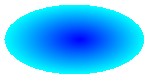
Por padrão, um pincel de gradiente de caminho não é estendido para fora do limite do caminho. Se você usar o pincel de gradiente de caminho para preencher uma figura que se estende para além do limite do caminho, a área da tela fora do caminho não será preenchida.
A ilustração a seguir mostra o que acontece se você alterar a Graphics.FillEllipse chamada no código a seguir para
e.Graphics.FillRectangle(pthGrBrush, 0, 10, 200, 40):
public void FillEllipseWithPathGradient(PaintEventArgs e) { // Create a path that consists of a single ellipse. GraphicsPath path = new GraphicsPath(); path.AddEllipse(0, 0, 140, 70); // Use the path to construct a brush. PathGradientBrush pthGrBrush = new PathGradientBrush(path); // Set the color at the center of the path to blue. pthGrBrush.CenterColor = Color.FromArgb(255, 0, 0, 255); // Set the color along the entire boundary // of the path to aqua. Color[] colors = { Color.FromArgb(255, 0, 255, 255) }; pthGrBrush.SurroundColors = colors; e.Graphics.FillEllipse(pthGrBrush, 0, 0, 140, 70); }' Create a path that consists of a single ellipse. Dim path As New GraphicsPath() path.AddEllipse(0, 0, 140, 70) ' Use the path to construct a brush. Dim pthGrBrush As New PathGradientBrush(path) ' Set the color at the center of the path to blue. pthGrBrush.CenterColor = Color.FromArgb(255, 0, 0, 255) ' Set the color along the entire boundary ' of the path to aqua. Dim colors As Color() = {Color.FromArgb(255, 0, 255, 255)} pthGrBrush.SurroundColors = colors e.Graphics.FillEllipse(pthGrBrush, 0, 0, 140, 70)O exemplo de código anterior foi projetado para uso com Windows Forms e requer o PaintEventArgs e, que é um parâmetro de PaintEventHandler.
Como especificar os pontos no limite
O exemplo a seguir constrói um pincel de gradiente de caminho de um caminho em forma de estrela. O código define a CenterColor propriedade, que define a cor no centróide da estrela como vermelho. Em seguida, o código define a SurroundColors propriedade para especificar várias cores (armazenadas na
colorsmatriz) nos pontos individuais dapointsmatriz. A instrução de código final preenche o caminho em forma de estrela com o pincel de gradiente de caminho.public void ConstructBrushFromStarShapedPath(PaintEventArgs e) { // Put the points of a polygon in an array. Point[] points = { new Point(75, 0), new Point(100, 50), new Point(150, 50), new Point(112, 75), new Point(150, 150), new Point(75, 100), new Point(0, 150), new Point(37, 75), new Point(0, 50), new Point(50, 50)}; // Use the array of points to construct a path. GraphicsPath path = new GraphicsPath(); path.AddLines(points); // Use the path to construct a path gradient brush. PathGradientBrush pthGrBrush = new PathGradientBrush(path); // Set the color at the center of the path to red. pthGrBrush.CenterColor = Color.FromArgb(255, 255, 0, 0); // Set the colors of the points in the array. Color[] colors = { Color.FromArgb(255, 0, 0, 0), Color.FromArgb(255, 0, 255, 0), Color.FromArgb(255, 0, 0, 255), Color.FromArgb(255, 255, 255, 255), Color.FromArgb(255, 0, 0, 0), Color.FromArgb(255, 0, 255, 0), Color.FromArgb(255, 0, 0, 255), Color.FromArgb(255, 255, 255, 255), Color.FromArgb(255, 0, 0, 0), Color.FromArgb(255, 0, 255, 0)}; pthGrBrush.SurroundColors = colors; // Fill the path with the path gradient brush. e.Graphics.FillPath(pthGrBrush, path); }' Put the points of a polygon in an array. Dim points As Point() = { _ New Point(75, 0), _ New Point(100, 50), _ New Point(150, 50), _ New Point(112, 75), _ New Point(150, 150), _ New Point(75, 100), _ New Point(0, 150), _ New Point(37, 75), _ New Point(0, 50), _ New Point(50, 50)} ' Use the array of points to construct a path. Dim path As New GraphicsPath() path.AddLines(points) ' Use the path to construct a path gradient brush. Dim pthGrBrush As New PathGradientBrush(path) ' Set the color at the center of the path to red. pthGrBrush.CenterColor = Color.FromArgb(255, 255, 0, 0) ' Set the colors of the points in the array. Dim colors As Color() = { _ Color.FromArgb(255, 0, 0, 0), _ Color.FromArgb(255, 0, 255, 0), _ Color.FromArgb(255, 0, 0, 255), _ Color.FromArgb(255, 255, 255, 255), _ Color.FromArgb(255, 0, 0, 0), _ Color.FromArgb(255, 0, 255, 0), _ Color.FromArgb(255, 0, 0, 255), _ Color.FromArgb(255, 255, 255, 255), _ Color.FromArgb(255, 0, 0, 0), _ Color.FromArgb(255, 0, 255, 0)} pthGrBrush.SurroundColors = colors ' Fill the path with the path gradient brush. e.Graphics.FillPath(pthGrBrush, path)O exemplo a seguir desenha um gradiente de caminho sem um GraphicsPath objeto no código. O construtor específico PathGradientBrush no exemplo recebe uma matriz de pontos, mas não requer um GraphicsPath objeto. Além disso, observe que o PathGradientBrush é usado para preencher um retângulo, não um caminho. O retângulo é maior do que o caminho fechado usado para definir o pincel, portanto, alguns dos retângulos não são pintados pelo pincel. A ilustração a seguir mostra o retângulo (linha pontilhada) e a parte do retângulo pintada pelo pincel de gradiente de caminho:
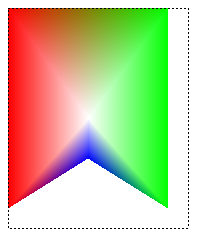
public void DrawPathGradentWthoutGraphicsPath(PaintEventArgs e) { // Construct a path gradient brush based on an array of points. PointF[] ptsF = { new PointF(0, 0), new PointF(160, 0), new PointF(160, 200), new PointF(80, 150), new PointF(0, 200)}; PathGradientBrush pBrush = new PathGradientBrush(ptsF); // An array of five points was used to construct the path gradient // brush. Set the color of each point in that array. Color[] colors = { Color.FromArgb(255, 255, 0, 0), // (0, 0) red Color.FromArgb(255, 0, 255, 0), // (160, 0) green Color.FromArgb(255, 0, 255, 0), // (160, 200) green Color.FromArgb(255, 0, 0, 255), // (80, 150) blue Color.FromArgb(255, 255, 0, 0)}; // (0, 200) red pBrush.SurroundColors = colors; // Set the center color to white. pBrush.CenterColor = Color.White; // Use the path gradient brush to fill a rectangle. e.Graphics.FillRectangle(pBrush, new Rectangle(0, 0, 160, 200)); }' Construct a path gradient brush based on an array of points. Dim ptsF As PointF() = { _ New PointF(0, 0), _ New PointF(160, 0), _ New PointF(160, 200), _ New PointF(80, 150), _ New PointF(0, 200)} Dim pBrush As New PathGradientBrush(ptsF) ' An array of five points was used to construct the path gradient ' brush. Set the color of each point in that array. 'Point (0, 0) is red 'Point (160, 0) is green 'Point (160, 200) is green 'Point (80, 150) is blue 'Point (0, 200) is red Dim colors As Color() = { _ Color.FromArgb(255, 255, 0, 0), _ Color.FromArgb(255, 0, 255, 0), _ Color.FromArgb(255, 0, 255, 0), _ Color.FromArgb(255, 0, 0, 255), _ Color.FromArgb(255, 255, 0, 0)} pBrush.SurroundColors = colors ' Set the center color to white. pBrush.CenterColor = Color.White ' Use the path gradient brush to fill a rectangle. e.Graphics.FillRectangle(pBrush, New Rectangle(0, 0, 160, 200))
Como personalizar um gradiente de caminho
Uma maneira de personalizar um pincel de gradiente de caminho é definir sua FocusScales propriedade. O ajuste de escala do foco especifica um caminho interno que se encontra dentro do caminho principal. A cor central é exibida em qualquer lugar dentro desse caminho interno e não apenas no ponto central.
O exemplo a seguir cria um pincel de gradiente de caminho com base em uma trajetória elíptica. O código define a cor do limite como azul, define a cor do centro para azul-piscina e, em seguida, usa o pincel de gradiente de caminho para preencher o caminho elíptico.
Em seguida, o código define as escalas de foco do pincel de gradiente de caminho. A escala de foco de x é definida como 0,3 e a escala de foco de y é definida como 0,8. O código chama o TranslateTransform método de um Graphics objeto para que a chamada subsequente preencha FillPath uma elipse que fica à direita da primeira elipse.
Para ver o efeito de escalas de foco, imagine uma pequena elipse que compartilha seu centro com a elipse principal. A pequena elipse (interna) é a elipse principal dimensionada (sobre seu centro) horizontalmente por um fator de 0,3 e verticalmente por um fator de 0,8. Quando você vai do limite da elipse externa para o limite da elipse interna, a cor altera gradualmente de azul para azul-piscina. Quando você vai do limite da elipse interna ao centro compartilhado, a cor permanece azul-piscina.
A seguinte ilustração mostra a saída do código a seguir. A elipse à esquerda é azul-piscina somente no ponto central. A elipse à direita é azul-piscina em qualquer lugar dentro do caminho interno.
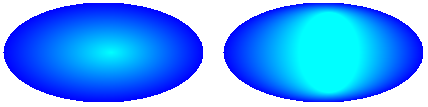
public void CustomizePathGradientBrush(PaintEventArgs e)
{
// Create a path that consists of a single ellipse.
GraphicsPath path = new GraphicsPath();
path.AddEllipse(0, 0, 200, 100);
// Create a path gradient brush based on the elliptical path.
PathGradientBrush pthGrBrush = new PathGradientBrush(path);
// Set the color along the entire boundary to blue.
Color[] color = { Color.Blue };
pthGrBrush.SurroundColors = color;
// Set the center color to aqua.
pthGrBrush.CenterColor = Color.Aqua;
// Use the path gradient brush to fill the ellipse.
e.Graphics.FillPath(pthGrBrush, path);
// Set the focus scales for the path gradient brush.
pthGrBrush.FocusScales = new PointF(0.3f, 0.8f);
// Use the path gradient brush to fill the ellipse again.
// Show this filled ellipse to the right of the first filled ellipse.
e.Graphics.TranslateTransform(220.0f, 0.0f);
e.Graphics.FillPath(pthGrBrush, path);
}
' Create a path that consists of a single ellipse.
Dim path As New GraphicsPath()
path.AddEllipse(0, 0, 200, 100)
' Create a path gradient brush based on the elliptical path.
Dim pthGrBrush As New PathGradientBrush(path)
' Set the color along the entire boundary to blue.
' Changed variable name from color
Dim blueColor As Color() = {Color.Blue}
pthGrBrush.SurroundColors = blueColor
' Set the center color to aqua.
pthGrBrush.CenterColor = Color.Aqua
' Use the path gradient brush to fill the ellipse.
e.Graphics.FillPath(pthGrBrush, path)
' Set the focus scales for the path gradient brush.
pthGrBrush.FocusScales = New PointF(0.3F, 0.8F)
' Use the path gradient brush to fill the ellipse again.
' Show this filled ellipse to the right of the first filled ellipse.
e.Graphics.TranslateTransform(220.0F, 0.0F)
e.Graphics.FillPath(pthGrBrush, path)
Como personalizar com interpolação
Outra maneira de personalizar um pincel de gradiente de caminho é especificar uma matriz de cores de interpolação e uma matriz de posições de interpolação.
O exemplo a seguir cria um pincel de gradiente de caminho com base em um triângulo. O código define a InterpolationColors propriedade do pincel de gradiente de caminho para especificar uma matriz de cores de interpolação (verde escuro, aqua, azul) e uma matriz de posições de interpolação (0, 0,25, 1). Ao mudar do limite do triângulo ao ponto central, a cor gradualmente muda de verde-escuro para azul-piscina e, em seguida, de azul-piscina para azul. A alteração de verde-escuro para azul-piscina ocorre em 25 por cento da distância de verde-escuro para azul.
A ilustração a seguir mostra o triângulo preenchido com o pincel de gradiente de caminho personalizado.
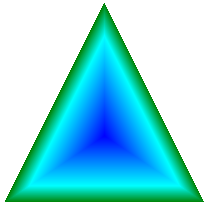
public void CustomizeWithInterpolation(PaintEventArgs e) { // Vertices of the outer triangle Point[] points = { new Point(100, 0), new Point(200, 200), new Point(0, 200)}; // No GraphicsPath object is created. The PathGradientBrush // object is constructed directly from the array of points. PathGradientBrush pthGrBrush = new PathGradientBrush(points); Color[] colors = { Color.FromArgb(255, 0, 128, 0), // dark green Color.FromArgb(255, 0, 255, 255), // aqua Color.FromArgb(255, 0, 0, 255)}; // blue float[] relativePositions = { 0f, // Dark green is at the boundary of the triangle. 0.4f, // Aqua is 40 percent of the way from the boundary // to the center point. 1.0f}; // Blue is at the center point. ColorBlend colorBlend = new ColorBlend(); colorBlend.Colors = colors; colorBlend.Positions = relativePositions; pthGrBrush.InterpolationColors = colorBlend; // Fill a rectangle that is larger than the triangle // specified in the Point array. The portion of the // rectangle outside the triangle will not be painted. e.Graphics.FillRectangle(pthGrBrush, 0, 0, 200, 200); }' Vertices of the outer triangle Dim points As Point() = { _ New Point(100, 0), _ New Point(200, 200), _ New Point(0, 200)} ' No GraphicsPath object is created. The PathGradientBrush ' object is constructed directly from the array of points. Dim pthGrBrush As New PathGradientBrush(points) ' Create an array of colors containing dark green, aqua, and blue. Dim colors As Color() = { _ Color.FromArgb(255, 0, 128, 0), _ Color.FromArgb(255, 0, 255, 255), _ Color.FromArgb(255, 0, 0, 255)} ' Dark green is at the boundary of the triangle. ' Aqua is 40 percent of the way from the boundary to the center point. ' Blue is at the center point. Dim relativePositions As Single() = { _ 0.0F, _ 0.4F, _ 1.0F} Dim colorBlend As New ColorBlend() colorBlend.Colors = colors colorBlend.Positions = relativePositions pthGrBrush.InterpolationColors = colorBlend ' Fill a rectangle that is larger than the triangle ' specified in the Point array. The portion of the ' rectangle outside the triangle will not be painted. e.Graphics.FillRectangle(pthGrBrush, 0, 0, 200, 200)
Como definir o ponto central
Por padrão, o ponto central de um pincel de gradiente de caminho é o centroide de caminho usado para construir o pincel. Você pode alterar a localização do ponto central definindo a CenterPoint propriedade da PathGradientBrush classe.
O exemplo a seguir cria um pincel de gradiente de caminho com base em uma elipse. O centro da elipse é em (70, 35), mas o ponto central do pincel de gradiente de caminho é definido como (120, 40).
public void SetCenterPoint(PaintEventArgs e) { // Create a path that consists of a single ellipse. GraphicsPath path = new GraphicsPath(); path.AddEllipse(0, 0, 140, 70); // Use the path to construct a brush. PathGradientBrush pthGrBrush = new PathGradientBrush(path); // Set the center point to a location that is not // the centroid of the path. pthGrBrush.CenterPoint = new PointF(120, 40); // Set the color at the center of the path to blue. pthGrBrush.CenterColor = Color.FromArgb(255, 0, 0, 255); // Set the color along the entire boundary // of the path to aqua. Color[] colors = { Color.FromArgb(255, 0, 255, 255) }; pthGrBrush.SurroundColors = colors; e.Graphics.FillEllipse(pthGrBrush, 0, 0, 140, 70); }' Create a path that consists of a single ellipse. Dim path As New GraphicsPath() path.AddEllipse(0, 0, 140, 70) ' Use the path to construct a brush. Dim pthGrBrush As New PathGradientBrush(path) ' Set the center point to a location that is not ' the centroid of the path. pthGrBrush.CenterPoint = New PointF(120, 40) ' Set the color at the center of the path to blue. pthGrBrush.CenterColor = Color.FromArgb(255, 0, 0, 255) ' Set the color along the entire boundary ' of the path to aqua. Dim colors As Color() = {Color.FromArgb(255, 0, 255, 255)} pthGrBrush.SurroundColors = colors e.Graphics.FillEllipse(pthGrBrush, 0, 0, 140, 70)A ilustração a seguir mostra a elipse preenchida e o ponto central do pincel de gradiente de caminho:
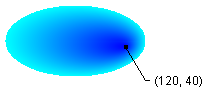
Você pode definir o ponto central de um pincel de gradiente de caminho para um local fora do caminho que foi usado para construir o pincel. O exemplo a seguir substitui a chamada para definir a CenterPoint propriedade no código anterior.
public void SetCenterPointOutsidePath(PaintEventArgs e) { // Create a path that consists of a single ellipse. GraphicsPath path = new GraphicsPath(); path.AddEllipse(0, 0, 140, 70); // Use the path to construct a brush. PathGradientBrush pthGrBrush = new PathGradientBrush(path); // Set the center point to a location that is not // the centroid of the path. pthGrBrush.CenterPoint = new PointF(145, 35); // Set the color at the center of the path to blue. pthGrBrush.CenterColor = Color.FromArgb(255, 0, 0, 255); // Set the color along the entire boundary // of the path to aqua. Color[] colors = { Color.FromArgb(255, 0, 255, 255) }; pthGrBrush.SurroundColors = colors; e.Graphics.FillEllipse(pthGrBrush, 0, 0, 140, 70); }pthGrBrush.CenterPoint = New PointF(145, 35)A ilustração a seguir mostra a saída com essa alteração:
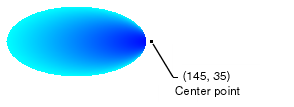
Na ilustração anterior, os pontos na extremidade direita da elipse não são azul puro (embora muito parecido). As cores de gradiente são posicionadas como se o preenchimento tivesse atingido o ponto (145, 35) no qual a cor seria azul puro (0, 0, 255). Mas o preenchimento nunca atinge (145, 35), pois um pincel de gradiente de caminho pinta apenas dentro de seu caminho.
Compilando o código
Os exemplos anteriores foram projetados para uso com o Windows Forms e exigem PaintEventArgse, que é um parâmetro do Paint manipulador de eventos.
Confira também
.NET Desktop feedback
