GA4 Integration
Note
- Currently, Clarity doesn't support segments in GA4.
- Clarity doesn't send playback URL to GA4 as it cannot accept High Cardinality rows.
When you manually integrate GA4, enter the different IDs What do you want to connect to? dialog box:
- Account ID: Your site's Google Analytics Account ID.
- Friendly name: Your site's name.
- Measurement ID: Your site's Google Analytics Measurement ID.
- Property ID: Your site's GA4 Property ID.
How to find your Account ID on GA4?
Step 1
Connect to your Google Analytics account. Select Admin from the bottom-left corner in the left panel.
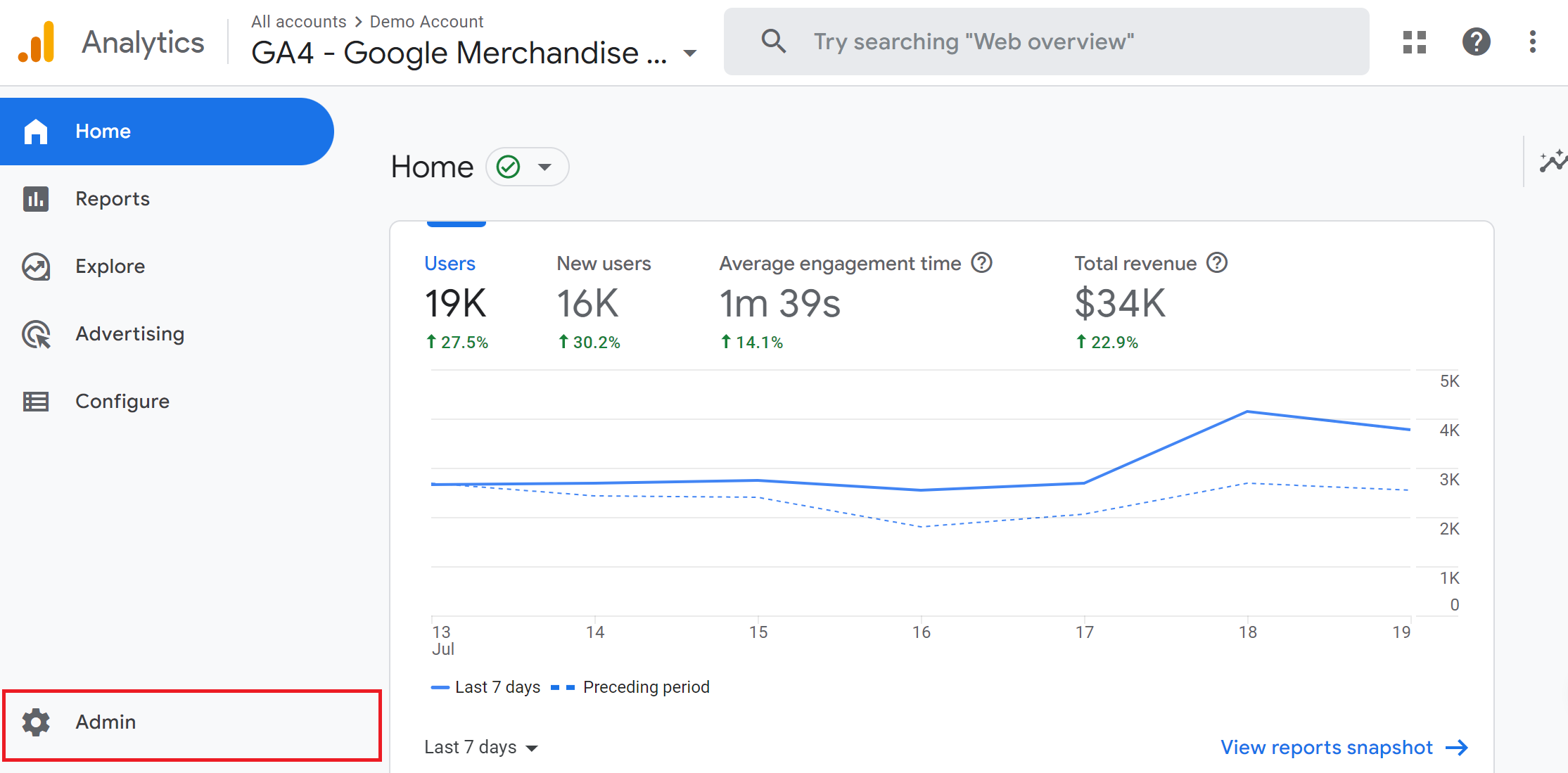
Step 2
Select Account Settings. Copy the Account ID to paste it later.

How to find your GA4 Measurement ID?
Note
Measurement ID is only available for GA4 sites. Ensure that you selected the desired account and property ID.
Step 1
Connect to your Google Analytics account. Select Admin from the bottom-left corner in the left panel.
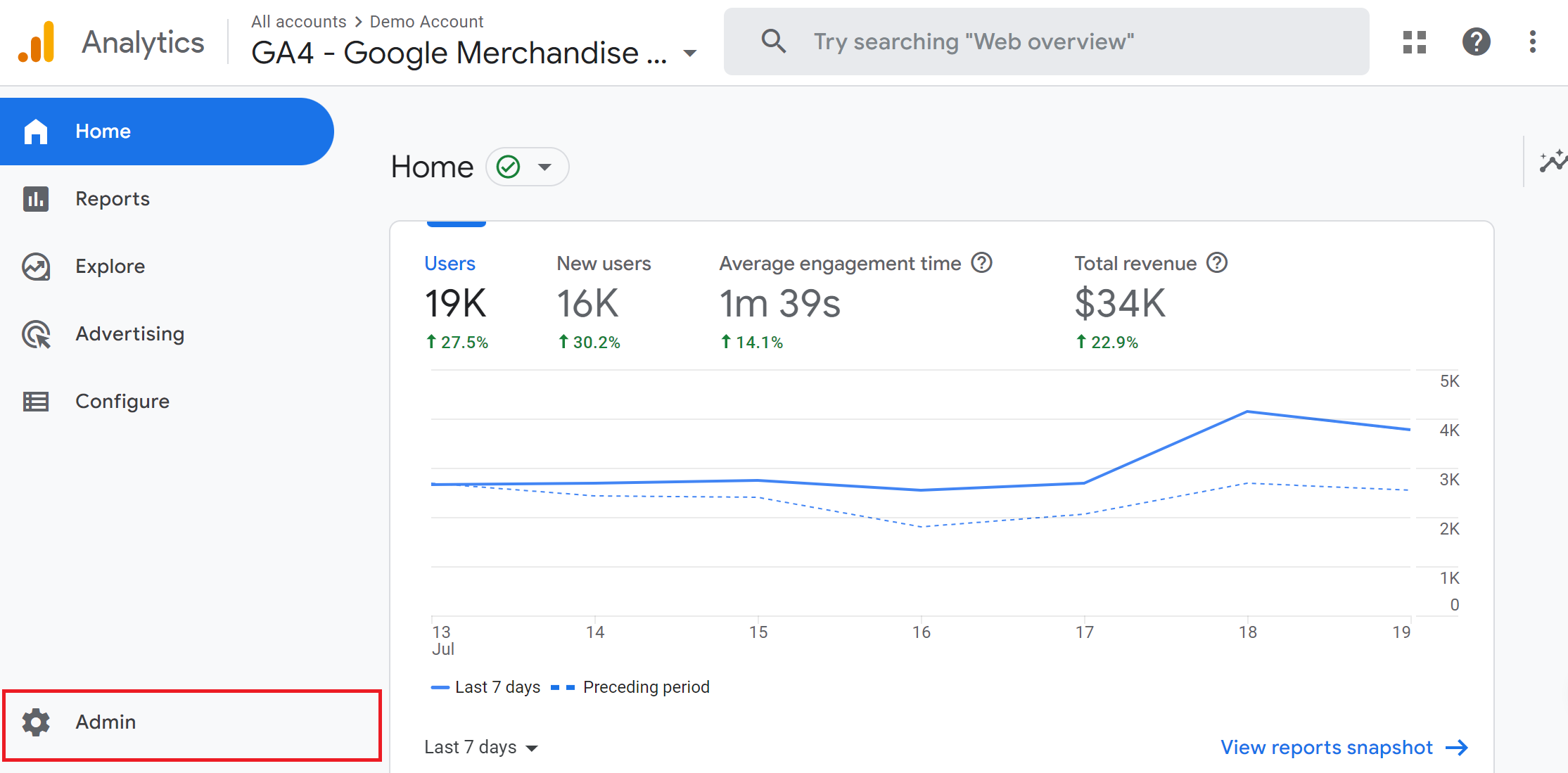
Step 2
In the Property column, select Data Streams. Select your Web data stream.
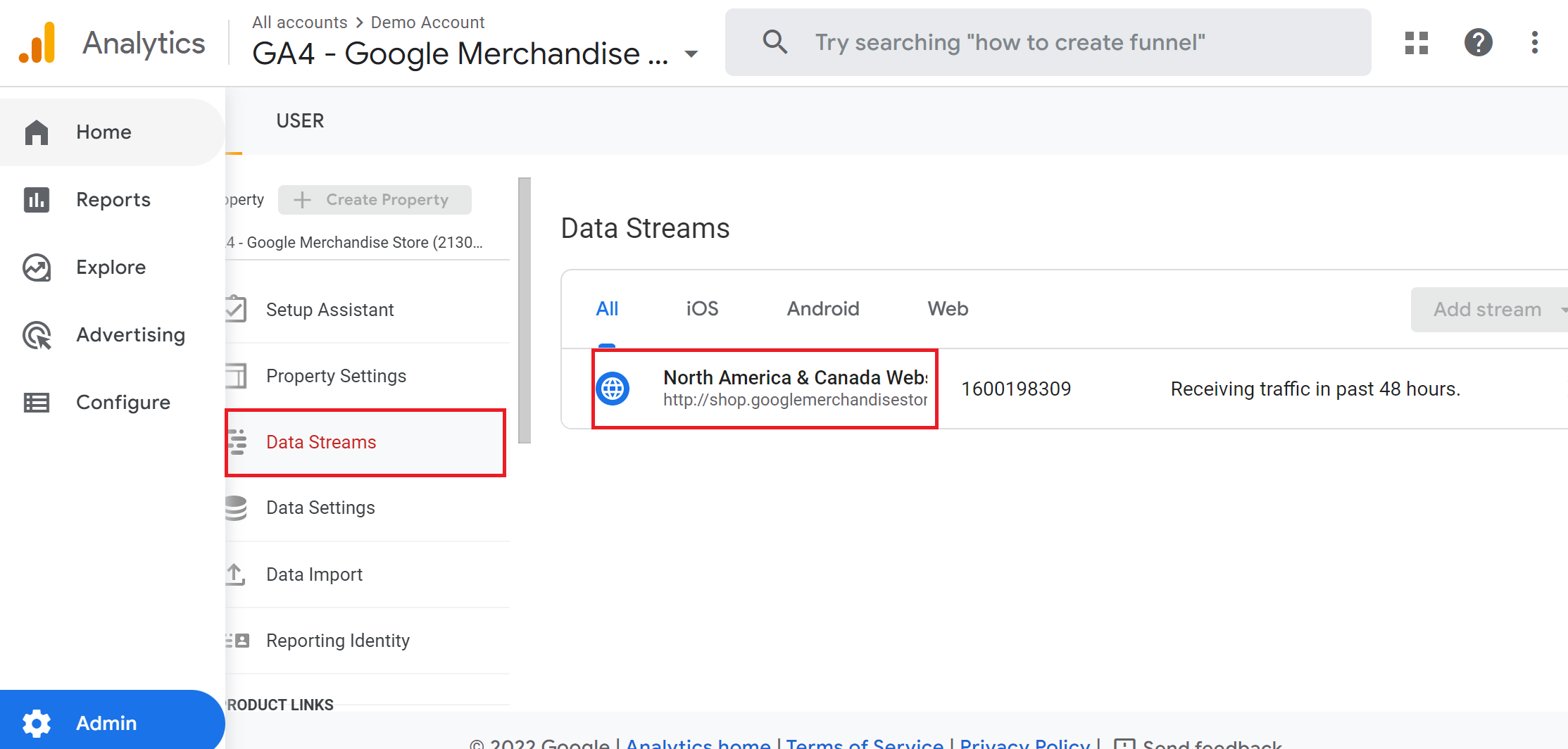
Your "G-" Measurement ID appears in the upper right portion of the panel. Copy the ID to paste later.
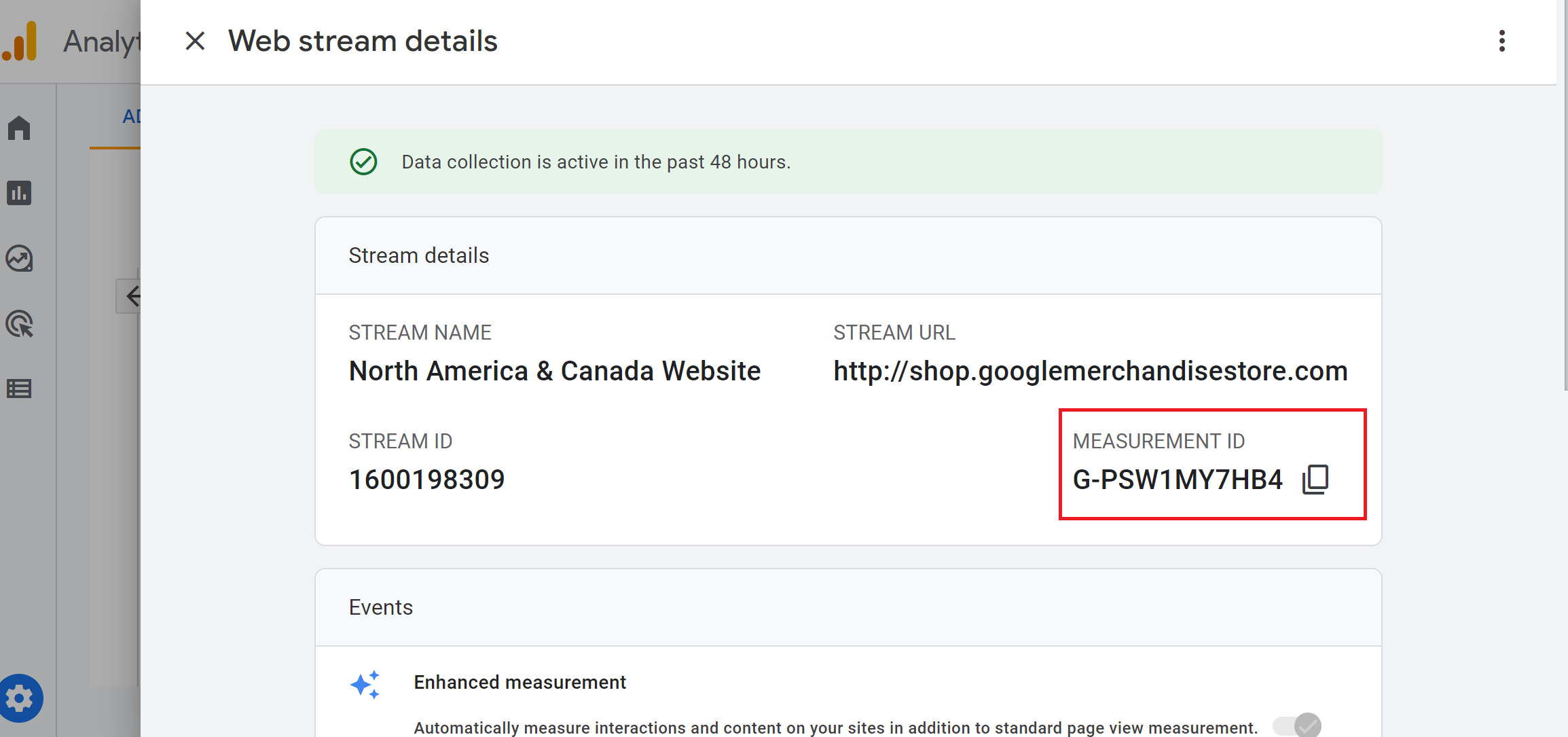
Check how to find G-ID for more details.
How to find your GA4 Property ID?
Note
Property ID is only available for GA4 sites.
Step 1
Connect to your Google Analytics account. Select Admin from the bottom-left corner in the left panel.
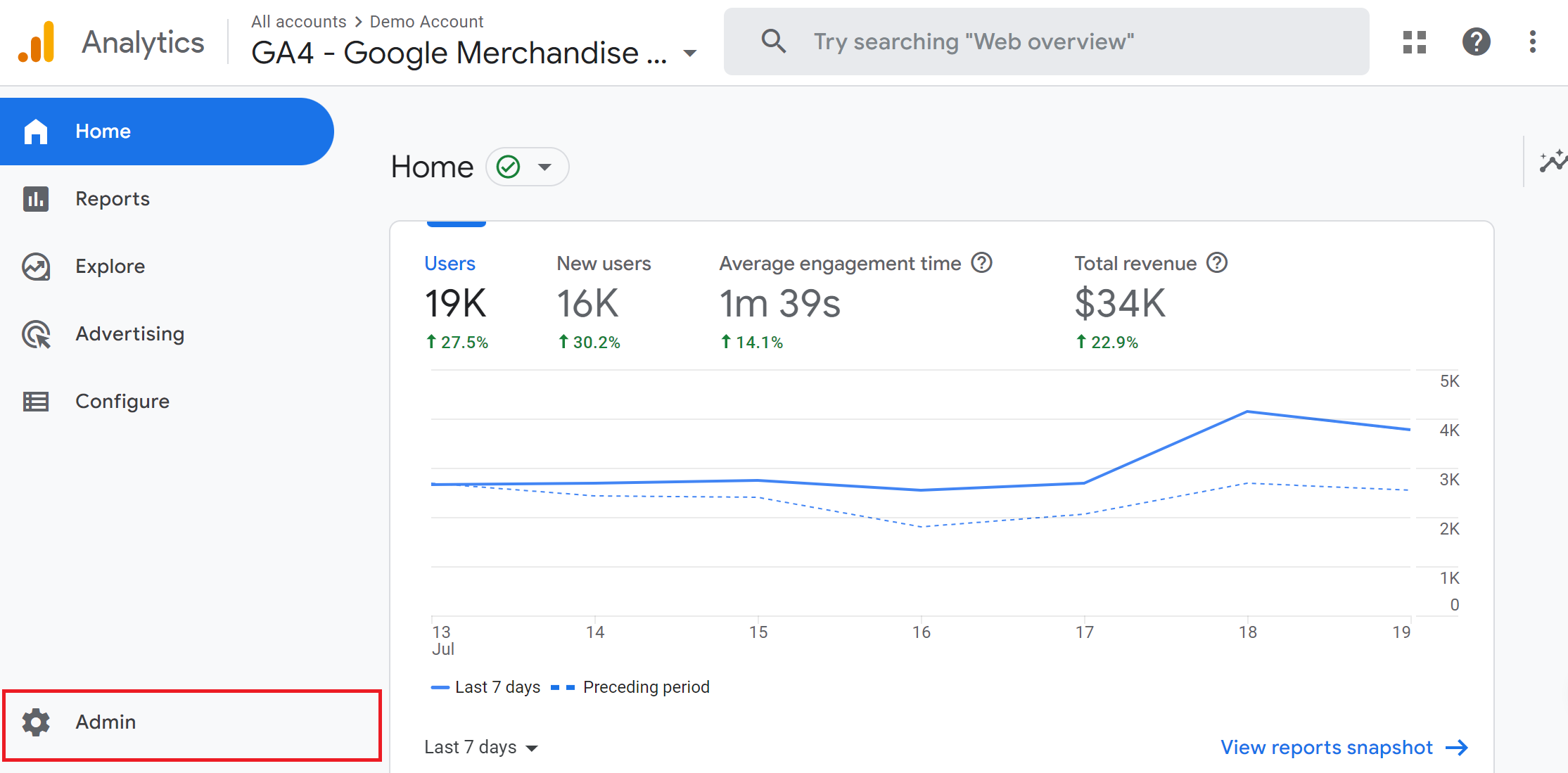
Step 2
In the Property column, select Property Settings.
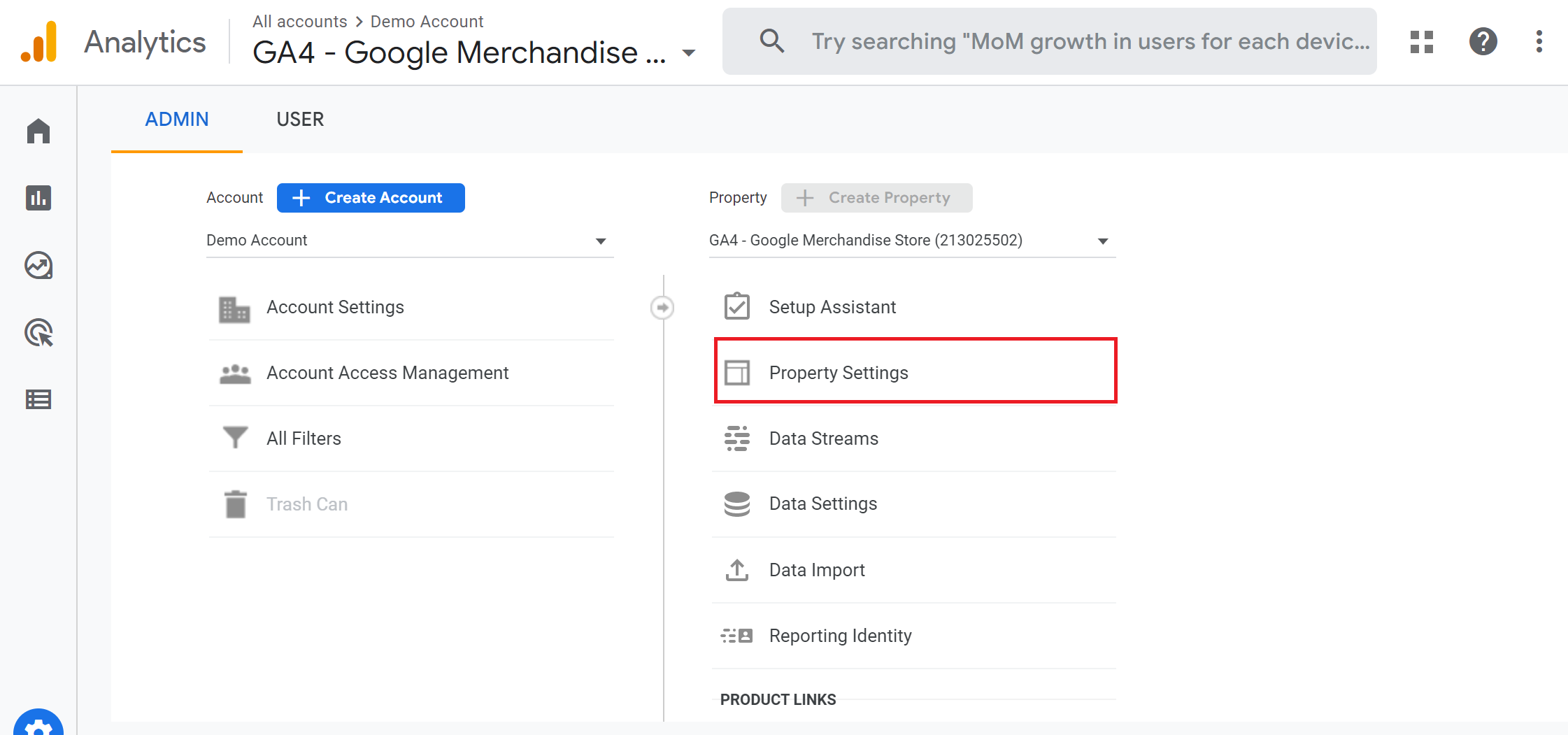
Step 3
Copy the Property ID from the right corner to paste it later.
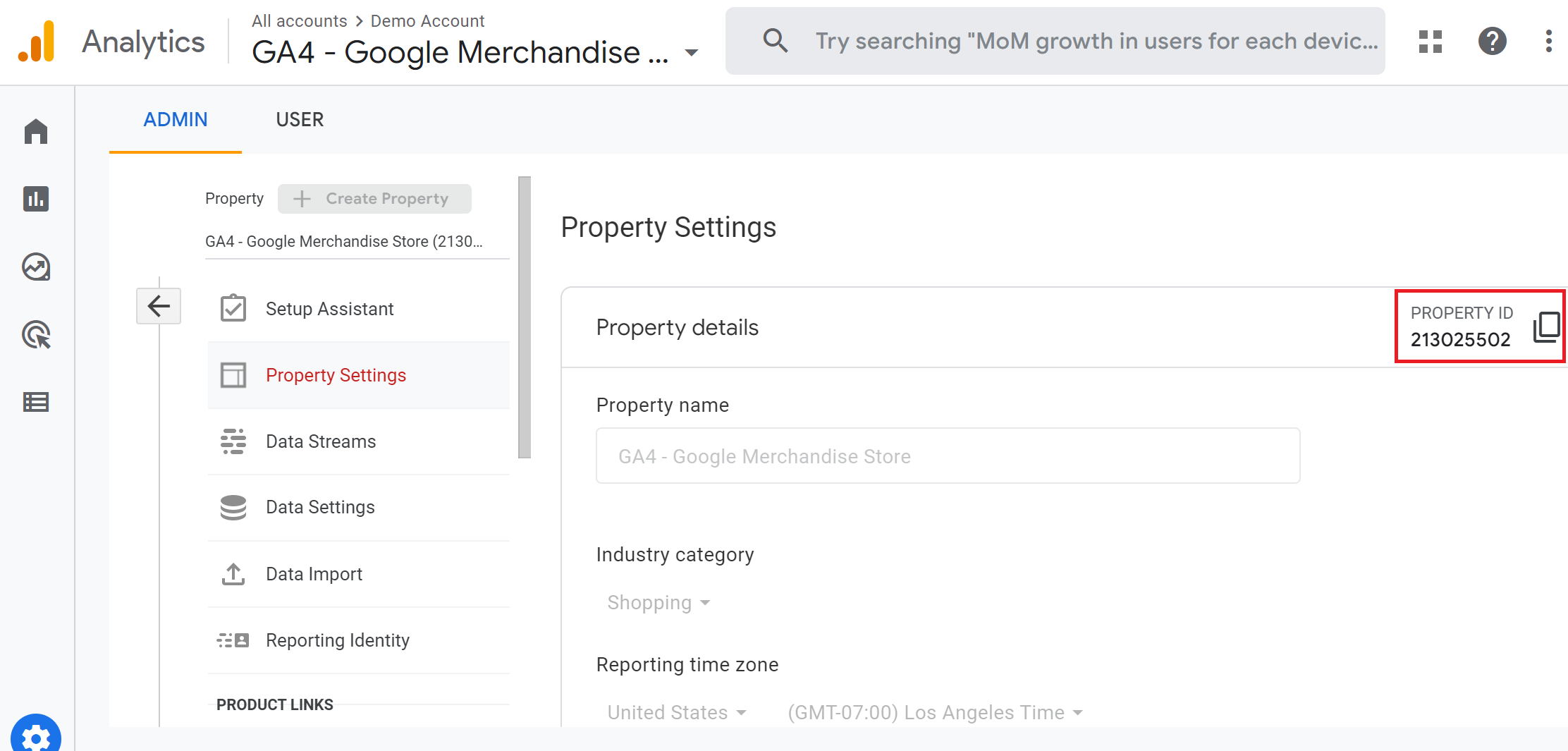
FAQ
For more answers, refer to Google Analytics FAQ.