Heatmap Insights
Heatmap Insights with Copilot in Clarity helps you more easily understand the user behaviors and trends of your website pages. Generative AI rapidly analyzes across different heatmaps to summarize the insights for a specific website page, across all three devices. This way, you can uncover key learnings and save time on data analysis.
How to view Heatmaps Insights?
Important
Copilot is only available on the sites where the Clarity tracking code is installed. Check the Setup process to know how to install it.
Go to Projects -> Heatmaps.
Select the page URL you're interested in.
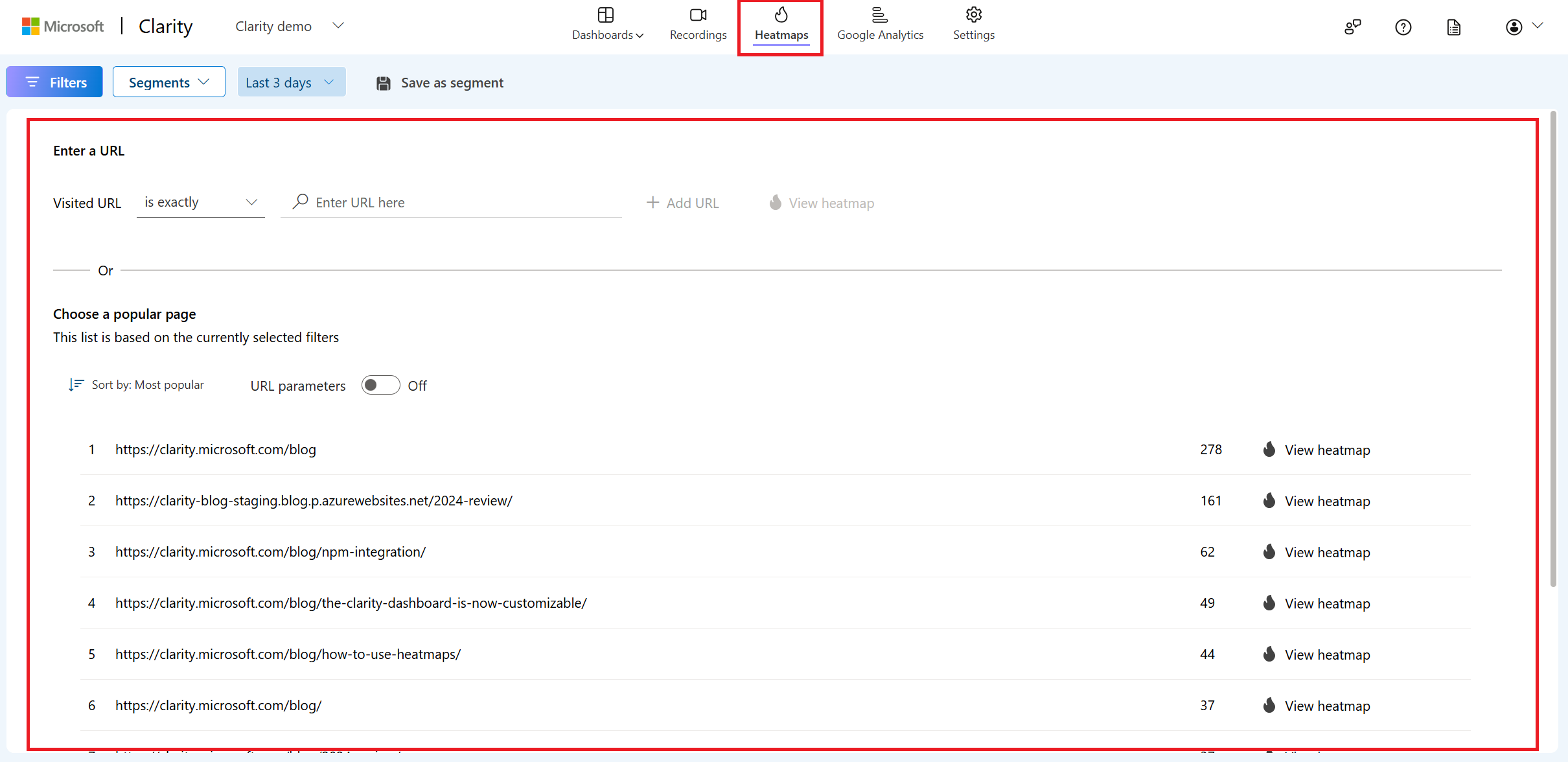
Select the Summarize Heatmaps icon on the top right.
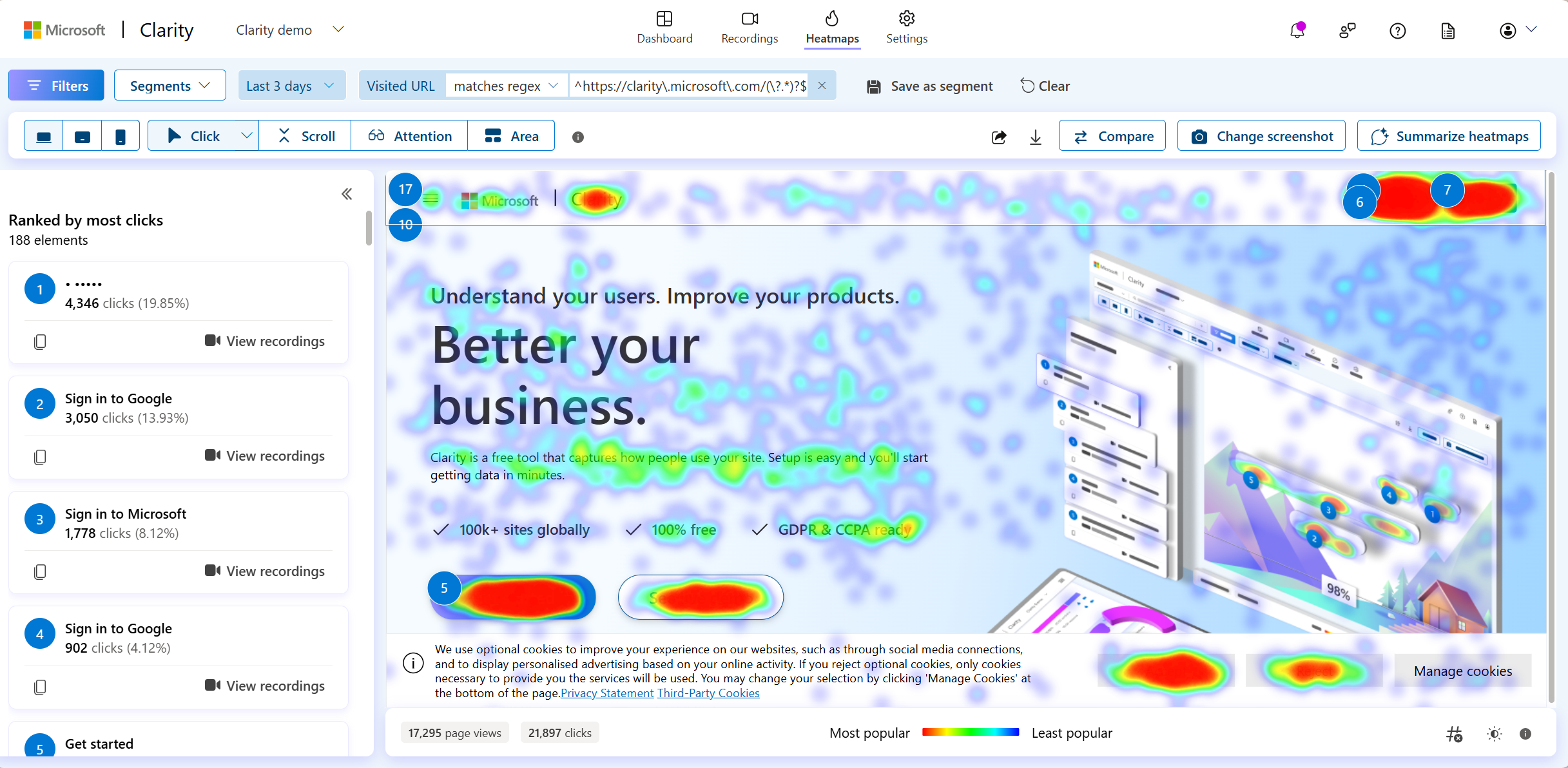
Instantly, view a summarization of all your heatmaps for this page URL in the left panel.
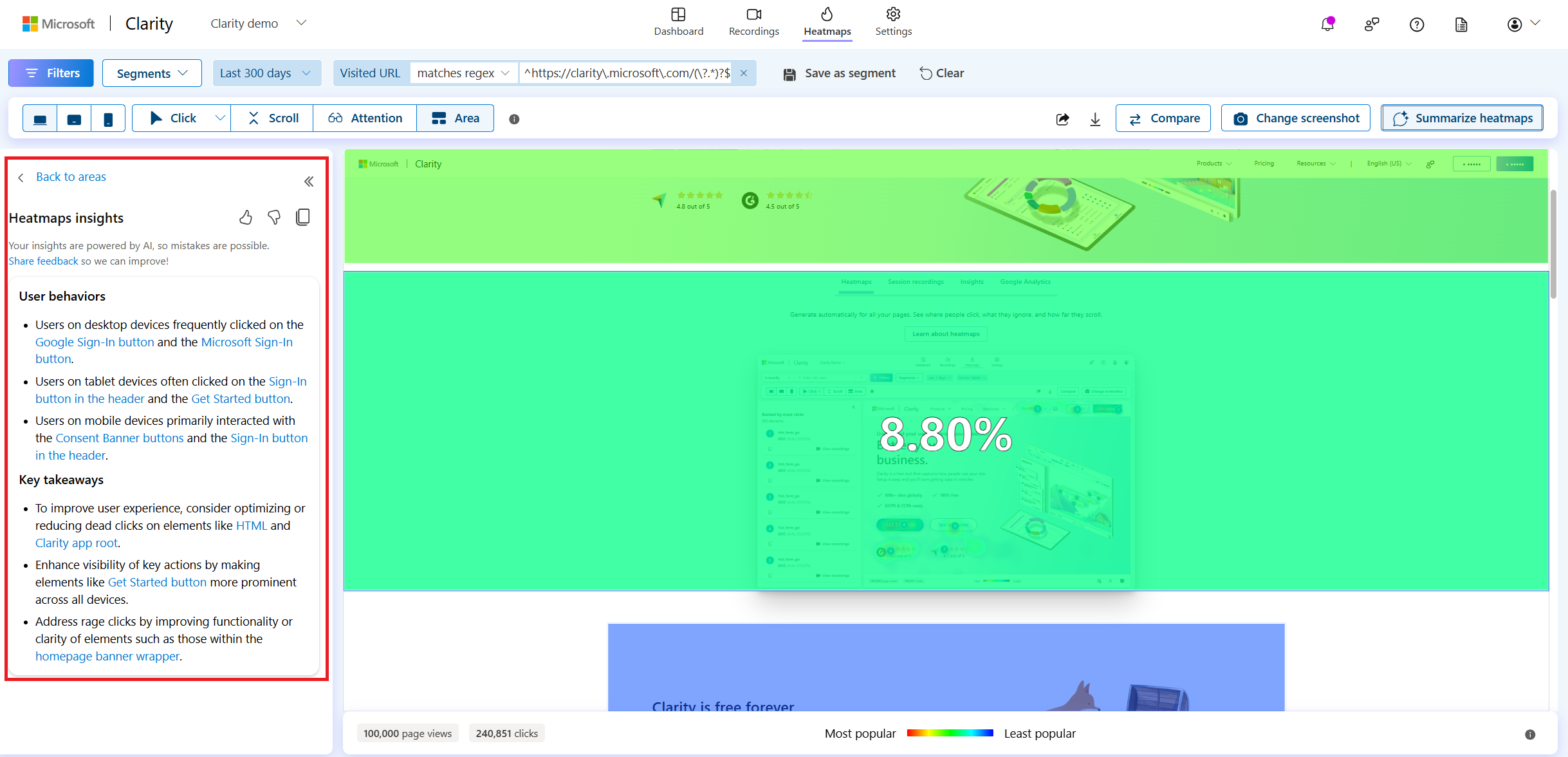
Reselect the Summarize Heatmaps icon or select Back to click data to toggle off the insights.
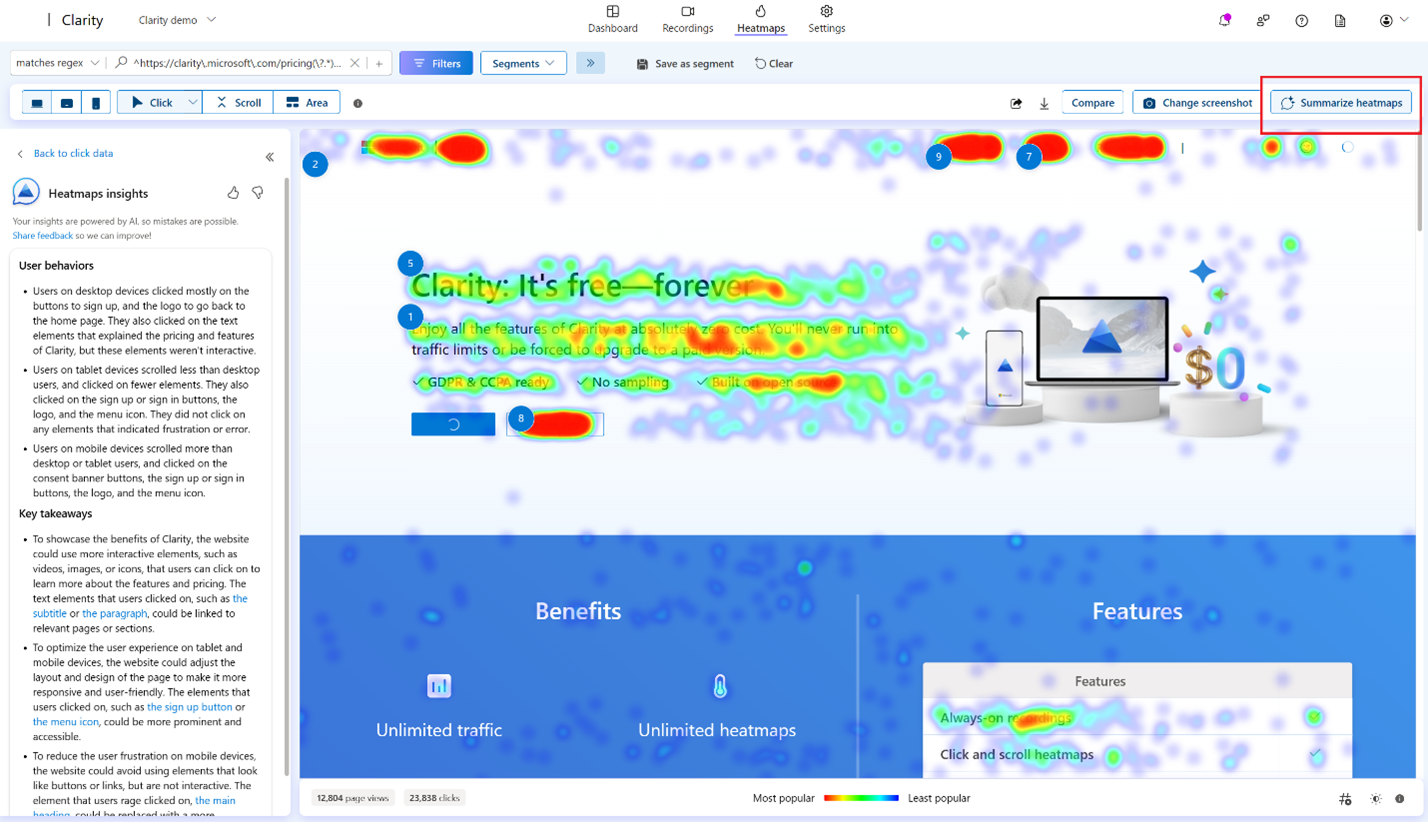
You can share your feedback using the thumbs up/down button.
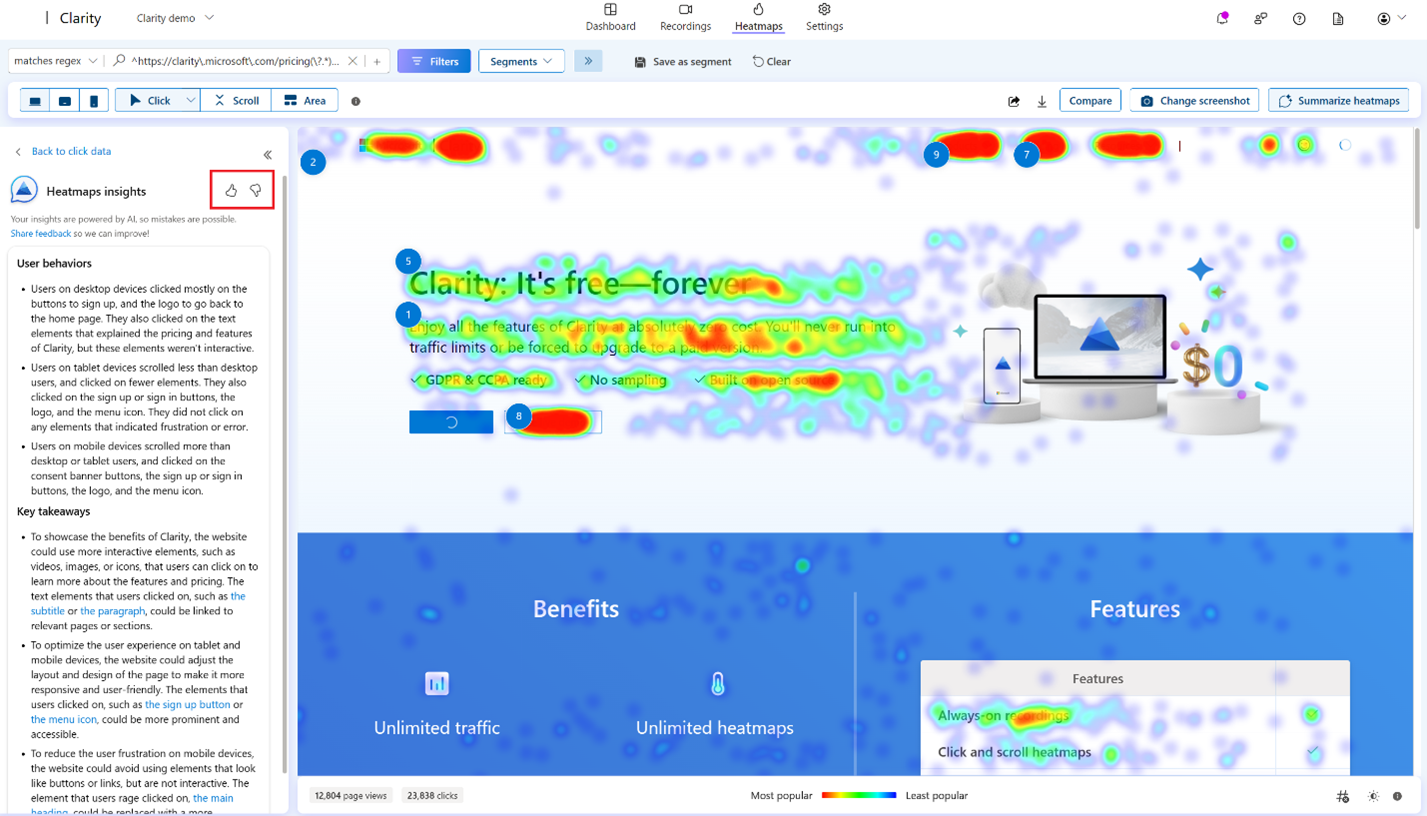
Copy the insights using the Copy icon.
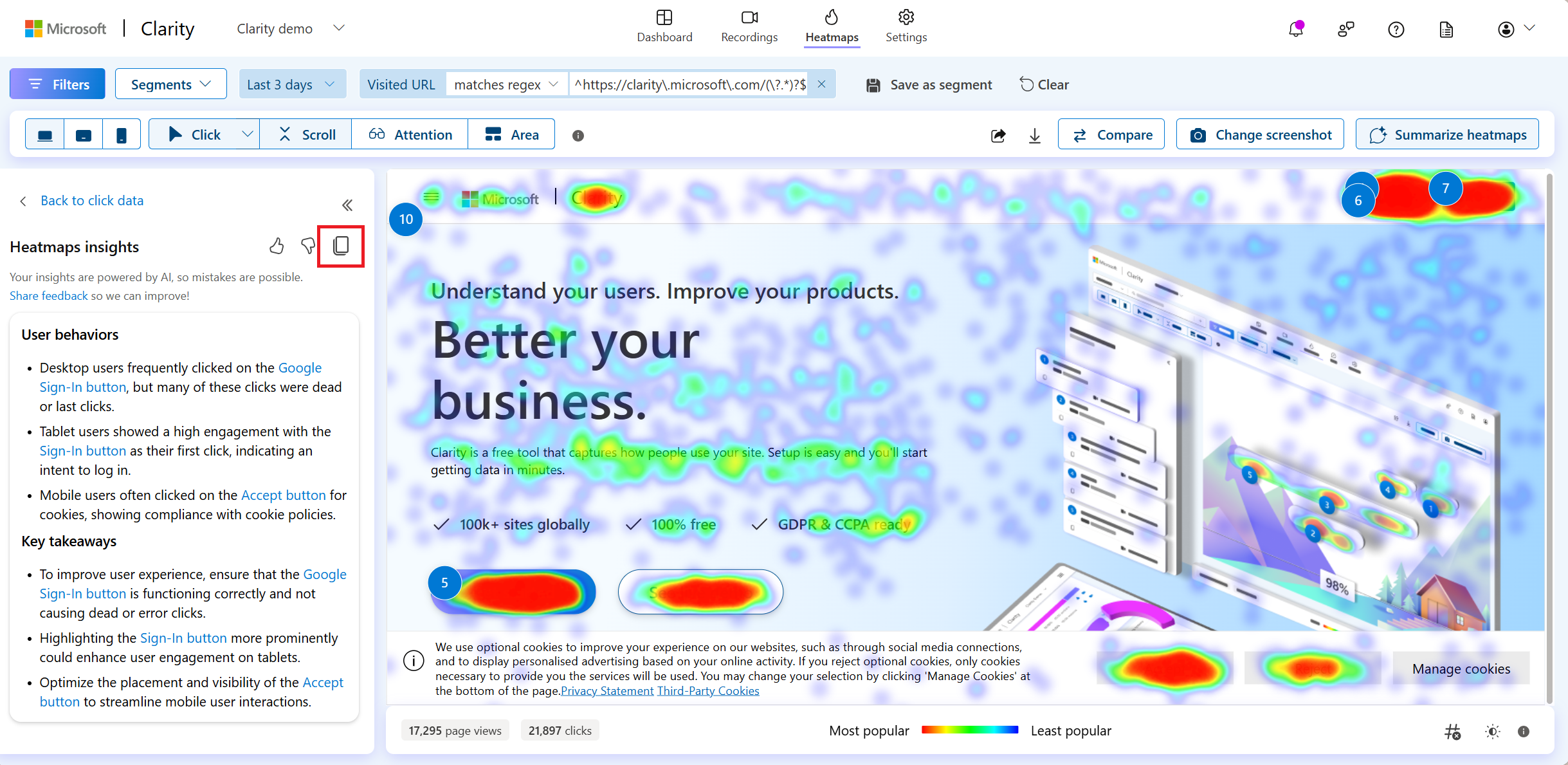
Limitations
Note
Clarity uses Generative AI models to power Copilot features. It is well-known that Generative AI models can sometimes misinterpret or generate incorrect information. Share your feedback using the thumbs up/down button or email us at clarityMS@microsoft.com to help us learn and improve.
- Currently, Heatmap Insights aren't supported for Mobile Apps.
- Heatmap Insights currently don't intake data from the Area heatmap or Conversion heatmap.
- Sharing and downloading insights aren't supported.
FAQ
For more answers, refer to FAQ.