Multiserver Deployment
This topic discusses multiserver setup and deployment considerations for the BizTalk Server adapter for Windows SharePoint Services.
Installing the Windows SharePoint Services adapter in a multiserver deployment
Selecting the Windows SharePoint Service Adapter Web Service component installs the necessary software for the Windows SharePoint Services adapter to process incoming and outgoing documents through Windows SharePoint Services. This Web service must be installed on the server where Windows SharePoint Services is installed.
The adapter Web service can handle multiple SharePoint sites regardless of whether they are on the same IIS site or on different IIS sites.
The Windows SharePoint Services Adapter has three components:
Runtime components
Design time components
Adapter Web service
The adapter runtime is installed and configured automatically by the BizTalk Server Runtime feature. The adapter design time components are installed and configured with other BizTalk Server features. You interact with the design time components by creating Windows SharePoint Services ports through tools that are included in the Administration Tools, Developer Tools, and SDK or BizTalk Server Runtime features. You cannot customize any configuration options for runtime and design time components. You can customize only the Windows SharePoint Services adapter Web Service options.
Only members of the SharePoint Enabled Hosts group will have permissions to invoke the adapter Web service. For more information about the Windows SharePoint Services permissions needed by the Windows SharePoint Services adapter runtime, see the security section in What Is the Windows SharePoint Services Adapter?.
Note
The Windows SharePoint Services adapter Web service component will be automatically selected if you choose to install BAS.
Install the Windows SharePoint Services adapter
Install BizTalk Server. For more information, see BizTalk Server What's New, Install, Configuration, and Upgrade.
On the Component Installation screen, under Available Components, under Additional Software, select Windows SharePoint Services Adapter Web service.
Note
You must run setup and configuration on the computer that hosts the BizTalk Server runtime and the computer running Windows SharePoint Services.
Configuring the Windows SharePoint Services adapter Web service in a multiserver deployment
You configure the Windows SharePoint Services adapter using the BizTalk Server Configuration. For more information about these tools, see Configure BizTalk Server.
Using a custom configuration
The BizTalk Server Configuration provides a high-level analysis of the configuration state of the features you have installed on the local computer. The tool allows you to configure and unconfigure features, configure security settings, and import and export configurations from other computers.
Use the Windows SharePoint Services page to configure the Windows SharePoint Services adapter on this computer. The following table lists the configuration options.
| Use this | To do this |
|---|---|
| Enable Windows SharePoint Services Adapter on this computer | Select Enable Windows SharePoint Services Adapter on this computer to enable the adapter on this computer. |
| Windows group | The Windows group list provides a view that you can edit of the BizTalk SharePoint Adapter Enabled Hosts Windows group. |
| Windows SharePoint Services Adapter Web site | Select the Web site that will host the Windows SharePoint Services adapter Web service. |
When you configure the Windows SharePoint Services adapter using custom configuration, the following happens:
The SharePoint Enabled Hosts Windows group is created by default unless you specify another Windows group
The Default Web Site is used to host the Windows SharePoint Services adapter unless you specify another Web site
The BTSSharePointAdapterWSAppPool application pool is created and configured to run under the account that is also used to run the Windows SharePoint Services application pool
The BTSharePointAdapterWS virtual application is created and configured to run in the BTSSharePointAdapterWSAppPool application pool
Note
If this virtual directory already exists, configuration will not update the properties in the metabase. You must delete the virtual directory and run configuration again.
The BTSharePointAdapterWS virtual application contains the Web service
For more information about the BizTalk Server Configuration, see Import and Export BizTalk Server Configuration.
Configure the Windows SharePoint Services adapter by using custom configuration
In the BizTalk Server Configuration, select the SharePoint adapter node.
Select Enable Windows SharePoint Services Adapter on this computer.
Under Windows Group, select the Windows group you will be using for the Windows SharePoint Services adapter. By default, this is SharePoint Enabled Hosts.
In the Windows SharePoint Services Adapter Web Site drop-down box, select the Web site where the adapter components will be installed. By default, this is the Default Web Site.
Note
The installation of the Windows SharePoint Services Adapter Web site on a remote SharePoint Server computer that does not have any other BizTalk Server components installed is a fully supported configuration.
Click Apply Configuration.
Considerations for a multiserver deployment
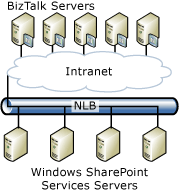
General considerations
When you set up and deploy the Windows SharePoint Services adapter in a multiserver environment, consider the following:
Add the BizTalk Service account to the SharePoint Enabled Hosts Windows group on each server.
Add the SharePoint Enabled Hosts group to the SharePoint Contributors role using the SharePoint Central Administration tool.
On Windows Server, the identity under which the SharePoint Adapter Web Service runs needs the following permissions:
Read permissions on the Program Files\Microsoft BizTalk Server <version>\Business Activity Services\BTSharePointV3AdapterWS folder. If using a 64-bit version of Windows and BizTalk Server, permissions need to be set on the Program Files (x86)\Microsoft BizTalk Server <version>\Business Activity Services\BTSharePointV3AdapterWS
Read permission on the following registry key: HKEY_LOCAL_MACHINE\SOFTWARE\Microsoft\Shared Tools\Web Server\Extensions\12.0\Secure\ConfigDB.
Logon permissions on the SQL Server that contains the Sharepoint databases.
A member of the Public and WSS_Content_Application_Pools roles within the SharePoint configuration database.
A member of the Public and db owner roles within the SharePoint content database.
The Web site that you install the Web service on must be extended as a SharePoint Services Web site.
You can install and configure the Windows SharePoint Services adapter using a silent installation. For more information, see Appendix A: Silent Installation.
Considerations for network load balancing (NLB)
The BizTalk Server adapter for Windows SharePoint Services supports NLB clustering of the Windows SharePoint Services servers along with multiple BizTalk servers that are configured in the same group. For this, Windows SharePoint Services must be installed on the NLB cluster as recommended by SharePoint documentation.
When you set up and deploy the Windows SharePoint Services adapter in a multiserver environment with NLB, consider the following:
Configure Windows SharePoint Services by selecting the option to point to an existing BizTalk Management database. Point to the BizTalk Management database created on the first computer. This indicates to Windows SharePoint Services that you intend to have a Web server environment. Extend the Web site by pointing to the existing content database.
You must extend the same Web site (for example, the default Web site on port 80) on each Windows SharePoint Services computer in the Web server environment.
The BTSharePointAdapterWS must be installed and configured the same way on each of the NLB hosts. You must configure the following NLB settings:
Protocol: TCP
Ports: 80 (The HTTP Port of the IIS Web site where the Windows SharePoint Services adapter Web service has been installed and configured)
Filtering mode: Multiple host
Affinity: None
Note
This setting can be used only if the site is not configured for HTTPS. If the BTSharePointAdapterWS Web service is installed on a site with HTTPS, then you must use Single-client affinity.
See Also
Windows SharePoint Services Adapter
Single-Server Deployment