Import PeopleSoft Schemas into BizTalk Server Projects
When you have created the PeopleSoft Enterprise system, you can browse the server and import schemas into a BizTalk Server project.
Browse a PeopleSoft Server System
Right-click a BizTalk Server project, and select one of the following options.
If you already have a schema generated for your object, select Add, click Add Schema, and then select the existing schema to add to your orchestration,.
If you do not have a schema generated for your object, select Add, then click Add Generated Items, and then select the adapter. This is the same name entered in the AdapterProperties dialog box. For more information, see "Adapter Properties Dialog Box" in the main BizTalk help.
Click Next.
The PeopleSoft Enterprise system appears in the browser.
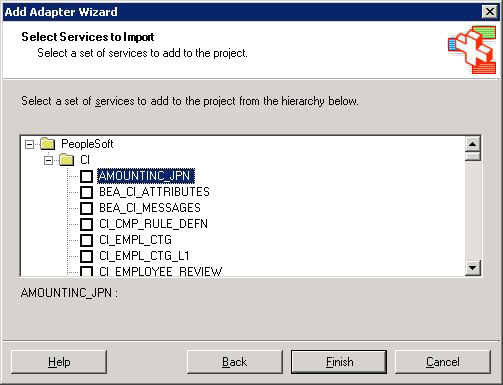
Component Interfaces
In the Component Interfaces (CI) folder, you can view all the available component interfaces in the system. A component interface declares the set of methods and properties that it supports. A component interface does not implement behavior or properties. Microsoft BizTalk Adapter for PeopleSoft Enterprise exposes standard methods, for example, CreateEx, DeleteOnly, Find, Get, and UpdateEx. For a description of these methods, see Appendix A: Component Interface Methods.
Generate Schemas
Select the item for which you want to import schemas: a Message, Query, or Component Interface. BizTalk Server generates the schemas for the selected item and imports them into a BizTalk Server project.
Note
If the server object definitions change, you must regenerate the schema to update the data it contains.