How to Use the BizTalk WCF Service Consuming Wizard to Consume a WCF Service
The BizTalk Adapter Framework provides a way to add adapter schemas and BizTalk types to BizTalk projects. The BizTalk WCF Service Consuming Wizard enables you to add WCF send adapters to a BizTalk project. For the WCF send adapters, you must select an existing metadata exchange (MEX) endpoint for send ports. Then you need to enter the information used to generate the schemas and types. When the wizard completes, the schemas and types necessary to consume WCF services are added to the BizTalk project.
To add the schemas and types for WCF send adapters to your project
In your Microsoft Visual Studio BizTalk project, in Solution Explorer, right-click your project, click Add, and then click Add Generated Items.
In the Add Generated Items - <Project name> dialog box, in the Templates section, select Consume WCF Service, and then click Add.
On the Welcome to the BizTalk WCF Service Consuming Wizard page, click Next.
On the Metadata source page, select the source of the metadata to import, and then click Next.
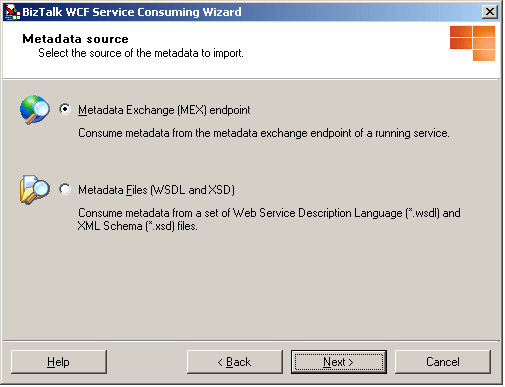
To download metadata documents from the metadata exchange endpoint of a running service, select the Metadata Exchange (MEX) endpoint option. This allows us to create a send port that acts a client to the WCF service. To use this option, the service endpoint must publish service metadata for retrieval using an HTTP/GET or HTTPS/GET request. The service endpoint must also allow access to the metadata with anonymous user credentials or user credentials in the form of a user name and password with the basic authentication scheme.
Note
With basic authentication scheme, the credentials are sent as plaintext and could be intercepted easily. The scheme also provides no protection for the information passed back from the service. You must use Secure Sockets Layer (SSL) to encrypt your data.
For any other metadata documents to import, select the Metadata Files (WSDL and XSD) option to import metadata from a file system.
Note
Not all services must publish metadata. Leaving metadata publishing disabled reduces the attack surface for your service and lowers the risk of unintentional information disclosure.
If you selected the Metadata Exchange (MEX) endpoint option on the Metadata source page, the Metadata Endpoint page appears. On the Metadata Endpoint page, specify the URL to the running service that provides metadata for download through WS-Metadata Exchange or Http-Get. To get the metadata document from the URL, click Get. If the running service requires a user credential with the basic authentication scheme, click Edit to open the BizTalk WCF Service Consuming Wizard dialog box in which you can supply user name and password to use when accessing running the service.
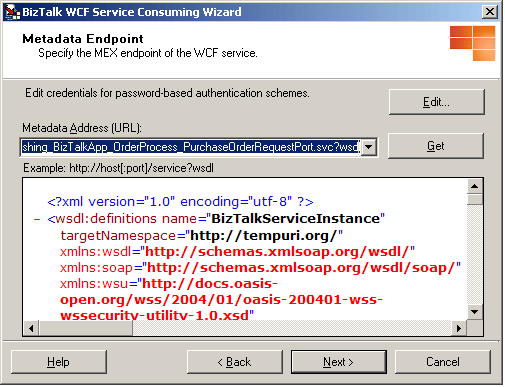
Note
To download the metadata for WCF services published through HTTP or HTTPS, you cannot use the MEX endpoint such as
http://localhost:8087/CalculatorService/mexfor the Metadata Address text box. For the WCF services, you must use the WSDL metadata to download the metadata as follows:http://localhost:8087/CalculatorServiceorhttp://localhost:8087/CalculatorService?wsdlIf you selected the Metadata Files (WSDL and XSD) option on the Metadata source page, the Metadata Endpoint page appears. On the Metadata Endpoint page, specify metadata files to import. Click Add to add the metadata files to import to the Metadata Files view. This opens the Add metadata files dialog box in which you can search disk locations for metadata files.
In the Add metadata files dialog box, select a complete set of WSDL and XSD files to use for metadata. You can generate these metadata files by typing the following command at the command prompt:
svcutil.exe /t:metadata http://localhost/service.svc/mexClick Remove to remove the metadata files selected in the Metadata Files view.
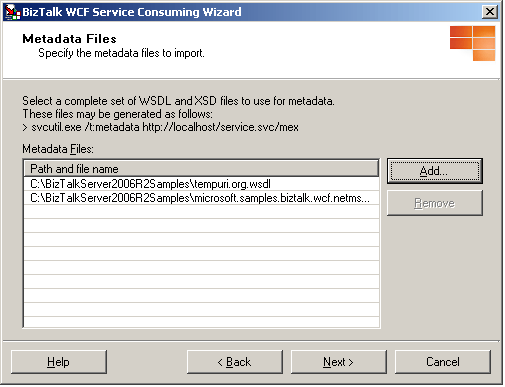
Note
SvcUtil.exe is included in the Microsoft Windows Software Development Kit (SDK) of Windows Vista and .NET Framework Runtime Components.
Note
Service metadata can be tampered with or spoofed when retrieved in an insecure manner. Tampered metadata could redirect your client to a malicious service, contain compromised security settings, or contain malicious XML structures. Metadata documents can be very large and are frequently saved to the file system. You must make sure that metadata files have not been tampered with.
On the Import WCF Service Metadata Summary page, review your settings. You can click Back to make any changes. Then click Import to create the BizTalk artifacts and types to be used for consuming the WCF service.
On the Completing the BizTalk WCF Service Consuming Wizard page, click Finish. If you want to run this wizard again, select the Run this wizard again option, and then click Finish.
The BizTalk WCF Service Consuming Wizard creates in your BizTalk project the BizTalk schemas and types necessary to consume WCF services. The BizTalk types such as port types and multipart message types are created in an orchestration. We recommend that you do not modify the orchestration that the wizard creates. Instead, you can add new orchestrations in the BizTalk project for your purposes. The BizTalk WCF Service Consuming Wizard also creates two binding files, BizTalkServiceInstance.BindingInfo.xml and BizTalkServiceInstance_Custom.BindingInfo.xml. BizTalkServiceInstance.BindingInfo.xml is a BizTalk binding file that can be imported by the development command-line tool or wizard to configure the send ports with the standard binding WCF adapters—for example, the WCF-NetMsmq and WCF-WSHttp adapters. BizTalkServiceInstance.BindingInfo.xml is a BizTalk binding file that can be imported by the development command-line tool or wizard to configure the send ports with the WCF-Custom adapter.
When you import the generated binding file, it populates the WCF.Action property in the action mapping format. To see how this property is configured, look at the Action text box on the General tab in the WCF send port transport properties dialog box in the BizTalk Administration console.
You can specify the WCF.Action property in two different ways: the single action format and the action mapping format. If you set this property in the single action format- for example,
http://contoso.com/Svc/Op1- the SOAPAction header for outgoing messages is always set to the value specified in this property. If you set this property in the action mapping format, the outgoing SOAPAction header is determined by the BTS.Operation context property. For example, if this property is set to the following XML format and the BTS.Operation property is set to Op1, the WCF send adapter useshttp://contoso.com/Svc/Op1for the outgoing SOAPAction header.<BtsActionMapping><Operation Name="Op1" Action="http://contoso.com/Svc/Op1" /><Operation Name="Op2" Action="http://contoso.com/Svc/Op2" /></BtsActionMapping>If outgoing messages comes from an orchestration port, orchestration instances dynamically set the BTS.Operation property with the operation name of the port. If outgoing messages are routed with content-based routing, you can set the BTS.Operation property in pipeline components. The ports generated by the BizTalk WCF Consuming Wizard have operations with names that match the Name attributes in the <BtsActionMapping> element. You do not have to explicitly set the BTS.Operation property in orchestrations when you send messages through ports that were generated by the wizard.
See Also
How to Use the BizTalk WCF Service Publishing Wizard to Publish Orchestrations as WCF Services
How to Use the BizTalk WCF Service Publishing Wizard to Publish Schemas as WCF Services