How to Select Multiple Links and Functoids
When you want to perform a similar operation on a group of functoids and/or links in a map, you can select that group of functoids and/or links all at the same time. This topic provides information about how to perform this operation.
Prerequisites
These instructions require that BizTalk Mapper is running.
Why do you need to bulk-select links/functoids?
You can bulk-select links and/or functoids to do any of the following:
Copy/cut and paste the selection in the same grid page or another grid page in the same map.
Note
For information on how to copy, cut, and paste links and functoids, see How to Copy, Cut, and Paste Links and Functoids.
Move the selection between grid pages
Note
For information on how to move a relationship from one grid page to another, see How to Move a Relationship Between Grid Pages.
Edit the common properties of functoids and links in the selection
Note
For information on how to set comments and labels for functoids and links, see How to Label a Link or How to Label and Comment a Functoid.
Deleting multiple link(s) and/or functoid(s) in one step
Note
For information on how to delete functoids, see How to Delete Functoids.
To select multiple links and functoids
You can bulk-select functoids and/or links in any of the following ways:
Click the link or the functoid. Hold down the CTRL key, and then click the other links and/or functoids you want to select.
The following figure shows the selected functoids and links highlighted.
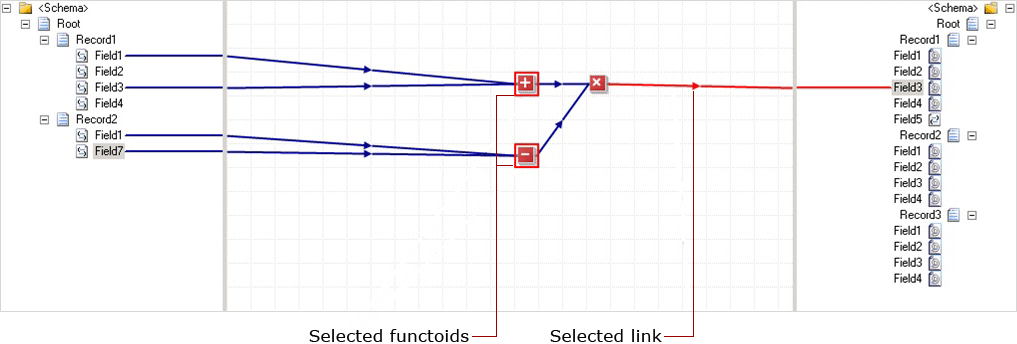
Drag the mouse on the map surface. The functoids under the selection rectangle are highlighted.
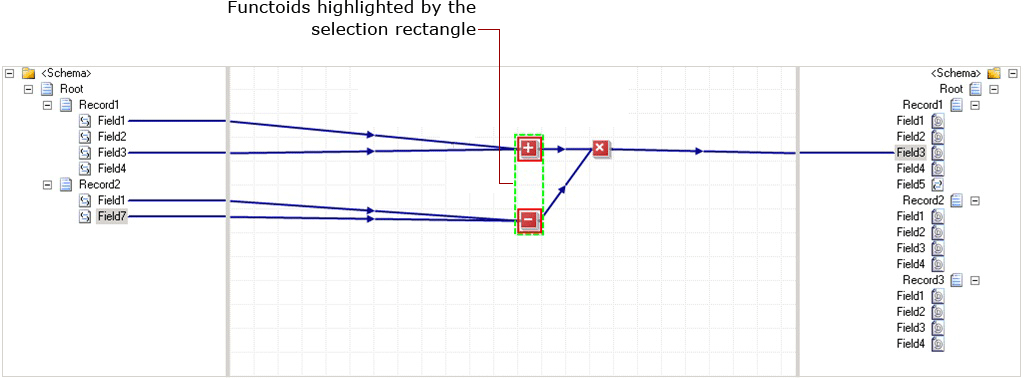
You can use a combination of dragging and CTRL-click. Drag the mouse on the map surface and select the functoids and/or links in that range. Hold down the CTRL key, and then click the functoids and/or links outside the selection range.
To select all links and functoids on the grid page
You can select all the functoids and links on the Mapper grid page in any of the following ways:
Right-click anywhere on the grid page and click Select All.
Click anywhere on the grid page and click press CTRL+A from the keyboard.
Click anywhere on the grid page. From the Visual Studio menu, click Edit, and then click Select All.