Step 2: Create an Application Definition File for the SAP Artifacts

Time to complete: 15 minutes
Objective: The Business Data Catalog feature in Microsoft SharePoint Server exposes and incorporates data from line-of-business (LOB) applications into portals. To incorporate this data into your portal site, you must build an application definition file that Microsoft Office SharePoint Server can consume.
The Business Data Catalog Definition Editor tool, available with Microsoft Office SharePoint Server 2007 SDK,enables you to create an application definition file for the Business Data Catalog. This tool automatically generates an XML file for the definition file, so you do not need to manually create the file in an XML editor.
The purpose of the Microsoft Office SharePoint Server application that you are creating is to:
Search for a customer in the SAP system based on a customer name.
Select a customer from the list of fetched customers and retrieve the details for the customer.
Select a customer from the list of fetched customers and retrieve the sales orders for the customer.
For each of these requirements, you must complete a set of tasks in the Business Data Catalog Definition Editor tool. This topic provides instructions on how to perform these tasks.
Prerequisites
You must have the Business Data Catalog Definition Editor installed as part of the Microsoft Office SharePoint Server 2007 SDK.
Publish the WCF service as described in Step 1: Publish the SAP Artifacts as a WCF Service.
Creating an Application Definition File
This topic provides step-by-step instructions to create an application definition file for the WCF service.
Connect to the WCF LOB Service, and Create Entities
You must connect to the WCF service to extract the Web Services Description Language (WSDL) for the service. From the WSDL, the Business Data Catalog Definition Editor extracts the methods. These methods can be used to create entities. For this example, two entities are created, one each for the customer and sales orders.
To connect to the WCF service and create entities
Start the Business Data Catalog Definition Editor. On the Start menu, click Microsoft Business Data Catalog Definition Editor.
On the toolbar, click Add LOB System.
In the Add LOB System window, click Connect to Webservice.
In the URL box, type the URL for the WCF service. The URL must be in the following format:
https://<computer_name>/Customer_Order/Rfc.svc?wsdlwhere Rfc.svc is the file created for the Rfc contract.
The URL is available when you test whether the WCF service is published successfully, as described in the topic Step 1: Publish the SAP Artifacts as a WCF Service.
Click Connect.
To see the operations you selected in the WCF Adapter Service Development Wizard, click the Add Web Method tab. You will see the following methods:
SD_RFC_CUSTOMER_GET
BAPI_SALESORDER_GETLIST
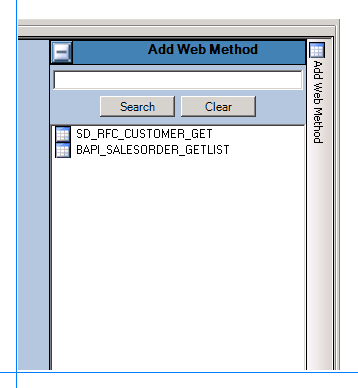
Drag the methods to the Design Surface. Make sure you drag both operations to the different entities.
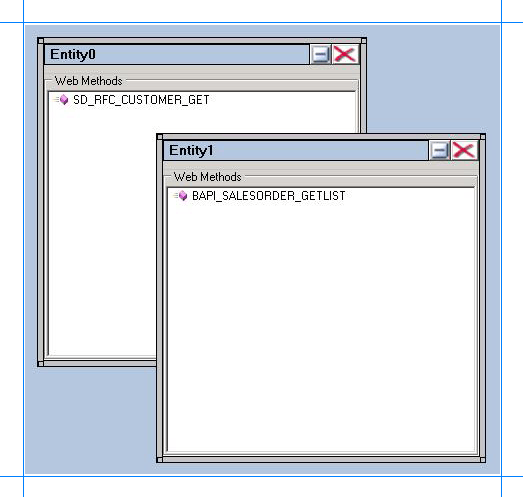
Click OK.
In the Enter the name for the LOB System dialog box, type a name in the LOB System Name box. For this example, call it Customer_Order, and then click OK.
In the Business Data Catalog Definition Editor, the two entities are listed as Entity0 and Entity1. Give these entities friendly names. Rename the entity for SD_RFC_CUSTOMER_GET to Customer, and rename the entity for BAPI_SALESORDER_GETLIST to SalesOrder. Perform the following steps to rename the entities:
Expand the Customer_Order node, and then expand the Entities node.
Select the Entity0 node.
In the Properties pane, type Customer in the Name box.
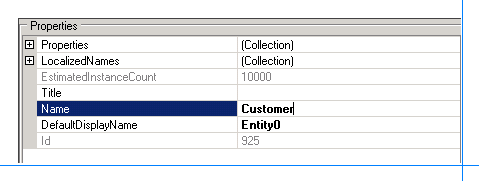
Select the Entity1 node.
In the Properties pane, type SalesOrder in the Name box.
Specify User Name and Password Headers for the Methods
When creating a WCF service for the selected RFCs in the SAP system, you specified user name and password headers as part of the endpoint behavior configuration. See Step 1: Publish the SAP Artifacts as a WCF Service. You must specify the same values for the method properties.
To specify user name and password headers
Add the user name and password headers for the SD_RFC_CUSTOMER_GET method.
In the Metadata Objects pane, expand the Customer node, and then expand the Methods node.
Click the SD_RFC_CUSTOMER_GET node, and in the Properties pane click the ellipsis (…) button against the Properties box.
In the PropertyView Collection Editor window, click Add, and in the Property pane, type HttpHeaderUserName for the Name box. Similarly, type MyUserHeader for the PropertyValue box. Select System.String for the Type box.
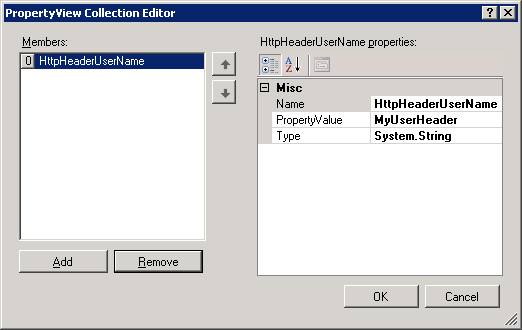
In the PropertyView Collection Editor window, click Add, and in the Property pane, type HttpHeaderPassword for the Name box. Similarly, type MyPassHeader for the PropertyValue box. Select System.String for the Type box.
Click OK.
Add the user name and password headers for the BAPI_SALESORDER_GETLIST method.
In the Metadata Objects pane, expand the SalesOrder node, and then expand the Methods node.
Click the BAPI_SALESORDER_GETLIST node, and in the Properties pane click the ellipsis (…) button against the Properties box.
In the PropertyView Collection Editor window, click Add, and in the Property pane, type HttpHeaderUserName for the Name box. Similarly, type MyUserHeader for the PropertyValue box. Select System.String for the Type box.
In the PropertyView Collection Editor window, click Add, and in the Property pane, type HttpHeaderPassword for the Name box. Similarly, type MyPassHeader for the PropertyValue box. Select System.String for the Type box.
Click OK.
Set up Single Sign-On for Connecting to the SAP System
After you have finished performing all the procedures in this topic, you will have created an application definition file that can be imported into a SharePoint application. From the application, you invoke the SAP methods to retrieve relevant data from the SAP system. To enable this, you must create a mapping between a user in the SAP system and the user in the SharePoint application. You create this mapping in SharePoint Central Administration console after you have imported the application definition file.
However, to create the mapping you must set a property SecondarySsoApplicationId in the Business Data Catalog Definition Editor.
To set the SecondarySsoApplicationId property
In the Metadata Objects pane, expand the Customer_Order node, and then expand the Instances node.
Click Customer_Order_Instance, and in the Properties pane, click the ellipsis (…) button against the Properties box.
In the PropertyView Collection Editor window, click Add, and in the Property pane, type SecondarySsoApplicationId for the Name box. Similarly, type SAPSSO for the PropertyValue box. Select System.String for the Type box.
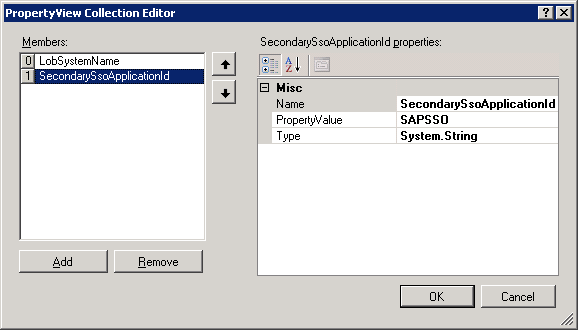
Click OK.
Requirement 1: Search for Customers Based on Customer Name
To create an application definition file that can be used to search for customers based on customer name, you must perform the following set of tasks.
In the SD_RFC_CUSTOMER_GET method, create a filter and map it to the parameter that stores the customer name.
Create a Finder method instance for the SD_RFC_CUSTOMER_GET method. A Finder method retrieves a list of records based on a filter.
To create a filter, and map it to the customer name parameter
Create a filter.
In the Metadata Objects pane, expand the Customer node, and then expand the Methods node.
Expand the SD_RFC_CUSTOMER_GET method, right-click Filters, and then click Add Filter.
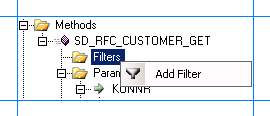
In the Properties pane, type CustomerName in the Name box.
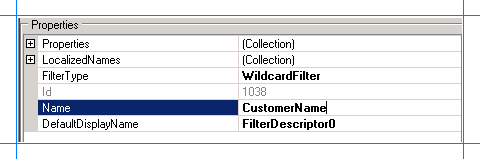
For the FilterType property, select WildcardFilter.
Map the filter to the NAME1 parameter in the SD_RFC_CUSTOMER_GET method.
In the Metadata Objects pane, expand the Customer node, and then expand the Methods node.
Expand the SD_RFC_CUSTOMER_GET method, and then expand the Parameters node.
Expand the NAME1 node, and click the second NAME1 node. The NAME1 parameter contains the name of the customer.
In the Properties pane, select CustomerName from the FilterDescriptor list.
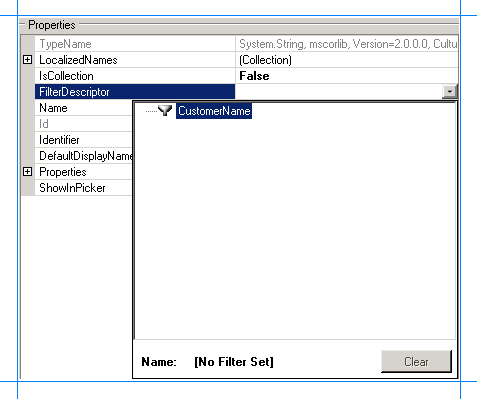
To create a Finder method instance for the SD_RFC_CUSTOMER_GET method
In the Metadata Objects pane, expand the Customer node, and then expand the Methods node.
Expand the SD_RFC_CUSTOMER_GET node, right-click Instances, and then click Add Method Instance to open the Create Method Instance window.
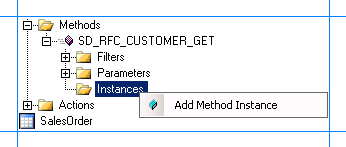
In the Create Method Instance window, click Finder for Method Instance Type. Select CUSTOMER_T for Return TypeDescriptor.
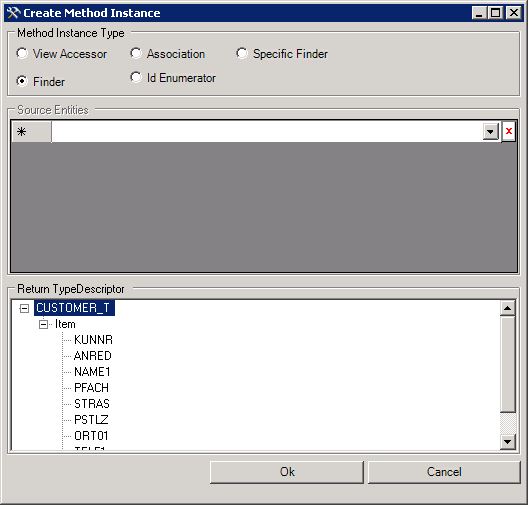
Click OK.
In the Properties pane, type GetCustomerByName_Instance in the Name box.
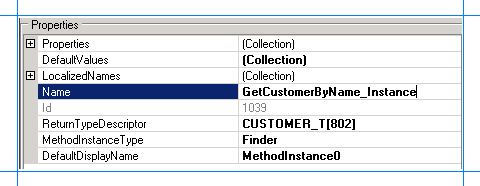
Requirement 2: Retrieve Details for a Specific Customer from the List of Customers
To create an application definition file that can be used to search for customers based on customer name, you must perform the following set of tasks.
In the SD_RFC_CUSTOMER_GET method, create an identifier, and map it to the parameter that stores the customer number.
Create a Specific Finder method instance for the SD_RFC_CUSTOMER_GET method. A Specific Finder method finds a specific record based on an identifier.
To create an identifier, and map it to the customer number parameter
Create an identifier for the Customer entity.
In the Metadata Objects pane, expand the Customer node.
Right-click the Identifiers node, and then select Add Identifier.
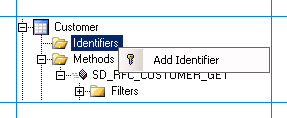
In the Properties pane, type CustomerID in the Name box.
Select System.String for the Type box.
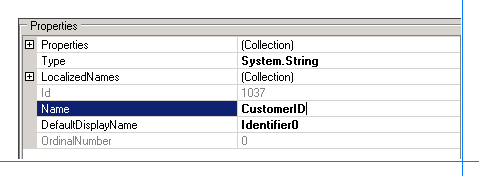
Map the identifier to the key parameter for the SD_RFC_CUSTOMER_GET method.
In the Metadata Objects pane, expand the Customer node, and then expand the Methods node.
Expand the SD_RFC_CUSTOMER_GET method, and then expand the Parameters node.
Expand the KUNNR parameter, and then click the second KUNNR node.
In the Properties pane, select CustomerID[Customer] from the Identifier list.
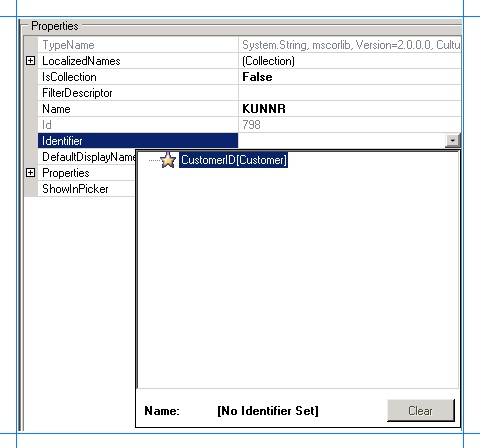
Set up an association between input and return parameters.
In the Metadata Objects pane, expand the Customer node, and then expand the Methods node.
Expand the SD_RFC_CUSTOMER_GET method, and then expand the Parameters node.
Expand the CUSTOMER_T node, then the second CUSTOMER_T node, then the Item node, and then click the KUNNR node.
In the Properties pane, select CustomerID[Customer] from the Identifier list.
To create a Specific Finder method instance for the SD_RFC_CUSTOMER_GET method
In the Metadata Objects pane, expand the Customer node, and then the Methods node.
Expand the SD_RFC_CUSTOMER_GET node, right-click Instances, and then select Add Method Instance to open the Create Method Instance window.
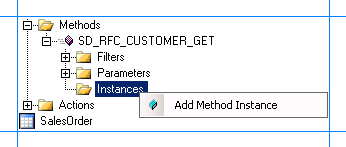
In the Create Method Instance window, select Specific Finder for Method Instance Type. Similarly, select CUSTOMER_T for Return TypeDescriptor.
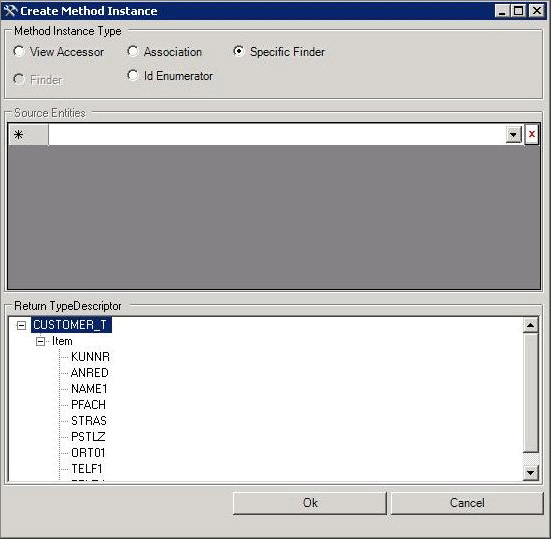
Click OK.
In the Properties pane, type GetCustomerByNumber_Instance for the Name box.
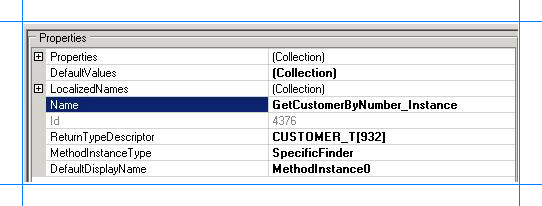
Requirement 3: Retrieve Sales Order Details for a Specific Customer from the List of Customers
To create an application definition file that can be used to retrieve sales order details for a specific customer, you must perform the following set of tasks.
Set up an association between the Customer and SalesOrder entities.
Create an Association method for the BAPI_SALESORDER_GETLIST method.
To create an association between the Customer and SalesOrder entities
In the Metadata Objects pane, expand the SalesOrder node, and then expand the Methods node.
Expand the BAPI_SALESORDER_GETLIST method, and then expand the Parameters node.
Expand the CUSTOMER_NUMBER node, and then click the second CUSTOMER_NUMBER node.
In the Properties pane, select CustomerID[Customer] from the Identifier list.
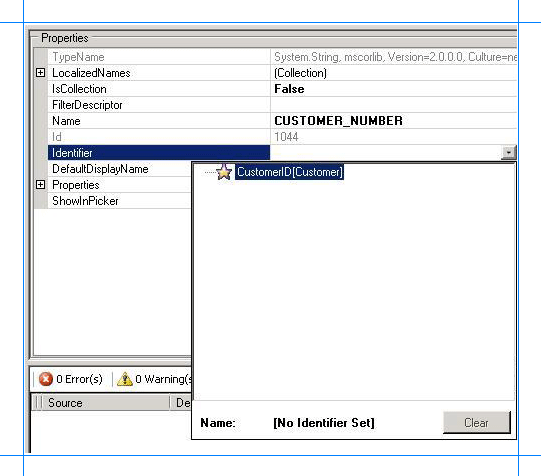
To create an Association method instance for the BAPI_SALESORDER_GETLIST method
In the Metadata Objects pane, expand the SalesOrder node, and then expand the Methods node.
Expand the BAPI_SALESORDER_GETLIST node, right-click Instances, and then select Add Method Instance to open the Create Method Instance window.
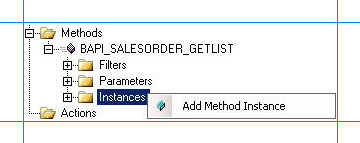
In the Create Method Instance window, select Association for Method Instance Type.
In the Source Entities list, select Customer.
In the Return TypeDescriptor list, select SALES_ORDERS..
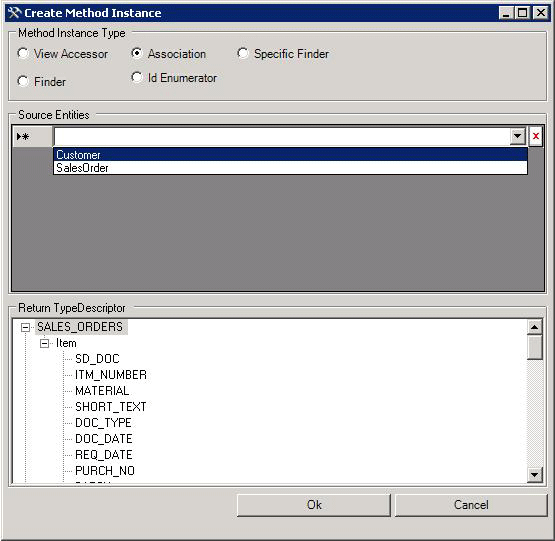
Click OK.
In the Properties pane, type SalesOrderForCustomer_Instance for the Name box.

Remove Parameters of System.Nullable Type
While creating the Association method instance for the BAPI_SALESORDER_GETLIST method, you selected the return type as SALES_ORDERS. If you expand the SALES_ORDER parameter, you will notice some parameters are of System.Nullable type. You can see the parameter type by selecting the parameter in the Business Data Catalog Definition Editor, and looking at the value for the TypeName property.
For such parameters, the Business Data Catalog Definition Editor creates another parameter with the same name but with a “Specified” suffix. For example, look at parameters ITM_NUMBER and ITM_NUMBERSpecified. Microsoft Office SharePoint Server does not support System.Nullable parameters. So, when you try records that contain the System.Nullable parameter type, it throws an exception. Therefore, you must remove both the parameters (with and without the “Specified” suffix and having the same name) from the Business Data Catalog Definition Editor
To remove the parameters of System.Nullable type
In the Metadata Objects pane, expand the SalesOrder node, and then expand the Methods node.
Expand the BAPI_SALESORDER_GETLIST node, and then expand the Parameters node.
Expand SALES_ORDERS, expand the second SALES_ORDERS, and then expand Item.
Right-click the parameter that contains the "Specified" suffix in the name, and then select Delete.
Right-click the parameter that has the same name as the parameter you deleted, without the suffix, and then select Delete. Typically, this parameter is right before the parameter that has the "Specified" suffix.
Set Default Parameters
The BAPI_SALESORDER_GETLIST takes two parameters. One of these parameters, TRANSACTION_GROUP, is the default parameter. So, you must set the default value for this parameter.
To set the default value for TRANSACTION_GROUP
In the Metadata Objects pane, expand the SalesOrder node, and then expand the Methods node.
Expand the BAPI_SALESORDER_GETLIST node, and then expand the Instances node.
Select the SalesOrderForCustomer_Instance method instance, and in the Properties pane, click the ellipsis button (…) against the DefaultValues box.
In the Edit window, expand TRANSACTION_GROUP node, and for the TRANSACTION_GROUP box, specify the default value 0.
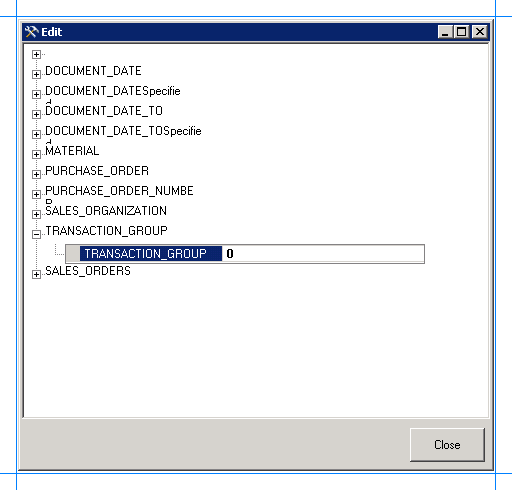
Click Close.
Export the Application Definition to a File
You have now created an application definition that contains the SAP system instance metadata. You must export this definition to an XML file, which can be imported into Microsoft Office SharePoint Server.
To export the application definition to a file
In the Metadata Objects pane, right-click the Customer_Order node, and then click Export.
Save the file as Customer_Order.xml.
Next Steps
You must now create a SharePoint application to retrieve data from an SAP system. See Step 3: Create a SharePoint Application to Retrieve Data from SAP for instructions.
See Also
Tutorial 1: Presenting Data from an SAP System on a SharePoint Site