Step 4: Test your SharePoint application

Time to complete: 10 minutes
Objective: After you have added Web Parts in the SharePoint site and created an application, you must test the application by retrieving some data from the Oracle E-Business Suite. This topic provides instructions on how to use the application to retrieve the data from the Oracle E-Business Suite.
Prerequisites
You should have created the Web Part page that contains the appropriate Web Parts to retrieve business data. See Step 3: Create a SharePoint application to retrieve data from Oracle E-Business Suite.
Scenario 1: To test the SharePoint application created using Business Data List Web Part
Start SharePoint 3.0 Central Administration. Click Start, point to All Programs, point to Microsoft Office Server, and then click SharePoint 3.0 Central Administration.
In the left navigation pane, click the name of the SSP under which you created the application.
In the left pane, click View All Site Content. In the right pane, click Form Templates.
In the Form Category list, click MS_SAMPLE_EMPLOYEE. You specified this name when you created the Web Part page in Scenario 1: Display data using Business Data List web part.
Search for employees based on a search string. For example, to search for all the employees, type % in the text box, and click Retrieve Data. The following figure shows the records retrieved from Oracle E-Business Suite:
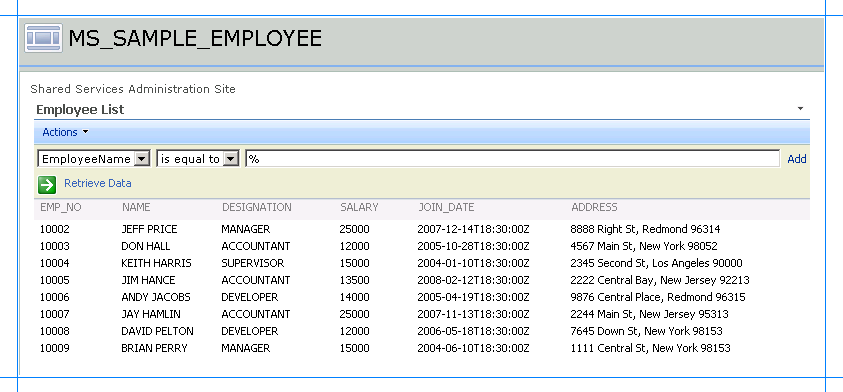
You can also search for a specific employee by entering their first name or last name:
To search using the first name, type the initial letters of an employee name followed by the % symbol to return records of all the employees matching the search criteria.
To search using the last name, type % followed by employee’s last name.
Note
The search string is case sensitive.
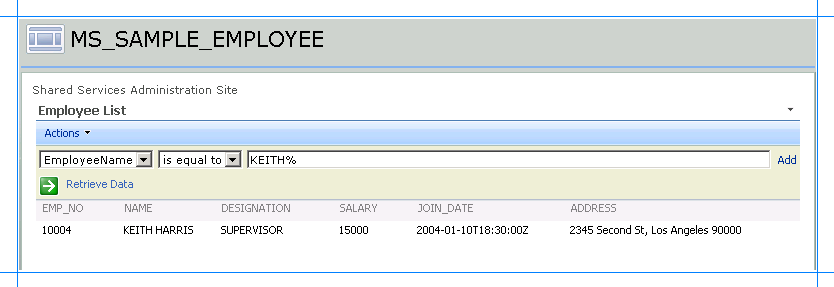
Scenario 2: To test the SharePoint application created to perform a full-text search
Start SharePoint 3.0 Central Administration. Click Start, point to All Programs, point to Microsoft Office Server, and then click SharePoint 3.0 Central Administration.
In the left navigation pane, click the name of the SSP under which you created the application.
In the left pane, click View All Site Content. In the right pane, click Form Templates.
In the Form Category list, click MS_SAMPLE_EMPLOYEE_Search. You specified this name when you created the Web Part page in Scenario 2: Perform a Search Using the Search Box Web Part in Scenario 2: Perform a Search Using the Search Box Web Part.
The MS_SAMPLE_EMPLOYEE_Search page displays the search box where you can perform a full-text search on the MS_SAMPLE EMPLOYEE table. For example, if you want to search for all the employees who live in New York, type
New Yorkin the search box, and press ENTER.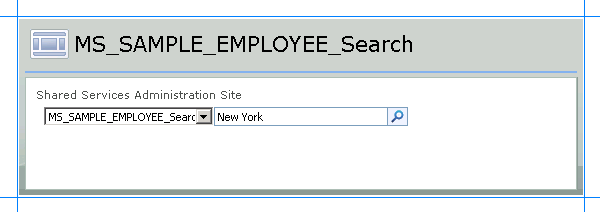
A page appears with the search results. Each matching records is displayed as a link in the search results page.
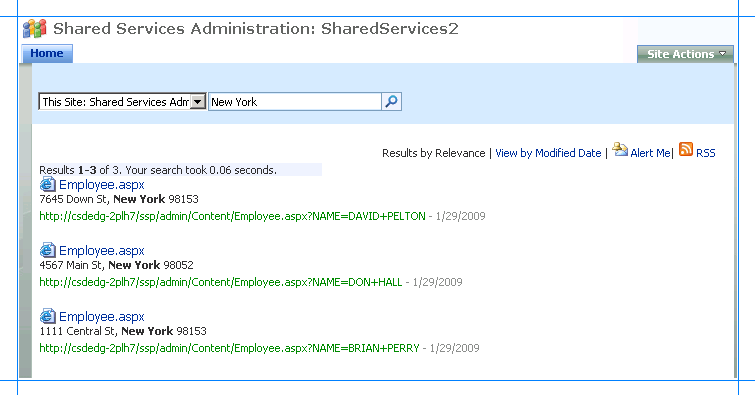
Click a link in the search result to view the respective employee record.
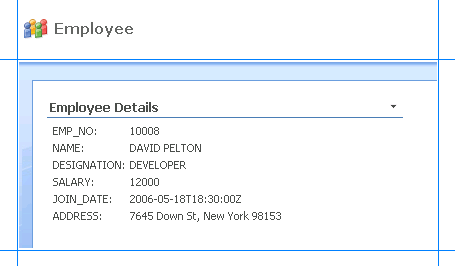
Summary
In this tutorial, you created a WCF service for the Oracle E-Business Suite artifacts you want to access from a SharePoint Portal. You also created an application definition for the Oracle E-Business Suite artifacts that is imported into a SharePoint portal to create Web Parts to present and search data in Oracle E-Business Suite.
See Also
Tutorial: Present data from Oracle E-Business Suite on a SharePoint Site