Insert, update, delete, or select on interface tables and interface views with Oracle E-Business Suite
The Oracle E-Business adaptersurfaces a set of standard operations such as Insert, Update, Delete, Select on interface tables and views. This topic provides instructions on how to perform these operations using the adapter. For more information about how the adapter supports these operations, see Operations on Interface Tables and Interface Views. For information about the structure of the SOAP message for these operations, see Message Schemas for Insert, Update, Delete, and Select Operations.
Note
The adapter also exposes specific operations for tables and views that contain large data types such as BLOB, CLOB, NCLOB, and BFILE. For more information about such operations, see Operations on Interface Tables, Interface Views, Tables, and Views That Contain LOB Data. For instructions on how to perform operations on tables and columns with large data types using BizTalk Server, see Complete operations on tables with large data types in Oracle E-Business Suite using the WCF service model.
How to Perform Basic Operations on Oracle E-Business Suite
Performing an operation on Oracle E-Business Suite by using Oracle E-Business adapter with BizTalk Server involves procedural tasks described in Building blocks to create Oracle E-Business Suite applications. To perform Insert, Update, Delete, or Select operations on tables and views in Oracle E-Business Suite, these tasks are:
Create a BizTalk project, and generate schema for the operation you want to invoke on an interface table or view.
Create messages in the BizTalk project for sending and receiving messages from the Oracle E-Business Suite.
Create an orchestration to invoke the operation on the interface table or view.
Build and deploy the BizTalk project.
Configure the BizTalk application by creating physical send and receive ports.
Start the BizTalk application.
This topic provides instructions to perform these tasks.
Generating Schema
This topic demonstrates how to perform basic Insert, Update, Delete, or Select operations by inserting records in the AR_ARCHIVE_PURGE_INTERIM interface table in Oracle E-Business Suite. This interface table is available in the Receivables application in the Oracle E-Business Suite.
To demonstrate how to insert records, schema is generated for the Insert operation for the AR_ARCHIVE_PURGE_INTERIM table. You must create a BizTalk project and use the Consume Adapter Service Add-in to generate the schema. See Retrieving Metadata for Oracle E-Business Suite Operations in Visual Studio for more information about how to generate schemas.
Defining Messages and Message Types
The schema that you generated earlier describes the “types” required for the messages in the orchestration. A message is typically a variable, the type for which defined by the corresponding schema. You must now create messages for the orchestration and link them to schemas you generated in the previous step.
To create messages and link to schema
Add an orchestration to the BizTalk project. From Solution Explorer, right-click the BizTalk project name, point to Add, and then click New Item. Type a name for the BizTalk orchestration, and then click Add.
Open the Orchestration View window of the BizTalk project, if it is not already open. To do so, click View, point to Other Windows, and then click Orchestration View.
In Orchestration View, right-click Messages, and then click New Message.
Right-click the newly created message, and then select Properties Window.
In the Properties pane for the Message_1, do the following:
Use this To do this Identifier Type RequestMessage Type From the drop-down list, expand Schemas, and then select InsertInterfaceTable.OracleEBSBinding.Insert, where InsertInterfaceTable is the name of your BizTalk project. OracleEBSBinding is the schema generated for the Insert operation on the AR_ARCHIVE_PURGE_INTERIM table. Repeat step 2 to create a new message. In the Properties pane for the new message, do the following:
Use this To do this Identifier Type ResponseMessage Type From the drop-down list, expand Schemas, and then select InsertInterfaceTable.OracleEBSBinding.InsertResponse.
Setting up the Orchestration
You must create a BizTalk orchestration to use BizTalk Server for performing an operation on Oracle E-Business Suite. In this orchestration, you drop a request message at a defined receive location. The Oracle E-Business adapter consumes this message and passes it on to Oracle E-Business Suite. The response from Oracle E-Business Suite is saved to another location. A typical orchestration for performing basic table operations on Oracle database would contain:
Send and Receive shapes to send messages to Oracle database and receive responses.
A one-way receive port to receive request messages to send to the Oracle database.
A two-way send port to send request messages to Oracle database and receive responses.
A one-way send port to send the responses from Oracle database to a folder.
A sample orchestration for the Select operation resembles the following:
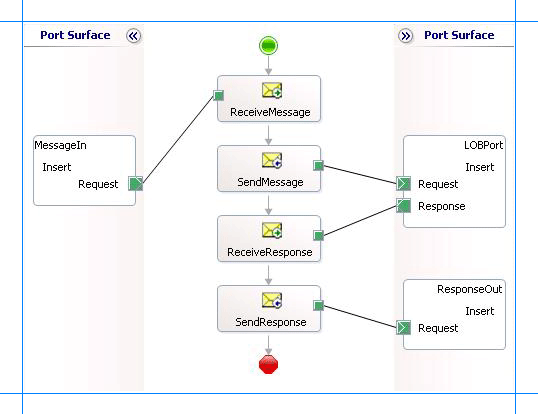
Adding Message Shapes
Make sure you specify the following properties for each of the message shapes. The names listed in the Shape column are the names of the message shapes as displayed in the just-mentioned orchestration.
| Shape | Shape Type | Properties |
|---|---|---|
| ReceiveMessage | Receive | - Set Name to ReceiveMessage - Set Activate to True |
| SendMessage | Send | - Set Name to SendMessage |
| ReceiveResponse | Receive | - Set Name to ReceiveResponse - Set Activate to False |
| SendResponse | Send | - Set Name to SendResponse |
Adding Ports
Make sure you specify the following properties for each of the logical ports. The names listed in the Port column are the names of the ports as displayed in the orchestration.
| Port | Properties |
|---|---|
| MessageIn | - Set Identifier to MessageIn - Set Type to MessageInType - Set Communication Pattern to One-Way - Set Communication Direction to Receive |
| LOBPort | - Set Identifier to LOBPort - Set Type to LOBPortType - Set Communication Pattern to Request-Response - Set Communication Direction to Send-Receive |
| ResponseOut | - Set Identifier to ResponseOut - Set Type to ResponseOutType - Set Communication Pattern to One-Way - Set Communication Direction to Send |
Specify Messages for Action Shapes, and Connect Them to Ports
The following table specifies the properties and their values that you should set to specify messages for action shapes and to link the messages to the ports. The names listed in the Shape column are the names of the message shapes as displayed in the orchestration mentioned earlier.
| Shape | Properties |
|---|---|
| ReceiveMessage | - Set Message to Request - Set Operation to MessageIn.Insert.Request |
| SendMessage | - Set Message to Request - Set Operation to LOBPort.Insert.Request |
| ReceiveResponse | - Set Message to Response - Set Operation to LOBPort.Insert.Response |
| SendResponse | - Set Message to Response - Set Operation to ResponseOut.Insert.Request |
After you have specified these properties, the message shapes and ports are connected, and your orchestration is complete.
You must now build the BizTalk solution and deploy it to BizTalk Server. For more information, see Building and Running Orchestrations.
Configuring the BizTalk Application
After you have deployed the BizTalk project, the orchestration you created earlier is listed under the Orchestrations pane in the BizTalk Server Administration console. You must use the BizTalk Server Administration console to configure the application. For a walkthrough, see Walkthrough: Deploying a Basic BizTalk Application.
Configuring an application involves:
Selecting a host for the application.
Mapping the ports that you created in your orchestration to physical ports in the BizTalk Server Administration console. For this orchestration you must:
Define a location on the hard disk and a corresponding file port where you will drop a request message. The BizTalk orchestration will consume the request message and send it to Oracle E-Business Suite.
Define a location on the hard disk and a corresponding file port where the BizTalk orchestration will drop the response message containing the response from Oracle E-Business Suite.
Define a physical WCF-Custom or WCF-OracleEBS send port to send messages to Oracle E-Business Suite. You must also specify the action in the send port. For information about how to create ports, see Manually Configuring a Physical Port Binding to the Oracle E-Business Adapter
To perform operations on interface tables or interface views using the Oracle E-Business adapter, you must set the right application context in which the operation is invoked. The Oracle E-Business adapter provides certain binding properties to specify the application context for any operation. You must set these binding properties on the WCF-Custom or WCF-OracleEBS port used for performing operations on interface tables.
If the ClientCredentialType binding property is set to Database, then you must specify the following binding properties to set the applications context.
Binding Property Value OracleUserName Specify the name of an Oracle E-Business Suite user. The Oracle E-Business adapter does not preserve the case of the value that you enter for the OracleUserName binding property when it connects to Oracle E-Business Suite. The user name is passed to Oracle E-Business Suite using the standard rules of SQL*Plus. However, if you want the case of the user name to be preserved or if you want to enter a user name containing special characters, you must specify the value within double quotes. OraclePassword The password for the Oracle E-Business Suite user. The Oracle E-Business adapter does not preserve the case of the value that you enter for the OraclePassword binding property when it connects to Oracle E-Business Suite. The password is passed to Oracle E-Business Suite using the standard rules of SQL*Plus. However, if you want the case of the password to be preserved or if you want to enter a password containing special characters, you must specify the value within double quotes. OracleEBSResponsibilityName The responsibility associated with the Oracle E-Business Suite user. If the ClientCredentialType binding property is set to EBusiness, you must have already specified Oracle E-Business credentials while establishing the connection. In such a case you must only specify value for the OracleEBSResponsibilityName binding property.
For more information about the different binding properties, see Read about the BizTalk Adapter for Oracle E-Business Suite Binding Properties. For more information on how the adapter supports setting the application context, see Set Application Context.
Note
You can set the application context either by specifying the binding properties or by setting the message context properties exposed by the Oracle E-Business adapter. For instructions on how to set the binding properties, see Configure the Binding Properties for Oracle E-Business Suite. For instructions on how to set the application context using message context properties, see Configure the Application Context Using Message Context Properties in Oracle E-Business Suite.
Note
Generating the schema using the Consume Adapter Service BizTalk Project Add-in also creates a binding file that contains information about the ports and the actions to be set for those ports. You can import this binding file from the BizTalk Server Administration console to create send ports (for outbound calls) or receive ports (for inbound calls). For more information, see Configure a Physical Port Binding Using a Port Binding File to Oracle E-Business Suite.
Starting the Application
You must start the BizTalk application for inserting records into the AR_ARCHIVE_PURGE_INTERIM interface table. For instructions on starting a BizTalk application, see How to Start an Orchestration.
At this stage, make sure:
The FILE receive port to receive request messages for the orchestration is running.
The FILE send port to receive the response messages from the orchestration is running.
The WCF-Custom or WCF-OracleEBS send port to send messages to Oracle E-Business Suite is running.
The BizTalk orchestration for the operation is running.
Executing the Operation
After you run the application, you must drop a request message to the FILE receive location. The schema for the request message must conform to the schema for the Insert operation that you generated earlier. For example, the request message to select all records from the AR_ARCHIVE_PURGE_INTERIM interface table is:
<Insert xmlns="http://schemas.microsoft.com/OracleEBS/2008/05/InterfaceTables/AR/AR/AR_ARCHIVE_PURGE_INTERIM">
<RECORDSET>
<InsertRecord xmlns="http://schemas.microsoft.com/OracleEBS/2008/05/TableViewRecord/AR/AR_ARCHIVE_PURGE_INTERIM">
<TRX_ID>001</TRX_ID>
<RELATED_ID>002</RELATED_ID>
</InsertRecord>
</RECORDSET>
</Insert>
This request message will insert records into the AR_ARCHIVE_PURGE_INTERIM interface table. See Message Schemas for Insert, Update, Delete, and Select Operations for more information about the request message schema for performing basic DML operations on Oracle E-Business Suite using the Oracle E-Business adapter.
For simple data columns, like in the preceding request message, you can also use the InlineValue attribute. For more information about the InlineValue attribute, see the description of the Insert operation in Operations on Interface Tables and Interface Views.
For example, the preceding request message with inline values will resemble the following:
<Insert xmlns="http://schemas.microsoft.com/OracleEBS/2008/05/InterfaceTables/AR/AR/AR_ARCHIVE_PURGE_INTERIM">
<RECORDSET>
<InsertRecord xmlns="http://schemas.microsoft.com/OracleEBS/2008/05/TableViewRecord/AR/AR_ARCHIVE_PURGE_INTERIM">
<TRX_ID InlineValue="(Select TRX_ID FROM table_name)">001</TRX_ID>
<RELATED_ID>002</RELATED_ID>
</InsertRecord>
</RECORDSET>
</Insert>
In this request message, the value for TRX_ID column is retrieved from another table. So, even though “001” is specified as a value for TRX_ID, the value for the SELECT statement specified for InlineValue attribute will get inserted into the table.
The orchestration consumes the message and sends it to Oracle E-Business Suite. The response from Oracle E-Business Suite is saved at the other FILE location defined as part of the orchestration. For example, the response from Oracle E-Business Suite for the preceding request message is:
<?xml version="1.0" encoding="utf-8" ?>
<InsertResponse xmlns="http://schemas.microsoft.com/OracleEBS/2008/05/InterfaceTables/AR/AR/AR_ARCHIVE_PURGE_INTERIM">
<InsertResult>1</InsertResult>
</InsertResponse>
The response contains the number of rows inserted into the table.
Best Practices
After you have deployed and configured the BizTalk project, you can export configuration settings to an XML file called the binding file. After you generate a binding file, you can import the configuration settings from the file, so that you do not need to create items such as the send ports and receive ports for the same orchestration. For more information about binding files, see Reuse Adapter Bindings with Oracle E-Business Suite.
See Also
Develop BizTalk applications using the Oracle E-Business Suite adapter