Part 3: Create-Batch Scenario
In this part of the scenario, you receive two incoming messages, combine them into a batched message, and send the batch to a destination. BizTalk Accelerator for HL7 (BTAHL7) returns an acknowledgment batch containing the two acknowledgments generated for the messages from the destination to the source. The following figure shows the process flow of this part of the tutorial.
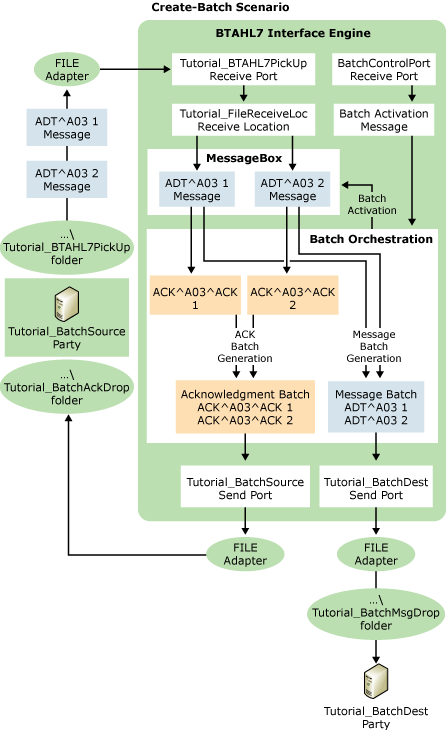
How messages flow in the Create-Batch scenario
This scenario includes the following workflow:
BTAHL7 traps all messages conforming to the batch definition in the MessageBox database. You enter this definition in the Batch Definition tab of BTAHL7 Configuration Explorer. In this tutorial, BTAHL7 will trap and batch all messages to be sent to Tutorial_BatchDest with a schema of ADT^A03, and all acknowledgments to be sent to Tutorial_BatchSource as a result of ADT^A03 messages.
When the scheduled batch send time occurs, BTAHL7 sends a batch control message that triggers the outbound batch transaction. You define the schedule on the Batch Schedule tab of BTAHL7 Configuration Explorer. You can also trigger the process by clicking Send Now on the same tab.
The batch orchestration forms the message batch out of the messages trapped in the MessageBox database. The orchestration also wraps the batch in a file header and trailer, and a batch header and trailer. This orchestration is a native BTAHL7 orchestration added by BTAHL7 setup to your set of BizTalk orchestrations, so it is listed under the Orchestrations node in BizTalk Explorer or the BizTalk Server Administration Console.
If acknowledgments are defined for the source party (as they are in this case for Tutorial_BatchSource), BizTalk batches the acknowledgments and returns them in a batch (to the \Tutorial_BatchACKDrop folder). In this tutorial, the batched acknowledgments are sent after a short delay.
The orchestration routes the message to the send port (Tutorial_BatchDest), which sends the batched message to the destination (in this case, the \Tutorial_BatchMsgDrop folder on your hard drive). In this tutorial, the batched messages are sent after one hour.