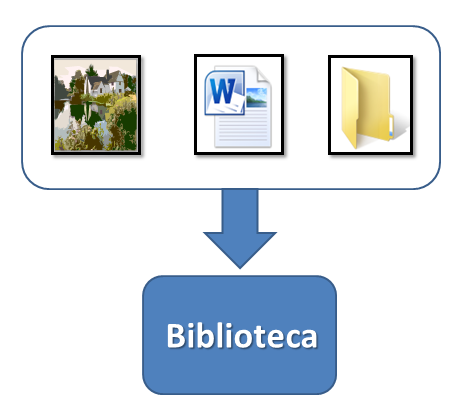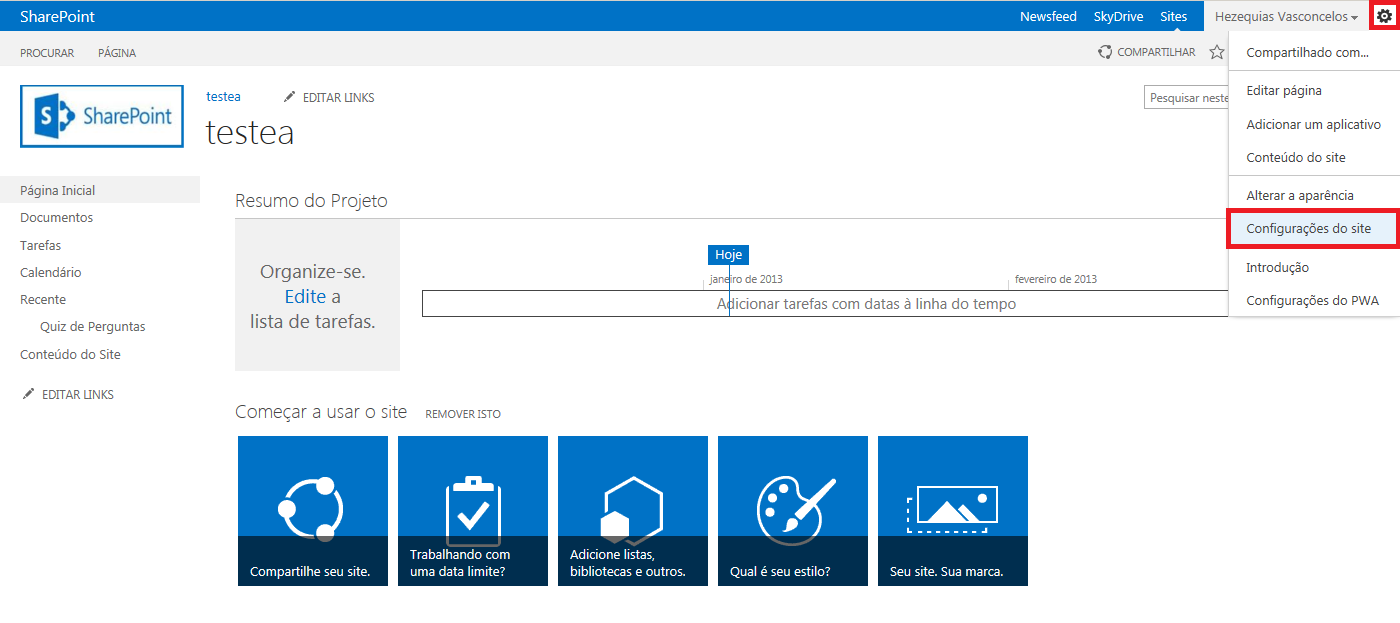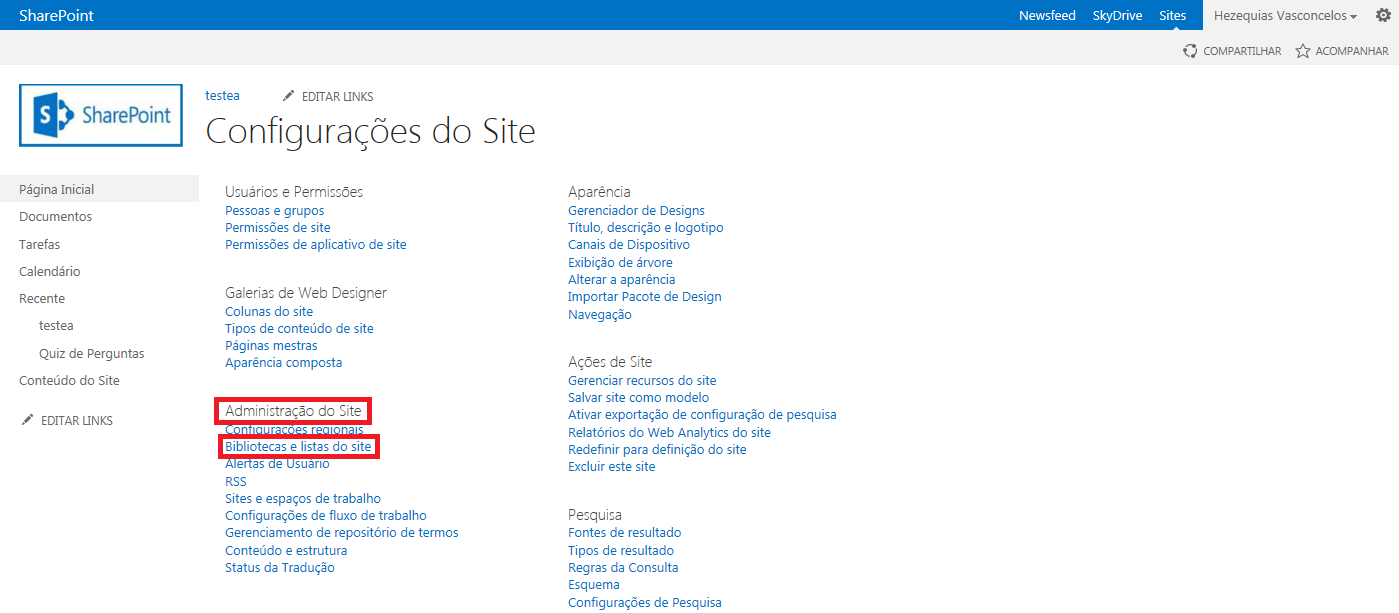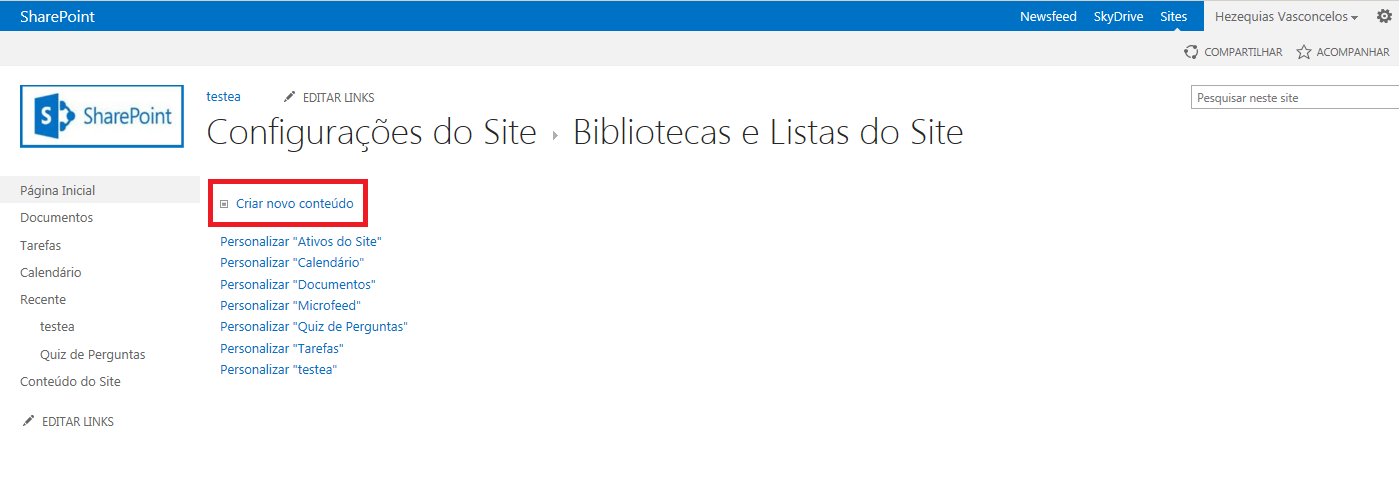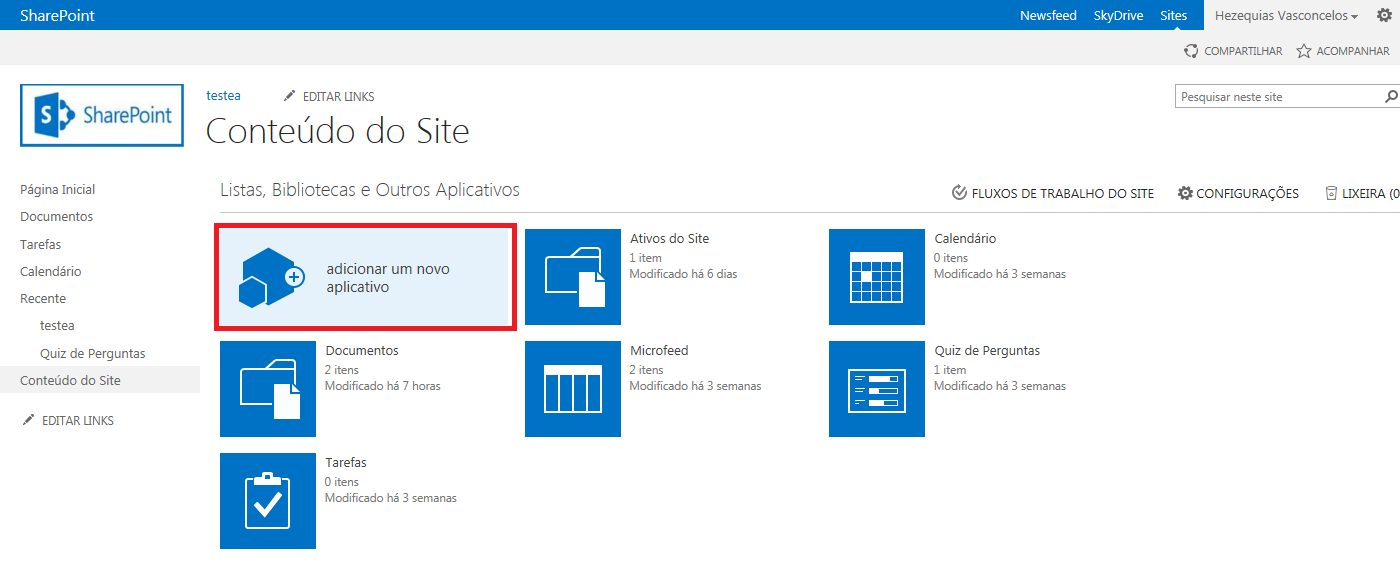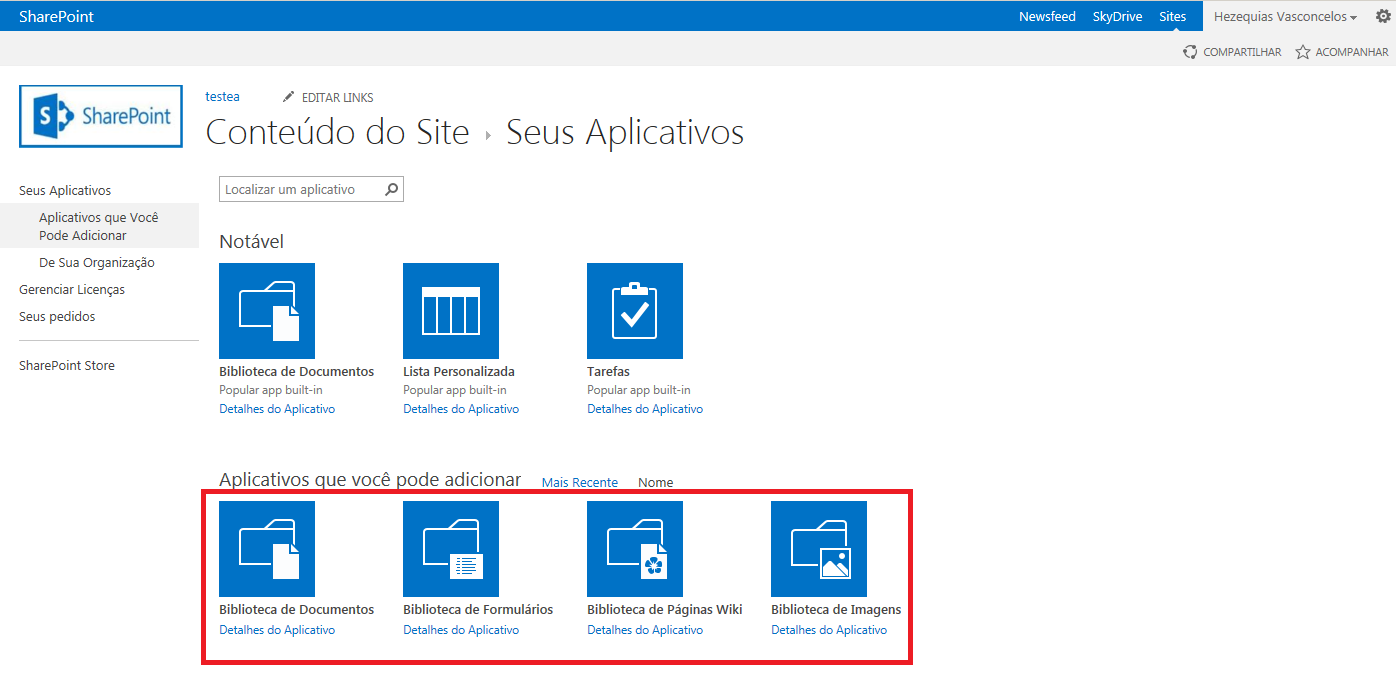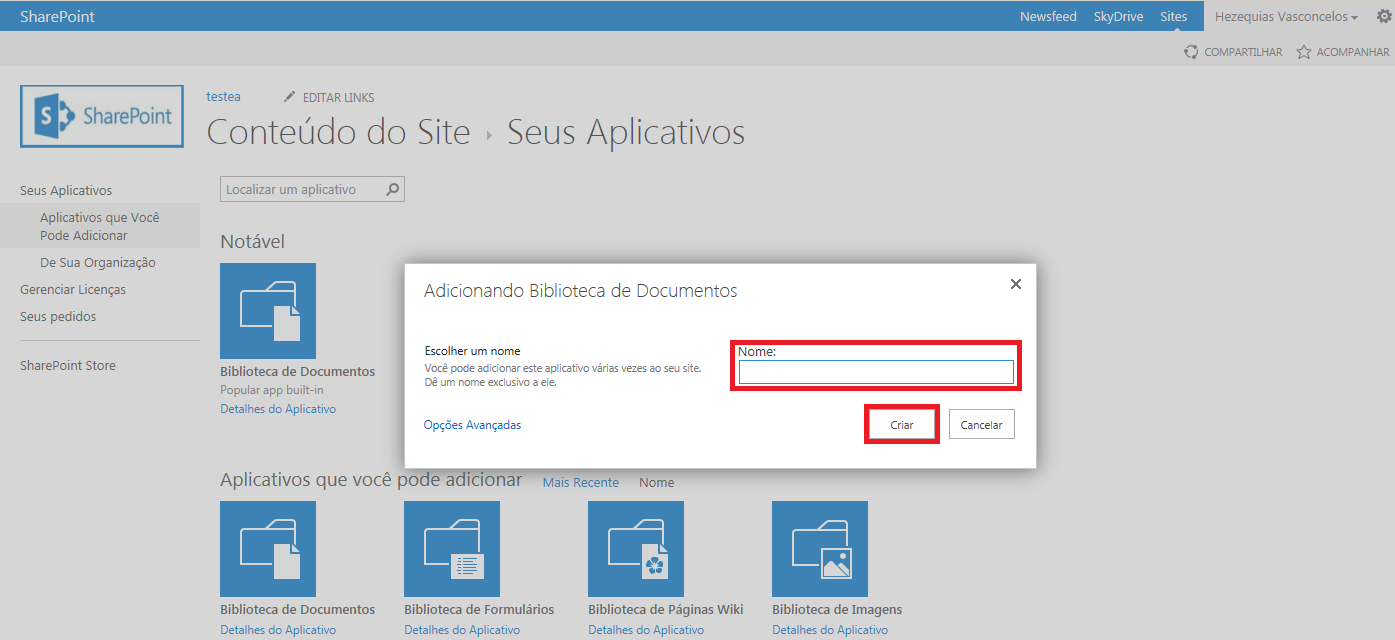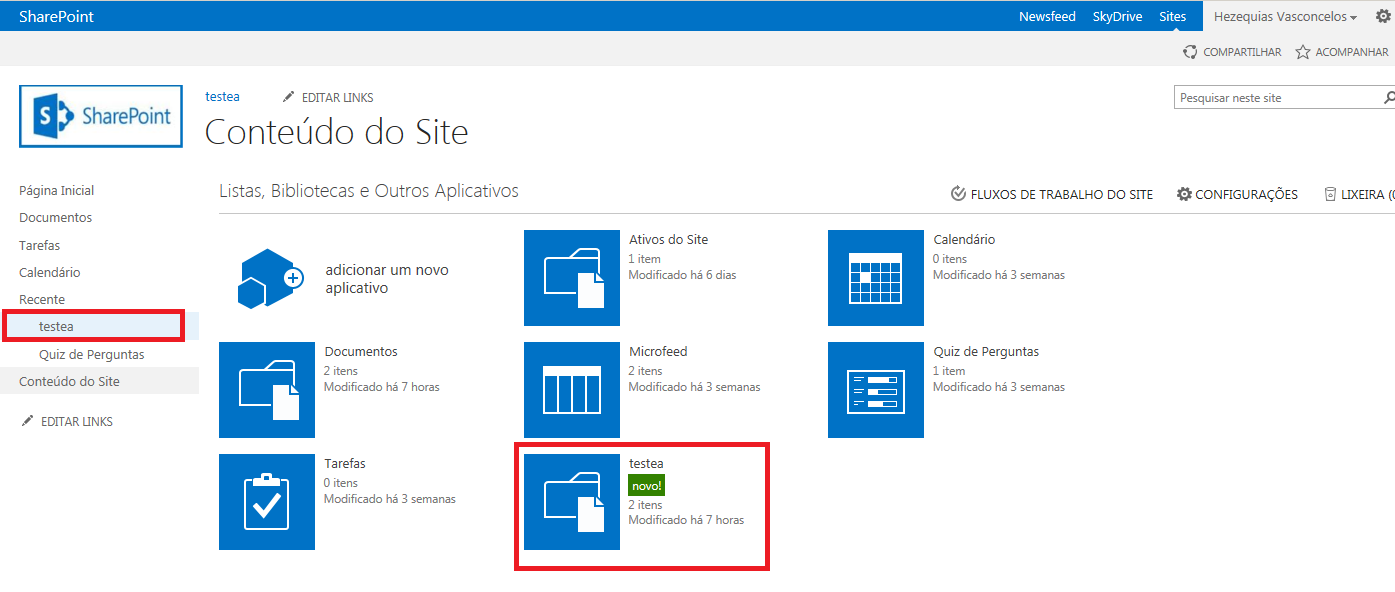SharePoint 2013: Como criar uma biblioteca em um site.
Status of the article: Completed.
Purpose:
The purpose of this article is to show you how to create a library on a SharePoint 2013 site.
To perform the operation:
You must have access rights to the site where the library will be created, at least with the Collaboration permission .
What is a library?
A library is nothing more than a place designed to organize information (files, folders, images) into a website. Imagine a single place where several people from different departments place their files. So? He imagined the confusion that would come at the end of a day's work. In this sense I can say that the more organized your files are, the faster the search and the location of certain information will be when you need it, believe how much this organization will make a difference.
Example:
INICIANDO O PROCESSO.
1 - Para criar uma biblioteca clique em: Engrenagem - "Configurações" - Configurações do Site.
Exemplo:
2 - Em Configurações do Site localize o grupo Administração do Site - Bibliotecas e Listas do Site.
Exemplo:
3 - Na opção Bibliotecas e Listas do Site clique em Criar Novo Conteúdo.
Exemplo:
4 - Clique sobre a opção Adicionar um novo Aplicativo.
Exemplo:
5 - Na sequência será possível escolher o tipo de biblioteca que você pretende criar , existem vários modelos na lista do SharePoint 2013. Podemos destacar as bibliotecas de documentos, imagens, formulários e claro as bibliotecas de páginas Wiki.
Exemplo:
6 - Clique sobre o nome da biblioteca desejada, neste meu exemplo utilizei a biblioteca de documentos - Criar esta opção foi a escolhida porque a minha necessidade é armazenar alguns controles feitos em planilhas do Excel e arquivos do Word mas se a sua necessidade é armazenar fotos ou imagens pode se também utilizar as bibliotecas de imagens e outros modelos informados anteriormente.
Exemplo:
7 - Note that once the library is created its name is automatically displayed at the very beginning of the site. If you also go back to the same place where the library is created, you may also notice that there is a new newly created test library.
Example: In this way the location you needed to include documents to organize your files into folders is ready to be used.
Other Languages
This article is available in the following languages:
- Portuguese - Brazil.