FAQ: I work in multiple projects … how can I see what I need to do at a glance?
In one of our Visual Studio ALM Ranger Team Project Collections we currently have 20+ active Team Projects and often ALM Rangers are assigned tasks in multiple solutions.
Common Question 1 - How can I possibly keep track of everything I need to do?
- Connect to your Team Project Collection and favourite Team Project, whereby I am using the Web Client against our Team Foundation Service environment:

- Select “View Work Items”
- Create a personal query, example “All My WIs (Incomplete Tasks)”, as shown.

- Voila, now you have a view across the team project collection


Common Question 2 – How can I do the same, but for my team?
- Connect to your Team Project Collection and favourite Team Project, whereby I am using our Team Foundation Service environment:
- Select “View Work Items”
- Create a shared query, example “All My WIs (TODO)”, as shown:
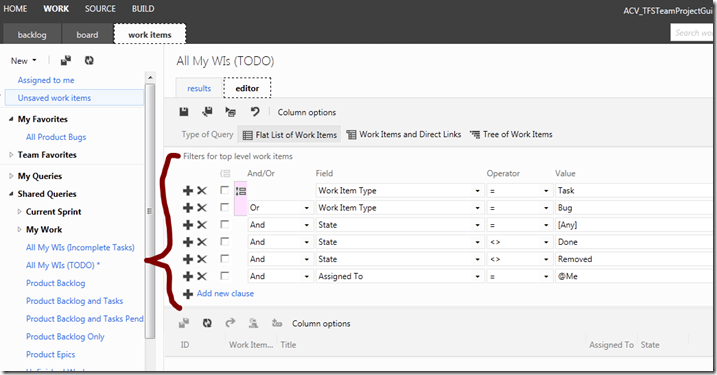
- Voila, now your team has the same query.
- [Optionally]Add to team favourites
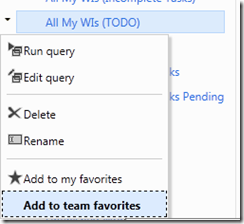
- Now, when you go back to the home page of your favourite project, you always see how much work you have across all projects:

SIMPLE! ![]() I love this environment!
I love this environment!
Comments
Anonymous
March 03, 2012
So can I query across team projects now in Excel in Dev11? If so...amazing!!! Can you share the way it works for excel based queries when you update?Anonymous
March 04, 2012
Not sure where Excel came up, but the feature I am using above works in both Visual Studio and the Web Client. The screen shots are from the latter. Opening such a query in Excel has and is failing with the error: "TF208015: You are trying to add work items that are not in the selected team project for this Microsoft Excel file". So, to cut a long story the answer is "no".Anonymous
March 04, 2012
The comment has been removedAnonymous
March 17, 2012
Very niceAnonymous
April 15, 2012
There is another way to see related project queries, and even get them into Excel: it is a little bit cumbersome, but it works… open the query in a web-browser --> export to email or to report --> save to HTML -->open in excel, e voila there you go.