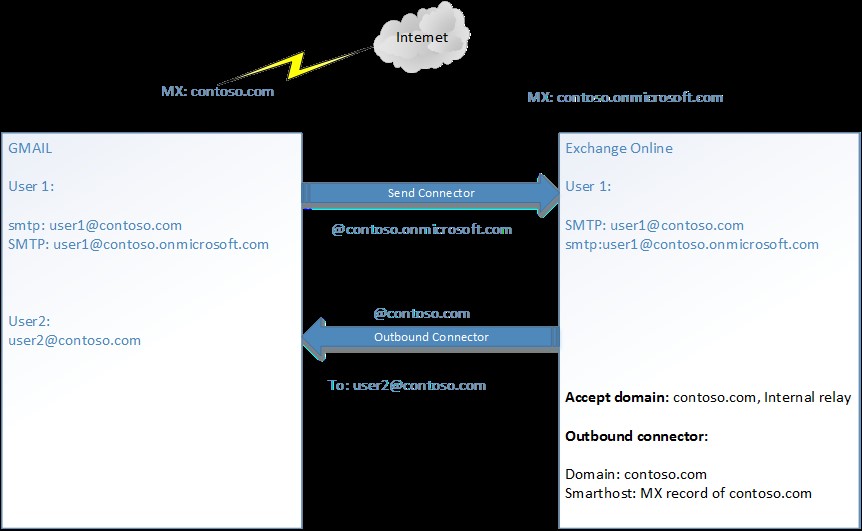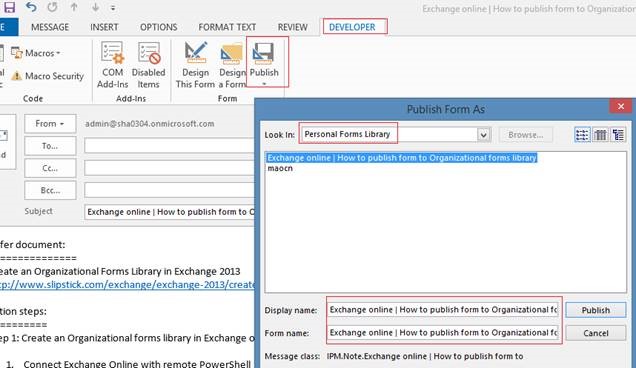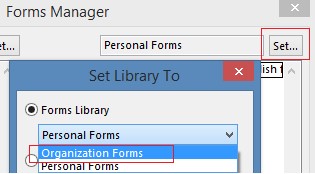How to publish forms to Organizational Forms Library in Exchange Online
In this tip, we'll show you how to publish forms to Organizational Forms Library with Outlook 2013 client in Exchange Online.
Refer document:
Create an Organizational Forms Library in Exchange 2013
https://www.slipstick.com/exchange/exchange-2013/create-organizational-forms-library-exchange-2013/
Step by step instruction:
==================
Step 1: Create an Organizational forms library in Exchange online
1. Connect Exchange Online with remote PowerShell
1) $LiveCred = Get-Credential
2) $Session = New-PSSession -ConfigurationName Microsoft.Exchange -ConnectionUri https://ps.outlook.com/powershell/ -Credential $LiveCred -Authentication Basic –AllowRedirection
3) Import-PSSession $Session
2. Create Public Folder Mailbox
1) New-Mailbox -PublicFolder -Name PFHierarchy
3. Create Organizational Forms Library public folder and set EformsLocaleID
1) New-PublicFolder -Path "\NON_IPM_SUBTREE\EFORMS REGISTRY" -Name "Organizational Forms Library"
2) Set-PublicFolder "\NON_IPM_SUBTREE\EFORMS REGISTRY\Organizational Forms Library" –EformsLocaleID EN-US
Step 2: Publish forms into Organizational forms library
1. Assign permission to the Organizational forms library
1) Add-PublicFolderClientPermission -identity "\NON_IPM_SUBTREE\EFORMS REGISTRY\Organizational Forms Library" -user admin -AccessRights Owner
Add-PublicFolderClientPermission
https://technet.microsoft.com/en-us/library/bb124743(v=exchg.150).aspx
2. Publish custom form as an FDM file via Outlook 2013
1) Check “Developer” tab from “Customize Ribbon”
2) Create one custom form
3) Publish to "Personal Forms Library”
4) Open "Forms Manager" dialog: File, Options, Advanced, Custom Forms, Manage Forms
5) Select the form and click "Save as", save it as *.fdm file format
6) Click "Set" button, and select "Organization Forms"
7) Click "Install", browse and select the saved *.fdm file, follow the wizard to complete the installation
8) Then Outlook client will see this form from the Organizational Forms