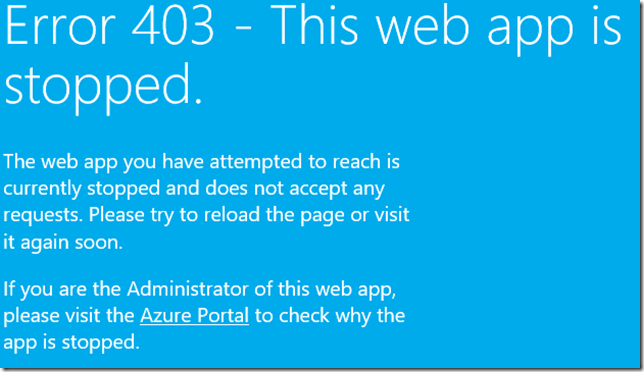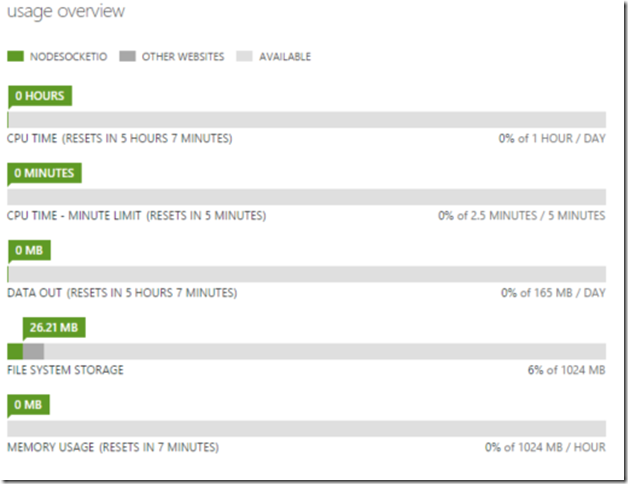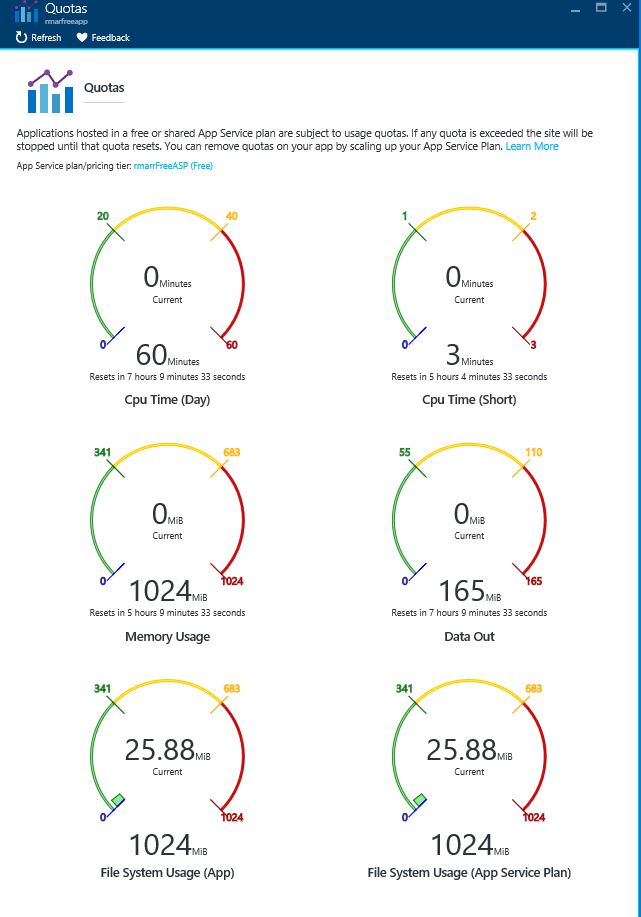Azure Web Apps: “Error 403 - This web app is stopped..”
In support we often receive support calls about the error message, “Error 403 - This web app is stopped.”, when browsing to an Azure website.
In this blog, we will cover the reasons for this and your options to restore operations for your site if you see this error.
There are 3 conditions that can cause this error to be presented.
- The site has reached a billing limit and your site has been disabled.
- The Website has been stopped in the portal.
- The Azure Website has reached a resource quota limit that applies to either Free or Shared scale modes.
Let’s look at each of these conditions.
The Site has Reached a Billing Limit and has Been Disabled
This could occur in scenario where your Azure subscription has a spending limit. In this case, when the limit is reached, your site is suspended. If you have encountered this issue, the only mitigation is to get your account in good standing.
To verify this, browse to the Azure Account Portal and click on Account Center. SEE: “What do I do if my Azure subscription becomes disabled?” for information on how to resolve subscription issues.
The Website has been stopped in the portal.
Check the Dashboard for your site in the Azure Portal .
In the New Portal you will see the following.
I know this is obvious but for the sake of completeness the action here is to Start the site.
The Azure Website has Reached a Resource Quota Limit
If you have determined that your account is in good standing and running but you still see the error message, browse to the Azure Portal and check the Dashboard page for your site. The Usage Overview section will show details of your usage and whether you are close to or exceeding a particular quota.
If one of the quotas has been reached, the usage bar will display in red instead of green. It will also tell you when the quota will be reset. Here is a screenshot of the Usage Overview section showing that no quotas have been reached.
If you are using the new Azure Portal (portal.azure.com), you view the details under the Quotas Blade.
There are 2 recovery options if you reach a usage quota:
- Wait until the quota is reset. Under each quota you will see “RESETS IN X HOURS X MINUTES”. This is the quota measurement period, and if you choose to wait, the site will not be functional until this expires. For example, the Data Out quota is applied per day. If the quota is reached in the first hour of the measurement period (one day), your site will be offline for 23 hours until the quota is reset.
- Scale Up the Web Hosting Plan. Quotas only apply to the Free and Shared Web Hosting Plan modes. Depending on what quota you have reached, you
The option that is best for you will obviously be dependent on costs, requirements for site availability and other factors. The following resources can help in your decision as to which scale to choose based on applicable quota limits and pricing.
Websites Quotas Pricing Calculator
Summary
In this blog, we covered the reasons your site may be disabled with the message, “Error 403 - This web app is stopped”. Hopefully this never happens to you, but if so I hope this this helps you find out why this has happened and resolve the issue quickly.
Comments
Anonymous
February 25, 2016
How do you get the quotas blade on the new portal? I have this error and I can't find why it happens. ThanksAnonymous
February 25, 2016
Julien, Go to the Classic portal to view this.Anonymous
April 27, 2017
This page should also have the scenario for clientCertEnabled case. When clientCertEnabled is true for a web/api app and certificate is not provided for a request, in that case too the same page gets displayed.Anonymous
October 15, 2017
Hurrah! At last I got a blog from where I be able to in fact take valuable information concerning my study and knowledge.Anonymous
October 21, 2017
NiceAnonymous
December 04, 2017
can you explain why a stopped website returns a 403 (forbidden)? Isn't 503 (unavailable) the correct error code here?The blue screen is not coming from the website (I didn't create it), and if I trap 403 errors on my site then the code gets called for "real" 403s, but not when I stop the site. After a while I no longer get the blue screen, but get a plain white "service unavailable" screen. What is Azure exactly doing here? I'd like to understand it for site outage handlingAnonymous
February 19, 2018
The comment has been removed