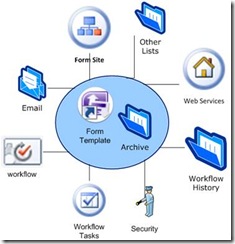Business Process Automation, a story to tell
eFroms solution Components
The eForms solution is a result of collaborating the following components all together:
· Microsoft Office SharePoint Server 2007 Infrastructure.
· Form Site (Portal) : a SharePoint Site that hosts the whole solution and enabling this kind of integration.
· Email: a mail services that will send notifications within the workflows.
· Forms Template: This is the from that contains the target process. This is were you usually take a paper form or a manual process analyze, break-down and make an e-form out of it. In this solution we use Microsoft Office InfoPath 2007 in implement eForms or you can use APS.NET forms.
· Workflow: a component that is installed in the SharePoint that will contain the actual business process.
· Workflow Tasks: This is a SharePoint list that contains the tasks created by the workflow. A Task simply replaces a stage of a human task in the process (like an approval, signatures or a configuration).
· Security: to provide non-repudiation, data integrity and origin.
· Workflow History: This is a SharePoint list that stores the workflow logs. This includes cancellations, rejections, approvals and other workflow state transitions.
· Web Services: are set of services that will aid the solution in performing certain tasks such as getting user profiles from Active Directory and get the workflow logs to show a workflow history and maybe getting integrated with other services like Primavera for example.
· Other Lists: some forms depend on few SharePoint List to do some lookups on them.
· Archive: This is where the submitted form get stored which is basically a document or form library.
The flow of a workflow!
The story begins when a user find a link on the portal saying ( click here to fill XYZ form ). The link is actually pointing to the form template (which has the extension xsn) if you are using InfoPath. When he clicks on it, he will be redirected to the InfoPath Forms Server 2007 that is in Microsoft Office SharePoint Server2007 and it will render the form template (xsn) to be displayed on the web browser.
As soon as the form opens, the form had few rules inside it that will communicate with a web service to get the current user credentials from AD.
The user now will fill the form and submit which will actually will save this form in (XML) format in a document library or a form library for archiving.
As soon as this form is submitted, a workflow will run to follow the business process creating tasks to the people who are suppose to process that form (like a manager task to approve that form) and sending emails to the corresponding people to perform their tasks. the workflow will leave its foot prints on the history, so any time the user (or any body) can open the history and look what happened to the process, which task has been completed and what tasks are still pending.
The security model in SharePoint is taking care of who should see what and who can do something. Once the workflow is finished, it will indicate its state such as (Approved or Rejected by Manager or just completed).
Comments
- Anonymous
December 23, 2008
Really this is the only article where i got all my doubts clear about work flow, process automation.