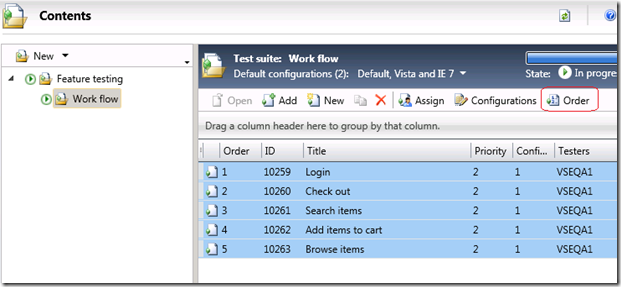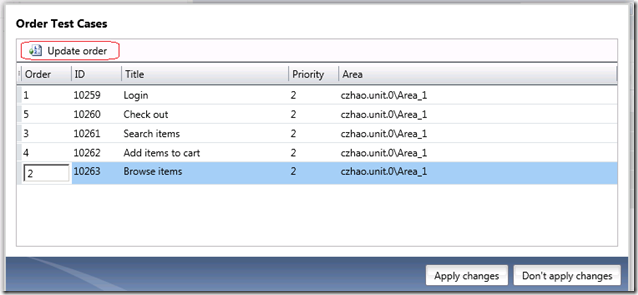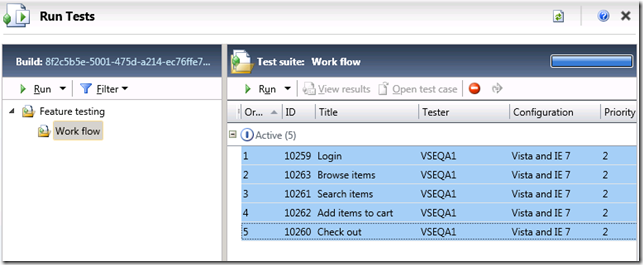Order Test Cases
Sometimes, you want to run your tests in a specific order. For example, you are testing an online shopping site. You want to test the work flow of Login, Browse items, Search items, Add items to cart and Check out. You have the test cases for each step in the wok flow. You want to execute the test cases in the above work flow order. By default, MTM orders the test cases in the order you add them to the suite. However, you may not have added the test cases in the order you want, like what I have in the first picture. In this case, you can click the Order button on the toolbar.
In the following dialog, change the order number. Click Update order button to preview the change. You can have duplicate numbers, MTLM will order the duplicates in the order they show in the list. When you feel good about the new order, you can click Apply Changes to save it.
After that, open Run Tests, select all the tests and click Run. Your tests will be run in the right order.
Please note this only applies to the manual tests but not automated tests. For automated tests, the order you set here will not be respected during test execution.
Thanks,
Christine Zhao
Comments
Anonymous
October 07, 2010
I can't find any way to order the test cases that I created for a requirement added to my test plan. Would you please help me out?Anonymous
October 20, 2010
How I can change tests order via TFS API? I want to base the order on risks we are managing in Users Stories work items. thanksAnonymous
March 10, 2016
so why is there not order for automated tests?