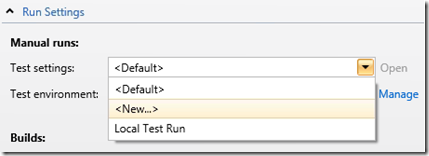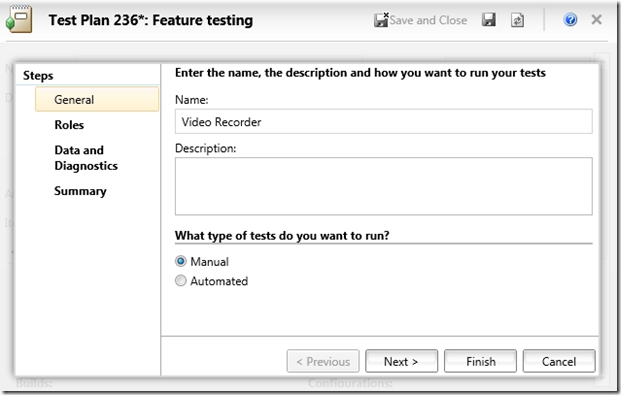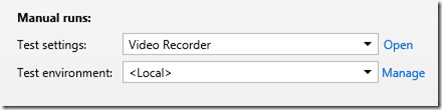Create/Edit Test Settings in Test Plan Properties
In manual or automated testing, you will probably want to specify your own test settings when running tests. The test settings associated with the test plan will be used by default when you click Run button in Run Tests.
There are two ways to create or edit a test settings associated with the test plan. The first option, you can open Lab Center | Test Settings. In the Test Settings Manager, you can click New or Open a selected test settings. Then you can specify the test settings in Test Plan Properties.
The second option is much easier. You can directly create a new test settings from the Test Settings dropdown in Test Plan Properties. Click the <New…> dropdown item.
The test settings editor will be opened inside of the Test Plan Properties. Follow the wizard and fill in all the fields that you care and click Finish.
Now in the Test Plan Properties, you will see your newly created test settings automatically selected.
You can also open an existing test settings from the dropdown, edit and save it. This will be done within Test Plan Properties as well.
Thanks,
Christine Zhao