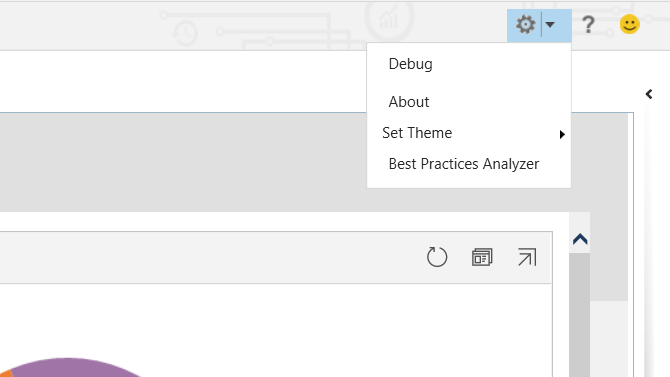Introducing Best Practices Analyzer for Unified Service Desk
Empowering our customers to create successful customer service solutions is among our major goals. Often, customizers rely on solutions, workarounds proposed by the Unified Service Desk community and are in doubt if their approach complies with the best standards. So, we decided to make it easier to validate Unified Service Desk solutions against the best standards. We’re very excited to introduce ‘Best Practices Analyzer’ for Unified Service Desk.
If there’s more than one way to solving a problem, the ones that have worked out very well with many of our customers are what we are calling as best practices.
Best Practices Analyzer helps customizers by finding improper configurations in their USD solutions on three fronts – Unified Service Desk Configurations, Internet Explorer Settings, and System Configurations.
Here are a few points that will help you ramp up with the tool:
How to generate a Report
How to read the Report
- Report Snapshot
- Shows Computer Name, Analysis Time and Score. This information is particularly helpful in analyzing the past reports or when reports are shared with stakeholders such as IT admin, CRM admin etc.
- Rules Snapshot
- Shows the list of rules sorted by result in the following order Error, Warning and Passed. Admins should expand each of these rules to understand the problem and fix the issues according to the prescribed Mitigation
When to leverage the tool
- Identify gaps in existing solutions
- If a contact center agent reports performance or crash related issues, we advise CRM admins to run the tool on the current Unified Service Desk solution and fix any issues
- We advise CRM admins to run the tool on the current solutions to find any unreported issues and potentially improve agents’ experience
- Identify gaps when enhancing solutions / building new solutions
- When enhancing Unified Service Desk solutions, we advise CRM admins to run the tool on the new solution and fix any issues before rollout
Read more: Support matrix and download location
How to share these reports
Every time a user runs a report, the report is saved to the Downloads location as a HTML file. [These files can be accessed via browser and doesn’t need USD client]
What Next: This list is just a start. We’d love to hear your feedback and improve upon the rules list based on the feedback.
Read more:
Analyze best practices in Unified Service Desk
Comments
- Anonymous
May 11, 2018
This is Pretty cool I loved it easy to Customize and more to analyze Thank You !!!!!!