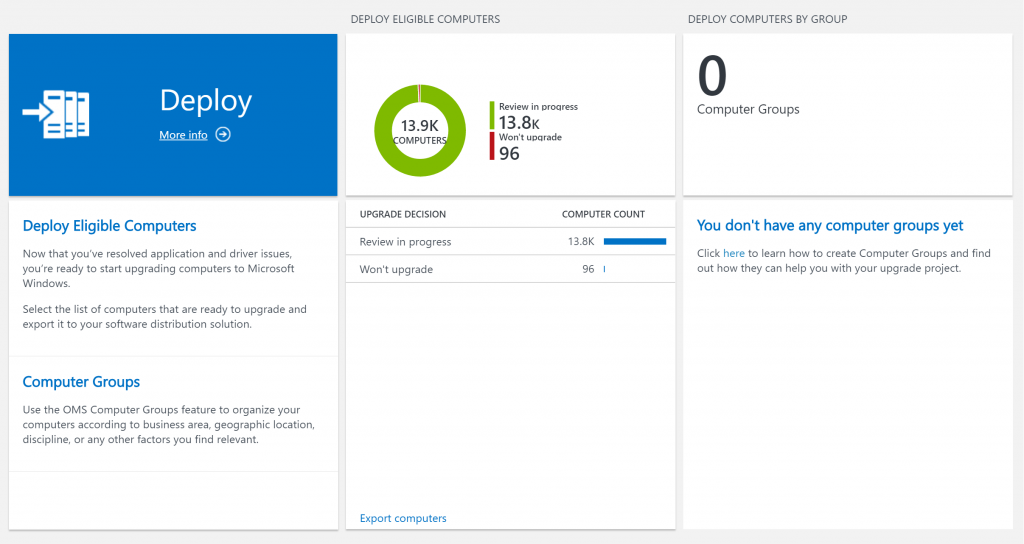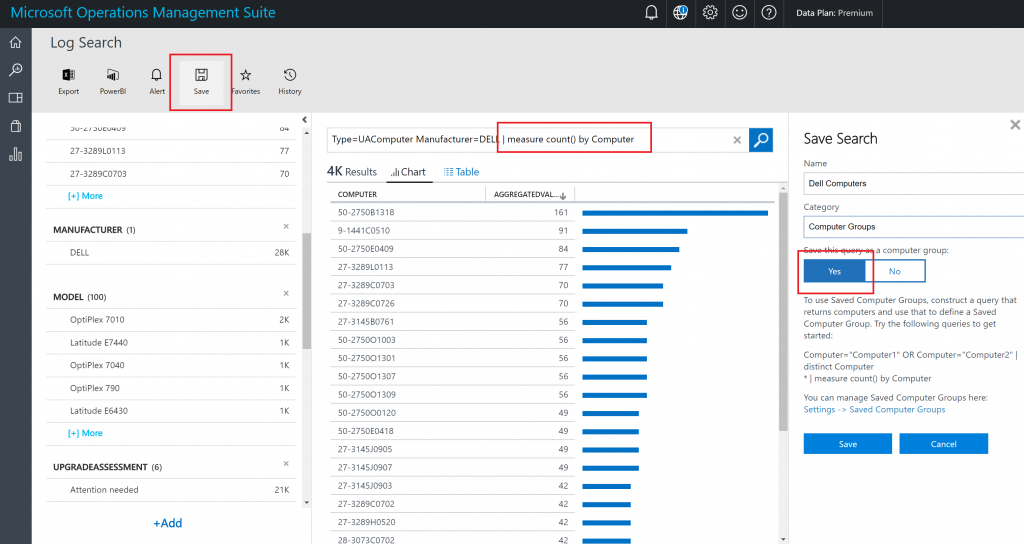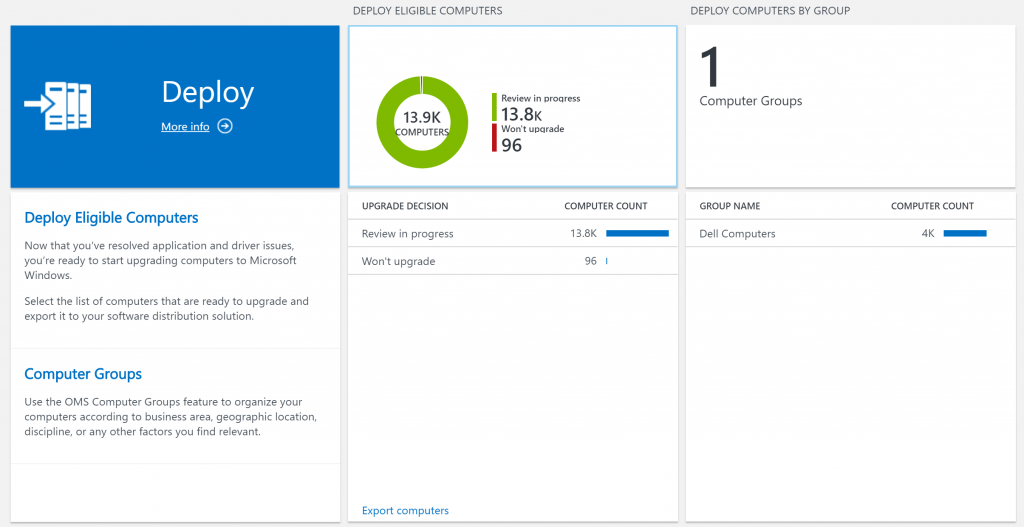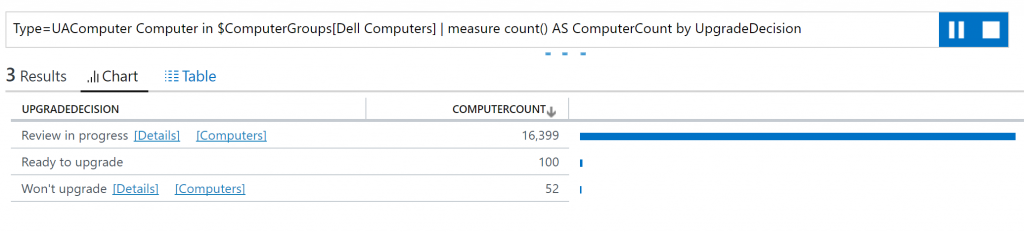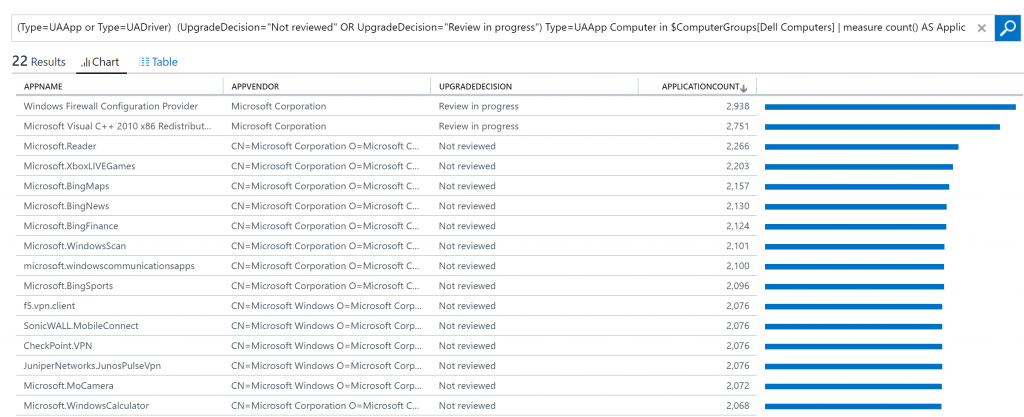Computer Groups are now available in Upgrade Analytics
We are happy to announce that Computer Groups are now available in Upgrade Analytics. Computer Groups allow you to segment your environment by creating Computer Groups based on OMS Log Search results or by importing Groups from Active Directory, WSUS or System Center Configuration Manager. Computer Groups are an OMS feature, more information is available here.
In our initial release of the Computer Groups feature for Upgrade Analytics, we recommend you use query based Computer Groups. We are working with the Configuration Manager create a feature in the Configuration Manager Upgrade Analytics Connector that allows you to sync ConfigMgr Collections as Computer Groups into OMS.
Getting started with Computer Groups in Upgrade Analytics
When you log in to OMS, you will see a new Computer Groups blade.
In order to create a Computer Group, head over to Log Search and create a query based on the Type UAComputer, for example
Type=UAComputer Manufacturer=DELL 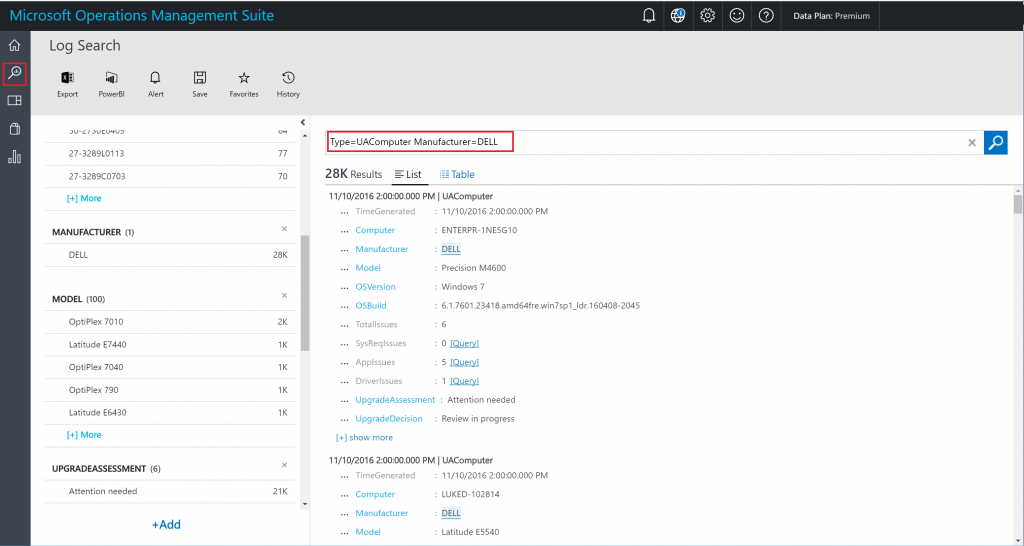
Once you are satisfied with your computer query, add
| measure count() by Computer.
This will ensure every computer only shows up once. Then save your group using the save button.
You will now see your new Computer Group in Upgrade Analytics
Using Computer Groups
When you drill into a Computer Group, you will see that we split the Computers by UpgradeDecision. Note that for Computers with the status “Review in Progress” or “Won’t Upgrade” you have an option of drilling into the issues that cause computers to be in that category or show the list of the computers with that UpgradeDecision. For Computers that are “Ready to Upgrade, you can go directly to the list of Computers that are ready.
Drilling into the computers in a certain status is self-explanatory, so let’s look at what happens when you click the details link – on “Review in Progress” in this case:
As you can see, the next step is to select if you want to see Application Issues or Driver issues. Let’s select UAApp:
And there you have it: A list of the apps you still need to review in order to get the your Dell Computers ready to upgrade to Windows 10.
We hope you like Computer Groups in Upgrade Analytics. If you have feedback, please use Windows Feedback Hub, our Category is Windows Installation, Update, and Recovery -> Upgrade Analytics for Enterprise. If you have specific questions or issues, send us an email.