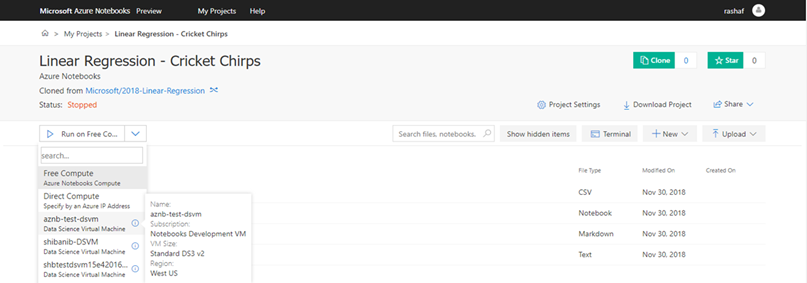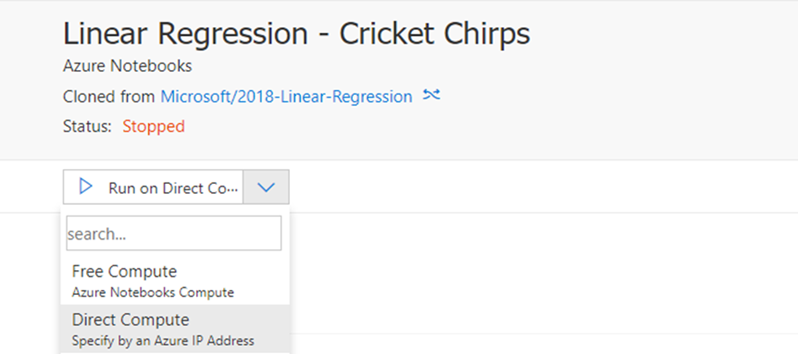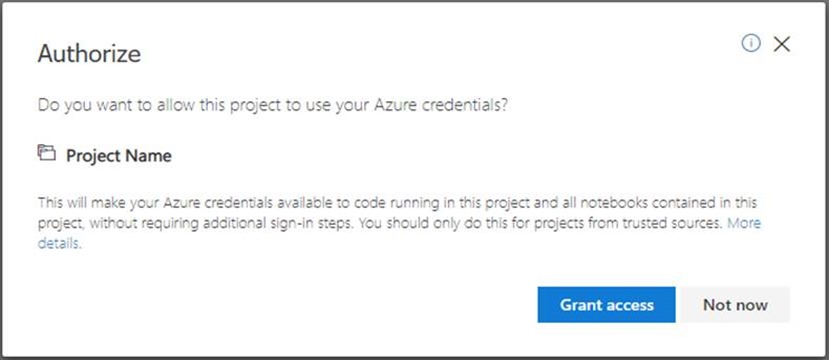Microsoft Azure Notebooks and Additional Compute Capacity via connecting to Data Science VMs
If you sign into Azure Notebooks https://notebooks.azure.com with an account associated with an Azure Subscription you will enjoy easier and deeper integration with your Azure resources including access to increased resource capacity. Azure Notebooks has offered FREE CPU compute, but users who have or sign up for with an Azure subscriptions can create Linux Data Science Virtual Machines (DSVMs) and use them to run their notebooks. This is particularly useful if you have computationally expensive workloads, such as training deep learning models.
Azure Notebooks in the Classroom
We know that many of you are using Azure Notebooks in classrooms. Based on your feedback we've made it easier for you to be successful with Azure Notebooks, whether you are an instructor or a student.
For academics, educators and instructors, you can use Azure to set up dedicated Data Science Virtual Machines and customize the kernel image to your needs. Use the steps above to connect and use the DSVM from Azure Notebooks. To enable your students to access your DSVMs you will grant them access to the DSVM in Azure Portal and share the username and password for the user account on the DSVM. For students with Microsoft accounts (e.g. @outlook.com, @edu, @ac.uk) along with the username and password also share the IP address of the machine with them.
For Students with work and school accounts (e.g. @myschool.edu @myschool.ac.uk), you will be able to discover these DSVMs automatically in Azure notebooks and connect to them, entering the username and password when prompted.
For Students using Microsoft Service Accounts MSAs (e.g. @outlook.com) you can use the Direct Connect feature in Azure notebooks to access the DSVM.
Accessing Azure Notebooks from your o365 account
If you have an o365 account provided by your school or University, Azure Notebooks will discover the DSVMs that you have access to and list them into a menu under the run button. Choose the DSVM that you would like to connect to and enter the user name and password of the Linux account on the DSVM.
GPU Feedback
At present GPU support is NOT available please use the Azure Notebooks support links below let us know about the scenarios and kinds of notebooks that you would want to run on GPUs.
Your Feedback Matters!
· File an issue for bugs, feature requests, etc. If you need immediate assistance, ping nbhelp@microsoft.com.
Notebooks Help · https://notebooks.azure.com/help
Filing an Issue you have encountered https://github.com/Microsoft/AzureNotebooks/issues
Docs for Notebooks /azure/notebooks
Accessing the DSVM resources
If you have a Microsoft Account (e.g. @outlook.com or @hotmail.com), you can connect to a DSVM directly using its IP address. Choose the Direct Compute option from the Run menu.
Just-In-Time Azure Authentication
You can now authorize a project and its notebooks to access Azure resources on your behalf. For example, when accessing your Azure resources using the Azure Python SDK from your Notebook, you will now be automatically prompted to allow Azure Notebooks to authenticate the Notebook with Azure on your behalf. This avoids having to take additional steps to pre-authenticate.
By clicking on the Grant access button in this dialog, you are making your Azure subscriptions and credentials available to any code running in this Project. Once you have granted access, notebooks can create and access Azure resources on your behalf. For example, you can import data from Azure Storage or export results to Azure Machine Learning Workspaces.
You should, of course, grant access only to Projects that contain code that you trust.
Free Compute Package Updates
Besides the custom compute resources that you can provision in Azure and use with Azure Notebooks, you can still use our free compute for your notebooks, running on our standard image. Based on your feedback we have added new packages to our standard image and we have updated hundreds of other packages to recent versions.. But if you think we have missed anything key for your courses please reach out to nbhelp@microsoft.com
For the full list including our latest updates please take a look at the Azure Notebooks Package FAQ https://notebooks.azure.com/faq and you can read more about the updates at (https://github.com/Microsoft/AzureNotebooks/wiki/Azure-Notebooks-Fall-2018-Package-Update).
Resources
Azure Notebooks is on twitter.
Have a cool notebook you use in teaching want to share and be showcased? Upload & tweet it with #AzureNotebooks! or send us a email to nbhelp@microsoft.com.
Site: https://notebooks.azure.com
Samples https://notebooks.azure.com/microsoft
Scott Hanselmans Connect() 2018 Day 2 keynote https://www.microsoft.com/en-us/connectevent