What's new with live tiles in Windows 10
Windows 10 brings a number of improvements to tiles, like adaptive tile templates which make it easier to create unique and useful live tiles. There are also some changes in behaviors that previous Windows/WP 8.1 developers need to be aware of.
Adaptive tile templates Easily generate custom live tile content without being limited to the tile template catalog or rendering your own custom image
Badges are unified
Badges are now displayed in the lower right on both Phone and Desktop, and all the badges from Desktop are supported on Phone
Pinning secondary tiles
You can continue executing code after pinning a tile (pin multiple tiles, instantly send notification, etc)
Branding
New "nameAndLogo" value added (desktop only). Default has changed to "name" or "none" depending on the ShowName properties
XamlRenderingBackgroundTask
Now supported for desktop (used to be phone only)
Adaptive tile templates
Adaptive tile templates are a new feature in Windows 10, allowing you to easily specify content on your tile notifications without being limited to the preset templates we previously provided in the "tile template catalog". You can still use those legacy templates from the catalog, but adaptive tile templates allow you to design your own tile notification content using a simple and flexible markup language that adapts to different densities.
Note: To learn more about using adaptive tile templates, please read our documentation.
The following is a quick example illustrating adaptive tile templates and the results they produce.
<tile>
<visual>
<binding template="TileMedium">
...
</binding>
<binding template="TileWide">
<text hint-style="subtitle">Jennifer Parker</text>
<text hint-style="captionSubtle">Photos from our trip</text>
<text hint-style="captionSubtle">Check out these awesome photos I took while in New Zealand!</text>
</binding>
<binding template="TileLarge">
...
</binding>
</visual>
</tile>

Badges are now unified
In Windows 10, badges on live tiles are displayed in the same location, and they support the same badge glyphs on both phone and desktop (phone gained new glyphs that desktop always had).
| Number | Glyph | |||
|---|---|---|---|---|
| Desktop | Mobile | Desktop | Mobile | |
 | 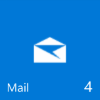 | 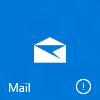 |  | |
Phone developers should take notice of this change. In Windows Phone 8.1, badges were displayed in the upper right corner. The new unified badge placement might be an issue for your existing phone app depending on how you designed your live tile.
Pinning secondary tiles
When requesting to pin a secondary tile, the request is now done without any user or system interaction, meaning your app can continue executing code after pinning a tile. This is a change from phone, which used to exit your app and bring the user to their Start screen.
This change means that you can...
- Pin multiple tiles at once
- Send a tile notification immediately after pinning
Branding
One new feature for tile branding has been added: the ability to display both the name and the corner logo while displaying a notification. However, this feature is desktop-specific. Mobile does not even support showing the corner logo at all, and will default to "name".
| nameAndLogo | |
|---|---|
| Desktop | Mobile |
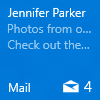 |  |
XamlRenderingBackgroundTask
This special background task used to be phone-specific, but now it is supported on desktop too. XamlRenderingBackgroundTask allows you to render XAML trees as a bitmap from a background task, often to generate custom tiles. If adaptive can't achieve what you want on a tile, this is an option.
Comments
Anonymous
September 30, 2015
Please provide example on how to use AdaptiveTiles. once I have XML payload now what? I get cannot assign NotificationExtensions.Tiles.TileContent to Windows.Data.XML.DOM.XmlDoxument so how do we call the updater with our XMPpayload?- Anonymous
October 23, 2016
Hey Aleksandr, sorry that I missed your comment! The quickstart for how to send a tile notification is here: https://blogs.msdn.microsoft.com/tiles_and_toasts/2015/10/05/quickstart-sending-a-local-tile-notification-in-windows-10/Let us know if you have any questions! Hopefully I won't miss the new comment email message next time!
- Anonymous
Anonymous
October 22, 2016
not really helpful. wanting to create my own custom live tiles on my desktop