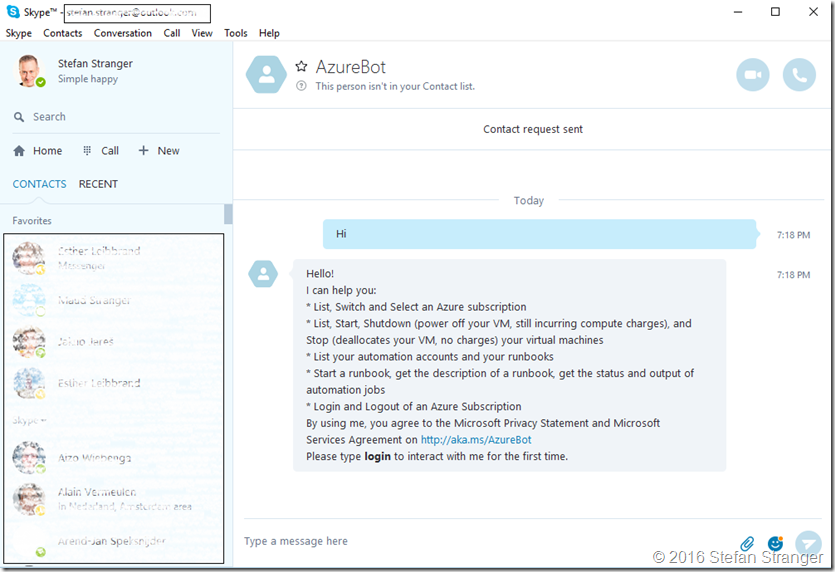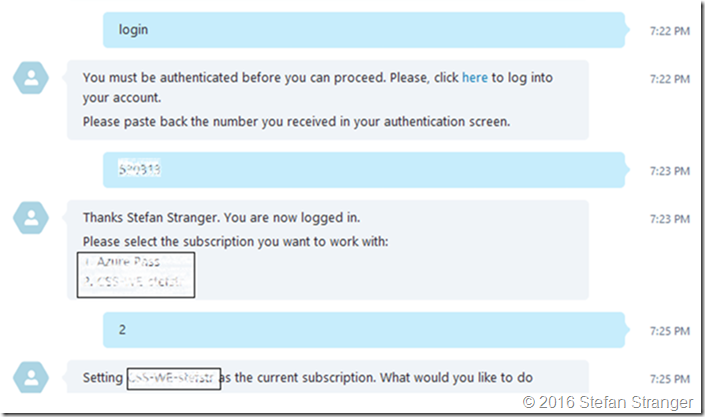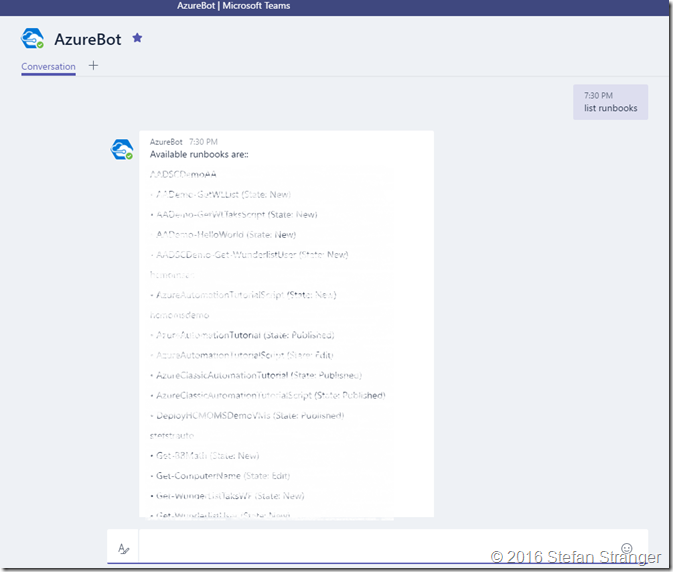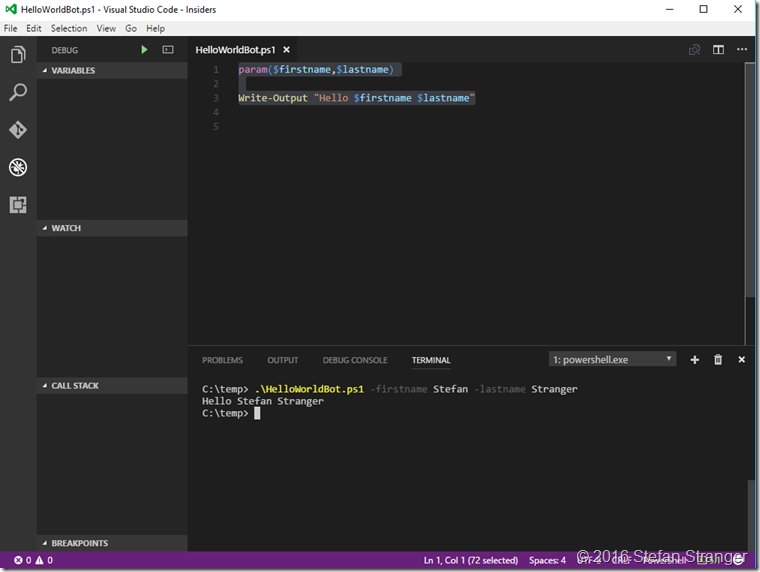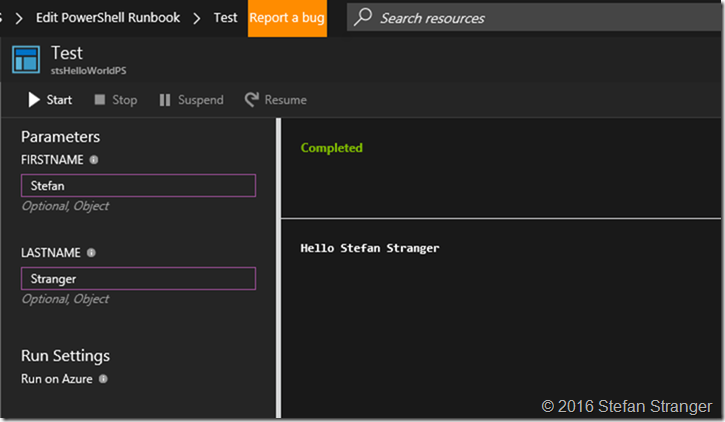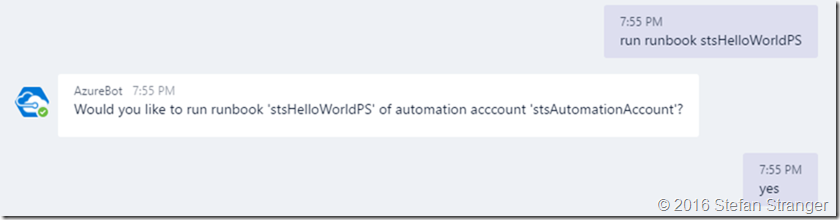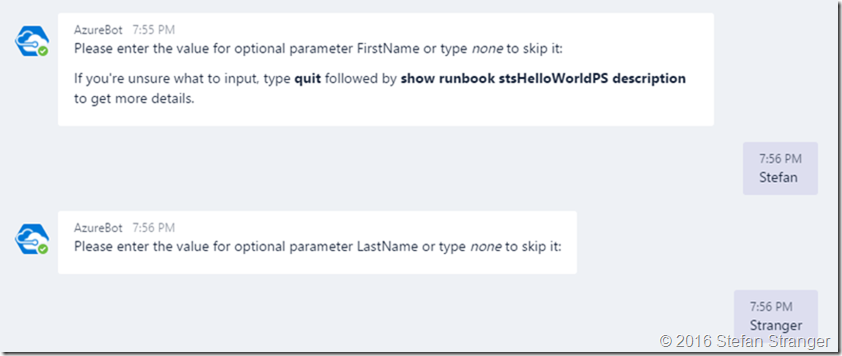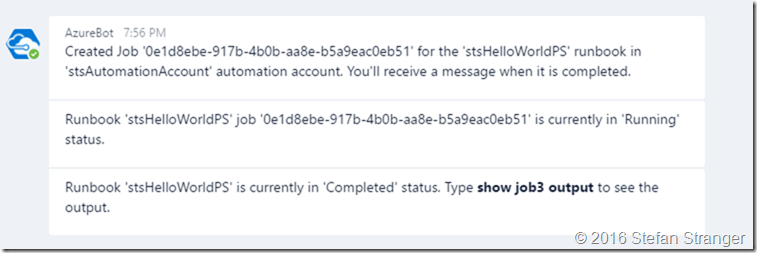Run Azure Runbooks with a Bot in Microsoft Teams or Skype
While working on a customer scenario where Azure Automation Runbooks needed to be started as easy as possible by less technical people I suggested to use Bots. And it turned out to be very easy to get started. No deep technical knowledge is needed to get started ![]() So what do you need to do to get started?
So what do you need to do to get started?
Pre-requisites:
- Azure Subscription
- Azure Automation Runbook (s)
- AzureBot
- Microsoft Teams (or Skype)
- Currently AzureBoth only supports authentication using Azure Active Directory accounts, not Microsoft accounts (i.e. Outlook, Hotmail, etc).
Microsoft Bot Framework
Before I get into the details first some background information about Bots and the Microsoft Bot Framework. A bot is a web service that interacts with users in a conversational format. Users start conversations with your bot from any channel that you’ve configured your bot to work on (for example, Text/SMS, Skype, Slack, Facebook Messenger, Microsoft Teams, and other popular services).
The Microsoft Bot Framework is a comprehensive offering that you use to build and deploy high quality bots for your users to enjoy wherever they are talking.
AzureBot
The AzureBot was created to improve the productivity of any developer, admin, or team working with Azure. You can interact with resources in your own Azure subscriptions via natural language on the Microsoft Teams, Skype, and Slack messaging channels. The current implementation enables users to authenticate to the Azure subscriptions a user has access to, select and switch subscriptions, start and stop RM-based virtual machines, and list and start Azure Automation runbooks.
How does the solution works?
You can start using AzureBot by going to the AzureBot in the Bot Framework webpage directory. You first need to add the AzureBot to one or more of your conversation channels.
After adding the AzureBot to Microsoft Teams or Skype you can start talking to the AzureBot.
First we need to login to be able to interact with the AzureBot. After typing login, your browser is opened and you need to type a code into the Skype or Microsoft Teams chat window.
Remark: Don’t copy and paste the code. Just type the code.
Next step is to select your Azure Subscription if you have multiple Azure Subscriptions.
Let we first start with listing my Azure Runbooks, but now in Microsoft Teams. Type list runbooks.
For testing purposes I created a very simple HelloWorld Runbook.
Code:
param($firstname,$lastname)
Write-Output "Hello $firstname $lastname"
If we run this in a Runbook we get the following output. Make sure you publish the runbook before you can call the runbook with the AzureBot.
To start the runbook type “run runbook stsHelloWorldPS”
Confirm you want to run runbook and enter the parameters of the Runbook
And wait for the runbook to finish.
Finally retrieve the result of the runbook by typing show job3 output.
Hope this shows how easy it is to interact with Azure Resources in Azure using the AzureBot.
Comments
- Anonymous
February 06, 2017
Hello Stefan, I do see potential in using bots to do Azure management things.Is it already possible to log on with a personal Live account or do you still need to log in with an Azure AD account? This happened to be the case last year around the time of MS TechDays NL.- Anonymous
February 07, 2017
Hi Victor,I'm sorry we still only support authentication using Azure Active Directory accounts. For more info see the following issue on Github repository (https://github.com/Microsoft/AzureBot/issues/108)There is a mention to use another way and host your own bot.Hope this helpsStefan
- Anonymous