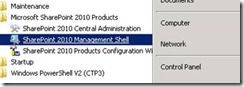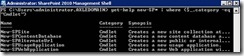PowerShell Intro for SharePoint Administrators - Part 1
PowerShell has been nicely integrated into SharePoint 2010 and is the eventual replacement of stsadm. Stsadm still exists with SharePoint 2010 for backward compatibility reasons but PowerShell is here to stay and will be the most widely adopted and used out of the two. PowerShell is included as a prerequisite which is automatically downloaded and installed during the prerequisite install of SharePoint 2010. Part 1 of this nugget will focus on basics of PowerShell including features and where to start. Part 2 will contain some more advance topics such as scripting and manipulating objects by setting properties or running methods against them.
Basics
Windows PowerShell™ is a task-based command-line shell and scripting language designed especially for system administration. Built on the .NET Framework, Windows PowerShell™ helps IT professionals and power users control and automate the administration of the Windows operating system and applications that run on Windows.
Built-in Windows PowerShell commands, called cmdlets, let you manage the computers in your enterprise from the command line. Windows PowerShell™ providers let you access data stores, such as the registry and certificate store, as easily as you access the file system. In addition, Windows PowerShell™ has a rich expression parser and a fully developed scripting language.
Windows PowerShell™ includes the following features:
- Cmdlets for performing common system administration tasks, such as managing the registry, services, processes, and event logs, and using Windows Management Instrumentation.
- A task-based scripting language and support for existing scripts and command-line tools.
- Consistent design. Because cmdlets and system data stores use common syntax and naming conventions, data can be shared easily and the output from one cmdlet can be used as the input to another cmdlet without reformatting or manipulation.
- Simplified, command-based navigation of the operating system, which lets users navigate the registry and other data stores by using the same techniques that they use to navigate the file system.
- Powerful object manipulation capabilities. Objects can be directly manipulated or sent to other tools or databases.
- Extensible interface. Independent software vendors and enterprise developers can build custom tools and utilities to administer their software.
Note: The basics section was taken directly from technet because I couldn’t have written this any better. See the resources section at the bottom of this blog for direct access to the site.
PowerShell Features
TAB – Expansion
It’s possible if you do not know an entire cmdlet to tab through what you have typed in order to find a match. Cmdlets always start with a verb-cmdlet name combination. Tab expansion is great for quickly tabbing through all matching cmdlets. For Example, the entire first part of the name (the verb) and the hyphen that follows it must be inputted. For example, if you type get-co and then press the Tab key, Windows PowerShell will automatically expand this to the Get-Command cmdlet. If you press Tab key again, Windows PowerShell replaces this with the only other matching cmdlet name, Get-Content.
Pipelining
Pipelining is the process where the output of one command is piped to a second command using the Pipline operator |.
For Example:
get-spwebapplication –identity https://contosoweb/ | new-spcontentdatabase –name contosodb
In this example, the output of get-webapplication is piped over to new-spcontentdatabase cmdlet. The new-spcontentdatabase cmdlet has –webapplication parameter and it’s required. You don’t need to specify this parameter because it’s piped over.
Format List
Format-List cmdlet formats the output of a command as a list of properties in which each property is displayed on a separate line. Typically, the alias of FL is used instead via piping.
For example: get-spwebapplication –identity https://contosoweb | FL
Aliases
An alias is another name you assign to a cmdlet, function, script, etc…. There are some built-in aliases within PowerShell. You can look at those by running the get-alias cmdlet. It’s possible to create aliases by using the Set-Alias cmdlet.
For Example, create an alias named DanCan which runs get-spwebapplication:
Set-Alias DanCan get-spwebapplication
Now running DanCan will produce the same result as get-spwebapplication.
Variables
PowerShell contains basic programming principles such as using Variables. Variables are simply an object that holds something. For Example, you can create variables to hold a specific content database. What you do with that variable is endless in terms of options available which will be discussed in the next nugget. For now, it’s important to understand how to declare variables.
To declare a variable named Var to hold content database named contosoDB type the following:
$var = get-spcontentdatabase –identity contosoDB
Type $var and it will output what’s stored in the variable.
Getting Help with get-help
PowerShell is accessible via the start menu:
Note: PowerShell is referred to as SharePoint 2010 Management Shell in SharePoint 2010
Scenario:
Great, it’s opened now what do I do! In this scenario, an administrator, Dan, must use PowerShell to create a new site collection using team site template and is unsure of which cmdlet or syntax to run.
The Get-Help cmdlet will output every alias, cmdlet, and function using a prefix of *. It’s great for finding out which cmdlet to run and get help on how exactly to run the cmdlet.
For Example: get-help *
Try it out and you’ll see it dump out lots of stuff like aliases and cmdlets. If you want to dump out just cmdlets you could type the following:
Get-help * | where {$_.category –eq “cmdlet”}
All SharePoint cmdlets start with SP so to output only SharePoint cmdlets you type the following:
Get-help *-SP* | where {$_.category –eq “cmdlet”}
This is great but I’d rather pipe it out to txt file. To pipe any output to a text file append > c:\filepath\filename.txt
Get-help *-SP* | where {$_.category –eq “cmdlet”} > c:\odst\output.txt
Note: Don’t worry about understanding the entire syntax, it will be more familiar after reviewing both PowerShell nuggets.
Verbs are appended to cmdlets which describe the action taken. For Example: creating, removing, or setting a new/modified value on an object. Since I’m looking to create I could be even more granular by typing the following:
Get-help new-SP* | where {$_.category –eq “cmdlet”}
After some mining, the administrator Dan needs to use the New-SPSite cmdlet. In order to properly run this command Dan needs to know the required parameters and the correct syntax. By default, running the following provides a brief summary and outputs syntax:
Get-help new-spsite
What it doesn’t tell you is which parameters are required and a brief description of each parameter. The following gives you that information:
Get-help new-spsite -full
A partial of the output:
SYNOPSIS
Creates a new site collection at the specified URL.
SYNTAX
New-SPSite -Url <String> -OwnerAlias <String> [-AssignmentCollection <SPAssignmentCollection>] [-Confirm <SwitchParameter>]] [-ContentDatabase <SPCon tentDatabasePipeBind>] [-Description <String>] [-HostHeaderWebApplication <SPWebApplicationPipeBind>] [-Language <UInt32>] [-Name <String>] [-OwnerEmail <String>] [-QuotaTemplate <SPQuotaTemplatePipeBind>] [-SecondaryEmail <String>] [-SecondaryOwnerAlias <String>] [-SiteSubscription <SPSiteSubscriptionPipeBind>] [-Template <SPWebTemplatePipeBind>] [-WhatIf [<SwitchParameter>]] [<CommonParameters>]
DETAILED DESCRIPTION
The New-SPSite cmdlet creates a new site collection with the URL and owner specified by the Url and OwnerAlias parameters.
PARAMETERS
-Url <String>
Specifies the URL that the new site collection uses. If this is not a host header site, the URL must start with the containing the Web application URL
Required? true
Position? 1
Default value
Accept pipeline input? True
Accept wildcard characters? false
The required parameters are URL and Owner. Dan also wants to specify a team site template so it will look like the following:
New-spsite –url https://contosoweb/sites/snackattack -OwnerAlias contoso\farmadmin -template STS#0
Note – To get a full list of installed templates run the following: get-spwebtemplate
TIP: Get-Command cmdlet –syntax can also if an Administrator just needs to review the syntax.
Resources:
https://technet.microsoft.com/en-us/library/bb978526.aspx
https://technet.microsoft.com/en-us/library/dd347700.aspx
https://technet.microsoft.com/en-us/library/dd347728.aspx
https://technet.microsoft.com/en-us/library/dd347730.aspx
Russ Maxwell, MSFT