Automate your every step using Microsoft Flows
If you're not using Microsoft Flow for process automation, are you really as efficient as you think you are?As we move through our daily routine, it's natural to wonder how you can become more efficient. How do you automate simple tasks? Where can you save time within a process without sacrificing quality or reliability of the results? Microsoft Flow answers the call for the automation of workflows.
For automating these processes, you can use your outlook account or O365 account. This is simply free for use. As the usage, you can automate your emails, get a notification when someone submitted a form, get a notification when someone posted on your facebook or twitter etc. Actually, this is super awesome. You don't need to worry about anything. Just wanted to do connect everything in flow wise. You can use "Schedule" trigger also if you need to run some flow to run as an example in 15 minutes, per day likewise.
So get started working with flows.
Go through with flows.microsoft.com
They will ask you to sign-in. After you sign-in to MS Flows, you can see the following screen. 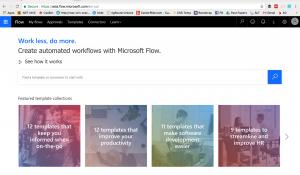
There you can see "MyFlows", "Approvals", Templates", "Connectors".
MyFlows are the flows which you created previously.
Approvals are used to create a flow to the approval processes.
Templates are the sample templates which we can use to create flows. Those are common scenarios in day-to-day life.
As in Connectors, those are the things we need when creating our flows. Those are the access tokens, keys for the external sources. Such as if we want to use outlook email, You need to authorize the outlook.com account as a connector. You also can add those connectors in the time you create your flow.
Let's create a flow to send an email once in 15 minutes.

You can see how to create that flow.
[video width="2560" height="1600" mp4="https://msdnshared.blob.core.windows.net/media/2018/02/Untitled-9.mp4"][/video]
This is the email received,

So as it works fine.
Let's create a flow which reads the twitter posts with a #tag and send analyze the twitter post body.
Then the twitter body will send directly to Text Analytics API to get the "SENTIMENT" and send an email with the sentiment percentage.
For this first you need a Text Analysis API key, you can grab a free key from here: https://azure.microsoft.com/en-us/try/cognitive-services/?api=text-analytics
Then you need to add a connector to your twitter account and outlook account.
After all, you can see your connection are in active status.
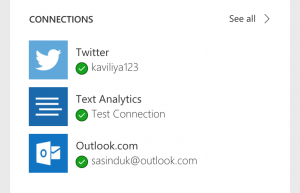
Finally, you will receive an email saying "Sentiment Detected" with the body including the sentiment score of the tweet.

In the send email flow item, I set the email body just as the Returned Sentiment Score. You can change it as Tweet Body to get the Tweet Post included email.
For that, you can attach the previous item's results as in the email.

And like here, you can just update your flow as follows,

You can edit the flow as a team if you are using an O365 account.
Likewise, you can connect anything from here and there. Not just Microsoft techs, you can send email to Gmail or connect google drive as well dropbox. This is really simple to start and workout.
This is a really awesome tool. Use this and reduce your day-to-day workload.
Comments
- Anonymous
February 18, 2018
Great job! Thanks for the valuable info :) - Anonymous
February 18, 2018
Tnx for sharing! :)