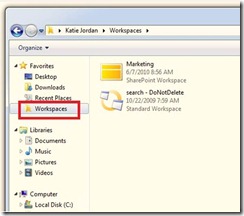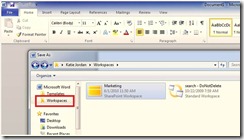Surfacing SharePoint Workspace data through Windows Explorer and Office applications
With SharePoint Workspace 2010, you can access file data housed in SharePoint Workspace through Windows Explorer and certain Office applications. This is true for both SharePoint workspaces and Groove workspaces, though Groove workspaces must be 2010 workspaces.
Windows Explorer integration
In Office 2010, you no longer have to be within the SharePoint Workspace application in order to view documents that are included in workspaces. When you open Windows Explorer, you will now see a folder called ‘Workspaces’ under your user folder or Favorites, depending on the OS version that you are using. The picture below is from a Windows 7 machine:
When you drill into this folder, you will see a listing of all of the workspaces that are local to your machine, including the folder hierarchy and all documents contained in the folders. This allows you to open, edit and save documents contained in the spaces without leaving the focus of Windows Explorer. Changes made here will be automatically saved to the space in focus, and communicated either to other members of the space, or to the SharePoint site from which the space is derived. There are several aspects of the standard shell functionality that are replicated in this feature, including the ability to create new folders, information on the date modified for the space, the URL associated with the space, document types in the folders, and the size of the file/folder. From the workspace level, you also have the option to right-click and open the related site in the browser. This allows you to access the primary data source without having to find the URL.
Common File Dialog – accessing data from Office applications
With SharePoint Workspace 2010, we have introduced the ability to save a new or existing document directly to a workspace from Word, Excel and PowerPoint. From within the authoring application, you simply click on the File tab and choose Save As, and you will be presented with a dialog that exposes the Workspaces folder that houses all of your 2010 workspaces. Imagine – if you are offline creating a new Word document, you can now create the new document, and save it directly to a SharePoint workspace. The next time you come online, this new document will be automatically synced to the associated SharePoint site without any direct action by you.
In addition, from within the authoring application, you can open documents that are stored in SharePoint Workspace, and edit and save them without having to leave the original application, allowing for a more seamless experience.
Deborah Boling
Comments
Anonymous
June 08, 2010
Can a workspace be accessed by another user connected in a small network?Anonymous
June 20, 2010
Hi again, Where can we get answers to our questions, is there a dedicated forum? We have done some testing (using Windows 7 as the 'server') and found that;- The data transferred during a sync is greater than the data changed, in most cases larger than the document itself We have one Excel document that was trashed after a (partial) sync. Lots of questions;- When you "upload" a document a sync does not occur, is that correct? Can we configure a "one way" sync How do we minimise the data transfered What should we see in the "bytes" area of the upload monitor Workspace 2010 is potentially one of the motivators to make a switch to SP2010, but I'd like to know more. I realise its early days but I hope someone can help, ThanksAnonymous
August 23, 2010
In windows explorer there is the folder named workspaces but it is empty and doesnt show any workspaces. I am using win 7 and office 2010 Pro, 64x.Anonymous
October 11, 2010
I am currently testing with a w2k8 server with Sharepoint Foundation installed. My client is a W7-64bit based system with Office 2010 pro and Sharepoint Workspace installed.... In Sharepoint Workspace I have a workspace connected... but nor the explorer nor the common file dialog shows the section Workspaces... Do you have to turn it on somewhere? PeterAnonymous
October 11, 2010
Correction: It does show in the common file dialog atm..Anonymous
October 20, 2010
Take a look at my screenshots here if you cannot find the Workspace folder in Windows Explorer cid-6f40fb61d28cf147.office.live.com/.../Where%20is%20the%20SharePoint%20Workspace%20folder%20in%20Windows%20Explorer.docxAnonymous
December 16, 2010
The screen shots were very useful. Thanks to GuYumingAnonymous
April 05, 2012
Thanx GuYuming! Just what I was looking for!Anonymous
April 28, 2012
Thank you GuYuming; I had found the workspaces folder about a week ago, then couldn't find my way back to it AND couldn't find the original doc via web search that had given me the path in the first place. Thank you for taking the time to create your document and put it out for the world.Anonymous
August 17, 2012
GuYuming - you saved my more time being frustrated - thank you very much!Anonymous
April 01, 2013
Thanks for the screenshots, they were very helpful.Anonymous
February 02, 2014
please post a windows 8 tutorial. why the blog author explain the feature but didn't explain how to do it?Anonymous
February 02, 2014
got it, for Windows 8 you just need to go to sharepoint and click on "synchronize" office.microsoft.com/.../sync-with-skydrive-pro-or-sharepoint-workspace-HA104048828.aspx