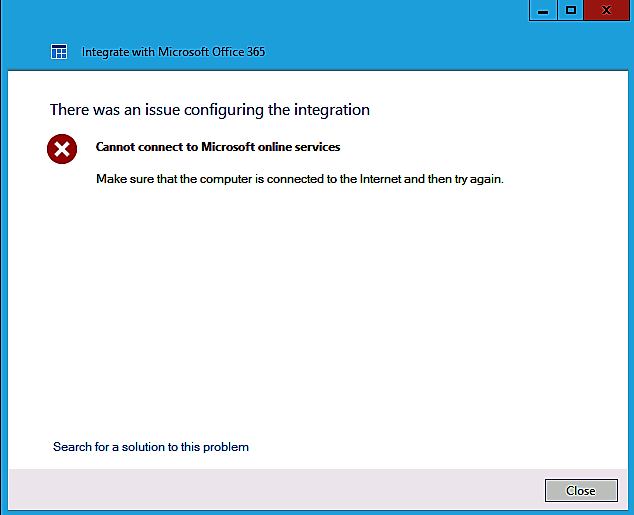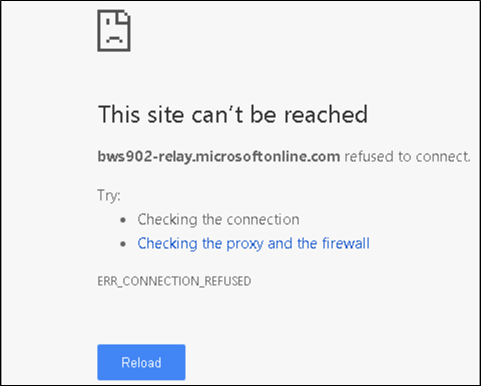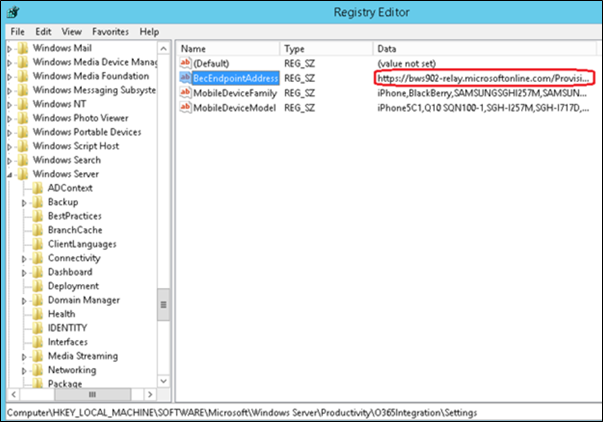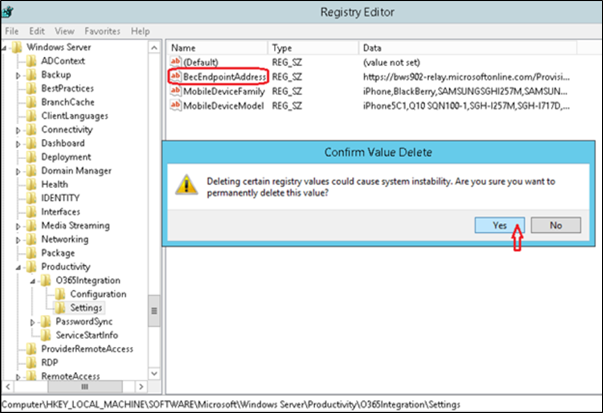Office 365 Integration fails with "Cannot connect to Microsoft online services" in Windows Server 2012 R2 Essentials
We have found a new issue with Windows Server Essentials Dashboard integration wizard with Microsoft Office 365. The Integrate with Microsoft Office 365 wizard may fail to complete with the following error:
In the C:\ProgramData\Microsoft\Windows Server\Logs\SharedServiceHost-EmailProviderServiceConfig.log, we may find the following exception:
BecWebServiceAdapter: Connect to BECWS failed due to known exception : System.ServiceModel.EndpointNotFoundException: There was no endpoint listening at https://bws902-relay.microsoftonline.com/ProvisioningWebservice.svc?Redir=1098557810&Time=636356539931802459 that could accept the message. This is often caused by an incorrect address or SOAP action. See InnerException, if present, for more details. ---> System.Net.WebException: Unable to connect to the remote server ---> System.Net.Sockets.SocketException: No connection could be made because the target machine actively refused it 157.56.55.77:443
We can see the provisioning endpoint that the wizard is trying to reach, by running the command: ipconfig /displaydns 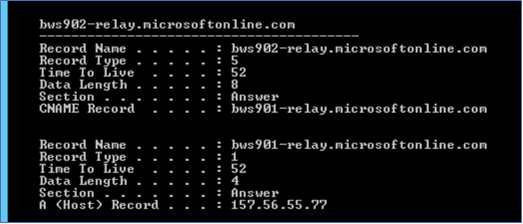
However, when we attempt to browse that URL (provisioning web service) in a browser, it may fail with the following exception:
Additionally, when we attempt to do a telnet test to this remote server through the port 443, it fails:
The issue occurs due to a web exception when the Bec Web Service API tries to reach out to the remote endpoint for provisioning purpose. The address is written to the following registry key on the server:
HKEY_LOCAL_MACHINE\SOFTWARE\Microsoft\Windows Server\Productivity\O365Integration\Settings\
Name: BecEndpointAddress
Resolution: To resolve the issue, follow these steps:
- Launch the registry editor console and take a backup of the following key:
HKEY_LOCAL_MACHINE\SOFTWARE\Microsoft\Windows Server\Productivity\O365Integration
- Click HKEY_LOCAL_MACHINE\SOFTWARE\Microsoft\Windows Server\Productivity\O365Integration\Settings, on the right pane delete the BecEndPointAddress key and click Yes
- Exit the registry editor console and proceed to run the Integrate with Microsoft Office 365 wizard