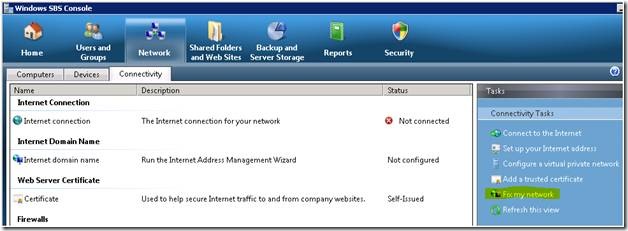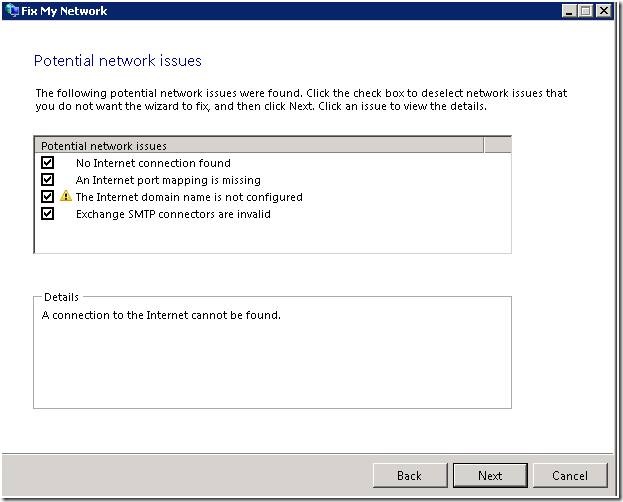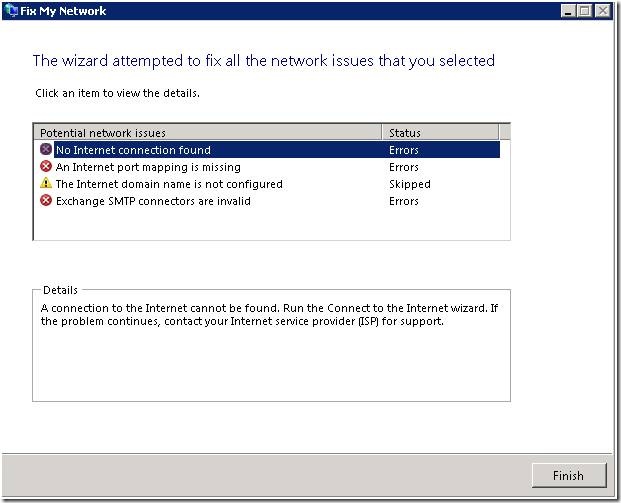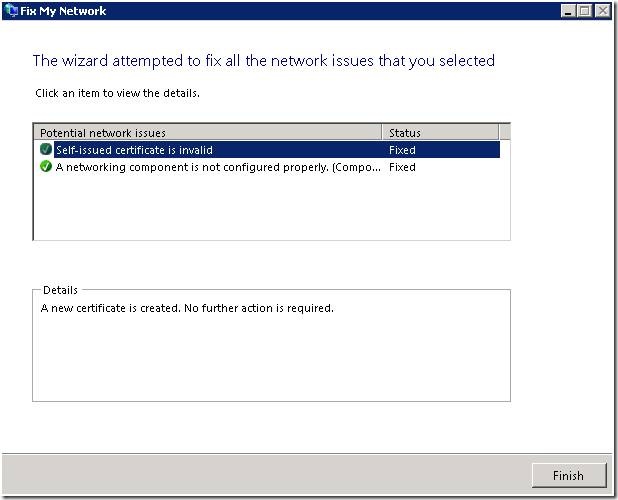Introduction to the Fix My Network Wizard (FNCW)
[Today's post comes to us courtesy of Shawn Sullivan]
In SBS 2003, the CEICW was available to administrators for configuring their firewall, Internet connection, self-signed certificate, and email settings from a single wizard. Re-running the CEICW was a common troubleshooting step in fixing network related problems. However, SBS 2008 has taken the concept of the CEICW and broken it down into several specific wizards in place of one monolithic wizard. Administrators can now address more specific tasks, reducing the likelihood that they may inadvertently change settings that are unrelated to their end goal.
One of these new wizards is the FNCW, which is solely a troubleshooting tool meant to help the administrator resolve network issues. It automatically scans the environment for potential issues with Certificate Services, certificates, DNS, DHCP, TCP/IP configuration, VPN, Exchange, IIS, and Network Discovery. It will either attempt to correct them automatically, or will suggest a course of action to take towards resolution.
The FNCW has been designed to be run by the administrator as the first step in any network related troubleshooting. You can launch it as many times as you require from the Windows SBS Console under the Network > Connectivity sub-tab.
After it performs its initial scan, it will display a list of issues that require your attention.
Once you click “Next”, it will attempt to fix the issues automatically. If it is unable to do this, it will suggest a course of action to be taken by the administrator. This may involve running one of the other SBS 2008 wizards, performing manual configurations, verifying the state of underlying components, or performing deeper technical troubleshooting.
If the wizard is able to fix the issue, it will require no further action from you for that specific item.
For information on related networking wizards in SBS 2008, please visit:
- Connect to the Internet Wizard (CTIW): https://blogs.technet.com/sbs/archive/2008/09/17/introducing-the-connect-to-the-internet-wizard-ctiw.aspx
- Internet Address Management Wizard (IAMW): https://blogs.technet.com/sbs/archive/2008/10/15/introducing-the-internet-address-management-wizard-part-1-of-3.aspx
- Add a Trusted Certificate Wizard: https://blogs.technet.com/sbs/archive/2008/09/20/introducing-the-add-a-trusted-certificate-wizard-in-sbs-2008.aspx
Comments
Anonymous
January 01, 2003
PingBack from http://www.ditii.com/2008/11/27/sbs-2008-fix-my-network-wizard-fncw/Anonymous
January 01, 2003
thank youAnonymous
January 01, 2003
203 Microsoft Team blogs searched, 66 blogs have new articles in the past 7 days. 120 new articles foundAnonymous
November 26, 2008
The comment has been removedAnonymous
December 07, 2008
I installed SBS2008 on our new server. There is nothing configured on the server yet. No added applications beside the MS software. Everything was woking fine. I have not installed the server on the network yet. The sbs console at start-up that contains critial updates, back-up, can't remember the other two items, it queries and never concludes, it just queriers. I try to open the network icon and it never opens, I try to open computer management and it never opens. I try to open internet explorer and it never opens. The only items that open are computers and control panel, but I cannot load into any of the icons there including device manager. I go back into the "start" button area and none of the directories or icons in the start area highlight on mouseover so I can't open those up. I try to open other items and they just never open, then the system locks!!! Any ideas or is this one of the 2008 bugs I need to work through?Anonymous
December 01, 2015
Thanks for the great info. I really loved this. I would like to apprentice at the same time as you amend your web site, how could i subscribe for a blog site?
For more info on showbox please refer below sites:
http://showboxandroids.com/showbox-apk/
http://showboxappandroid.com/
Latest version of Showbox App download for all android smart phones and tablets. http://movieboxappdownloads.com/ - It’s just 2 MB file you can easily get it on your android device without much trouble. Showbox app was well designed application for android to watch movies and TV shows, Cartoons and many more such things on your smartphone.
For showbox on iOS (iPhone/iPad), please read below articles:
http://showboxappk.com/showbox-for-ipad-download/
http://showboxappk.com/showbox-for-iphone/
Showbox for PC articles:
http://showboxandroids.com/showbox-for-pc/
http://showboxappandroid.com/showbox-for-pc-download/
http://showboxforpcs.com/
There are countless for PC clients as it is essentially easy to understand, simple to introduce, gives continuous administration, effectively reasonable. it is accessible at completely free of expense i.e., there will be no establishment charges and after establishment it doesn't charge cash for watching films and recordings. Not simply watching, it likewise offers alternative to download recordings and motion pictures. The accompanying are the strides that are to be taken after to introduce Showbox application on Android. The above all else thing to be done is, go to the Security Settings on your Android telephone, Scroll down and tap on 'Obscure sources'.