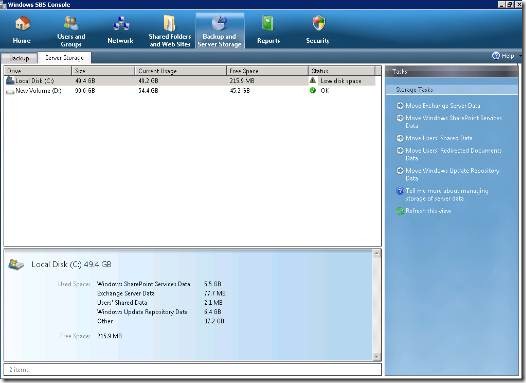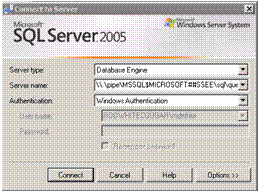How to Move WSUS Content and Database Files to a Different Volume
[Today's post comes to us courtesy of Rod White]
When trying to free up space, customers frequently have questions about moving WSUS Content and Databases to different partitions. Our objective is to explain three things:
- How to move the WSUS Content
- How to move the WSUS Database files
- How to cleanup the WSUS Database
Start by checking the size of the Volumes by looking at the Server Storage. Open SBS Console and select the Backup and Server Storage Tab. Next, select Server Storage to determine the space available on each partition. When highlighting the C: drive you'll see the size of the different components that you may wish to move with the Storage Wizards. Today we will focus on moving the WSUS Components. Under the Storage Task the Move Windows Update Repository Data Wizard only moves the downloaded content. This will not move the WSUS Metadata or SUS database (SUSDB.mdf and SUSDB.ldf).
How to Move the WSUS Content
- Open the SBS console and select Backup and Server Storage.
- Select the Server Storage tab.
- Click the Move Windows Update Repository Data Wizard.
- When prompted to take a backup, we recommend that you select Yes.
- Select the new drive location and click Move.
During the move the wizard will create a WSUS directory on the new location and will begin copying the contents into the <Drive>:\WSUS\WsusContent directory.
How to Move the WSUS Database
- Launch SQL Server Management Studio Express console as an administrator. It is located under Start > Programs > Microsoft SQL Server 2005 > SQL Server Management Studio Express.
- Fill in the following information and then click Connect
- Expand Databases and right-click on SUSDB and select Tasks > Detach... from the context menu.
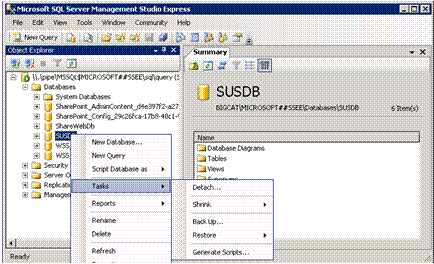
- Select the "Drop Connection" checkbox and click OK.
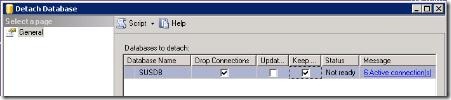
- Open explorer and move the C:\WSUS\SUSDB folder to the <new drive>:\WSUS directory.
- To reattach the database, right-click on Database and select Attach… from the context menu.
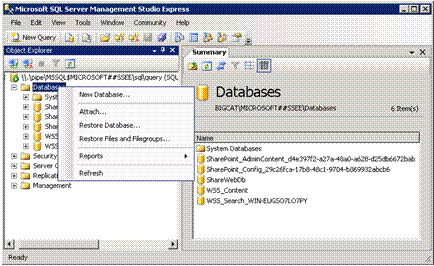
- On the Attach Databases page select the Add button.
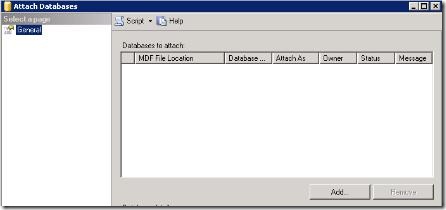
- Browse to the new location of the SUSDB.mdf database and select OK twice to complete the move.
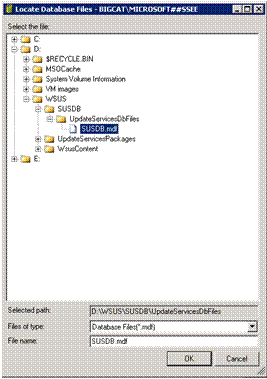
How to Cleanup the WSUS Database
Note: We recommend you perform these steps after hours due to significant resource requirements.
- Open the native WSUS console. Start > Programs > Administrative Tools > Microsoft Windows server Update Services 3.0 SP1.
- Expand your server and select Options > Server Cleanup Wizard.
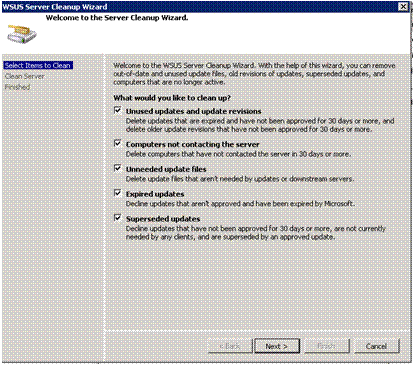
- Leave all boxes checked and click Next to start the cleaning process.
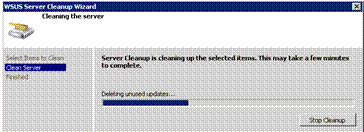
Note: This process may take many hours to complete (24+ in some cases). - Once the scan has completed it will display the summary information as shown below. The key information is the Disk space freed by deleting unused content files. Click Finish to complete the wizard.
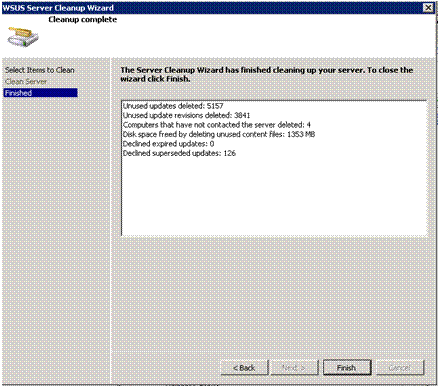
Comments
Anonymous
January 01, 2003
To move the SUSDB you need to bring the following services offline:
•Update Services
•Update Services Notifications
•IIS (including all dependencies like WWW service etc.)
Thanks for the article.Anonymous
September 24, 2009
I am using both SQL 2005 and 2008 on the server and do not find Start > Programs > Microsoft SQL Server 2005 > SQL Server Management Studio Express. Kindly advise.Anonymous
September 25, 2009
After moving my database I try to attach the database and get a message about read only mode. Now my SUSDB is in read-only. How do I resolve this?Anonymous
December 16, 2013
Pingback from MSExchangeIS MailboxMessages Queued for Submission is not making progress ??? Exchange 2010 | James Summerlin's BlogAnonymous
August 14, 2014
This was of great assistance.Anonymous
September 02, 2014
Just like Rajiv K K in 2009, I have both SQL 2005 & 2008 on the server, and there is no 2005 SQL Server Management Studio Express. The 2008 equivalent gives me an error trying to connect to the SQL Server with a network related or instance specific error. "error 26 - Error locating Server/Instance specified..."
Is there a solution to this that has been documented?Anonymous
November 11, 2014
With SQL2012 the connection to SQL has change to...
.pipeMICROSOFT##WIDtsqlqueryAnonymous
December 04, 2014
Worked well, tyAnonymous
March 26, 2015
Worked perfectly and very good instructionsAnonymous
July 09, 2015
still useful after some many yearsAnonymous
August 03, 2015
This solved my problem for SQL 2008 R2. The database was 15 GB and there was 3,5 GB on the server left. After moving the database SUSDB. Thanks.Anonymous
August 20, 2015
Great article! Thank you. If you are having trouble connecting to the Database in SBS 2011 you'll need to right click the Management Studio and 'Run as Administrator'.Anonymous
December 24, 2015
I too was having difficulty connecting to the database. I changed the properties of the SQL Management Studio icon to start in the DriveFolder (in my case E:WSUS) location and it worked great. thanks!Anonymous
January 18, 2016
This worked a treat,Anonymous
January 28, 2016
Thanks for the great info. I really loved this. I would like to apprentice at the same time as you amend your web site, how could i subscribe for a blog site?
http://www.movieboxapkdownload.com/ - It’s just 2 MB file you can easily get it on your android device without much trouble. Showbox app was well designed application for android to watch movies and TV shows, Cartoons and many more such things on your smartphone.
Thanks for the great info. I really loved this. I would like to apprentice at the same time as you amend your web site, how could i subscribe for a blog site?
http://www.aptoideapkdownload.com/ - It’s just 2 MB file you can easily get it on your android device without much trouble.
http://www.vidmatedownloadapk.com/
Showbox app was well designed application for android to watch movies and TV shows, Cartoons and many more such things on your smartphone.
http://www.shareitforpccdownload.com/
http://www.shareitforpccdownload.com/shareit-for-pc-windows-10-8-1-7-mac-free-download/
SHAREit for PC lets you transfer files between devices like phones, tablets and computers. With the wide area of sharing compatibility, sharing across anything is easy now. This is the best and the fastest alternative for USB sharing.