How to Install a Public 3rd Party SSL Certificate on IIS on SBS 2003
[Today's post comes to us courtesy of James Frederickson, Damian Leibaschoff, and Justin Crosby]
Today we will discuss one method for installing a public certificate on your SBS 2003 Server. This post describes how to request and install the certificate into IIS. A future post will cover scenarios with ISA. Since there can be some delay with third party certificate authorities issuing your new certificate and you should not run OWA, RWW, etc without SSL, we suggest that you create a temporary web site for the certificate request as demonstrated below. Since we are using a temporary site we will not be using the CEICW for this process.
Create a temporary site under web sites for your certificate request
- Select the Internet Information Service console within the Administrative Tools menu.
- Select the Web Sites.
- Right mouse-click and select New Web Site.
- For the Web Site Description choose the site name you are going to use for your Certificate Signing Request (CSR) i.e. mail.contoso.com

- Select a Host Header value for this Web site that does not conflict with existing sites.
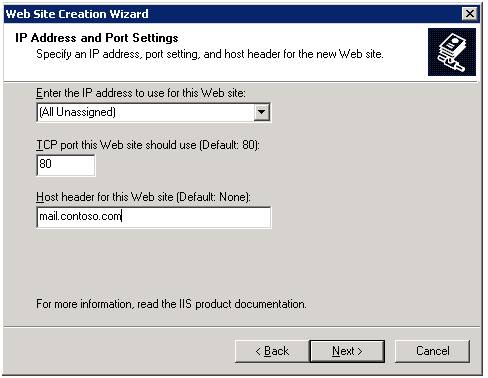
- Choose a path of C:\Inetpub\wwwroot with read permissions.

- Finish
Create a Certificate Signing Request (CSR)
- Select the Internet Information Service console within the Administrative Tools menu.
- Select the new temporary Web site (host) for which the CSR will be requested from.
- Right mouse-click and select Properties.
- Select the Directory Security tab.
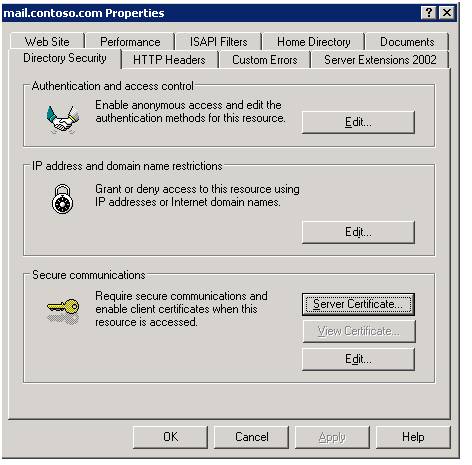
- Select the Server Certificate option.
- The Welcome to the Web Server Certificate Wizard windows opens.
- Select Create a new certificate.

- Select Prepare the request now, but send it later.
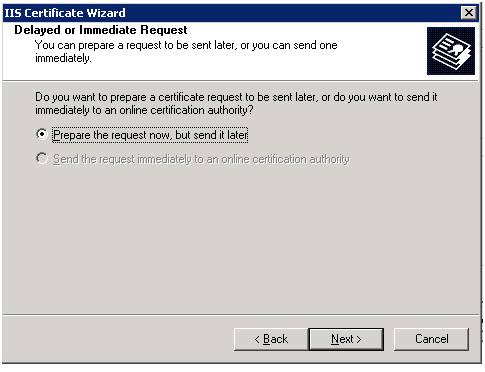
- On the Name and Security Settings page select the CSR name i.e. mail.contoso.com.
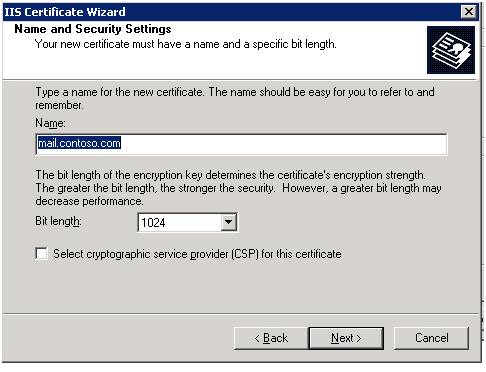
- Enter your Organization and Organizational Unit names.
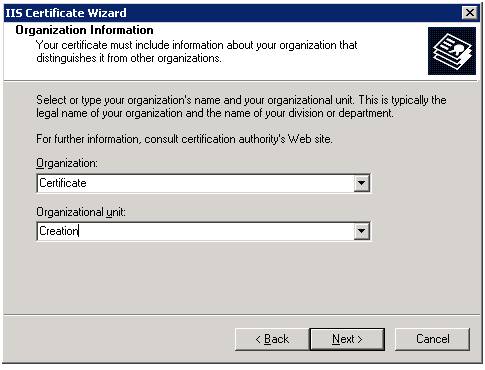
- Enter your CSR name
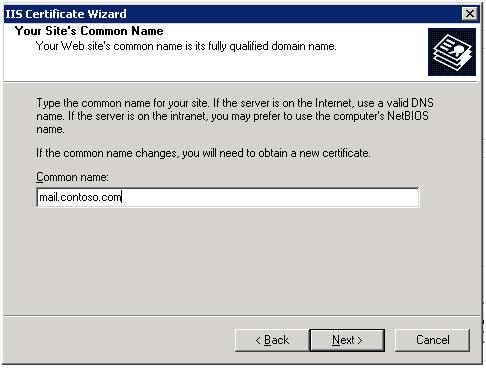
- Enter your geographical information.
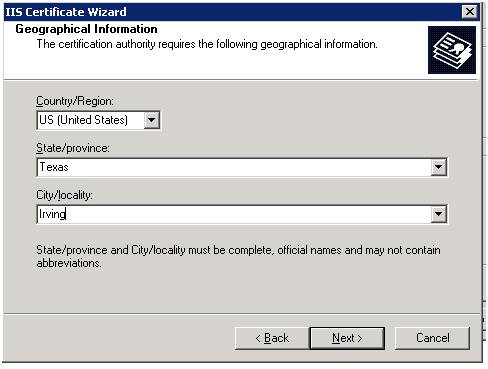
- Write down the File name and path to your certreq.txt
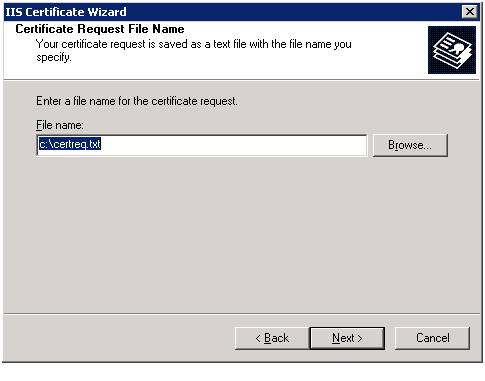
- Verify on the Request File Summary page everything is correct.
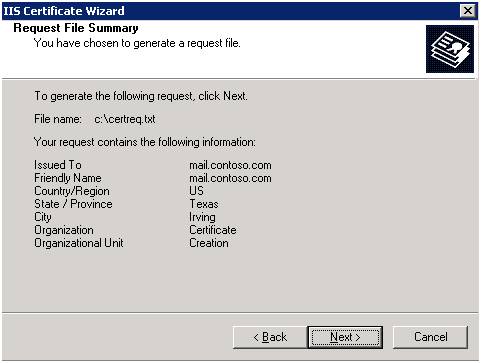
- Click Finish.
Entering CSR data to request your Certificate
- Log into your account from where you are going to purchase your Certificate and Enter the CSR Data to create a Certificate request.
- Not all certificate vendors require an intermediate p7b certificate, be sure to check with your vendor before you start this process to be sure.
- They will send you an e-mail message that allows you to download the signed certificate and their intermediate certificate bundle. Once your SSL certificate has been signed and issued the “gd_iis_intermediates.p7b” (nor all Certificate vendors require a p7b) and “mail.contoso.com.crt” both of which must be installed on your Server.
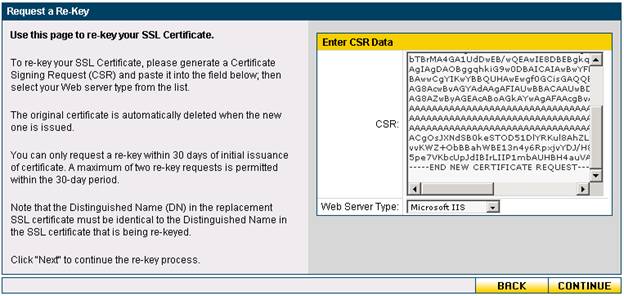
Installing SSL Certificate and the Intermediate Certificate Bundle (Optional)
Some Certificate Authorities require that you install an Intermediate certificate on your server. If your CA does not require this please continue onto the next section (Installing the SSL Certificate into IIS). If your CA does require an Intermediate certificate you must download and install this CA's intermediate certificate bundle (gd_iis_intermediates.p7b) on your Web server before installing your certificate.
Once you have downloaded and saved the certificate bundle, please follow the instructions below to install it:
- Select Run from the start menu; then type mmc to start the Microsoft Management Console (MMC).
- In the Management Console, select File; then "Add/Remove Snap In."
- In the Add/Remove Snap-In dialog, select Add.
- In the Add Standalone Snap-in dialog, choose Certificates; then click the Add button.
- Choose Computer Account; then click Next and Finish.
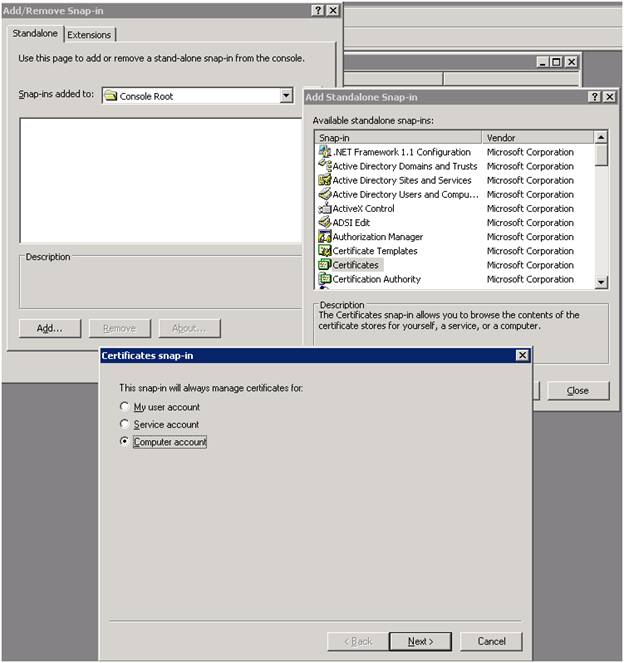
- Close the Add Standalone Snap-in dialog and click OK on the Add/Remove Snap-in dialog to return to the main MMC window.
- If necessary, click the + icon to expand the Certificates folder so that the Intermediate Certification Authorities folder is visible.
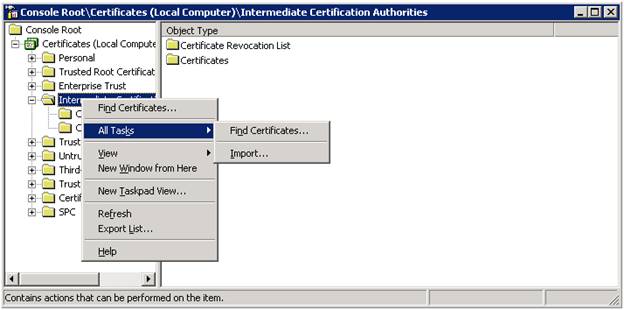
- Right-click on Intermediate Certification Authorities and choose All Tasks; then click Import. Follow the wizard prompts to complete the installation procedure.
- Click Browse to locate the certificate file (gd_iis_intermediates.p7b).
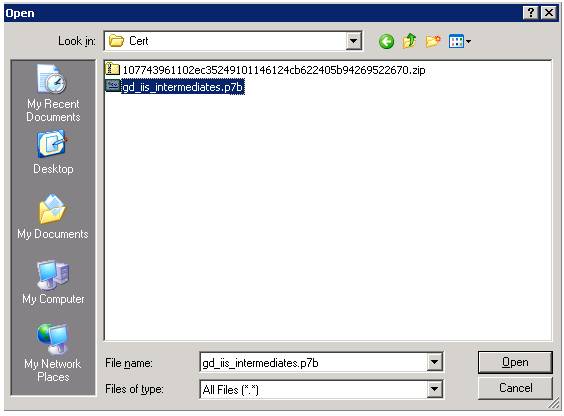
- Choose Place all certificates in the following store; then use the Browse function to locate Intermediate Certification Authorities. Click Next.

- Click Finish.
Installing the SSL Certificate into IIS
- Select the Internet Information Service console within the Administrative Tools menu.
- Select the Web site (host) for which the certificate was made.
- Right mouse-click and select Properties.
- Select the Directory Security tab.
- Select the Server Certificate option.
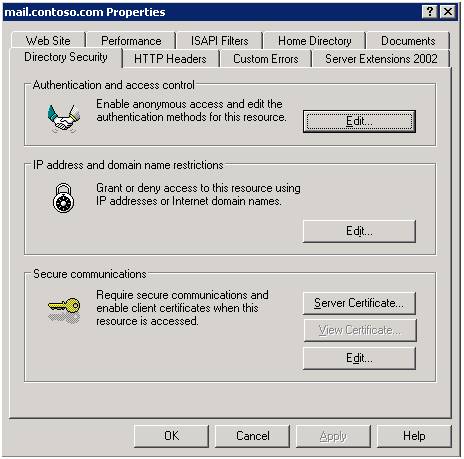
- The Welcome to the Web Server Certificate Wizard windows opens. Click OK.
- Select Process the pending request and install the certificate. Click Next.

- Enter the location for the certificate file at the Process a Pending Request window. The file extension may be .txt or .crt instead of .cer (search for files of type all files).
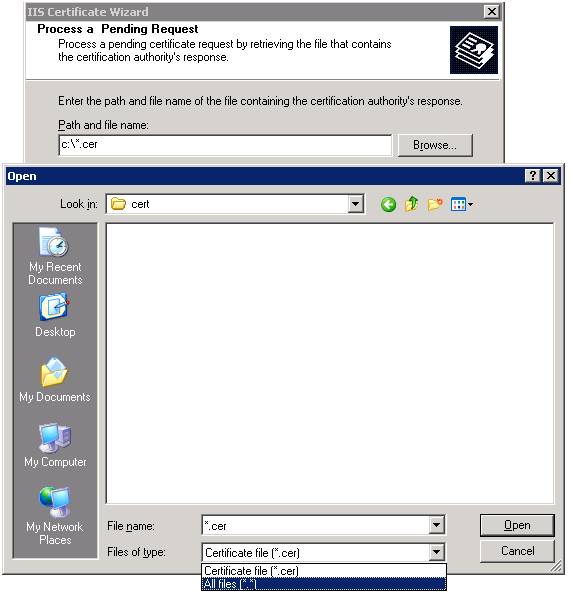
- When the correct certificate file is selected, click Next.
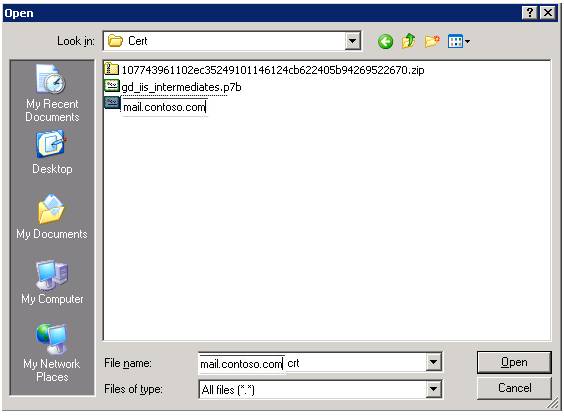
- Verify the Certificate Summary to make sure all information is accurate. Click Next.
- Select Finish.
Transferring the SSL Certificate to the Default Web Site
- Select the Internet Information Service console within the Administrative Tools menu.
- Select the Default Web site.
- Right mouse-click and select Properties.
- Select the Directory Security tab.
- Select the Server Certificate
- Select Replace the current certificate. Click Next.
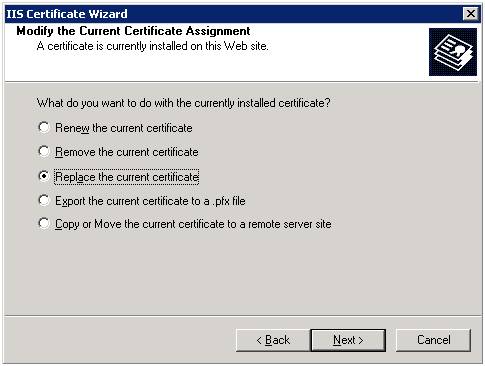
- Choose the new Certificate that was just installed on the Temporary site.
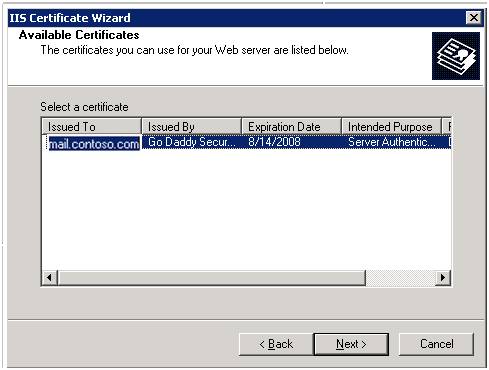
- Verify the Certificate Summary to make sure all information is accurate. Click Next.
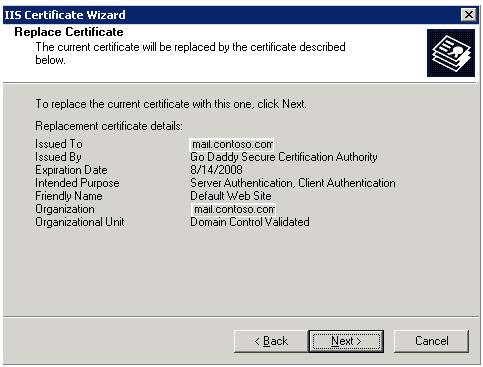
- Select Finish.
Verify the Certificate is installed properly
- Select the Internet Information Service console within the Administrative Tools menu.
- Select the Default Web site.
- Right mouse-click and select Properties.
- Select the Directory Security tab.
- Select the Select the Internet Information Service console within the Administrative Tools menu.
- Select the Default Web site.
- Right mouse-click and select Properties.
- Select the Directory Security tab.
- Select the View Certificate be sure that You have a private key that corresponds to this certificate.

- Once you have verified that the certificate is installed you can delete the temporary web site created in the first section of this document.
This completes the process. This process is designed for servers without ISA. We are working on a follow-up post that will cover moving the certificate from IIS to ISA.
Comments
Anonymous
January 01, 2003
Fasten your seatbelts. You need a third party Godaddy cert as the built in self signed cert won'tAnonymous
January 01, 2003
http://msmvps.com/blogs/bradley/archive/2008/02/08/double-check-those-ip-addressses.aspx When I was doingAnonymous
January 01, 2003
It all started when we needed to make a name change on the DSL account.. but you see.. we can't doAnonymous
January 01, 2003
Today's SBS blog post brought to you by James Frederickson, Damian Leibaschoff, and Justin CrosbyAnonymous
January 01, 2003
http://blogs.technet.com/sbs/archive/2007/08/21/how-to-install-a-public-3rd-party-ssl-certificate-onAnonymous
January 01, 2003
http://blogs.technet.com/sbs/archive/2007/08/21/how-to-install-a-public-3rd-party-ssl-certificate-onAnonymous
January 01, 2003
It all started when we needed to make a name change on the DSL account.. but you see.. we can't doAnonymous
January 01, 2003
http://msmvps.com/blogs/bradley/archive/2008/02/08/double-check-those-ip-addressses.aspx When I was doingAnonymous
August 22, 2007
For ISA, check out my procedure... http://abc-solutions.org/Documents/How%20to%20install%20a%20cheap%20GoDaddy%20certificate.pdf It can be used with other certificates, but I used GoDaddy because for $20/year, it's hard to beat that deal. It works, I sell this service, and it takes about an hour, if you have the e-mail for the domain technical contact (the whois one, not the SBS one). Thanks for the standard one. I had (in mind) how to do it, but hadn't put it to paper (or pixels) yet. JeffAnonymous
August 23, 2007
Should really post that the p7b is a godaddy specific fix for proper SSL chainingAnonymous
August 24, 2007
Hi there, I published a procedure that does the ISA cert install last year, and so far, it is pretty successful. Feel free to use that as a start for your procedure! Jeff http://abc-solutions.org/Documents/How%20to%20install%20a%20cheap%20GoDaddy%20certificate.pdf I know it says GoDaddy, but it can be used with other certificates. GoDaddy is cheap, though.Anonymous
December 01, 2015
Thanks for the great info. I really loved this. I would like to apprentice at the same time as you amend your web site, how could i subscribe for a blog site?
For more info on showbox please refer below sites:
http://showboxandroids.com/showbox-apk/
http://showboxappandroid.com/
Latest version of Showbox App download for all android smart phones and tablets. http://movieboxappdownloads.com/ - It’s just 2 MB file you can easily get it on your android device without much trouble. Showbox app was well designed application for android to watch movies and TV shows, Cartoons and many more such things on your smartphone.
For showbox on iOS (iPhone/iPad), please read below articles:
http://showboxappk.com/showbox-for-ipad-download/
http://showboxappk.com/showbox-for-iphone/
Showbox for PC articles:
http://showboxandroids.com/showbox-for-pc/
http://showboxappandroid.com/showbox-for-pc-download/
http://showboxforpcs.com/
There are countless for PC clients as it is essentially easy to understand, simple to introduce, gives continuous administration, effectively reasonable. it is accessible at completely free of expense i.e., there will be no establishment charges and after establishment it doesn't charge cash for watching films and recordings. Not simply watching, it likewise offers alternative to download recordings and motion pictures. The accompanying are the strides that are to be taken after to introduce Showbox application on Android. The above all else thing to be done is, go to the Security Settings on your Android telephone, Scroll down and tap on 'Obscure sources'.