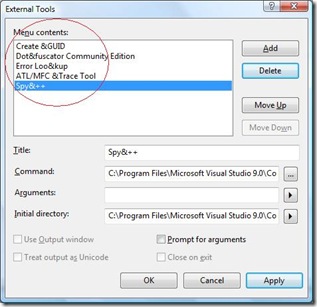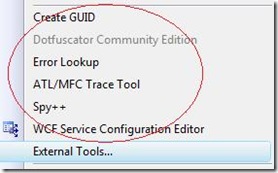Did you know… You can run external tools within Visual Studio? - #201
It’s the External Tools Tip of the Day series!!
Okay I have to admit, I’m not the local expert in External Tools, so I could really use help with examples. I can talk about the functionality all day long, but nothing is better than real world examples.
Let’s start with the basics. Go to Tools – External Tools to bring up the External Tools dialog. You’ll notice a set of built-in tools ready to go for you.
Note that I circled the list of external tools. This list maps directly to the list presented in the Tools menu, as shown below.
The first time I made this connection I was taken aback. I probably saw this list of tools for years, but never knew it came directly from the External Tools dialog.
Technorati Tags: VS2005Tip,VS2008Tip
Comments
Anonymous
April 24, 2008
I have a bunch of External Tools set up. Some examples are invoking MSBuild for a custom build file and getting the strong-name signature for a signed (and compiled) project.Anonymous
April 24, 2008
> but never knew it came directly from the External Tools dialog You mean there's a human being behind this blog? :-)Anonymous
April 24, 2008
I have several of the TF Power Tools linked there, such as Branch History and Blame/Annotate. It's easy to set the arguments to the currently active file, so it's almost like they're built in. The other tip is to assign them keyboard shortcuts, which is a pain because they show up there as "External Tool 1", and I've got do figure out which tool that means.Anonymous
April 24, 2008
The comment has been removedAnonymous
April 24, 2008
The comment has been removedAnonymous
April 25, 2008
The comment has been removedAnonymous
April 28, 2008
This is my favorite external tool: Windows Explorer http://dotnettipoftheday.org/tips/explorer-in-tools-menu.aspx I also set a keybinding, so I can select the file from the solution explorer, press CTRL + M, CTRL + E and see the file in Explorer. This is extremely handy for batch files in the solution and editing the Web.config outside of source control.Anonymous
January 04, 2009
本篇包括tip191-tip200http://www.watch-life.net/visual-studio/visual-studio-2008-tip-day-21.html#201、在v...