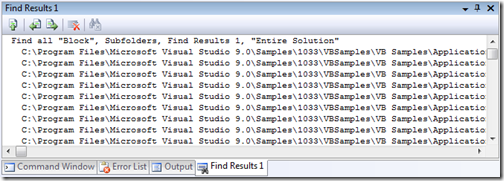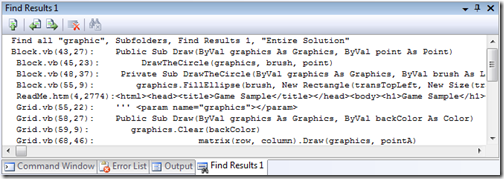Did you know… You can customize how search results are displayed in the Find Results window? - #363
Argh! I wish I had found this one in time for the book. A second edition, maybe? I’d hate to be known as a one-hit wonder. I’m sure there are more people who could use scholarship money.
Ever did a Find in Files and was annoyed that Visual Studio showed the entire file path, forcing you to scroll over just to see the name of the file and the search result?
Here’s what you can do, among some other tweaks. Note: These involve modifying registry settings. Please use at your own risk! Also Note: You don’t have to restart Visual Studio to pick up on your registry changes. Sweet!!!
- Go to HKCU\Software\Microsoft\VisualStudio\9.0\Find
- Add a new string called Find result format with a value of $f$e($l,$c):$t\r\n where
$f is the filename
$e is the extension
$l is the line
$c is the column
$t is the text on the line
Now let’s take a look at that Find Results window again:
And here’s the full list of items you can specify in the registry
Files
$p path
$f filename
$v drive/unc share
$d dir
$n name
$e .ext
Location
$l line
$c col
$x end col if on first line, else end of first line
$L span end line
$C span end col
Text
$0 matched text
$t text of first line
$s summary of hit
$T text of spanned lines
Char
\n newline
\s space
\t tab
\\ slash
\$ $
If you come up with a great combination of values, please leave a comment and share with the group!
Comments
Anonymous
November 23, 2008
PingBack from http://blog.a-foton.ru/index.php/2008/11/24/did-you-know%e2%80%a6-you-can-customize-how-search-results-are-displayed-in-the-find-results-window-363/Anonymous
November 23, 2008
Now if we can get it so that Search Entire Project doesn't go through the generated xml files or Search All Open Documents only searched the opened documents...Anonymous
November 24, 2008
This is possibly one of the most excellent VS Tips ever. Thanks! :-)Anonymous
November 24, 2008
Hey! this one is really good!!! I´m really annoyed with this "entire file path" format in the find results window. But not anymore!!! Thanks to you, Sara!!!Anonymous
November 24, 2008
The comment has been removedAnonymous
November 24, 2008
Sweet! Secret registry ninja powers! Go Sara Go!Anonymous
November 24, 2008
Really hard stuff for today! More like this!Anonymous
November 25, 2008
Now, is there any way to get a relative path working? (ArtifactsMyArtifact.cs rather than C:blahblahblah...ArtifactsMyArtifact.cs or just MyArtifact.cs?Anonymous
November 25, 2008
This is a great one. All my paths are several layers deep. Now it is only one dir deep. :) Question: Can you put any RegEx in? I was thinking that I might want the last portion of the directory plus the filename. Instead of: c:projectsSolutionDirProjDirFilename.cs(x,y): blah, blah, blah. I would rather see: ProjDirFilename.cs(x,y): blah, blah, blah. Any comments/suggestions?Anonymous
November 25, 2008
Great one! Works prefect! Is there anyway to do the same for "Find Symbol Results" for "Find all references"? I tried to add a simular key "Find symbol format" and also "Find reference format", but nothing happend.Anonymous
November 26, 2008
Thank You!!! Best. Tip. Ever!Anonymous
November 30, 2008
Excellent feature! Thanks Sara! Mahendran ShanmughamAnonymous
December 03, 2008
I cannot believe this is not exposed somewhere! What a missed opportunity for a huge potential added value.Anonymous
December 05, 2008
The comment has been removedAnonymous
January 05, 2009
Wonderful! Thank-you. This also works on Express versions but the registry keys are different, e.g. for Visual C# 2008 Express it is HKCUSoftwareMicrosoftVCSExpress9.0FindAnonymous
April 09, 2009
本篇包括tip361-tip370http://www.watch-life.net/visual-studio/visual-studio-2008-tip-day-36.html#361、按...Anonymous
May 27, 2009
Tip #0 Know your Keybindings! General Development Settings Searching Tips Tip #1 How to behold the power