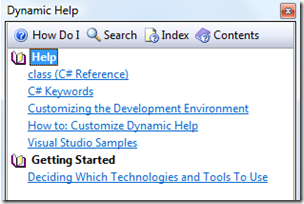Did you know… How to turn on or off Dynamic Help? – #378
I feel obligated to talk about Dynamic Help. In any feature area that I tested, there was always the Help category in the test case bed. The Help category represented things like F1, documentation content, and of course Dynamic Help.
Dynamic Help is a tool window that will always give you a list of related help documents based on your current context.
For example, suppose you’re in an empty C# class with the focus on the keyword class. In dynamic help, you’ll see a list of Help topics including “class (C# Reference)” and “C# Keywords”
And jumping to a WinForm Designer on a button causes the context to change
The Dynamic Help tool window is found at Help – Dynamic Help. I think most of the default settings do not show the Dynamic Help window by default.
Also note that if you are using a Screen Reader (or a similar Assistive Technology Device), you should definitely turn off Dynamic Help by closing the window and permanently saving that window layout. The issue is a Screen Reader is always looking for things that are changing on the screen, especially in the active application, at least back in my day. When I first started learning how to use screen readers, I would hear these random words out of nowhere. It took me a while to realize it was coming from the Dynamic Help window changing context and updating its UI. In addition, you’ll experience some performance improvements when the screen reader isn’t trying to figure out what to read and what to ignore.
Technorati Tags: VS2005Tip,VS2008Tip
Comments
- Anonymous
December 18, 2008
My latest in a series of the weekly, or more often, summary of interesting links I come across related to Visual Studio. Sara Ford's Tip of the Day #337 explains how to narrow search results by turning off partial matches . Via Alvin Ashcraft - Dilip