Repeat Header / Keep Header Visible in Tables in RS 2008
You selected "Repeat header rows on each page" or "Keep header rows visible while scrolling" in the tablix properties dialog, but it doesn't seem to work as expected? You might want to try the following four steps if you are using a "table"-style layout:
- in the grouping pane, click on the small triangle and select "Advanced Mode" to show static members:

- verify that you have the properties grid turned on (in BI Development Studio use F4, in Report Builder go to the "View" tab and select "Properties")
- select the corresponding (static) item in the row group hierarchy
- in the properties grid:
- set KeepWithGroup to After
- set RepeatOnNewPage to true for repeating headers
- set FixedData to true for keeping headers visible
Please read on if you are interested in more details and ever wondered about the meaning of double-dashed lines on the design surface. In short, double-dashed lines show the row group, column group, corner, and tablix body areas of a data region. In the "matrix"-style example shown below, the yellow area represents the corner of the tablix, the light blue areas are row group headers, dark blue areas denote column group headers. The settings under "Row Headers" and "Column Headers" in the tablix properties dialog only apply to the row and column group areas (i.e. the blue areas on the left / above the double dashed lines).
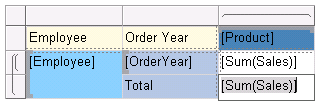
If you have a "table"-style layout however, then the row/column group areas are often empty as you are using "headerless" table-style groupings. In that case, you have to set the properties as explained above to make entire static members (rows / columns) repeat / visible.
Comments
Anonymous
October 26, 2008
One of the small new features in Reporting Services 2008 that has not been widely publicized, is the ability to directly reference dataset fields and dataset aggregations from expressions in the page header and page footer. You can accomplish this byAnonymous
June 17, 2009
The comment has been removed