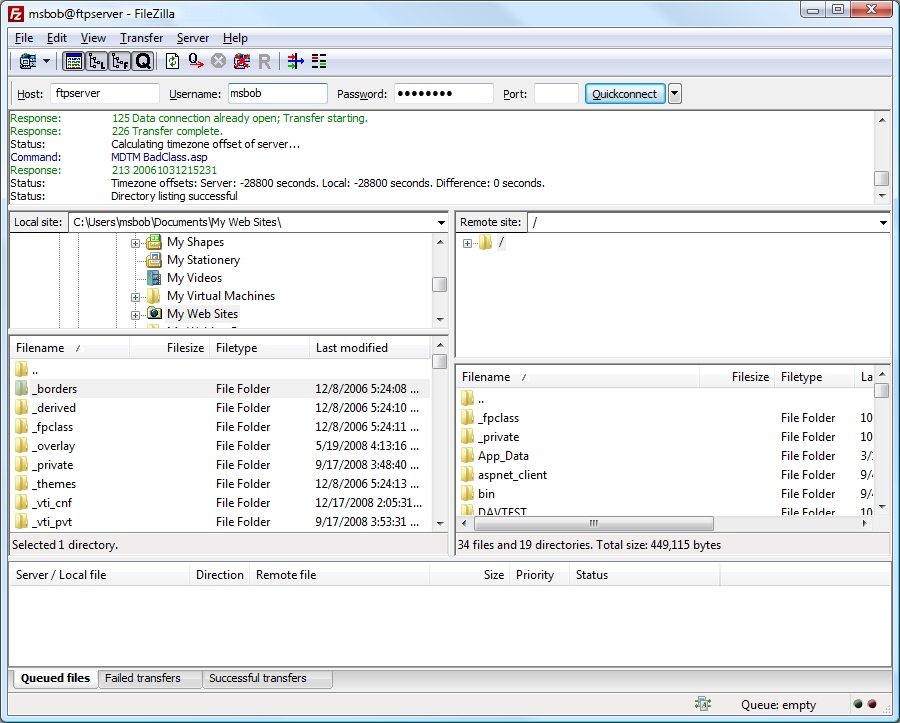FTP Clients - Part 4: FileZilla
For this next installment in my FTP Clients series, I'd like to take a look at the FileZilla FTP client. For this blog post I was using FileZilla version 3.1.6.
There are a lot of places where you can find FileZilla, but the best location is the official FileZilla web site at https://filezilla-project.org/. The FileZilla FTP client is free, so you can't beat the price. ;-]
The user interface is pretty straight-forward: you have separate windows for your local and remote files/folders, as well as a logging window that lists the FTP commands that are sent and the FTP server's responses.
FileZilla has a great Site Manager feature, which allows you to store commonly-used connections to FTP sites.
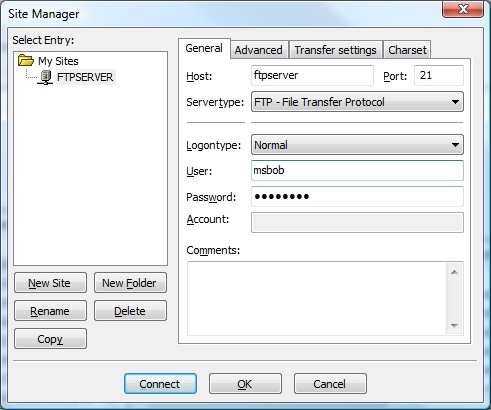
Using FTP over SSL (FTPS)
When creating a connection to an FTPS server, FileZilla has two options: FTPS and FTPES. It's important to have this option configured correctly, otherwise you will run into problems when trying access a site using FTPS. If you'll recall from my "FTP Clients - Part 2: Explicit FTPS versus Implicit FTPS" blog post, Explicit FTPS allows the client to initiate SSL/TLS whenever it wants, but for most FTP clients that will be when logging in to your FTP site, and in that regard it may almost seem like Implicit FTPS, but behind the scenes the FTP client and server are communicating differently.
In the case of FTP7, the following rules apply:
- If you enable FTPS and you assign the FTP site to port 990, you are using Implicit SSL - FileZilla refers to this as FTPS.
- If you enable FTPS and you assign the FTP site to any port other than port 990, you are using Explicit SSL - FileZilla refers to this as FTPES.
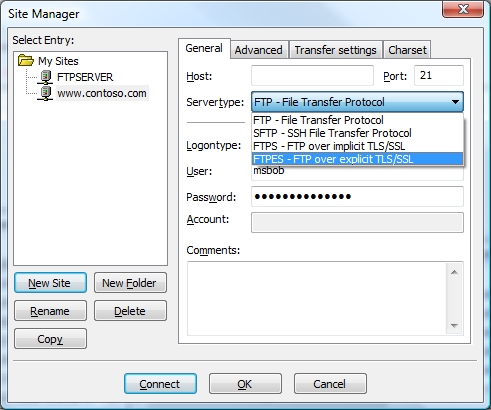
Using FTP Virtual Hosts
Because FileZilla's site manager allows you to specify the virtual host name as part of the user credentials, FileZilla works great with FTP7's virtual host names. All that you need to do is use the "ftp.example.com|username" syntax when specifying your username, and when you connect to the FTP7 server it will route your requests to the correct FTP virtual host site.
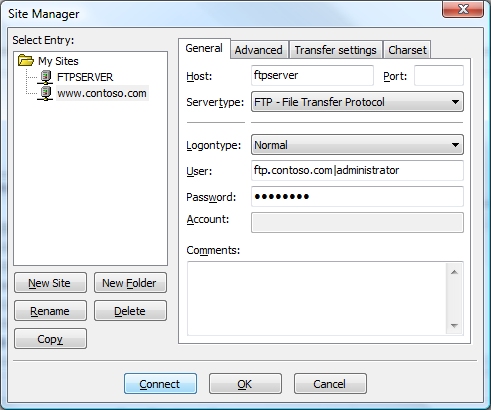
Unfortunately, even though FileZilla allows you to send custom commands, you cannot send custom commands outside of an established FTP session, so you can't send the FTP HOST command as part of your login, therefore true FTP hosts are not supported.
Directory Browsing
Using MS-DOS or UNIX directory listings in FTP7 didn't have any impact on whether FileZilla could render directory listings, nor did configuring any of the other options such as four-digit years, etc. When I create FTP connections in FileZilla's site manager it defaults to auto-detecting the FTP server type, which makes the directory browsing behavior transparent to the client. (Behind the scenes FileZilla is sending an FTP SYST command, which allows FileZilla to detect the operating system.)
You can customize the server type in the advanced settings for your FTP connection, so you can match up your FTP7 directory listing options and the server type that FileZilla expects, but personally I have had no problems with auto-detection so I prefer to use that option.
On a side note, if you intentionally misconfigure FileZilla's server type settings, you can cause FileZilla to behave strangely. For example, choosing a VMS server type and configuring FTP7 to use MS-DOS directory listings will not work, but then again - I wouldn't expect that to work. ;-]
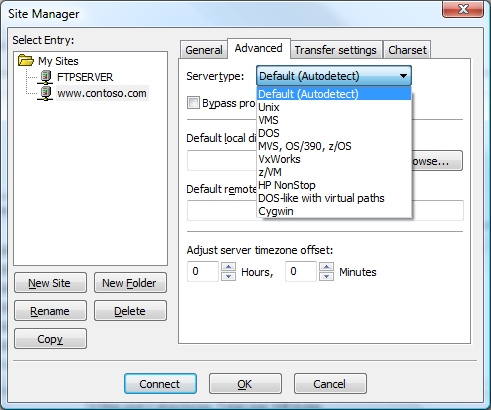
Scorecard for FileZilla
So - that concludes our quick round-trip for some of FileZilla's features, and here's the scorecard results:
| Client Name | DirectoryBrowsing | ExplicitFTPS | ImplicitFTPS | VirtualHosts | TrueHOSTs |
|---|---|---|---|---|---|
| FileZilla 3.1.6 | Rich | Y | Y | Y | N |
Note: As with all of the FTP clients in this blog series, there are a great number of additional features that FileZilla provides - I'm just keeping the focus on a few specific topic areas that apply to FTP7.
Comments
Anonymous
December 30, 2008
I plan to use MS Server 2008 FTPS for secure FTP. Most of my FTPs are jobs automated through scripts. Do you know any free console based (Non graphical) FTP clients that are compatible with MS FTPS?Anonymous
January 02, 2009
Not strictly an FTP "client", but you could look at cURL (http://curl.haxx.se/). cURL can upload files to FTP, SFTP, FTPS (and HTTP) servers.Anonymous
February 02, 2009
The comment has been removed