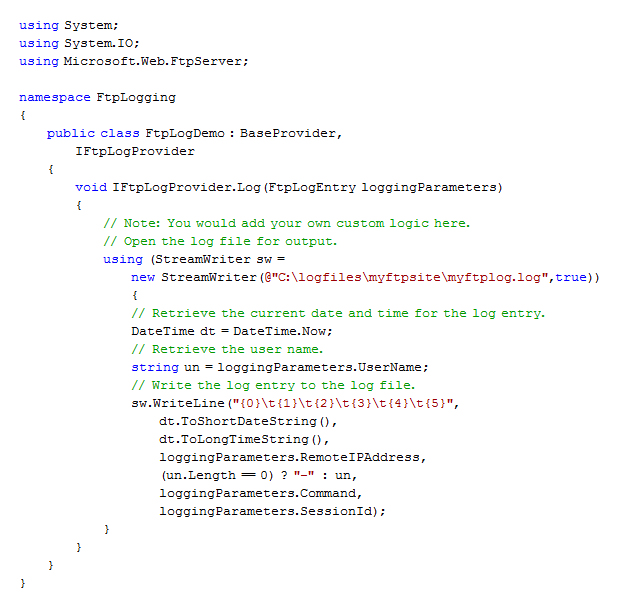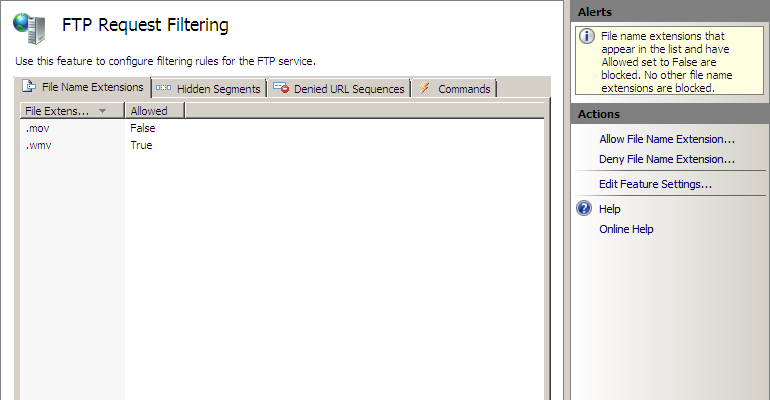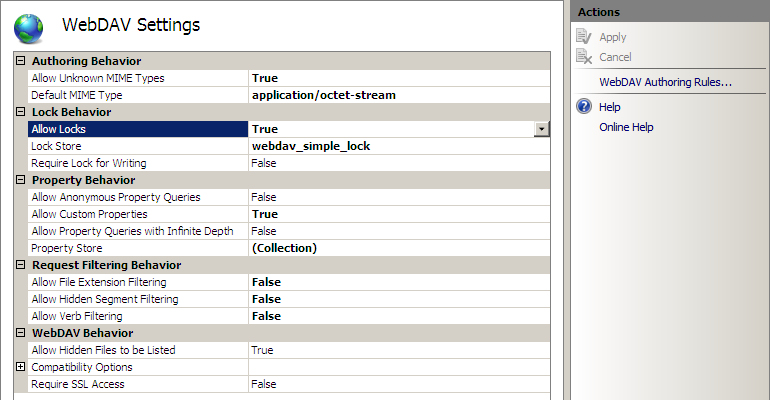FTP 7.5 and WebDAV 7.5 have been released!
Over the next few days you're going to hear a lot of details about many of the great new IIS extensions that the IIS feature team is releasing for the 2009 MIX Conference in Las Vegas later today. I don't want to spoil any surprises by talking about anyone else’s feature areas, but I’m about to board a plane to head out on vacation (to Peru!) and I'm not taking a computer with me (believe it or not!) so I thought that I’d take a moment to highlight just a few of the features that are in the FTP 7.5 and WebDAV 7.5 releases.
FTP 7.5
One of the great new features in FTP 7.5 is extensibility. We had some extensibility features that were partially implemented in FTP 7.0, and we used those for the ASP.NET and IIS Manager authentication providers, but FTP extensibility was not officially supported in the 7.0 release. With FTP 7.5 extensibility is fully supported, so you can now write providers that implement custom functionality for authentication/authorization, home directory lookups, and logging.
To help developers get started writing providers for FTP 7.5, I wrote the following walkthroughs that are available on Microsoft's learn.iis.net web site:
- For Managed Code Developers:
- For Native Code Developers:
Another highlight in FTP 7.5 is the addition of a user interface for the FTP Request Filtering features. We shipped request filtering with FTP 7.0 while the request filtering user interface was still in development, and the 7.5 version seemed like a great time to release it.
For those of you that are unfamiliar with FTP request filtering, it allows you to add rules that allow or deny specific file extensions, hidden segments, URL sequences, and even FTP commands.
For more information about the features in the new FTP service, see the following page on the https://www.iis.net/ web site:
WebDAV 7.5
One of the big changes in WebDAV 7.5 is the inclusion of WebDAV locks, which are implemented through a simple locking mechanism. Our lock implementation was still in development when we shipped the WebDAV 7.0 release, and this release should help publishing scenarios where WebDAV locks are required.
To help you get started using locks with WebDAV 7.5, I wrote the following walkthrough that is available on Microsoft's learn.iis.net web site:
For more information about the features in the new WebDAV module, see the following page on the https://www.iis.net/ web site:
In Closing...
So that about wraps it up for some of the major highlights for FTP and WebDAV; for news about everything else that's coming out for IIS, watch the news items on the https://www.iis.net/ home page!
Comments
Anonymous
June 03, 2009
How can you handle the user rights? I need to create a provider, that seems easy, but also need to tell wich user can read and wich user can write and to with folders... wich is the best method? Everything should be programmatically, not using the IIS control pannel. thanks!Anonymous
June 03, 2009
An extensibility provider provides user and role/group lookups - user rights are implemented through the built-in authorization settings. So from a programmatic point of view, you can script your authorization rules outside of the IIS Manager UI. For example, if you create the example authentication provider that I describe in the following walkthrough: http://learn.iis.net/page.aspx/598/how-to-use-managed-code-to-create-a-simple-ftp-authentication-provider/ You could use the following APPCMD syntax to add access rules for the user and role: appcmd.exe set config "Default Web Site" -section:system.ftpServer/security/authorization /+"[accessType='Allow',users='MyUser',permissions='Read, Write']" /commit:apphost
appcmd.exe set config "Default Web Site" -section:system.ftpServer/security/authorization /+"[accessType='Allow',roles='MyRole',permissions='Read']" /commit:apphost Or you could use JavaScript: var adminManager = new ActiveXObject('Microsoft.ApplicationHost.WritableAdminManager');
adminManager.CommitPath = "MACHINE/WEBROOT/APPHOST";
var authorizationSection = adminManager.GetAdminSection("system.ftpServer/security/authorization", "MACHINE/WEBROOT/APPHOST/Default Web Site");
var authorizationCollection = authorizationSection.Collection;
var addElement = authorizationCollection.CreateNewElement("add");
addElement.Properties.Item("accessType").Value = "Allow";
addElement.Properties.Item("users").Value = "MyUser";
addElement.Properties.Item("permissions").Value = "Read, Write";
authorizationCollection.AddElement(addElement);
var addElement1 = authorizationCollection.CreateNewElement("add");
addElement1.Properties.Item("accessType").Value = "Allow";
addElement1.Properties.Item("roles").Value = "MyRole";
addElement1.Properties.Item("permissions").Value = "Read";
authorizationCollection.AddElement(addElement1);
adminManager.CommitChanges(); Or you could use managed-code: using System;
using System.Text;
using Microsoft.Web.Administration;
internal static class Sample {
private static void Main() {
using(ServerManager serverManager = new ServerManager()) {
Configuration config = serverManager.GetApplicationHostConfiguration();
ConfigurationSection authorizationSection = config.GetSection("system.ftpServer/security/authorization", "Default Web Site");
ConfigurationElementCollection authorizationCollection = authorizationSection.GetCollection();
ConfigurationElement addElement = authorizationCollection.CreateElement("add");
addElement["accessType"] = @"Allow";
addElement["users"] = @"MyUser";
addElement["permissions"] = @"Read, Write";
authorizationCollection.Add(addElement);
ConfigurationElement addElement1 = authorizationCollection.CreateElement("add");
addElement1["accessType"] = @"Allow";
addElement1["roles"] = @"MyRole";
addElement1["permissions"] = @"Read";
authorizationCollection.Add(addElement1);
serverManager.CommitChanges();
}
}
}Anonymous
November 15, 2009
Hi Robert, thanks for useful post! I use FTPLogging provider for logging with GEOIP locations. I have a question about manual FTP session disconnecting. I need disconnect one FTP session by "session ID" programatically using managed code. Within IIS Manager console it's easy but i can not find documentation on MSDN or other source how to this programatically. Got any idea please? I apologize for my English.Anonymous
November 17, 2009
The comment has been removedAnonymous
September 08, 2010
I've been following along and cannot get my code to work properly. How can I debug whats going on with my DLL?