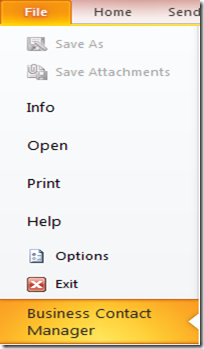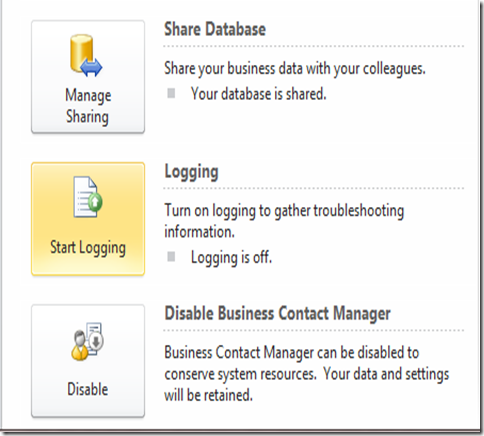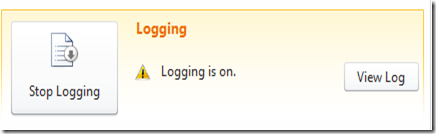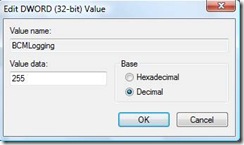How to enable Logging in BCM 2010
With the Ribbon being exposed in Outlook 2010 , the options to enable logging options in BCM 2010 has changed . Below are the steps to turn on BCM logging:
Click on File and select Business Contact Manager
Scroll down the list and you should see an option that reads Logging
Click on the entry that says “Start Logging” and the entry should change from “Start Logging” > “Stop Logging”
Once the logging is turned on repro the issue,the resultant log can be viewed by Clicking on the option that reads View Log .This in turn should open up a BCM Note pad file with the captured data
The logging can be turned off by going to File > Business Contact Manager > and Clicking on Stop Logging
If user are interested in turning logging on through the registry, they can manually add the following keys prior to starting Outlook
HKEY_CURRENT _USER\Software\Microsoft\Business Solution eCRM
Check for a DWORD VALUE called BCMLogging , If not present you’ll need to create one and provide a value data of 255 (In decimal)
This would ensure that logging has been turned on in Business Contact Manager.
Comments
- Anonymous
October 06, 2010
BCM2010 with outlook 2010 on Windows 7 (32 bit) freezes for couple of minutes every so often. And unfreezes itself. I will turn on logging to find any clues.