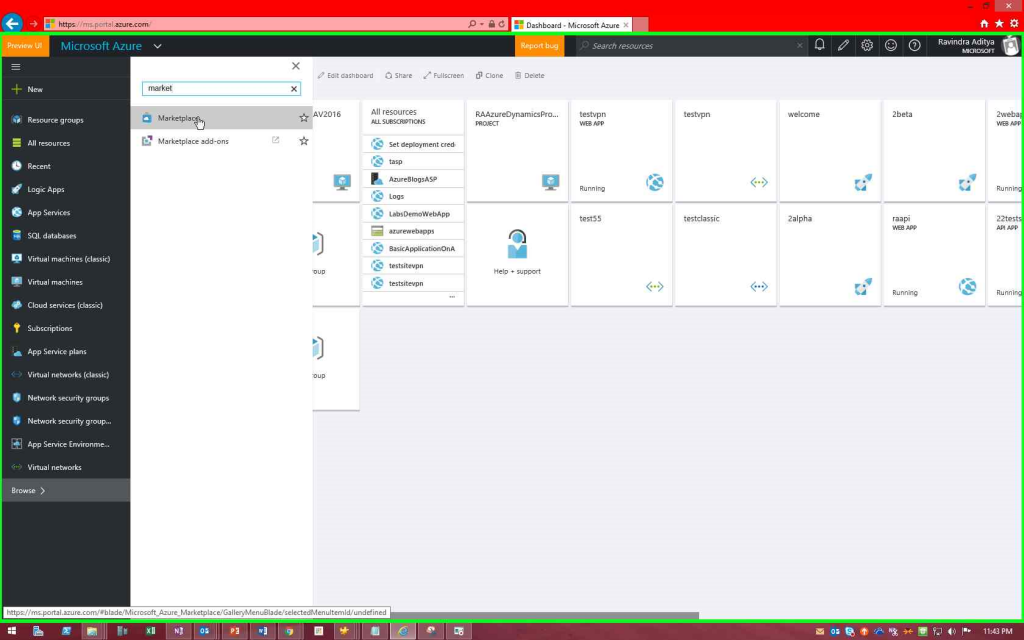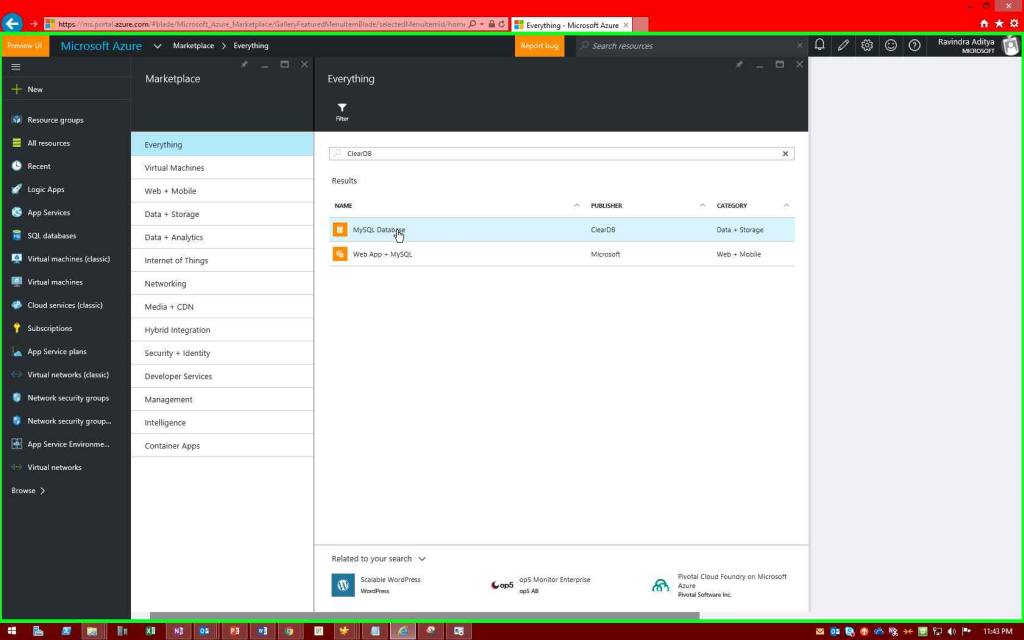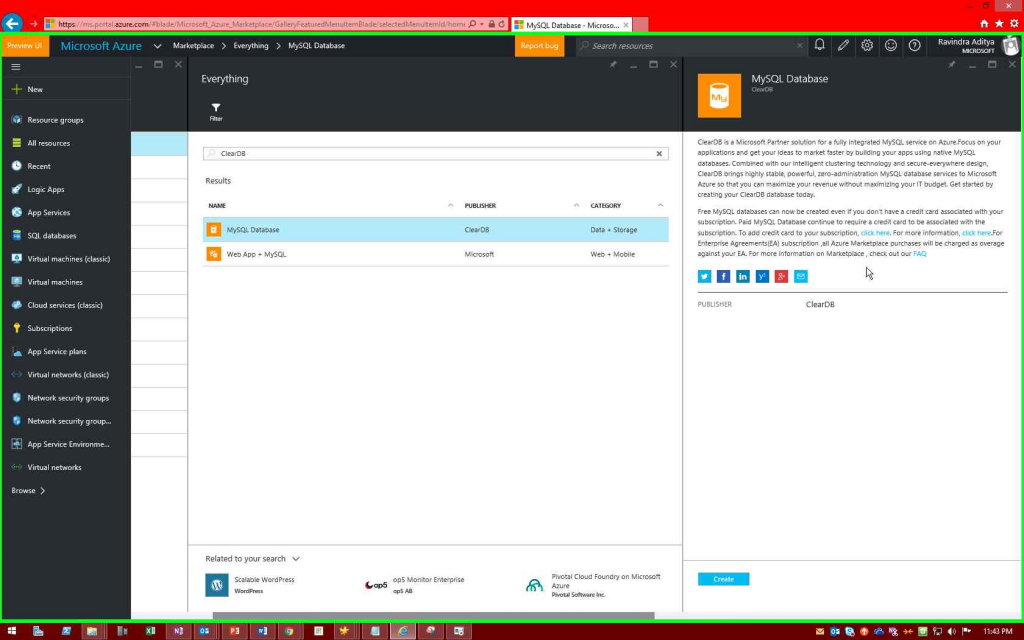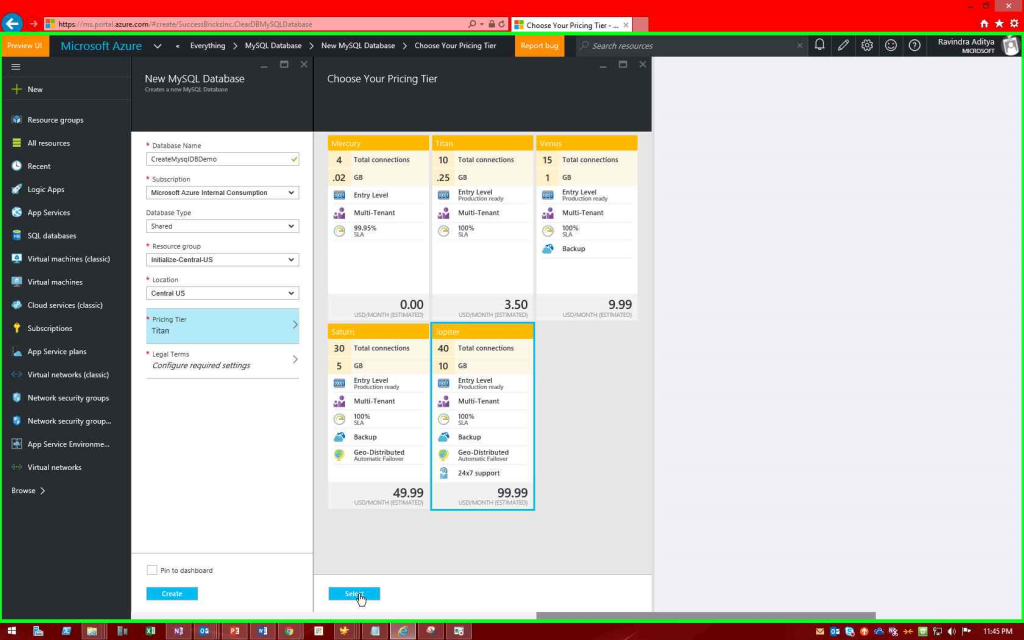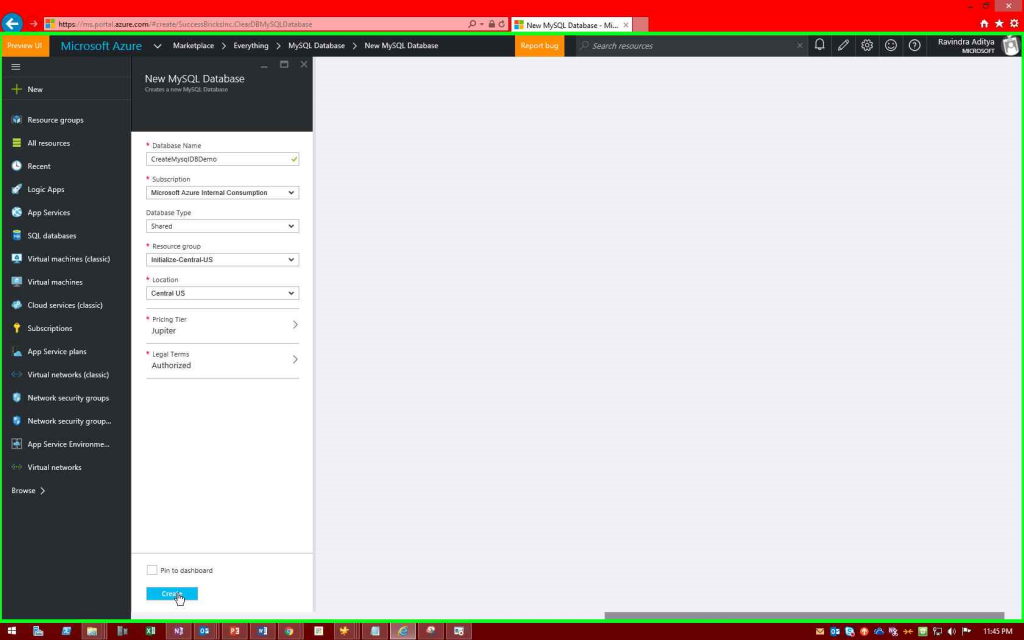Create mysql (cleardb) database manually in new azure portal
Thanks for taking time in reading this post. Today you will be learning how to create mySQL database manually in a ClearDB shared hosted server in new azure portal (https://portal.azure.com)
In order to complete this task, you need to have the following:
- I assume you already have an active azure subscription through which you can make service purchases such as clearDB mySQL databases. If you don't have one, you can sign up from here
Now, in order to create mySQL database:
1. Start by browse to the marketplace from azure portal.
2. Search for "ClearDB" from marketplace.
3. Click on create to continue.
4. Provide required information such as database name, subscription, database type, resource group, location, pricing tier, accept legal terms and then select to continue
Note:
- You need to select database type shared. If you need a dedicated cluster with higher pricing tier you can select dedicated in which databases will be hosted in a ClearDB dedicated hosted server.
5. Click on create button to finalize deploying.
6. Now, You must have created database successfully. you can also check status of deploying task by click on the notifications