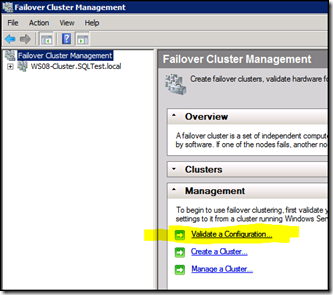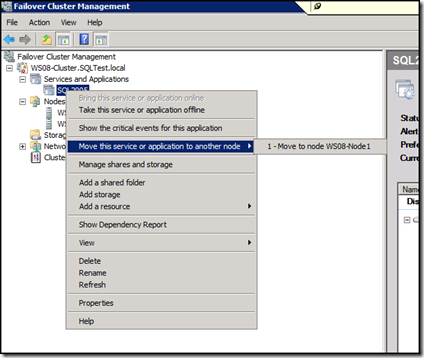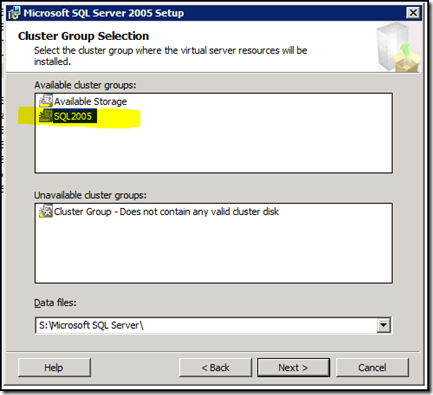The 3 Things you Need to Know to Install SQL 2005 on Windows 2008 Cluster
Today I was walking a counterpart through installing SQL Server 2005 cluster on a Windows Server 2008 cluster and realized there are three specific key things you need to know when installing SQL 2005 on Windows 2008 cluster. I also saw that it was very helpful to have a few screen shots to quickly familiarize yourself with where to look and find these things on Windows 2008.
1. Validate the cluster before you install.
This is a big advantage with Windows 2008 and can save you setup headaches later by validating and identifying any problems with the cluster first. In my experience I have found that it is best to run this during a maintenance window (if cluster is already deployed) and run all tests. To access this, open Failover Cluster Management, and at the root level of Failover Cluster Management you can then go to the Action menu or in the Failover Cluster Management pane choose to "Validate a Configuration... ". I have also included a screen shot that shows how to access the Validate a Configuration Wizard:
If any of the tests fail, resolve these first before you install SQL Server 2005 and re-run the validation until you have a clean report. Be sure to scroll down and view the results of all tests up to the Overall Result section and resolve any warnings or failures. For more details about running the validation see the following step-by-step guide:
https://technet.microsoft.com/en-us/library/cc732035.aspx
2. Before you install SQL Server 2005, create an empty service group and add the disk resources the SQL 2005 cluster will use. To do this:
- Open Failover Cluster Manager and expand the cluster.
- Right-click Services and Applications, point to More Actions, and then click Create Empty Service or Application. A group that is named "New Service or application" is created.
- Rename the "New Service or application" to the name that you want to call your SQL Server 2005 group.
- After you rename, click to select the new group and then either right click (or from Actions) choose Add storage to add the disk resources this SQL 2005 group will use.
After you add storage you can test moving this group between the nodes if you want. To do this right click over the new group and then choose "Move this service or application to another node". I've also included a screen shot that shows this:
2a. After you create the group with the storage you are ready to install SQL Server 2005. Install from the node that owns the group you just created. Then, during the installation, select the renamed group on the Cluster Group Selection page. Do not use the Available Storage. Here is a screen shot showing where I chose my SQL2005 group:
3. The third important thing to know that is different on Windows Server 2008 vs. previous OS versions are the Windows Firewall settings that are turned on by default. After you install SQL Server 2005 you will need to review and ensure the firewall settings are configured for the appropriate access required. You can use the same guidance regarding Windows Firewall that is outlined in the SQL Server 2008 documentation: https://msdn.microsoft.com/en-us/library/cc646023.aspx.
Sarah Henwood | Microsoft SQL Server Escalation Services
Comments
Anonymous
April 08, 2009
PingBack from http://www.anith.com/?p=27559Anonymous
October 17, 2011
Excellant thank you for these three simple for essential steps.Anonymous
June 07, 2014
Thank you very much , it has made me do things correctly