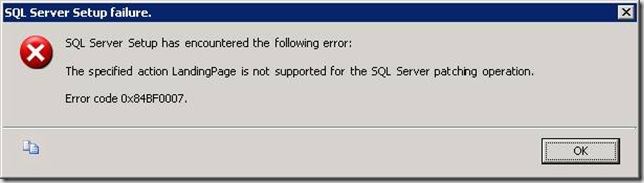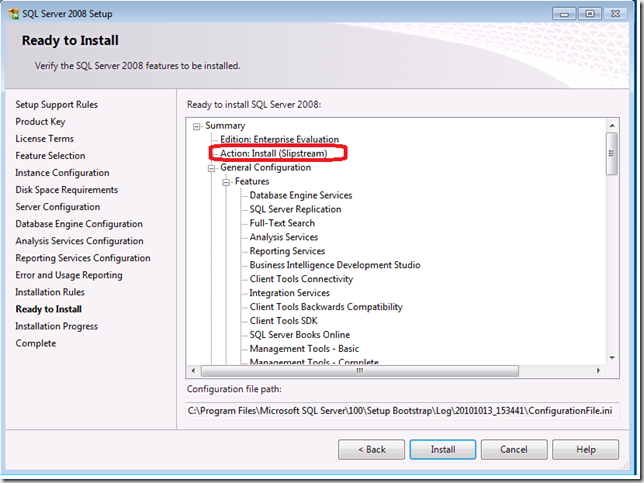Creating a merged (slipstream) drop containing SQL Server 2008 RTM and Service Pack 2
With the release of SQL Server 2008 Service Pack 2, I am revising my instructions on how to create a slipstream drop containing the original release and Service Pack 2.
These instructions are for English SQL Server but will work with any language of SQL Server if you obtain the correct service package language.
1. Copy your original SQL Server 2008 source media to c:\SQLServer2008_FullSP2
2. Download Service Pack 2 for all architectures from https://www.microsoft.com/downloads/en/details.aspx?FamilyID=8fbfc1de-d25e-4790-88b5-7dda1f1d4e17. The three architectures of Service Pack 2 should be included, the package names are as follows:
-
- SQLServer2008SP2-KB2285068-IA64-ENU.exe
- SQLServer2008SP2-KB2285068-x64-ENU.exe
- SQLServer2008SP2-KB2285068-x86-ENU.exe
3. Extract the packages as follows:
- SQLServer2008SP2-KB2285068-IA64-ENU.exe /x:c:\SQLServer2008_FullSP2\PCU
- SQLServer2008SP2-KB2285068-x64-ENU.exe /x:c:\SQLServer2008_FullSP2\PCU
- SQLServer2008SP2-KB2285068-x86-ENU.exe /x:c:\SQLServer2008_FullSP2\PCU
Ensure you complete this step for all architectures to ensure the original media is updated correctly.
4. Copy Setup.exe and Setup.rll from the PCU extracted location to original source media location
- robocopy C:\SQLServer2008_FullSP2\PCU c:\SQLServer2008_FullSP2 Setup.exe
- robocopy C:\SQLServer2008_FullSP2\PCU c:\SQLServer2008_FullSP2 Setup.rll
5. Copy all files not the folders, except the Microsoft.SQL.Chainer.PackageData.dll, in c:\SQLServer2008_FullSP2\PCU\<architecture> to C:\SQLServer2008_FullSP2 \<architecture> to update the original files.
- robocopy C:\SQLServer2008_FullSP2\pcu\x86 C:\SQLServer2008_FullSP2\x86 /XF Microsoft.SQL.Chainer.PackageData.dll
- robocopy C:\SQLServer2008_FullSP2\pcu\x64 C:\SQLServer2008_FullSP2\x64 /XF Microsoft.SQL.Chainer.PackageData.dll
- robocopy C:\SQLServer2008_FullSP2\pcu\ia64 C:\SQLServer2008_FullSP2\ia64 /XF Microsoft.SQL.Chainer.PackageData.dll
NOTE: if you accidentally copy the Microsoft.SQL.Chainer.PackageData.dll file, you may see this error when you launch Setup.exe. If this happens, restore Microsoft.SQL.Chainer.PackageData.dll back to the original version.
6. Determine if you have a defaultsetup.ini at the following locations:
- C:\SQLServer2008_FullSP2\x86
- C:\SQLServer2008_FullSP2\x64
- C:\SQLServer2008_FullSP2\ia64
If you have a defaultsetup.ini, add:
PCUSOURCE=".\PCU".
NOTE: Prior to service pack 2, it was necessary to specify the full path to the PCU folder. Now you can just specify the relative path.
If you do NOT have a defaultsetup.ini, create one with the following content:
;SQLSERVER2008 Configuration File
[SQLSERVER2008]
PCUSOURCE=".\PCU"
and copy to the following locations
-
- C:\SQLServer2008_FullSP2\x86
- C:\SQLServer2008_FullSP2\x64
- C:\SQLServer2008_FullSP2\ia64
This file will tell the setup program where to locate the SP2 source media that you extracted in step 3.
7. Now run setup.exe as you normally would.
How can I tell I am slipstreaming?
1) You should see the "Update Setup Media Language Compatibility" Rule on the Installation Rules dialog:
2) You should see the Action indicate it is being slipstreamed and the Slipstream node should be shown:
3) You should see the PCUSource being specified in the Summary log:
4) After installing, if you run the "SQL Server features discovery report" off of the Installation Center you will see the following versions:
Comments
Anonymous
December 08, 2010
Can a slipstream media for SQL 2008 RTM ,SP2 and CU1 for SP2 be created based on similar lines?Anonymous
July 07, 2013
Why do we need to setup PCUSOURCE=".PCU" if we just robocopied everything from PCU to root?Anonymous
November 07, 2013
Unfortunately I followed this to the letter and the bootstrap loader crashes Windows 7 32 bitsAnonymous
January 27, 2014
@Nite0wls Same here... Windows 7 Enterprise 64-bit