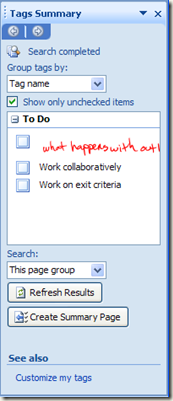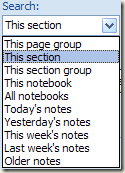Note Tags
A friend of mine recently got a new Tablet PC and decided to show off some of it's cool features. He also knows that I work for the OneNote team and so he decided he was going to impress me with his knowledge of OneNote. He told me he loves the idea that he can use OneNote like a to do list. So he pulled out his stylus and began drawing a small box of ink on his page, then he proceeded to write a note next to the box. He said "look, once I finish this item, I just check off this box" as he drew a checkmark inside the box he had just made.
I found myself intrigued that he had not yet discovered the note tag feature, given that it is one of the most prominent features in OneNote. So I said, "yeah that's cool...but wouldn't it be great if there was a way you could search your notebook and find all the little checkboxes that have not been checked off yet?" His eyes got big and the wheels started spinning as he began thinking of all the different possibilities he could use that for.
Note Tags:
Note Tags are interactive checkboxes
 that can be applied to your notes in OneNote. They can be applied to text, ink, pictures, drawings and much, much more. What's more, you can search your notebook for any and all checkboxes and filter your search based on the checked status, type of tag, date applied, etc.
that can be applied to your notes in OneNote. They can be applied to text, ink, pictures, drawings and much, much more. What's more, you can search your notebook for any and all checkboxes and filter your search based on the checked status, type of tag, date applied, etc.You can apply a note tag by pressing <Ctrl + 1>. This places a checkbox on your page. Then you just begin typing or writing your note. If you want to add another checkbox, move to a new location on the page and press <Ctrl + 1> again, then take your next note. Once you've accomplished your task, you just click on the checkbox
 and it marks it as complete.
and it marks it as complete.Tips:
-
Use the <Ctrl> key in conjunction with the numbers 1…9 to access additional predefined tags.
There are also many other available tags in OneNote:
If you don't find a tag that suites your needs, create your own
-
- Click View -> Customize My Tags -> New Tag, then give it a name and choose from any of the available formatting options.
-
5. You can also create a new summary page of all the tagged notes found in the summary. Click the Create Summary Page button. With the new page you can print out a copy of your to do list and take it on the run with you.
Note: It's important to understand that when you create a summary page, all the tags that are currently in the Tags Summary pane are duplicated onto the new page. This means you will have exact copies of these tags and once you refresh the results of the pane, you could potentially be seeing double, (depending on the search scope you have selected).
So, what's actually happening here? Well, tags have several properties associated with them, one of which is 'archived'. When a summary page is generated, all the original tags become archived, while the new duplicates are active. Now, generally, this doesn't really mean anything, other than the behavior described above. However, OneNote has some tag settings that allow you to utilize this little known feature.
You can cause the original, (or archived), tags to appear dimmed once the summary page is created, giving the appearance of a disabled tag, (even though the tag is still enabled). To do this, click Tools -> Options -> Tags -> mark Show original tagged notes as dimmed. By the very nature of the note tags being dimmed, they will be excluded from the search results in the summary pane. But suppose you don't want them to be excluded. Easy. Just place a checkmark in the Show dimmed tagged notes in the Tags Summary pane of the Tools -> Options -> Tags settings.
Comments
Anonymous
May 06, 2008
PingBack from http://www.tips.luiscorreia.com/note-tags/Anonymous
July 17, 2008
I love the Onenote To Do tags and the ability to get a summary of all the tags that have not be checked. I created some custom tags but I can't find a way to the same kind of search/summary with custom tags. Is there a way to do a search in a notebook or section for a particular tag? Or a way you can get a summary list of all lines that have been tagged with a particular tag?Anonymous
January 15, 2010
As per http://www.fixya.com/support/t1192082-customized_tags_in_onenote2007_disappear I have the same problem: The set of custom tags that I created to tag interview notes disappeared from the pallet when I restarted One Note. Is this a bug or a feature? If my team is to rely on the tags for our task then we really have a stable set of tags. Thanks, M.Anonymous
January 15, 2010
Can you group tags by page? I'd want to show a list of pages, and indented in that list, the tags used by each. I thought I'd seen an option but I seem to have lost it.Anonymous
January 15, 2010
Can you group tags by page? I'd want to show a list of pages, and indented in that list, the tags used by each. I thought I'd seen an option but I seem to have lost it.Anonymous
January 15, 2010
I tried the Options -> Tags -> Show Original Tagged notes as dimmed. How do I undimm all tags in the notebook? It seems I have to select every one individually and unset and reset it. This would be impractical as I have hundreds of tags already and will have > 1000 when I finish. Thanks, M.Anonymous
June 10, 2010
It appears you can no longer search for tagged notes in OneNote 2010??!!!Anonymous
June 22, 2010
It's pretty cool. I have a tablet as well.Anonymous
July 18, 2010
I have OneNote 2010. I can't search for tagged notes! Going to view does not bring up "all Tagged Notes". This is so important ... if you want to stay organised. Why would anyone take this function away on a new version?????? Not fair!!!!!!!Anonymous
December 07, 2010
The comment has been removedAnonymous
January 05, 2011
Hello there, Since you have the "IN" there at Microsoft, two questions:
- what is the possibility for our own icons to be added to the tagging system?
- what about a wed designers notebook, with corresponding tags? For instance, I would like to see a tag that represents, say, "a screenshot," or "school supplies." For such items, I would expect a graphic that would represent a web screen shot, or a stack of books for school related items. I am currently using OneNote 2010, so perhaps Microsoft would consider icon packages to download as add-ons for OneNote tasks [...for free, I hope] As well, I have increased my use of OneNote when bookmarking and integrating information from websites. I have found it to be somewhat helpful for continued learning of web design; I use it as a note taking system. Still, this program definitely has its limitations. But perhaps a "code" notetaking system - with tags to match! - is in the future for OneNote? Actually, that is a fine idea. Imagine a program where - during the learning phases of design, coding, and programing - there is a notetaking system better than the current use of <!-- -->, or /** within a web document. As I envision it, this would only be used to help learn and store bits and pieces of code, not write and/or publish it. Yes. Good. Somethings to consider over there at the OneNote team [hah!] - Icon Packages for OneNote and/or the capability for users to add their own .ico's (I would like to see both :), and an increased capacity for Web Design/Code note taking. Otherwise, good work over there. Thanks!
Anonymous
January 05, 2011
...another thought. perhaps the option to add a custom "web language" dictionary for that web designers notebook, so that any associated coding is not picked up by spell check. is all of this even possible?Anonymous
February 14, 2011
The comment has been removedAnonymous
February 28, 2011
The comment has been removedAnonymous
May 04, 2011
@ Kate - This was updated in ON 2010. Options should now show under the File tab. If you don't see it on the left side bar, it's located under "Help" then Options. Once you're in Options, you will find it under "Advanced". To simplify: File -> Help -> Options -> Advanced. The Tags options are about halfway down in the options.Anonymous
July 05, 2011
Is there a way to have SHARED TAGs? This seems so obvious a need for shareing notebooks. Using a shared notebook with a team of people is greatly hindered since the CUSTOM tags are NOT stored in the respective notebook, and are only available to the person who created them. As such, the team value is limited on large, on-going projects due to the mass of information and inability for everyone to operate from the same tags.Anonymous
November 03, 2011
So it's not possible to get a summary of a different type of tag, like a list of all my red exclamation marks that were tagged in a notebook??Anonymous
February 11, 2012
Is there a way to alphabetize a list of terms on a single page in OneNote? The only thing I can figure out to do is to transfer the list to Word, alphabetize it there, and transfer it back to OneNote. I so this regularly and it seems such a time-waster. Is there an add-in out there I can't find?Anonymous
April 26, 2012
Having customised a few tags, I'd really like to have them all on show rather than having only the top 3 showing in the tag list and then having to click the drop down arrow. What I'd really like to see is a way of adding each individual tag to the Quick Access Toolbar. Thta would make my use of OneNote so much quicker and easier.Anonymous
May 25, 2012
I have lost all my custom tags from my ribbon, I have managed to restore default tag bar only, Is there way to restore all my Tags back to the ribbon. PenttiAnonymous
June 30, 2012
It would be nice if OneNote had an option on the Tag Summary view to Expand/Collapse All, and perhaps have it remember your preference. Once you are actively using Tags, you likely wind up with a lot of them. This feature would make using the Tag Summary more effective. By current design, every time I hit refresh, I find myself having to collapse them all so I can find my way to the Tag group I'm really concerned about (at that moment). To those who can create an add-on or influence the core product, thanks much for considering.Anonymous
August 08, 2012
My biggest issue with OneNote's Tag implementation is you can not do rudimentary search functions like - show all pages that have 'Tag1 AND Tag2'. You can add multiple tags to a page but you can't take advantage of this for filtering. You always see all tags. I am sure Microsoft wanted to keep things simple, but this is a very big limitation for any major uses of OneNote. Evernote will allow this but it lacks some of the great features in One Note. Come-on Microsoft, don't abandon Power users. Hide the feature if you like, but at least make it available.Anonymous
January 15, 2013
how do i preserve personalized tags when migrate from onenote 2007 on old vista computer to onenote 2010 on new windows 7 computerAnonymous
June 30, 2013
It'd be nice if there was an option for the checkbox tag could display a date stamp when checked.Anonymous
February 04, 2014
I use OneNote on two computers. One at work at my desk, the other on a laptop while on the road. I have created a set of personalized tags and page templates on my work computer that I use frequently. But when I'm on my laptop and open my list of tags the personalized tags are not there. (neither are the page templates). All of my notes sync perfectly but the tags and templates do not seem to follow. Is there a way to sync.. export.. these so that I can use these across both platforms????Anonymous
August 28, 2014
if i edit the tags on my summary page can i make it so they can update the original tag or should i do it the other way and edit the original tag to update the summary tag?Anonymous
September 13, 2014
When I create a summary page, the tags are always ordered in reverse (bottom of page --> top of page). How can I fix this so that the summary page is the same as the page it was generated from? Makes it really hard to study from a summary page when everything is presented in reverse order! Seems like a blatant mistake on MS's part.Anonymous
January 06, 2015
Please add an option that marking a task complete on the generated summary page will also mark the original task complete. Please.Anonymous
January 19, 2015
In Windows * how do you access the OneNote menu items (View, etc)? The common functions are not appearing from the upper left icon (it only provides window collapsing options) or from the left column (recent notes and notebooks only) or from the swipe up list at the bottom of the page (recommended apps...downloads, etc). It's pretty frustrating to only be able to use onenote like a word document...with less functionality. Please advise!Anonymous
August 28, 2015
How can I search tags in mobile app?Anonymous
November 18, 2015
The comment has been removedAnonymous
December 09, 2015
Ditto re: Susies comment in Nov., I want to do the same, filter out participants