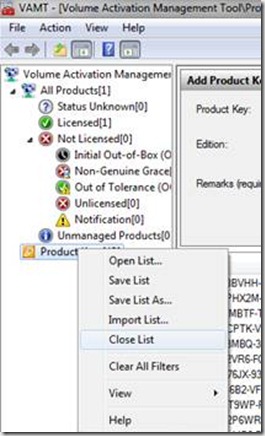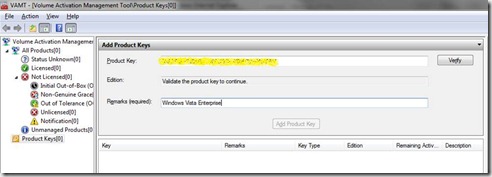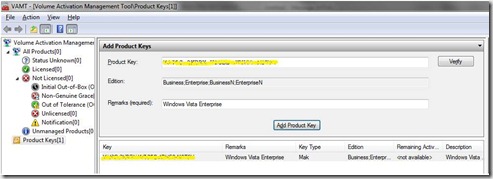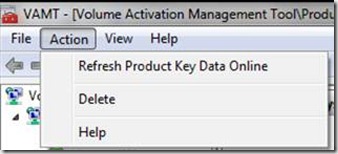How to check MAK remaining activations?
To check MAK activation, you may refer to the following steps. This tool can also help you identify the product type.
1. Download and install Volume Activation Management Tool 2.0 (Beta) with the following link:
Volume Activation Management Tool 2.0 (Beta)
2. After installation, click "Start" -> "All Programs" -> "VAMT 2.0" -> "Volume Activation Management Tool 2.0".
3. Right-click "Product keys" and click "Close List".
4. Paste the product key in the "Product Key" box. Also, please fill in the "Remarks (required) " box. Click "Verify".
5. After verification, please click "Add Product Key" and you will see the "Key Type" and "Edition" information.
6. Click "Action" -> "Refresh Product Key Data Online". And now you will see the "Remaining Activation" of the MAK.
Comments
- Anonymous
August 03, 2011
The comment has been removed - Anonymous
October 30, 2013
The comment has been removed