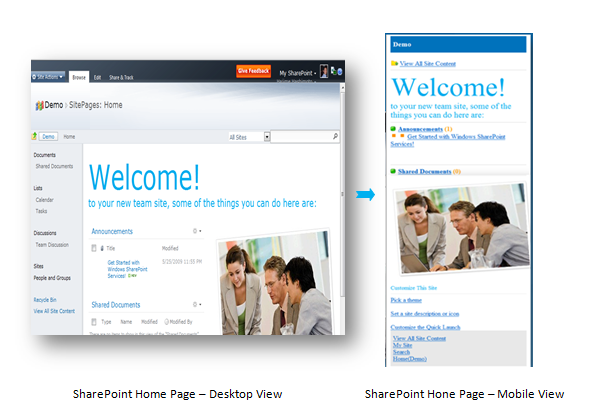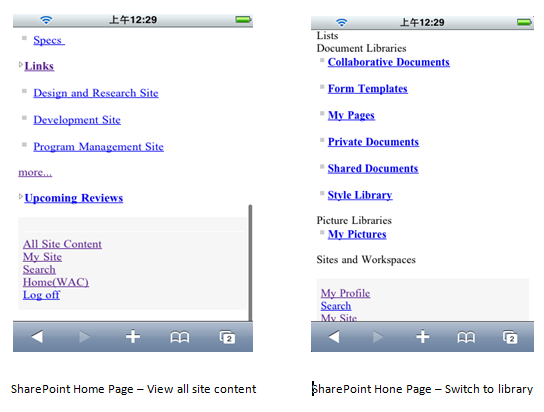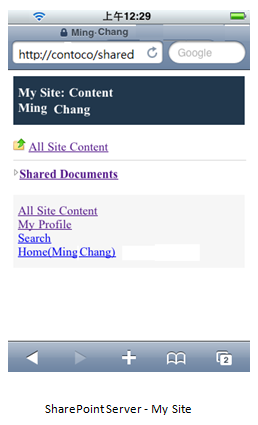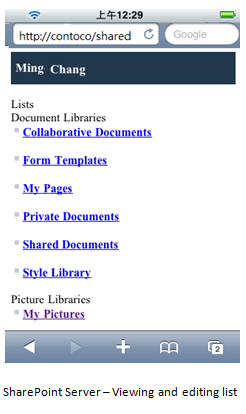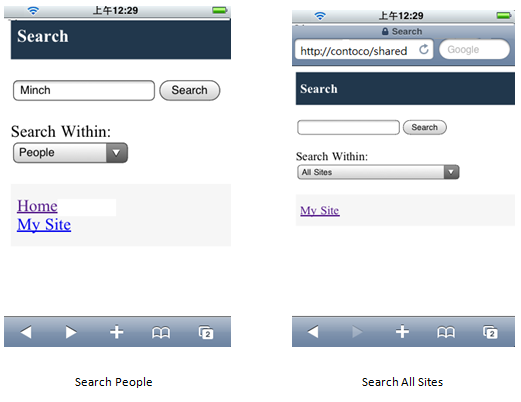Look Up Information From Your Phone
A few weeks back we went through an overview of mobility scenarios in the post Mobility in Office 2010. Today’s post describes how to search and look up information on SharePoint web sites with your mobile phones.
There are various investments in SharePoint 2010 focused on enabling mobile experiences, including using Smartphones and feature phones to access documents, lists, calendars on SharePoint 2010, performing people and document searches, and receiving SMS alerts on SharePoint content. These features are accessible from almost any phone that has a web browser or microbrowser. Some of these detailed features include:
- Lightweight interface and navigation for accessing document libraries, lists, wikis, web part pages, and LOB data
- Office 2010 mobile viewers for viewing Word, Excel and PowerPoint documents
- Mobile MySite for staying in touch with colleagues
- Mobile search experience for finding people, contact information, SharePoint content and finding data in custom databases
- SMS Alerts for changes to SharePoint content
SharePoint Home Page with Mobile View:
When you access SharePoint 2010 sites from your phone, the normal desktop view will be replaced with a mobile view, similar to the image below.
View all Site Content
User can click or choose “All Site Content” link at bottom of the home page to view the following types of information:
- Parent site
- Lists of Announcements, Calendar, Links and Tasks.
- Document Libraries
- Pictures Libraries
- Sites and Workspace
Making the best use of time away from the PC
Staying in touch with critical business activities and providing updates from the field keeps companies more connected with their employees, partners and customers. MySites in SharePoint 2010 provide a full social portal experience with people and content profiles, expertise management, recommended content and organization browsing. On mobile phones, MySites make it easy to check status updates, keep informed of where colleagues are, and stay current on what activities they are engaging in. Users can also browse through personal profiles to view others activities and contact information.
Mobile access to team sites enables viewing and editing of lists, document libraries, wiki pages and LOB data. Pages are displayed in real time so the latest updates are always available.
For time sensitive content, a mobile alert can keep SharePoint users notified via SMS. Like SharePoint email alerts, SMS alerts can keep users informed of:
- Changes of an important document
- Changes of schedule on the calendar
Viewing and finding key information on the go
SharePoint 2010 enables the power of SharePoint search features to help locate and view information from virtually anywhere.
In terms of search there are two main usage scenarios. One is content search and another is people search. Search makes finding people and documents simple. Queries can be done by name, title, department or other criteria. Colleagues in your corporate directory and SharePoint contacts can be found in people search. People search connects with mobile profiles so the search results are sorted by social distance - so that the contacts closest to the active user appear.
Documents can be found by document type, making it easy to get back to a PowerPoint slide deck, Word document or Excel spreadsheet.
Once the document is located via search or by browsing a SharePoint site, it can be viewed with Office 2010 mobile viewers. A find function helps jump to a particular section for further review.
Word documents can be viewed either in text mode for easy scrolling and reading or as an image to see WYSIWYG layout. The supported file formats include: Doc, docm, docx, dot, dotm and dotx.
Excel spreadsheets can be viewed easily as well, and supports freezing rows or columns. Individual cells can also be jumped to directly. The supported file formats include: xlsx, xlsb and xlsm.
PowerPoint presentations support an Outline view; slide thumbnail view and showing full slides. The supported file formats (which may be subject to change) include: pot, potm, potx, pps, ppsm, ppsx, ppt, pptm, pptx.
Conclusion
This post provides a brief at look the various mobility features in SharePoint 2010 and how they enable people to stay connected on the go. These features are part of what makes SharePoint 2010 an effective platform for getting to key information from a mobile phone. In the coming weeks, stay tuned as we will introduce more information about mobility in Office 2010.
Comments
Anonymous
March 02, 2010
The comment has been removedAnonymous
March 03, 2010
This is the most embarrassing UI I've ever seen. I seriously cannot believe we are shipping this. Honestly, can we not spend just 10 minutes to hook up a CSS file here?! There's no text formatting, no padding, no layout, and not even a single thought about usability! Nobody on the iPhone wants to zoom in and press a tiny link called "Home". At the very least make it a button and make it touch-friendly. The use of Times New Roman on a screen, especially such a small one, is just inexcusable.Anonymous
March 05, 2010
I appreciate the work the SharePoint team is doing, but I have to agree with Alex Yang. This looks absolutely horrible and from the outside it looks like it has just been implemented to provide a 'tick' in the SharePoint Feature Matrix. I hope the SharePoint experience the Windows Phone 7 mock ups are hinting at will be much slicker.