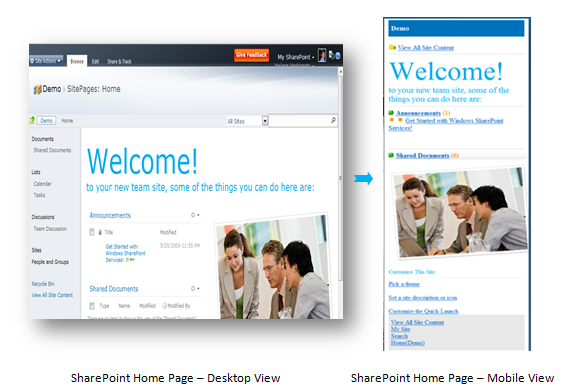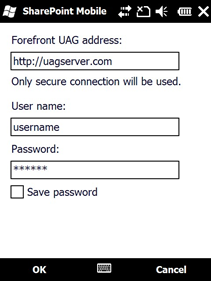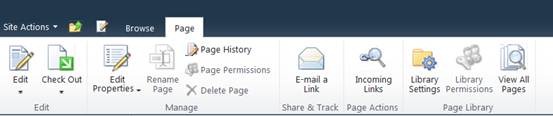Configure SharePoint Server 2010 for Mobile Device Access
In a previous mobile blog post, we briefly introduced our supported mobility scenarios in Office 2010. Those mobility functions rely on support from SharePoint 2010 mobility. Today’s post describes how to setup your SharePoint server environment so you can take advantage of mobile access.
Microsoft SharePoint 2010 includes support for using feature phones to access documents, lists, calendars on SharePoint 2010, performing people and document searches and receiving SMS alerts on SharePoint content.
Microsoft SharePoint Workspace Mobile 2010 allows Windows phone users to access offline documents on SharePoint 2010.
Microsoft SharePoint Server 2010 supports accessing information from a web browser enabled mobile phone or other devices. It delivers:
- Lightweight interface and navigation for accessing document libraries, lists, wikis, blogs, web part pages and LOB data
- Web companions for viewing Word, Excel and PowerPoint documents
- Mobile MySite for staying in touch with colleagues
- Mobile search experience for finding people, contact information, SharePoint content and finding data in custom databases
- SMS Alerts for changes to SharePoint content
- Features are customizable and, all the information is in SDK.
SharePoint Home Page with Mobile View :
When you access Microsoft SharePoint 2010 site from mobile phone, this view will be automatically redirected to mobile view as a picture below.
View all Site Content
User can click or choose the “View All Site Content” link on top of the home page. It will switch to the following kind of library:
- Parent site
- Lists of List
- Document Libraries
- Pictures Libraries
- Sub sites
The following sections will tell you things you need to know for deployment.
Previewing the mobile experience on the desktop
You can preview the mobile experience on a desktop web browser. To do this, add “?mobile=1” to the end of a SharePoint URL for a document, home page, web part page, wiki page, list view page, list item details/edit/new form page, or Search center page. This does not work for all pages/lists/documents but can show you an idea of the mobile experience.
SharePoint Deployment for Mobile Access
This section walkthroughs configuration that needs to be setup to deploy SharePoint 2010 for mobile access also provides a list of mobile browsers that support mobile view.
- Firewall setting
- Enabling mobile access
- Developing custom mobile solutions
- Browser standards and requirements
- Accessing the mobile experience
- Security and Privacy
Firewall Considerations
As mobile phones connect to the public Internet, the SharePoint server needs to be accessible outside of the corporate firewall. IT administrators can publish SharePoint via an SSL VPN gateway, use a mobile proxy or expose SharePoint server to internet directly.
SSL VPN Access
One option is to use an SSL VPN gateway server, like Microsoft’s forthcoming Forefront Unified Access Gateway (UAG) Server, to publish SharePoint sites across the firewall as illustrated in the diagram below. The SSL VPN server needs to support the mobile devices that you are planning to enable access too. Microsoft UAG server, currently in Beta, supports mobile browsing access. If you are interested in evaluating UAG server, please refer to “Welcome to Forefront UAG” to understand more UAG in detail. Forefront UAG RC0 is available at here.
Once the SharePoint server is published outside the firewall, the Alternative Access Mapping settings in the Central Administration page need to be configured. In addition, the sites to be published need to belong to a zone which allows cross firewall access. These settings are found under Central Administration. Go to System Settings and under System Settings choose Configure cross Firewall access zone.
To configure the SharePoint Workspace mobile client to access and offline documents on a SharePoint server, users need to enter the UAG server address in the settings page.
Mobile Proxy Servers
Mobile Proxy Servers such as Microsoft’s Mobile Device Manager or Blackberry Enterprise Server can also handle behind-the-firewall access to SharePoint. The server needs to pass the mobile browser’s HTTP headers directly through to SharePoint to operate properly.
SharePoint Workspace mobile client works with Microsoft’s Mobile Device Manager.
Direct Internet Access
SharePoint can be placed on an extranet to enable device access. Only basic authentication is supported, however, and with any Internet-facing servers we recommend a combination of technology and policy safeguards such as SSL.
There are no configuration requirements for mobile phones which are within the corporate firewall.
Enable Contents for Mobile Access
While most mobile-enabled content is readily accessible out of the box, there are some data types that are either not supported or require additional configuration steps.
Web part pages, document libraries/picture libraries, lists (e.g., calendars, contacts, tasks, etc.) blogs, wikis, Office documents, Search and MySite are available out of the box. The “list view” and “image” web parts are mobile enabled out of the box. Want to mention that MySite and Search functions are only available on MOSS server.
Other web parts need to have a “mobile web part adapter” written which enables mobile functionality. More details on mobile adapters can be found in the Developing Custom Mobile Solutions section below. Pages under the “_Layouts” folder are not available as mobile pages.
Developing Custom Mobile Solutions
SharePoint provides a mobile web part framework for developing custom solutions. By adding mobile web part adapter render classes to the web parts, existing web parts can be interacted with as part of the mobile experience. Some base adapter classes are available for common functions. The SharePoint 2007 mobile SDK can be a good starting point to learn about this development option. For SharePoint 2010, SharePoint mobile pages can be customized by modifying the underlying layouts page. In addition, a mobile page can be configured to redirect to an alternative mobile page.
Browser Standards and Requirements
SharePoint 2010 supports a wide range of mobile browsers as list below. You don’t need to do any additional setting on mobile device.
- IE Mobile on Windows Mobile 5/6/6.1/6.5
- Safari4 on iPhone 3G/S
- BlackBerry 4.x and newer versions
- Nokia S60
- NetFront 3.4, 3.5 and newer versions
- Opera Mobile 8.65 and newer versions
- Openwave 6.2, 7.0 and newer versions
SharePoint Workspace mobile client is available exclusively on Windows phones.
Accessing the mobile experience
To access mobile pages, the URL is the same as that of the desktop browser page. However, it can vary depending on the configuration and presence of web proxies. If the proxy-enabled URL is not known, the user can choose the “E-mail a link” button on the Page tab of the SharePoint ribbon in web part page, wiki page, list view page to receive the address in email body. SharePoint 2010 will automatically redirect to the mobile page if a user accesses the URL via a mobile browser.
Recognition was made by USERAGENT to recognize for accessing mobile browser to redirect to mobile view is managed by the file “compat.browser” within the server’s IIS directory that manages device profiles (If the web application port is 80, the file path will be "\inetpub\wwwroot\wss\VirtualDirectories\80\App_Browsers\compat.browser"). With a text editor, the file can be modified to change redirect behavior. The IsMobileDevice attribute of that mobile browser when set to FALSE will cause SharePoint to bypass the mobile view for that browser.
Please refer below MSDN document for browser profile definition.
https://msdn.microsoft.com/en-us/library/ms228122.aspx
Security and Privacy
Within the firewall SharePoint Workspace mobile client uses NTLM or Kerberos authentication schemes. Outside the firewall Basic authentication scheme over SSL is used to communicate with the SharePoint server published on UAG.
Recommend enabling SSL communication for mobile browsing access to maintain secure communications between the mobile device and SharePoint server.
When 2-factor authentication is required, it needs to be handled by the SSL VPN or proxy server and the mobile device.
Finally, administrators should be aware that mobile browsers might cache information on the device. Recommend setting policies around device locking and types of information accessible on mobile phones to minimize the risk of privacy or other issues if a device is lost.
Hopefully this information is helpful to you – please let us know if you have any questions in the comments.
Comments
Anonymous
January 01, 2003
@Derek -- Thanks for pointing that out. We've fixed up the post and the screenshot is there now.Anonymous
March 09, 2010
I know this may be viewed as anti-MSFT (and I'm not at all), but I get so many requests from my business customers inquiring about an iPhone app that exists for MSFT Live Meeting. Cisco WebEx is leading the pack, but our company standard is LiveMeeting, but the mobile requests for this are increasing 10 fold.Anonymous
March 10, 2010
Interesting post, but are there some images missing right now? - eg: UAG Server: "to publish SharePoint sites across the firewall as illustrated in the diagram below. " " UAG server address in the settings page. (Settings page screenshot here)"Anonymous
March 15, 2010
Hi, I'm tring to use Sharepoint Mobile 2010 Beta to connect to an internal Sharepoint Server 2010 Beta. The device is Windows Mobile 6.5, english langauge. However the device is able to browse internet and the web site through the IE, when I enter the site url on the Sharepoint Mobile address bar, after i press GO, i get the error message "Can't continue. An unknow error has occured. Try again, or contact the site administrator" What should I do to connect my Sharepoint mobile workspace to the sharepoint site ?Anonymous
March 16, 2010
There are also non-Windows Mobile solutions for access to SharePoint such as SoftArtisans SilverDust for BlackBerry. http://silverdust.softartisans.com.Anonymous
March 18, 2010
Some of my sharepoint sites browsed in mobile view (/m) are missing the Calendar. Common denominator for these sites is that the global top nav link for the calendar was modified. How do I make the calendar display in this view? Also the Wiki and Blog that are in the site and in global top nav are missing in mobile view.Anonymous
June 23, 2010
Or, go browserless... Formotus has a browserless SharePoint solution for mobile devices that is InfoPath compatible, optimized for offline use when a data connection is not available, and able to capture signatures, photos and GPS info straight from the phone. No server or add-on to install, our custom mobile apps connect directly to SharePoint - 2007, 2010, or BPOS. Currently supporting Android and Windows Mobile with more on the way. Check us out: formotus.com/sharepoint.htmlAnonymous
September 05, 2014
Configure SharePoint Server 2010 for Mobile Device Access - Microsoft Office 2010 Engineering - Site Home - TechNet BlogsAnonymous
September 05, 2014
Configure SharePoint Server 2010 for Mobile Device Access - Microsoft Office 2010 Engineering - Site Home - TechNet BlogsAnonymous
September 05, 2014
Configure SharePoint Server 2010 for Mobile Device Access - Microsoft Office 2010 Engineering - Site Home - TechNet BlogsAnonymous
September 05, 2014
Configure SharePoint Server 2010 for Mobile Device Access - Microsoft Office 2010 Engineering - Site Home - TechNet BlogsAnonymous
September 06, 2014
Configure SharePoint Server 2010 for Mobile Device Access - Microsoft Office 2010 Engineering - Site Home - TechNet BlogsAnonymous
September 06, 2014
Configure SharePoint Server 2010 for Mobile Device Access - Microsoft Office 2010 Engineering - Site Home - TechNet BlogsAnonymous
September 07, 2014
Configure SharePoint Server 2010 for Mobile Device Access - Microsoft Office 2010 Engineering - Site Home - TechNet BlogsAnonymous
September 12, 2014
Configure SharePoint Server 2010 for Mobile Device Access - Microsoft Office 2010 Engineering - Site Home - TechNet BlogsAnonymous
September 16, 2014
Configure SharePoint Server 2010 for Mobile Device Access - Microsoft Office 2010 Engineering - Site Home - TechNet BlogsAnonymous
September 22, 2014
Configure SharePoint Server 2010 for Mobile Device Access - Microsoft Office 2010 Engineering - Site Home - TechNet BlogsAnonymous
September 26, 2014
Blogs - Microsoft Office 2010 Engineering - Site Home - TechNet BlogsAnonymous
October 03, 2014
Configure SharePoint Server 2010 for Mobile Device Access - Microsoft Office 2010 Engineering - Site Home - TechNet BlogsAnonymous
October 23, 2014
Configure SharePoint Server 2010 for Mobile Device Access - Microsoft Office 2010 Engineering - Site Home - TechNet BlogsAnonymous
November 12, 2014
Configure SharePoint Server 2010 for Mobile Device Access - Microsoft Office 2010 Engineering - Site Home - TechNet Blogs